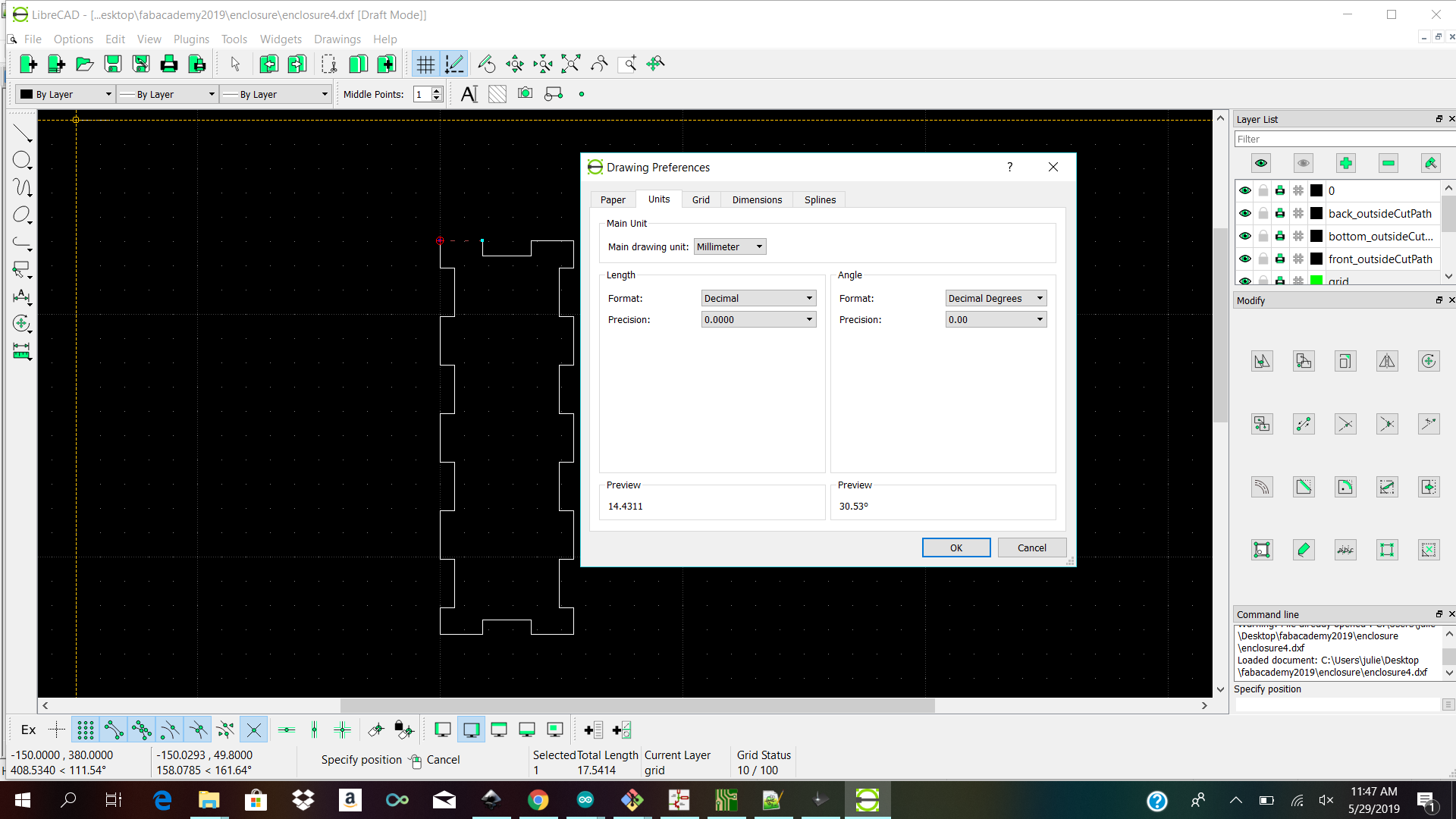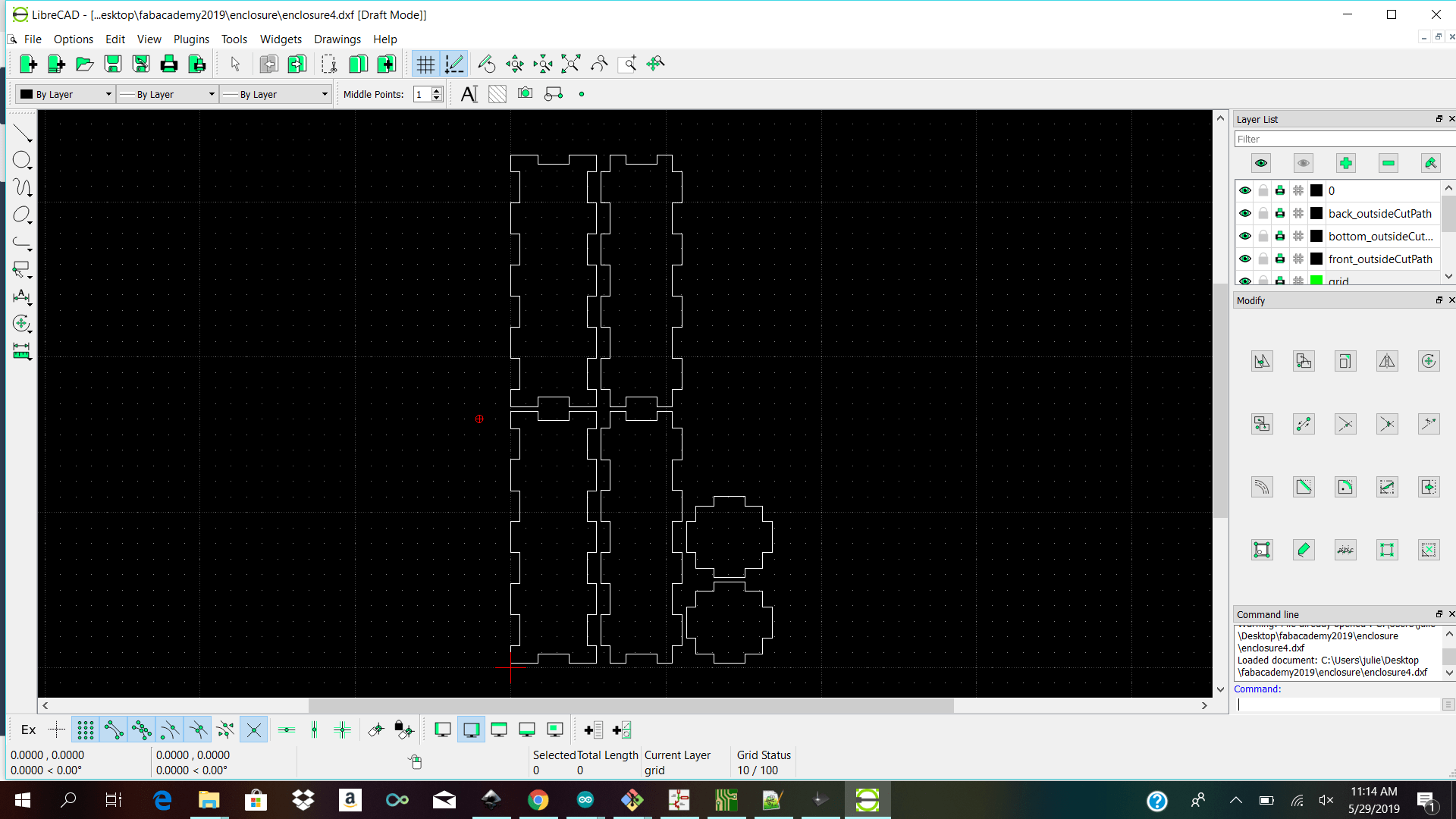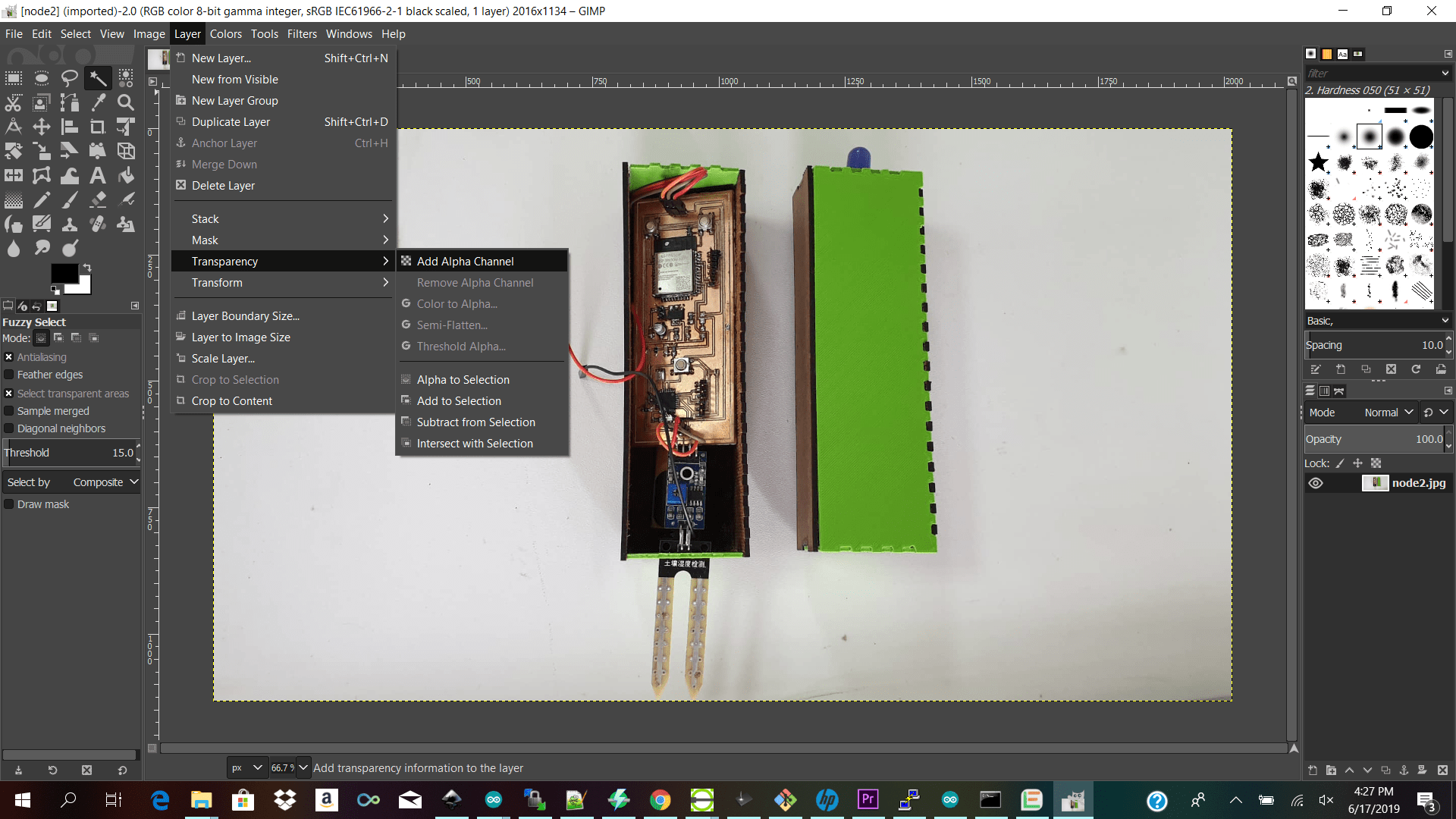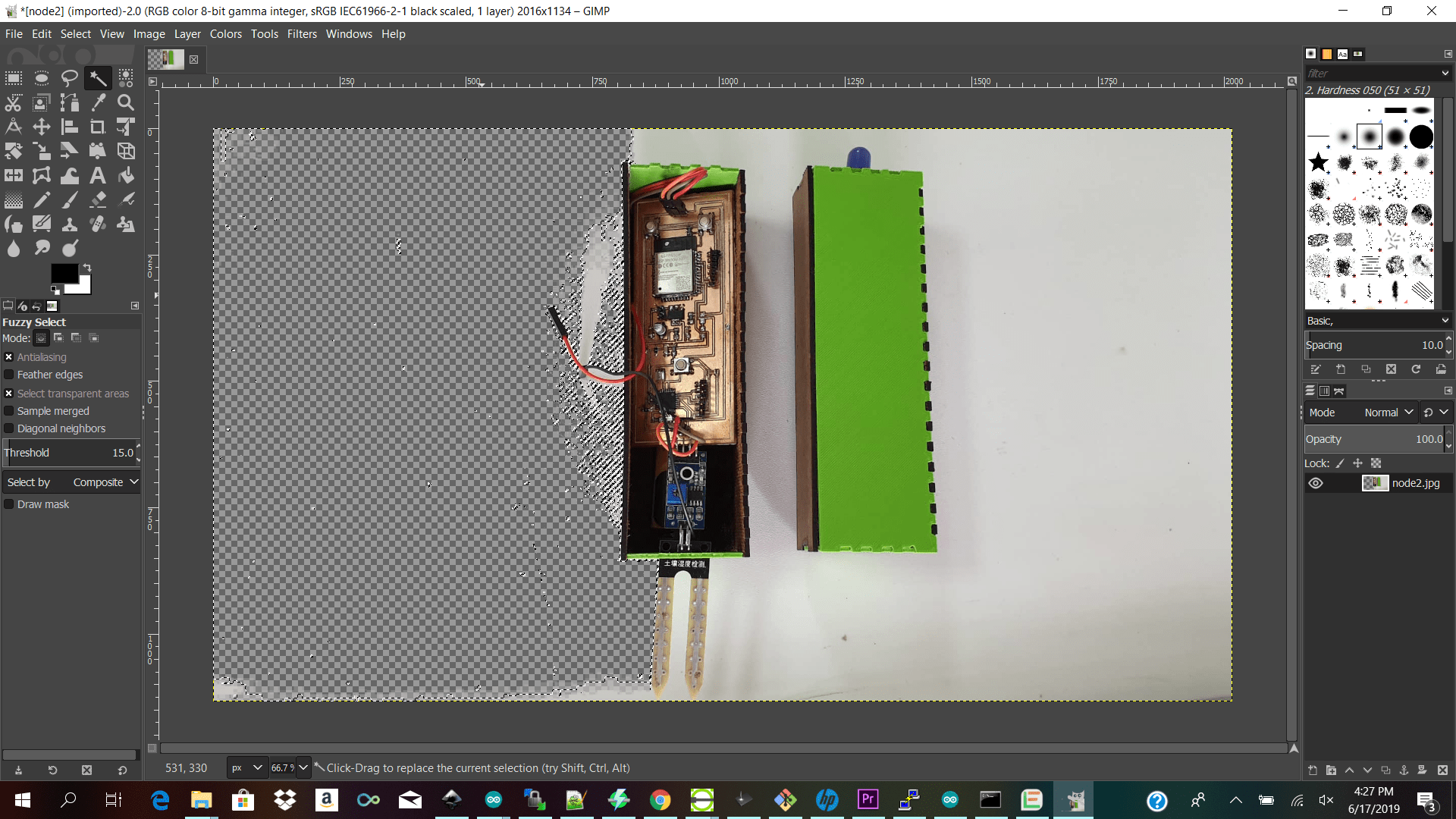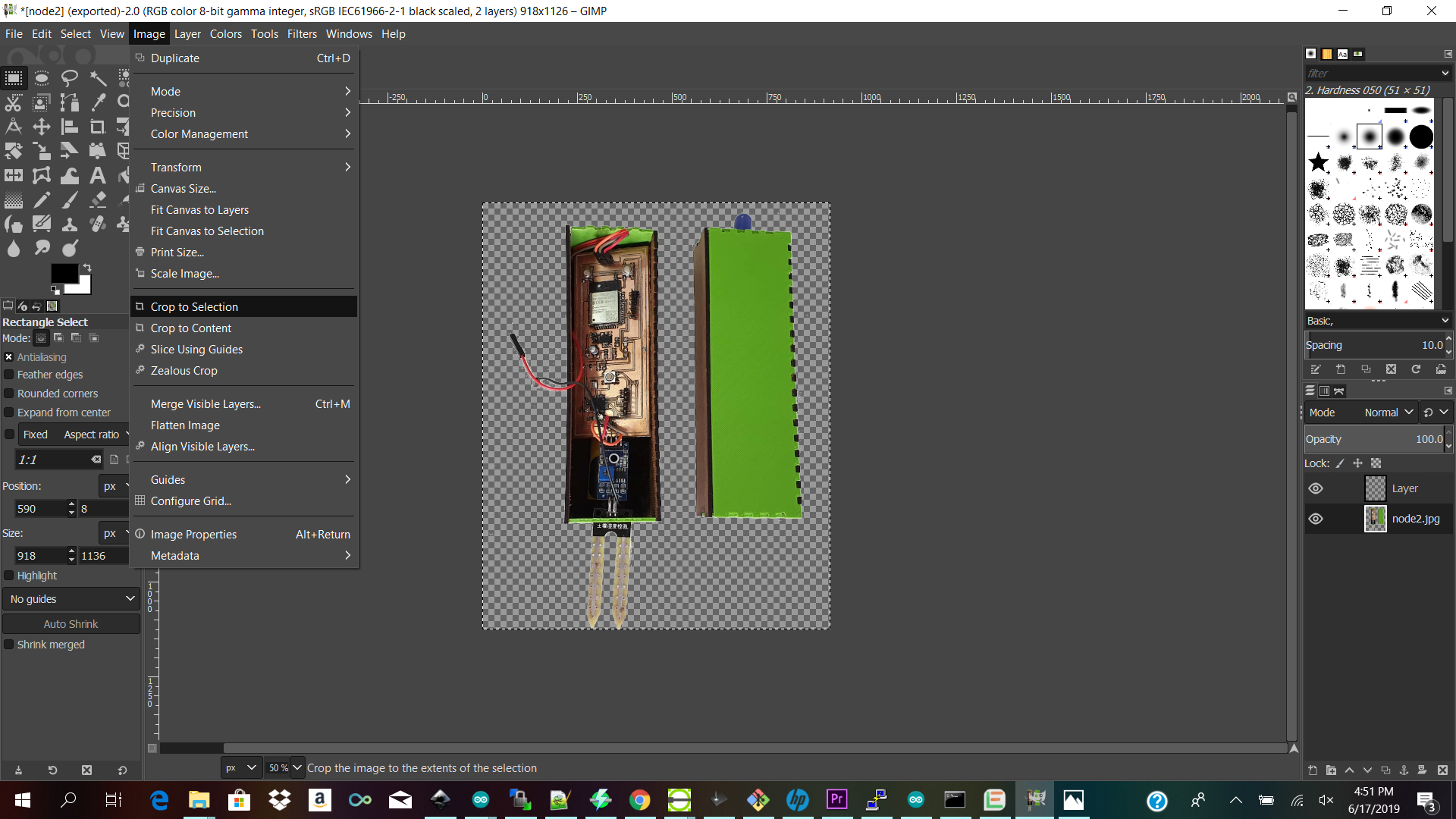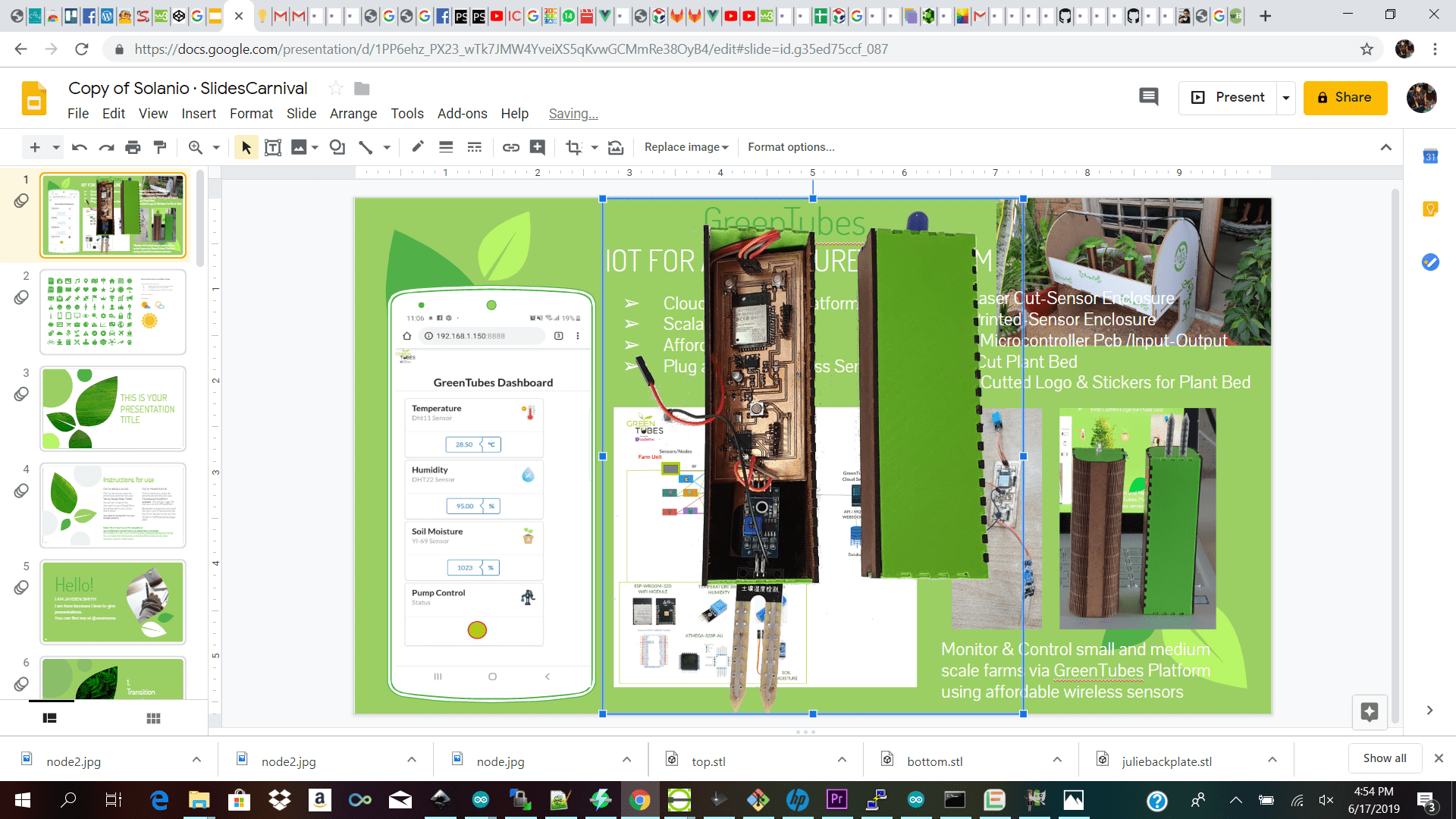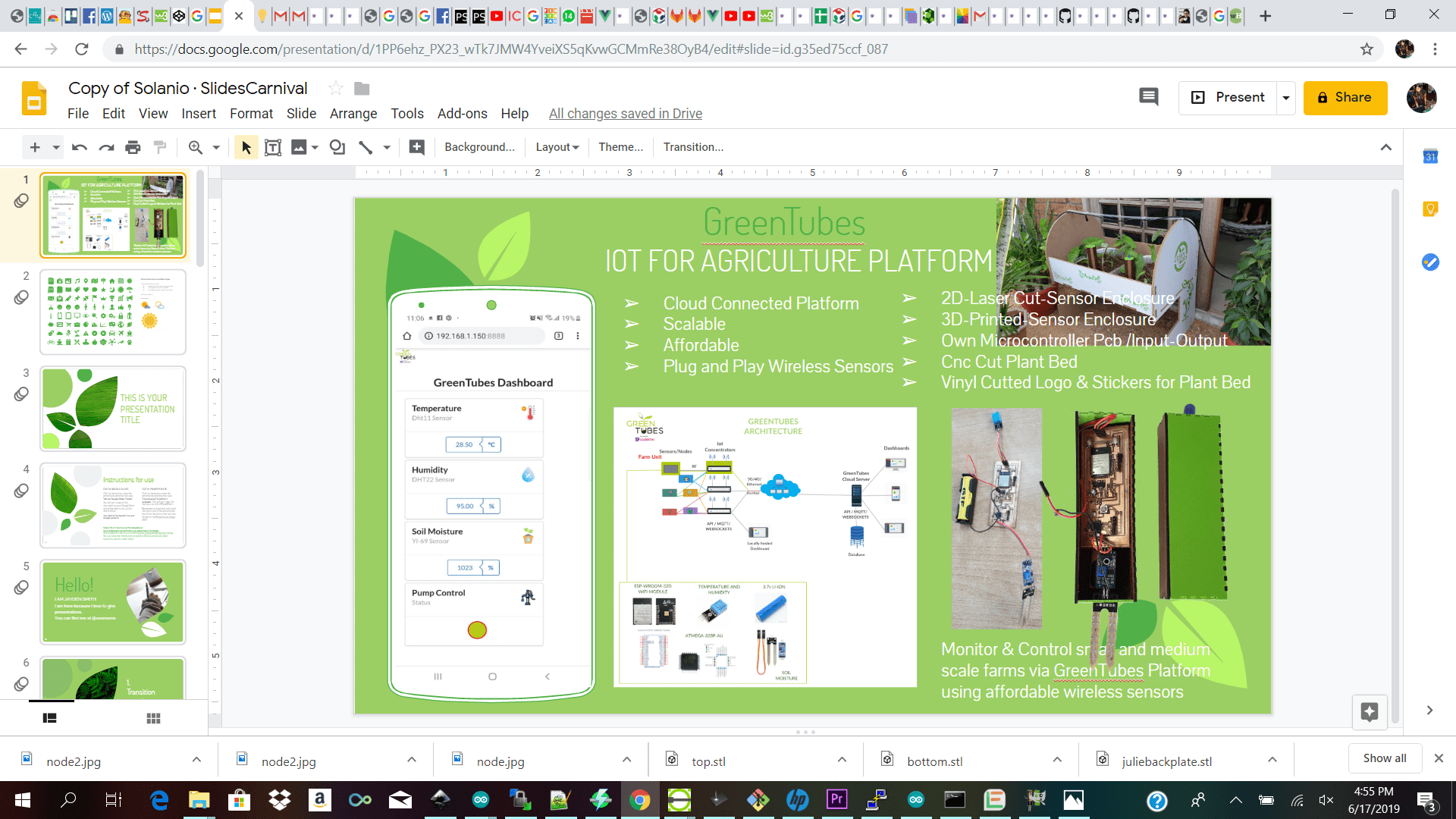Summary
- TinkerCad for 3d design version 1
- TinkerCad for 3d design version 2
- Fusion 360 to create 2d circles - extruded circles to create cylinders- made threads.
- Fusion 360 to render textures onto my objects and 3d rotating video of my object
- 2d design with Librecad for lazer cut enclosure
- Gimp 2d raster software for removing background of images
Redesigning
Redesigning Version 1.0
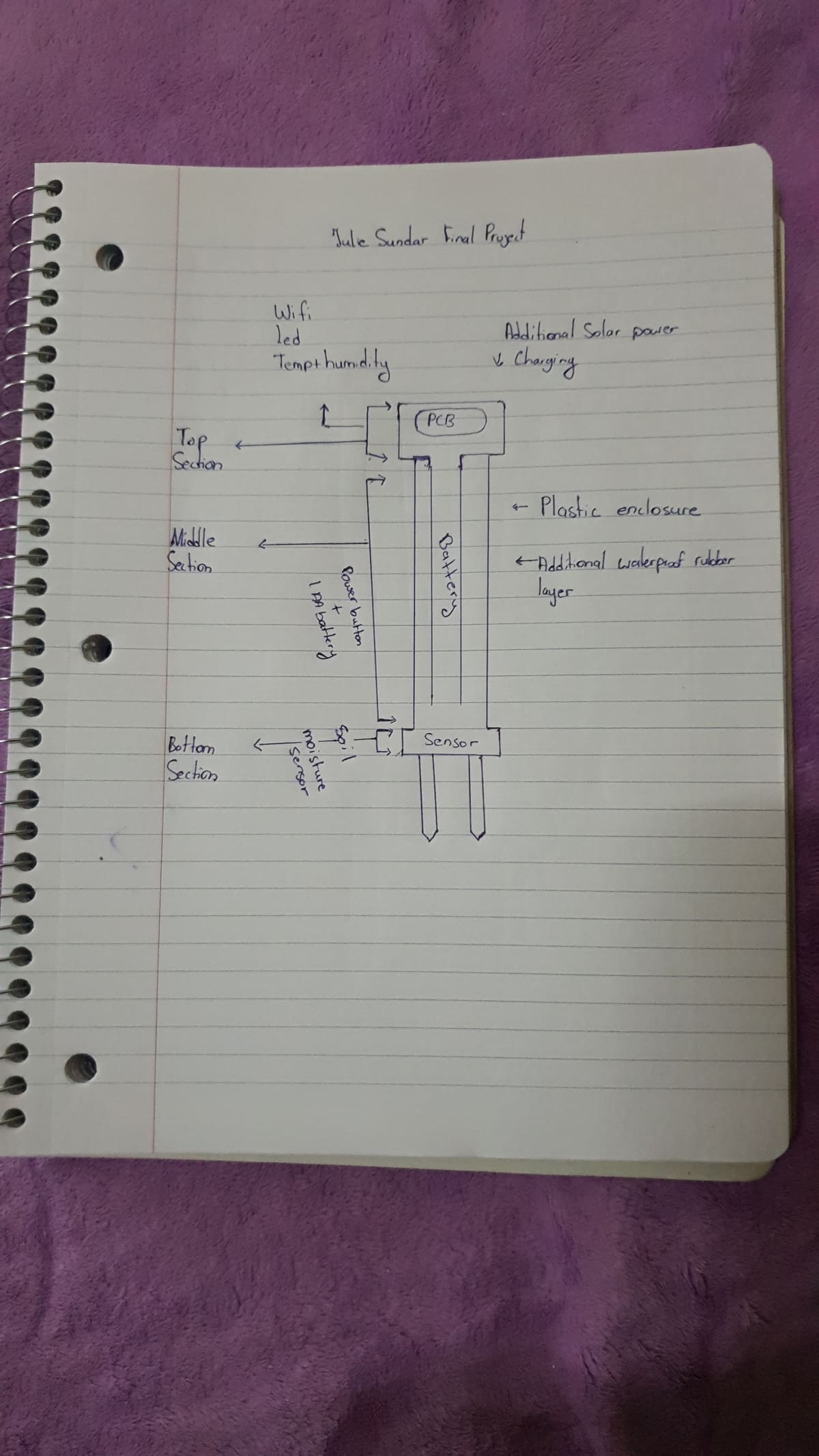
Before I started 2d or 3d designing my final project I had to decide exactly what I would like to fit into my 3d enclosure and its dimensions
I started off by redesigning what exactly I would want my sensor node to do. I wanted to design a rechargeable sensor unit containing three sections. The top section the base section and the bottom (screw on or plug on) sensor section.The top section would house my circular pcb with temp and humidity and led the (middle)base section would contain the battery and the screw on plug on section will have whatever additional sensor the user would like to add to their system for example my first proof of concept will be screwing on the soil moisture sensor.
I want to design the sensor node this way because if a user would like to sense other measurements in the garden/farm they can just screw on and off their prefered sensor ex(ph nitrate etc sensors).I also want to design a way to add a mini solar panel to the node so that it can self charge when outdoors. I will start off by making just two sections the top and the base unit for my initial design to see how everything comes along before I go ahead and design the screw on sensor part because that will be the most challenging part for me to design.
I then did some research on what components I would need to fit into my enclosure and I was looking for the most compact solutions.I knew I wanted my node to be able to connect to the internet over wifi so I had in mind to use the esp8266 wifi module on my custom pcb with 1 A0 analogue io for the soil moisture sensor and 1 DO digital io for the dth sensor.
After doing some research I came across the GY-213V-HTU21D or SENSIRION SHT21 chip which was on the The HTU21D digital humidity and temperature sensor and decided to use that instead because it was smaller and I can just solder it to my custom pcb board all I needed was two lines for I2C communication. When it boils down to dimensions of my pcb board I will be covering quite a small space because all I will need is to have on my pcb is my power connector wifi module atmega chip and sht21 temp and humidity chip.For the additional design I will need to design my base enclosure to house my single Li-ion 2200mAh battery which is 69mm x 18mm.
For the bottom section of my project the sensor screw on I will need to design the enclosure to just house my proof of concept the screw on soil moisture sensor.The only part of my design which I still need to fan out is how I am going to make the power trace to screw on a sensor with 3 traces instead of two. The power vcc an signal traces.
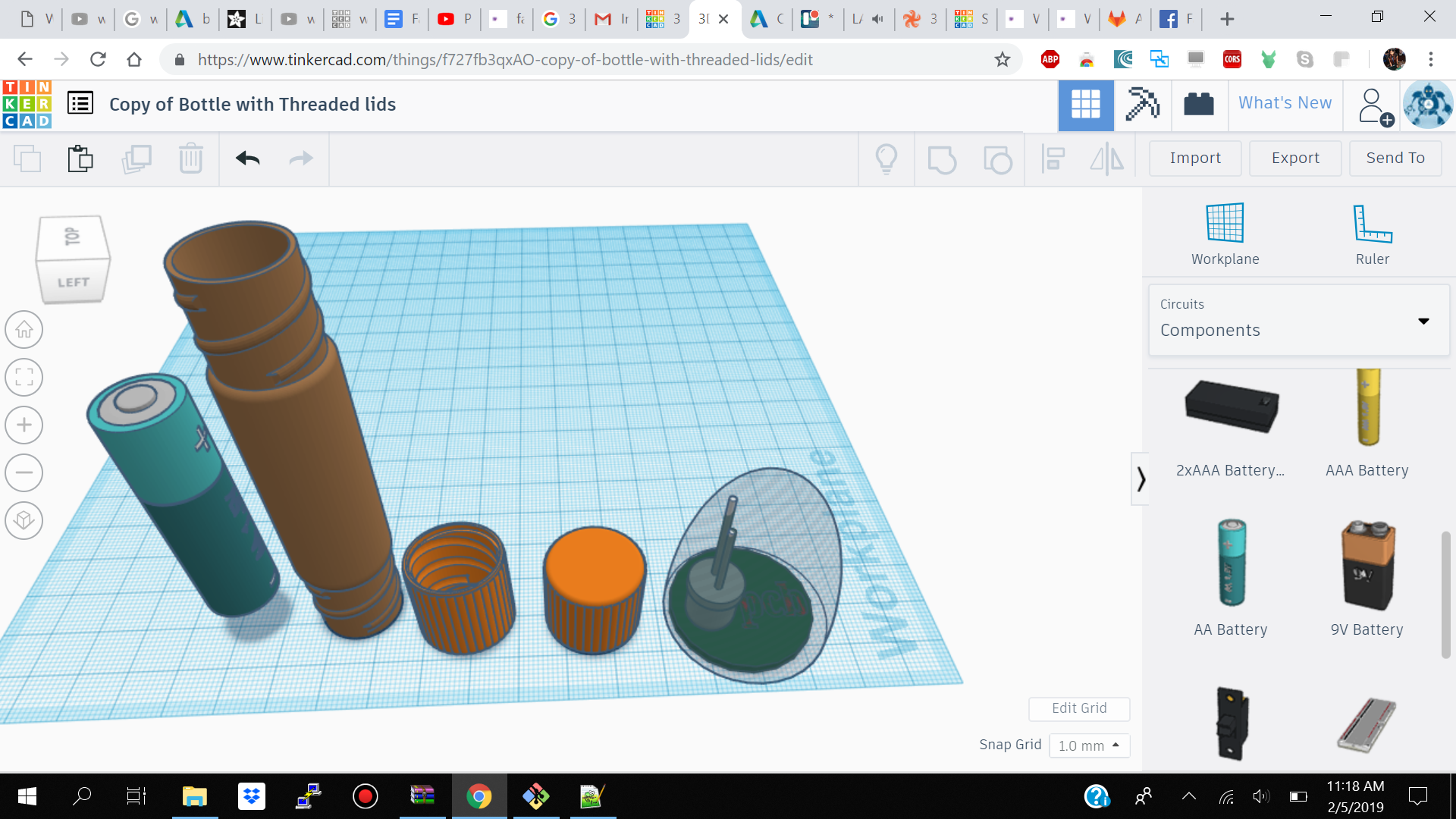
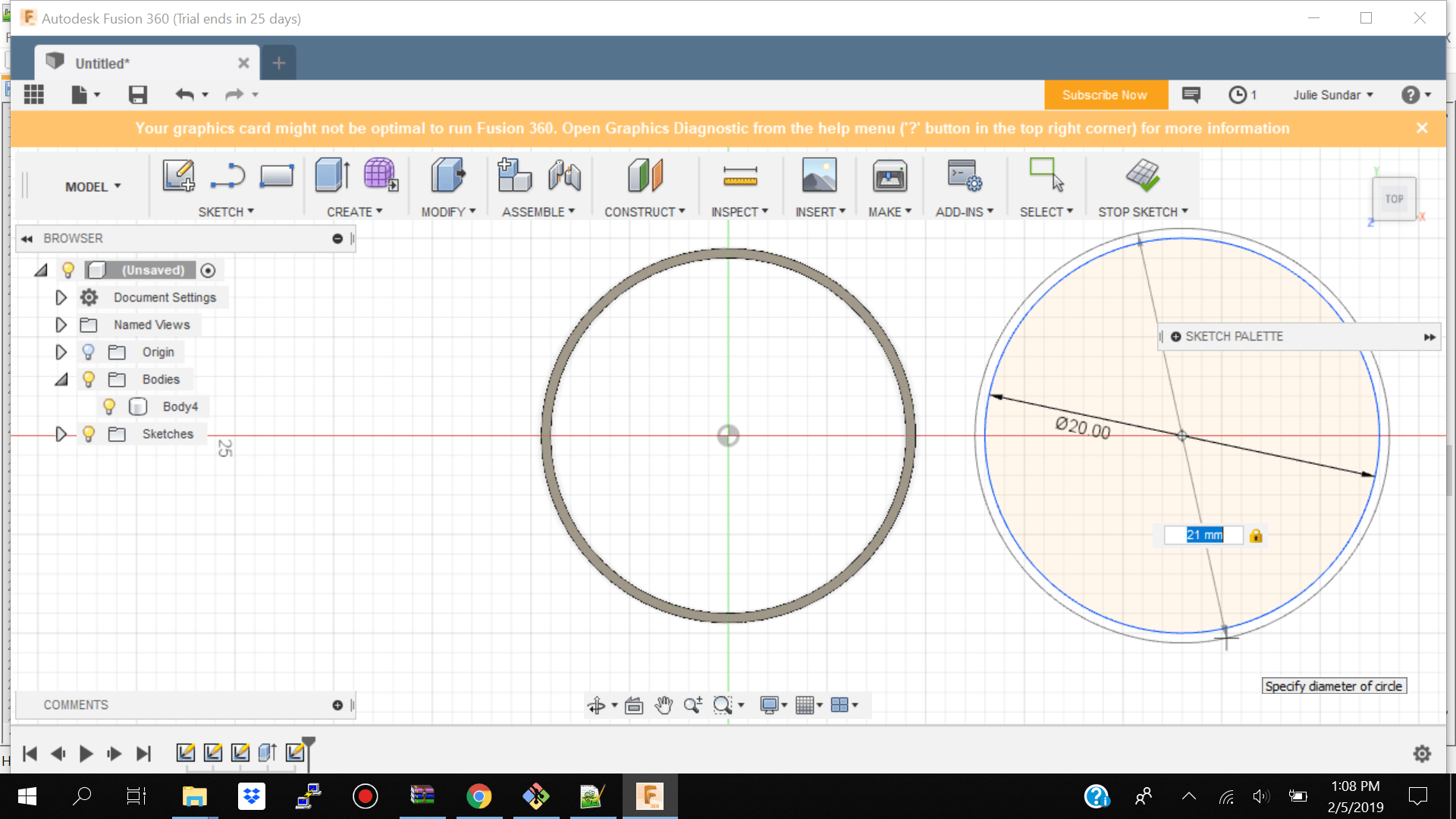
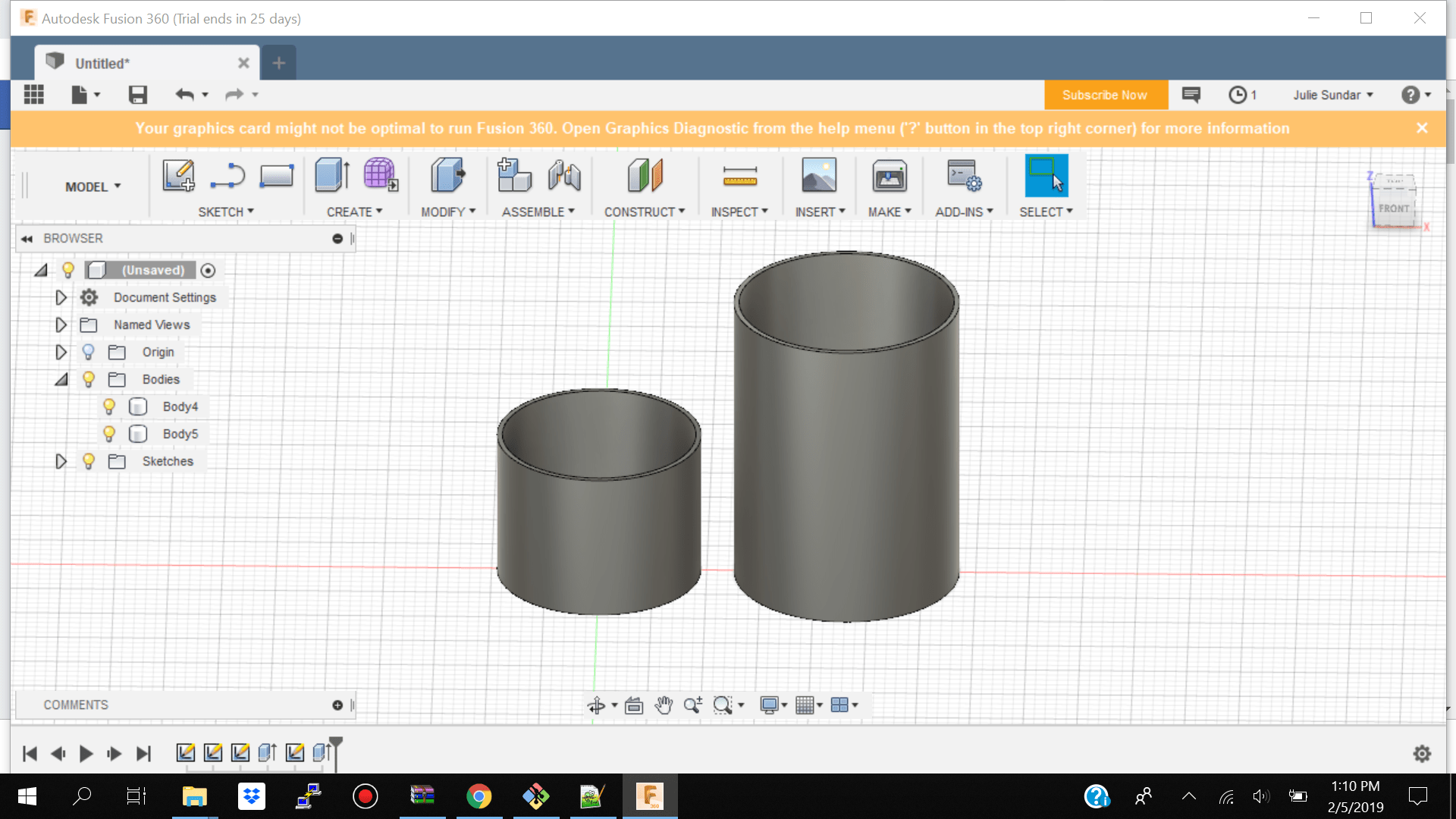
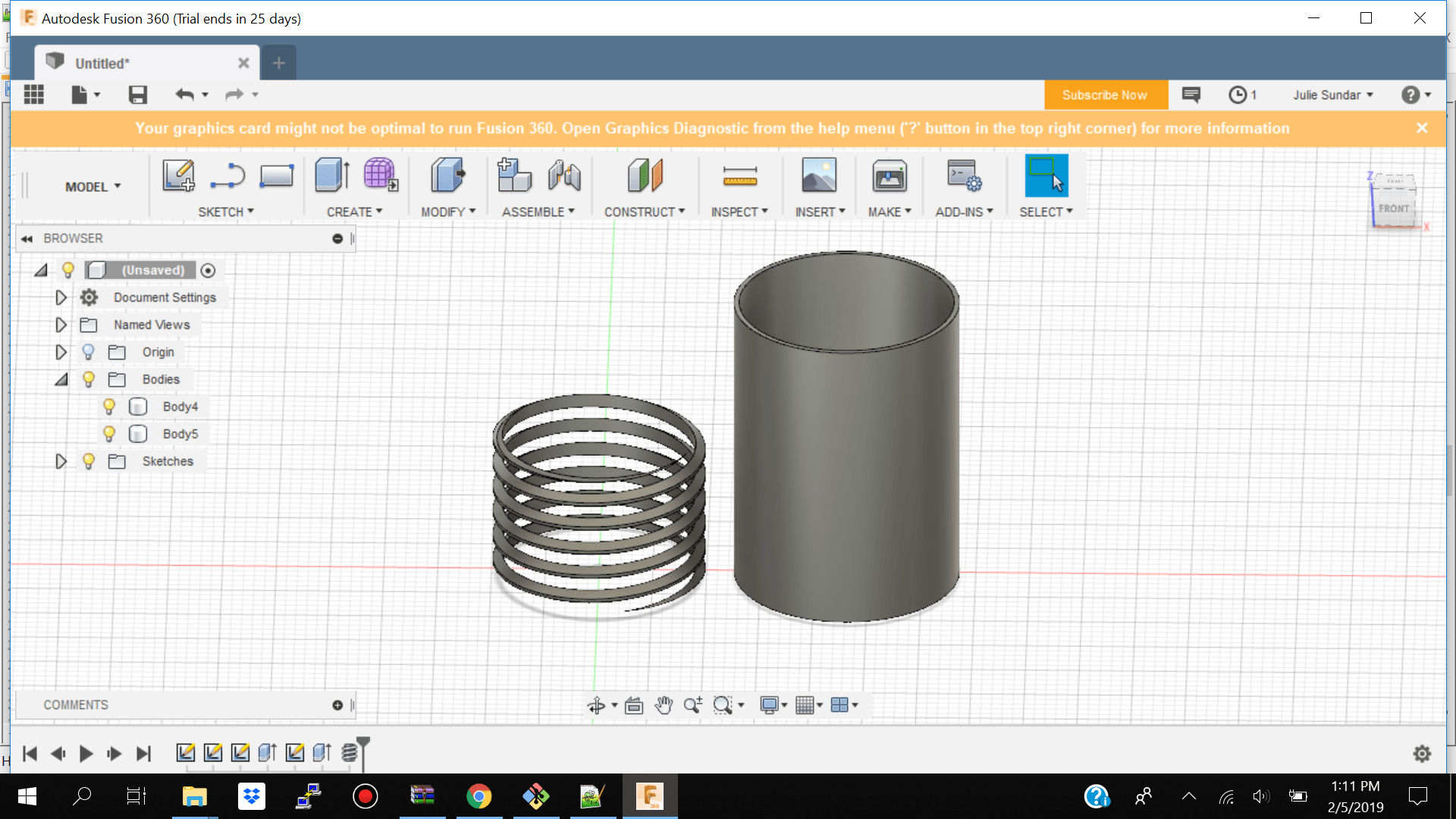
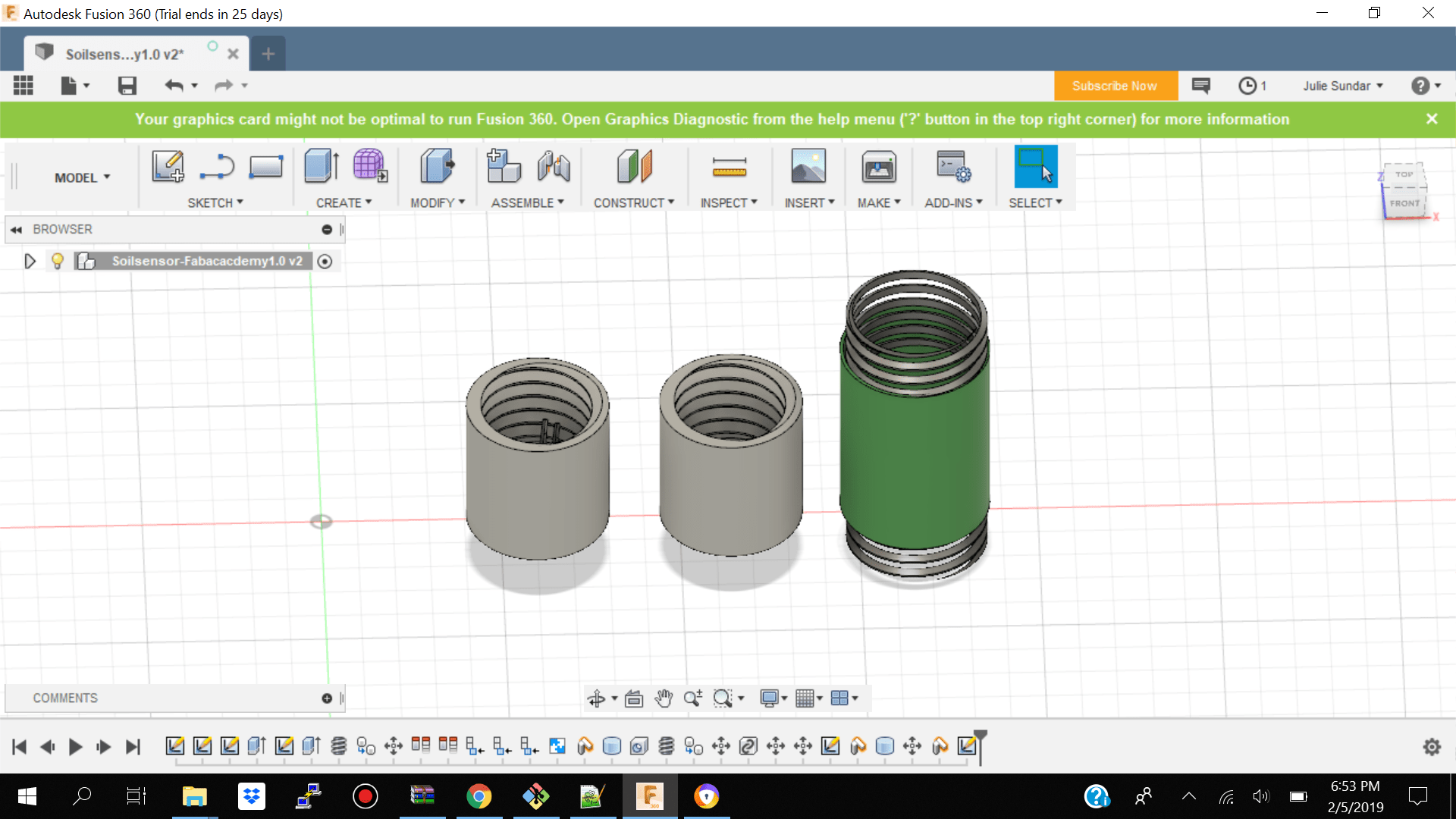



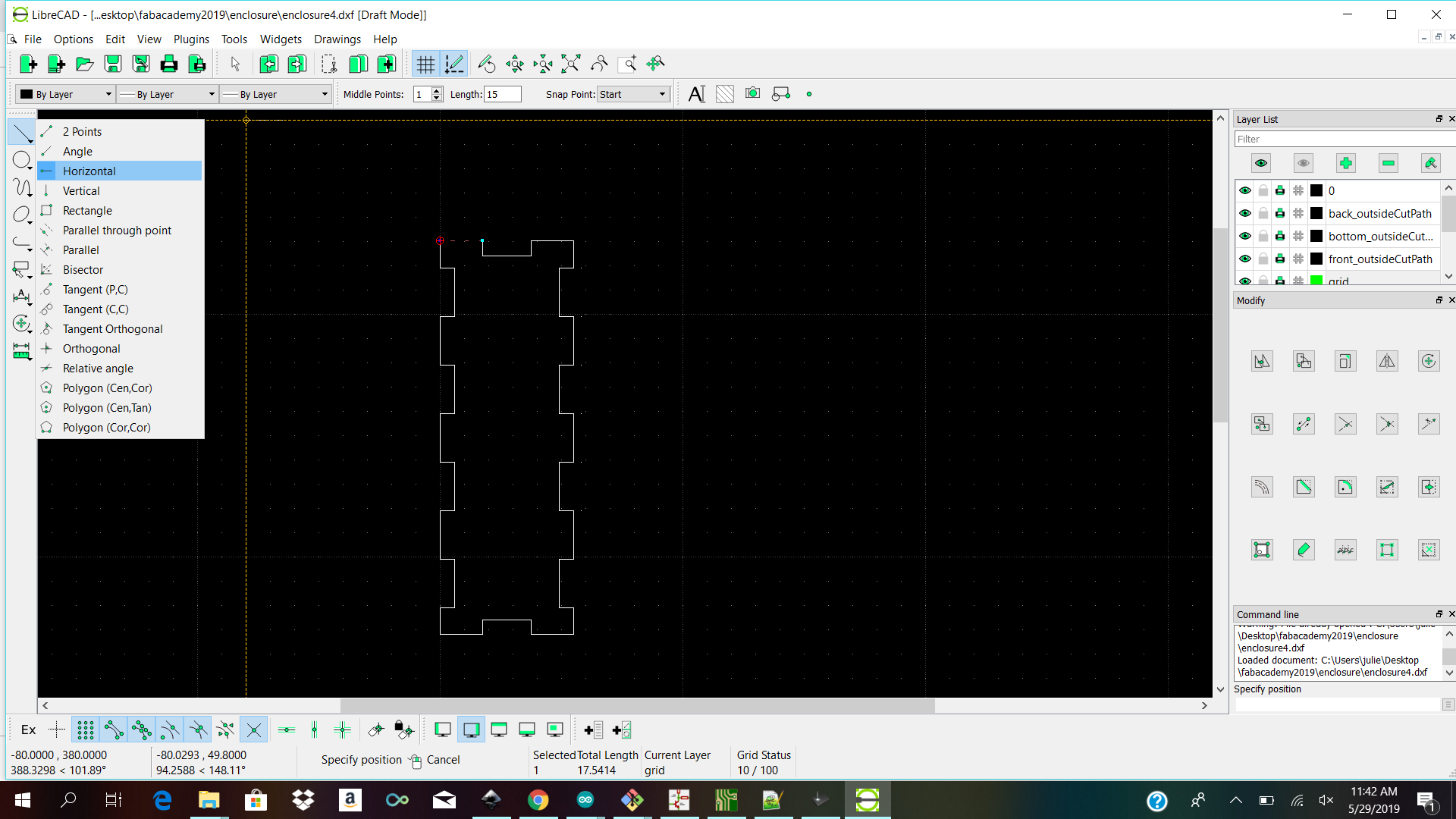 To choose my metric unit I had to go to
To choose my metric unit I had to go to