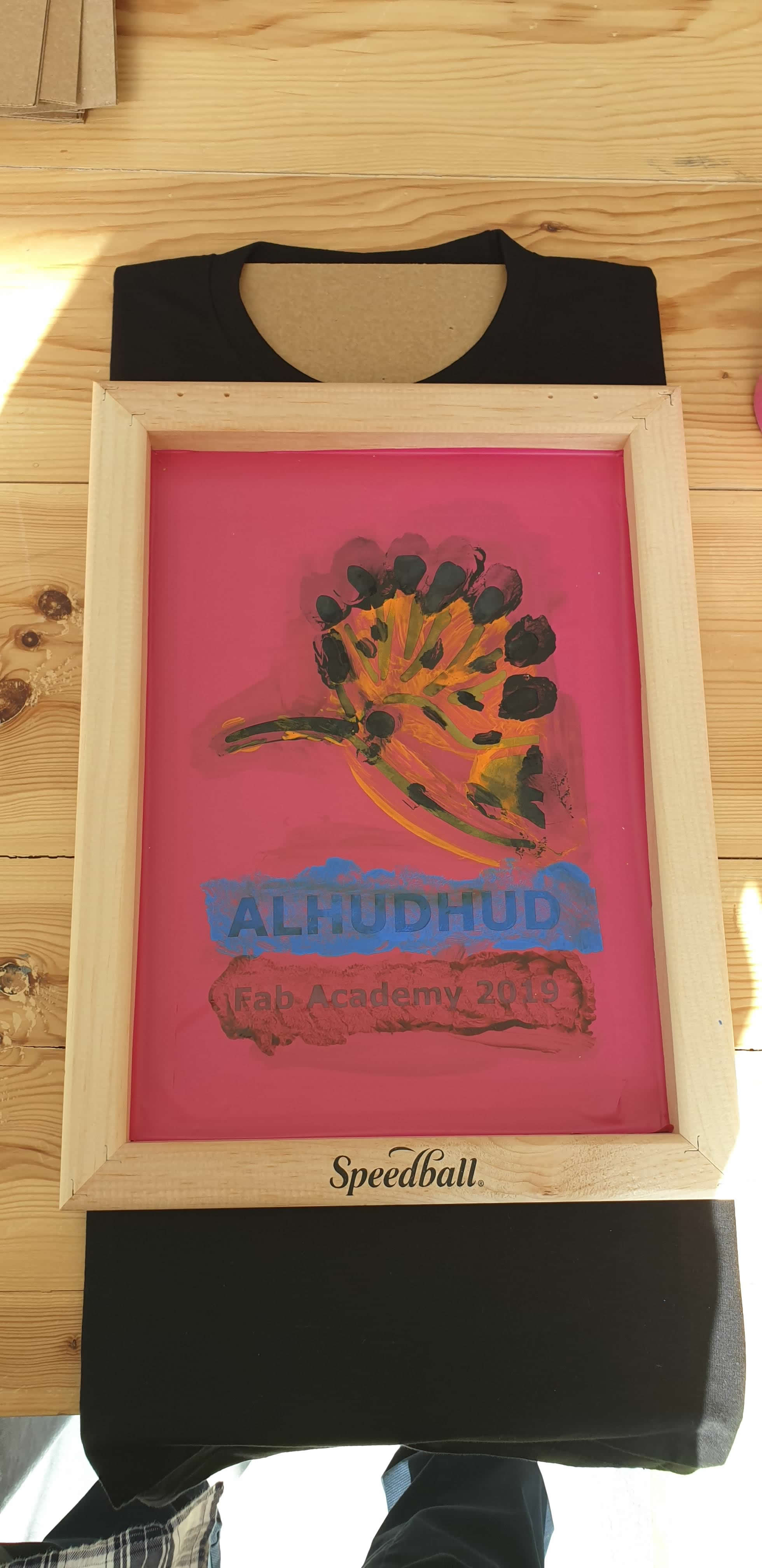Printing on a Shirt by Silkscreen
How to print on shirt using vinyl cutter and silkscreen?
I would like to use the silkscreen in this week assignment. Back to computer-aided design , sketching Hoopoe bird I decided to do a Shirt and print Hoopoe using silkscreen. By using the vinyl cutter to do the template then release the required part of the design as below in the process.
Despite the great advances in digital manufacturing, the silkscreen printing method is still very important in many areas. Where used in the printing on clothing, hats and others. There are also many methods in the use of silkscreen printing and this document contains one of them.
I have added the text to sketch and this time I'm ging to use GCC Expert || 24 vinyl cutter. The following image the step need to use the vinyl via Greatecut program that support the machine.
import the image and click Cut Object
the most important settings I need this step is Pressure which the default is 80 and I changed to 90 to make sure that I get a good cut and clean. Second, the Speed and what I made is write down 25 to slow the travel for the vinyl so that didn't crush the vinyl or break the blade
Release the required part of the design that the paint will cover it. I did use tweezer and blade that was easy to remove parts without any mistake
1- by using transfer tape to move the design
2- installed the design to silkscreen area
1- the vinyl after was installing in the silkscreen and the dimensions of the silkscreen is 25.4 cm x 35.6 cm. Installed the shirt down the frame and make sure that there is no vacuum between them
2- I did use to print silkscreen the acrylic colors and I mixed yellow with pink to get orange, and mixed black, yellow and blue to get purple
3- I did use the sponge for printing and etching on the design to get a good multi colors
I loved this result and I would try to do more and more with different colors and design
I did repeat the steps in a similar way to the above
I did consider the following steps to make the result good:
1- Cover all parts that are outside the print in the silkscreen
2- I did put a piece of cardboard into the inside of the shirt so that the print does not reach the back side of the shirt
3- Then I did set the silkscreen base on the shirt so that it does not move during the printing process
I chose the colors in the picture where I merged the yellow with the pink to get the orange color to print the image of the hoopoe. As for the blue color it was used to print the last name "Alhudhud"and the green color to print "Fab Academy 2019". The black color was present only if you made a mistake in printing so use it to remove it because the shirt is black. The colors that I used is Acrylic Colors.
I did add the orange color at the top of the area you covered with the vinyl and then use the abrasive tool to order the color in the open part to penetrate the color in the shirt. Then repeat the process with blue and green to print the words
The first result using more than one color per part
The second result is using one color for all parts
When printing on dark colors, it is necessary to start printing in white until the other colors appear clearly on it.
Here a video to the steps that I did.