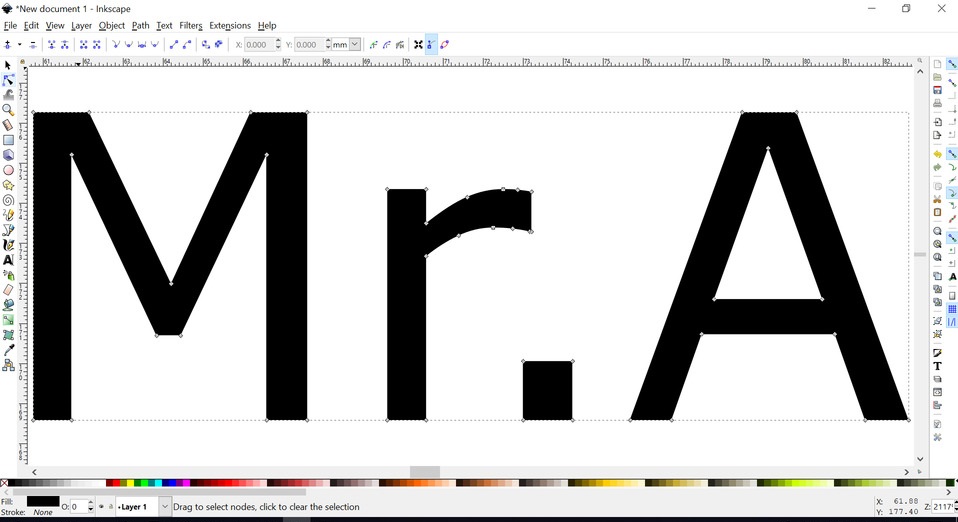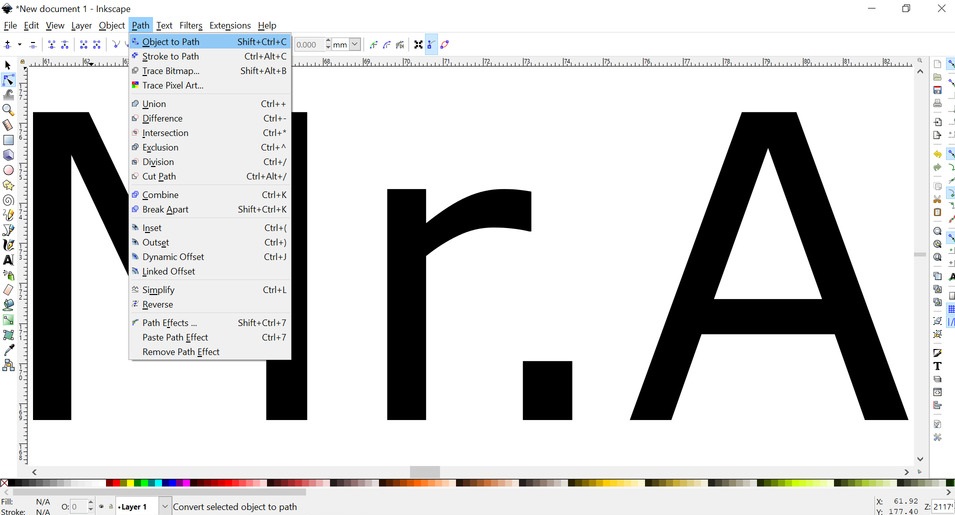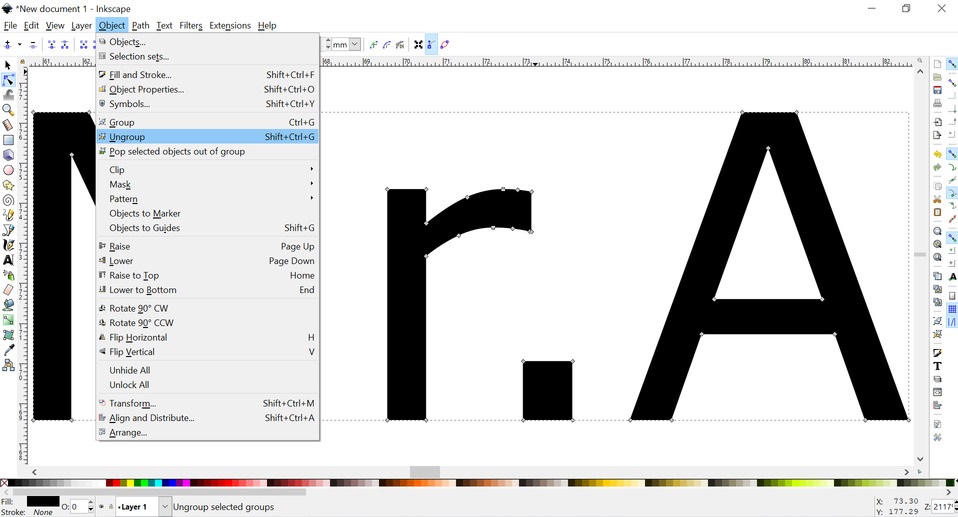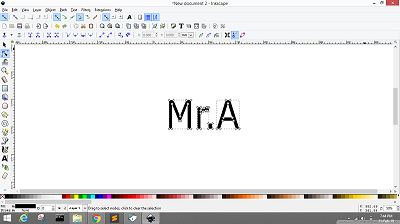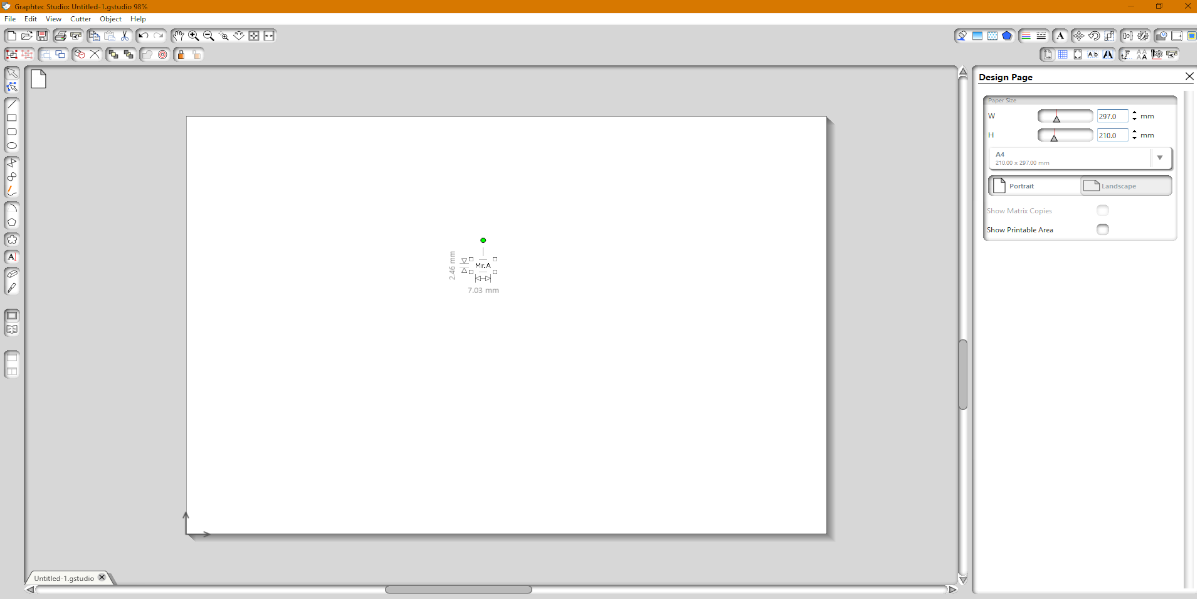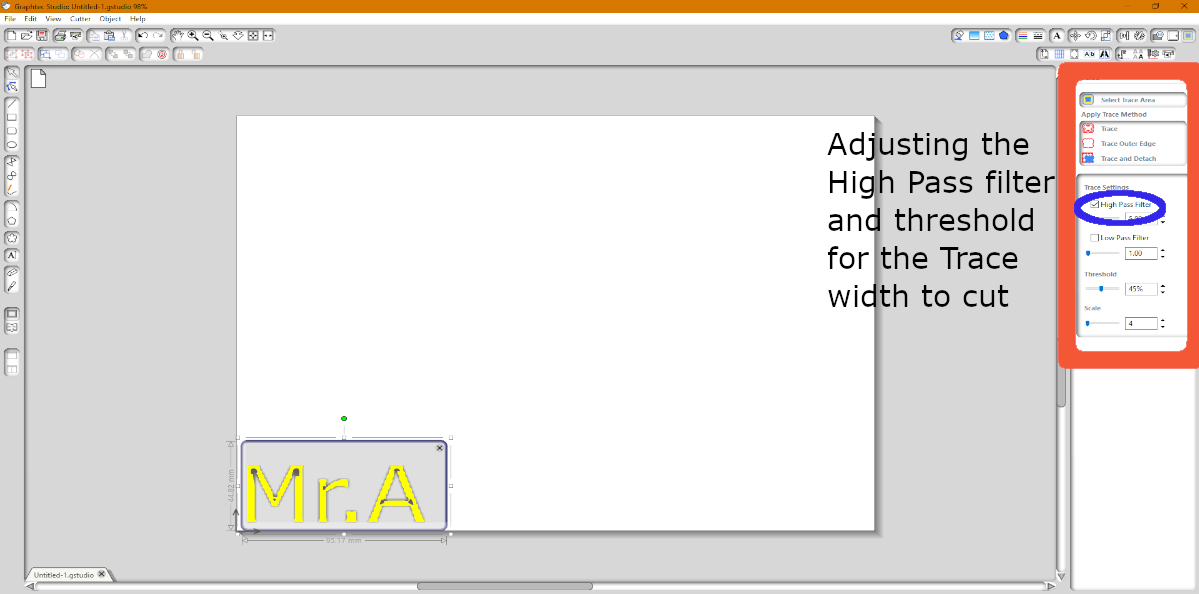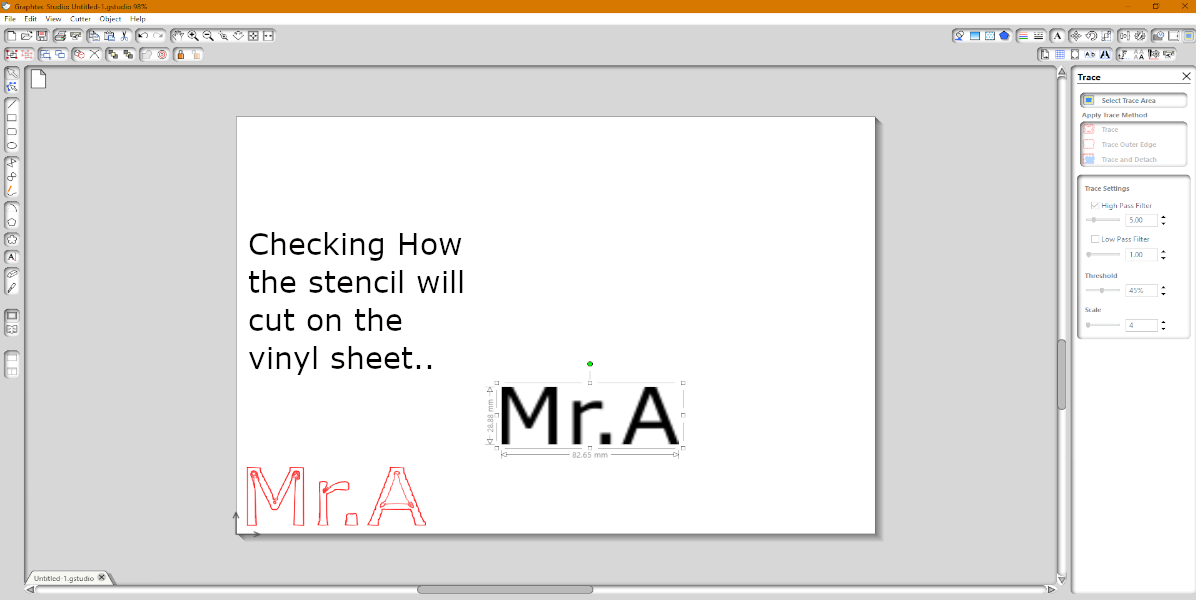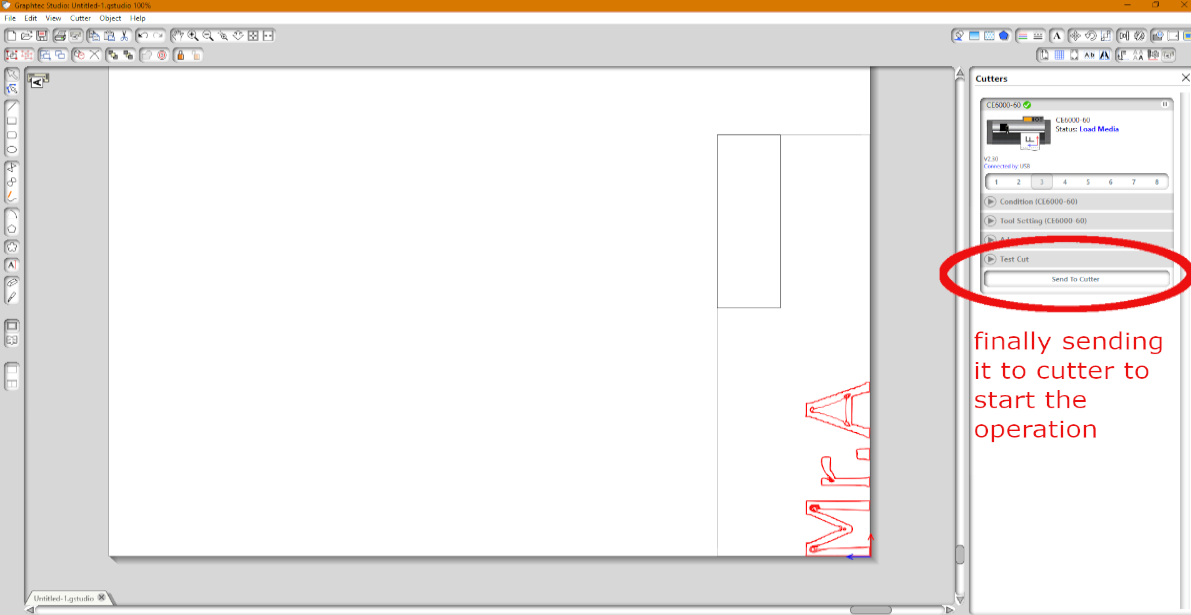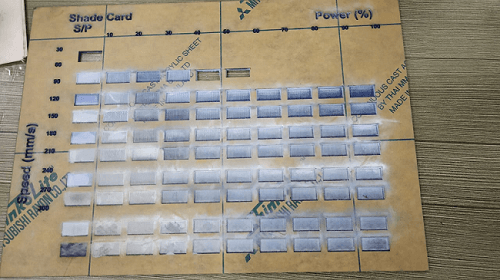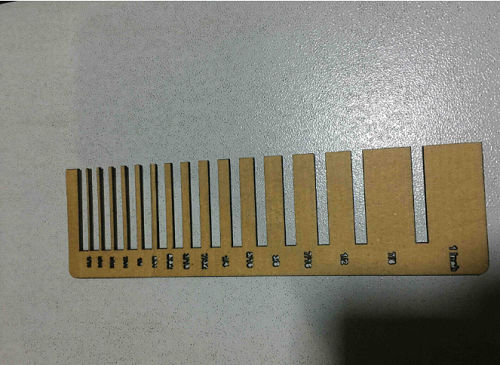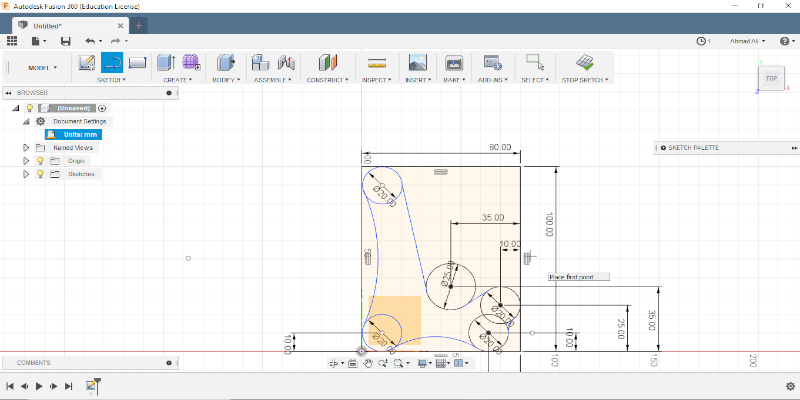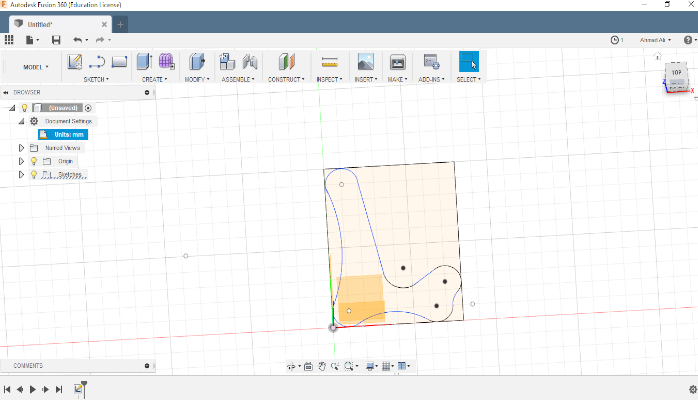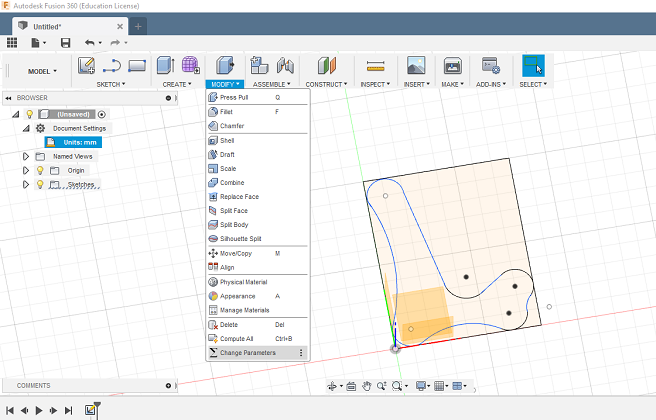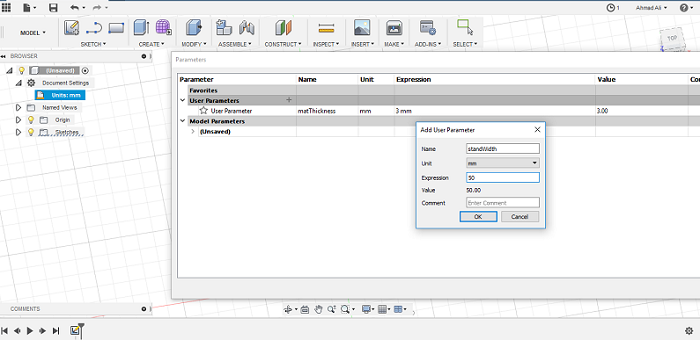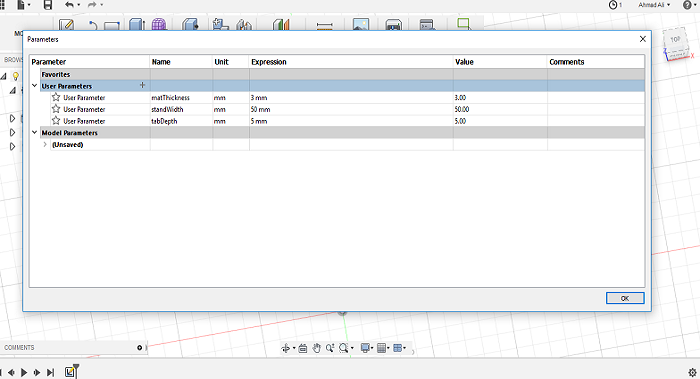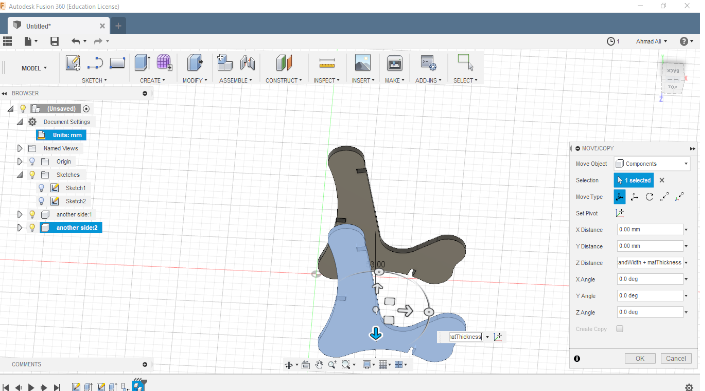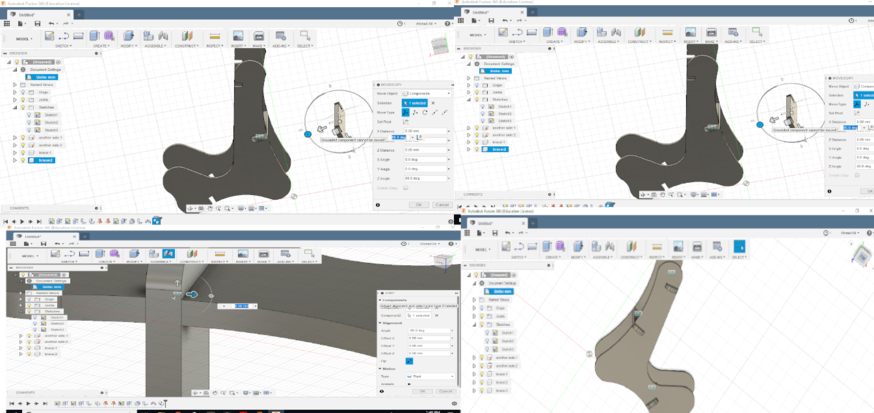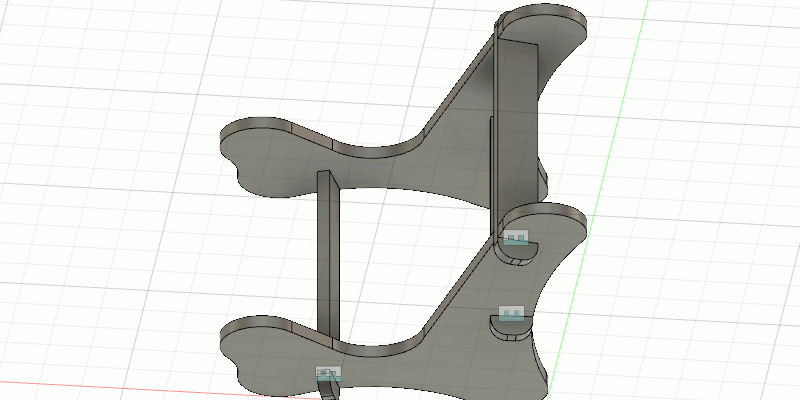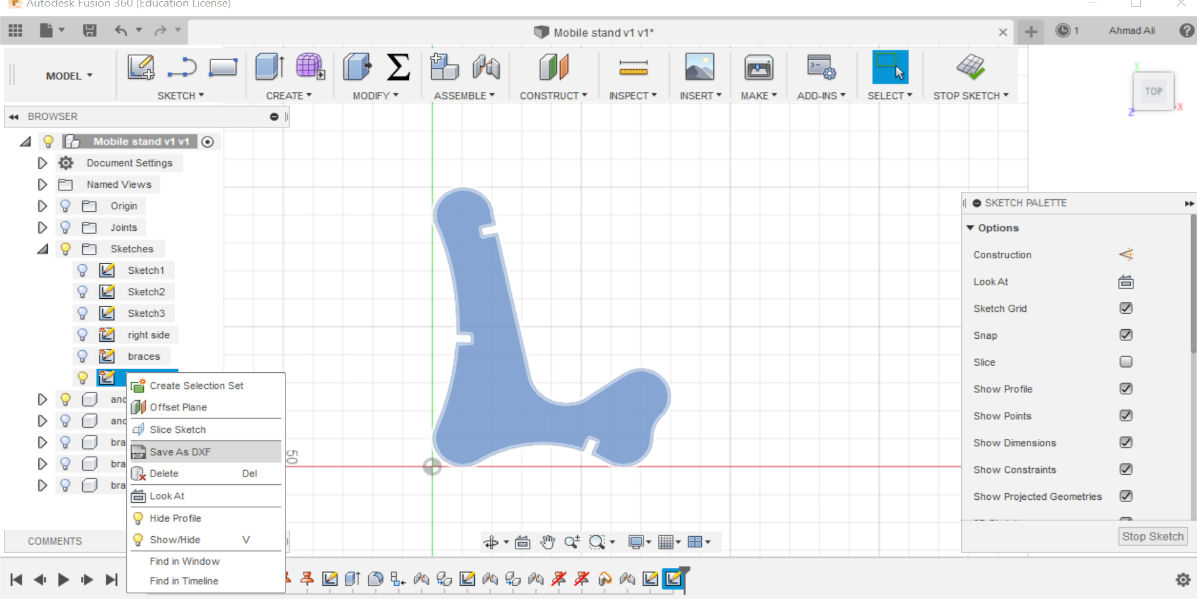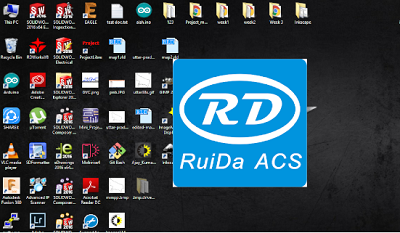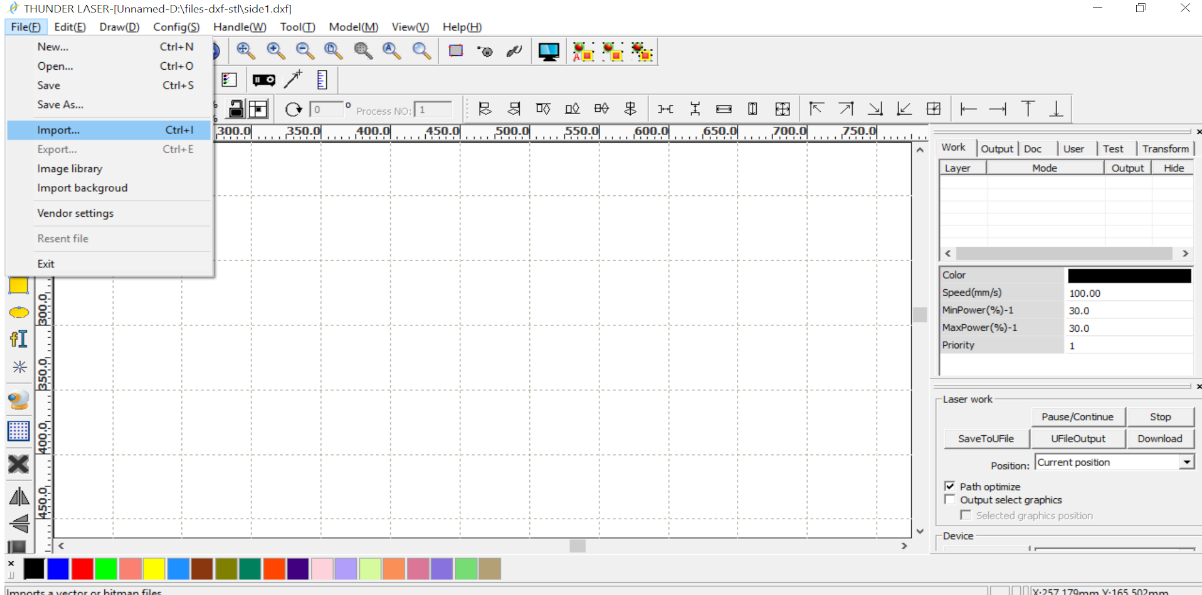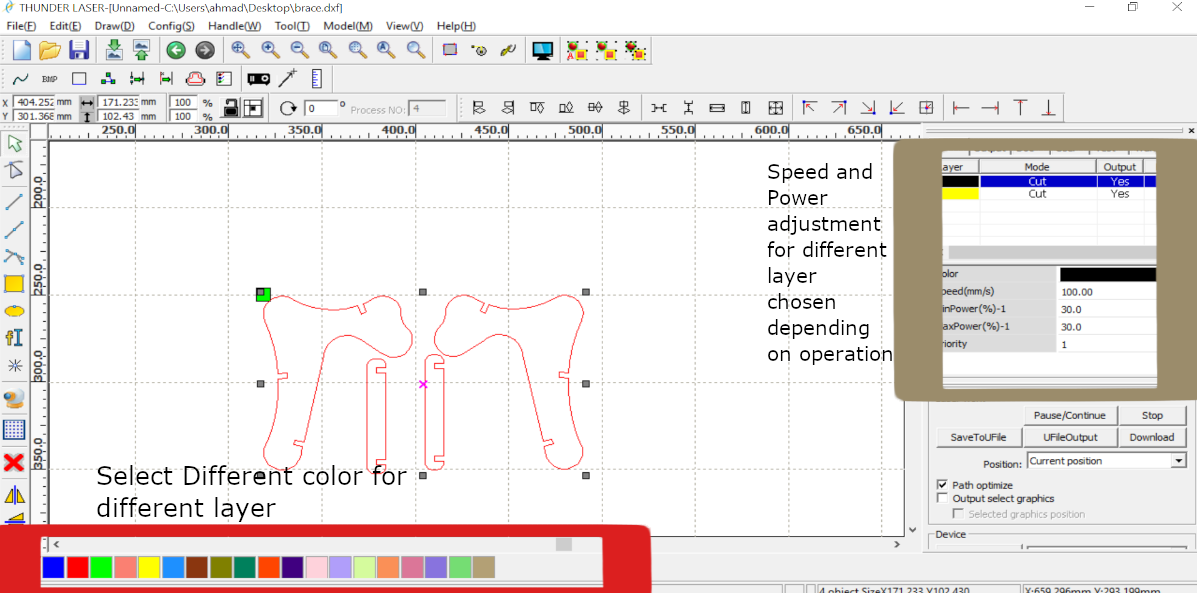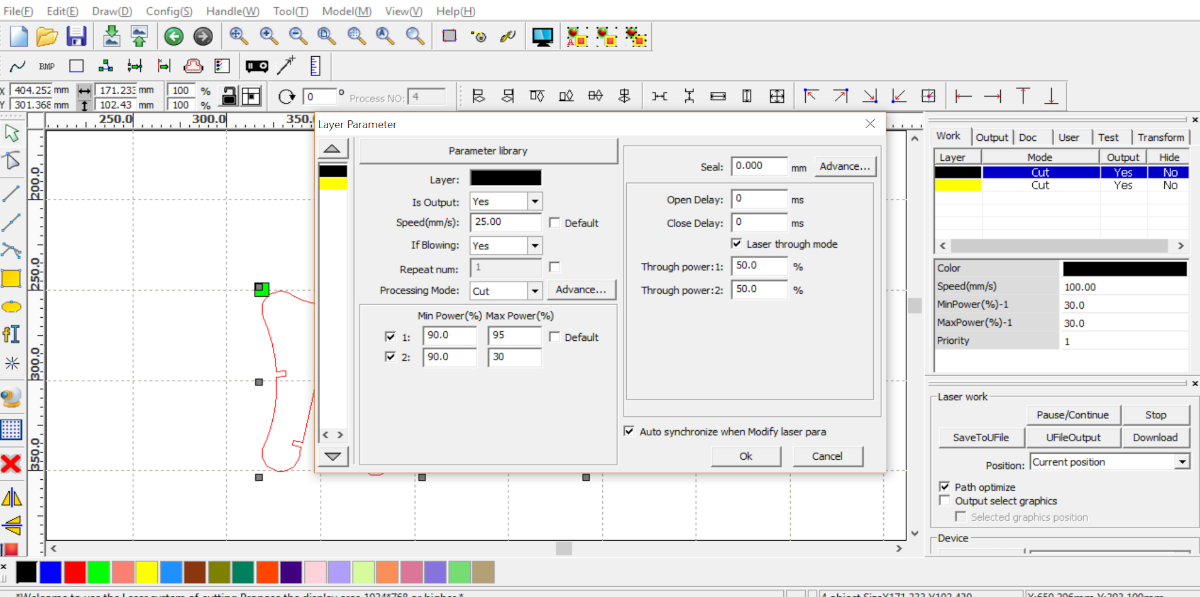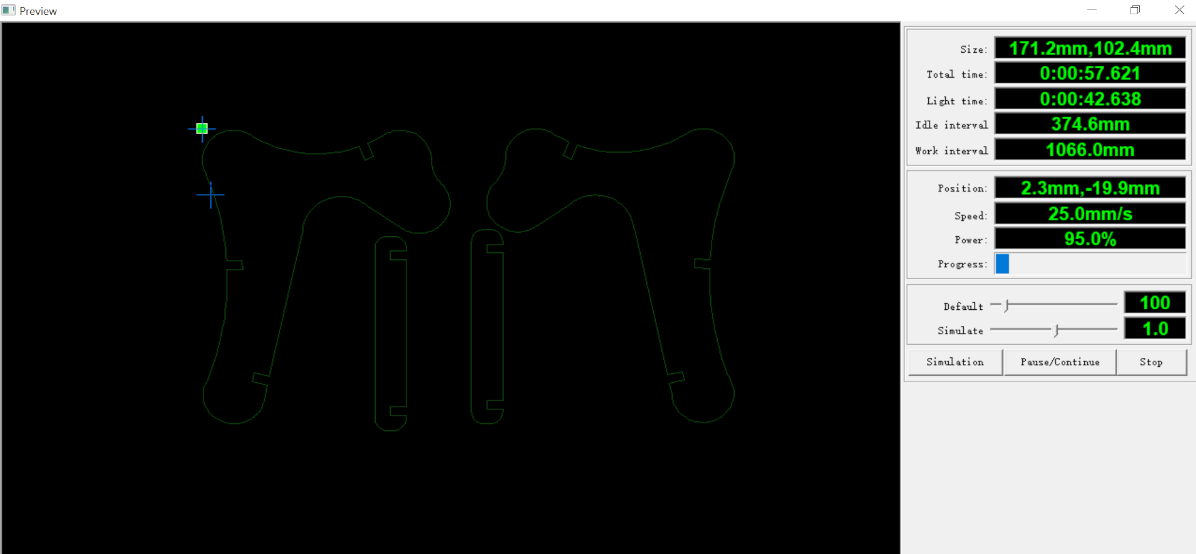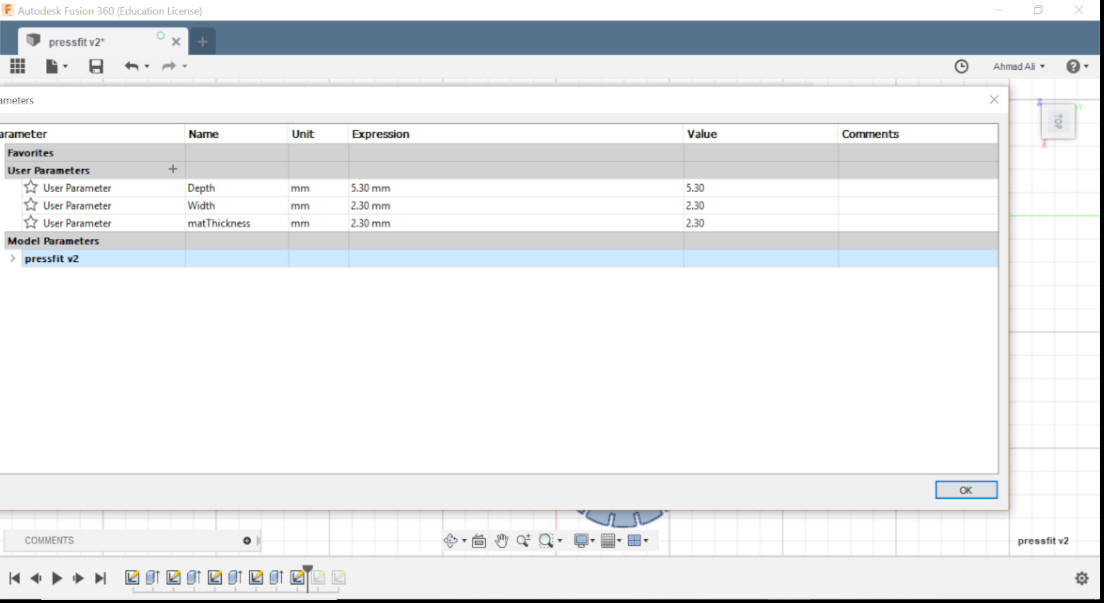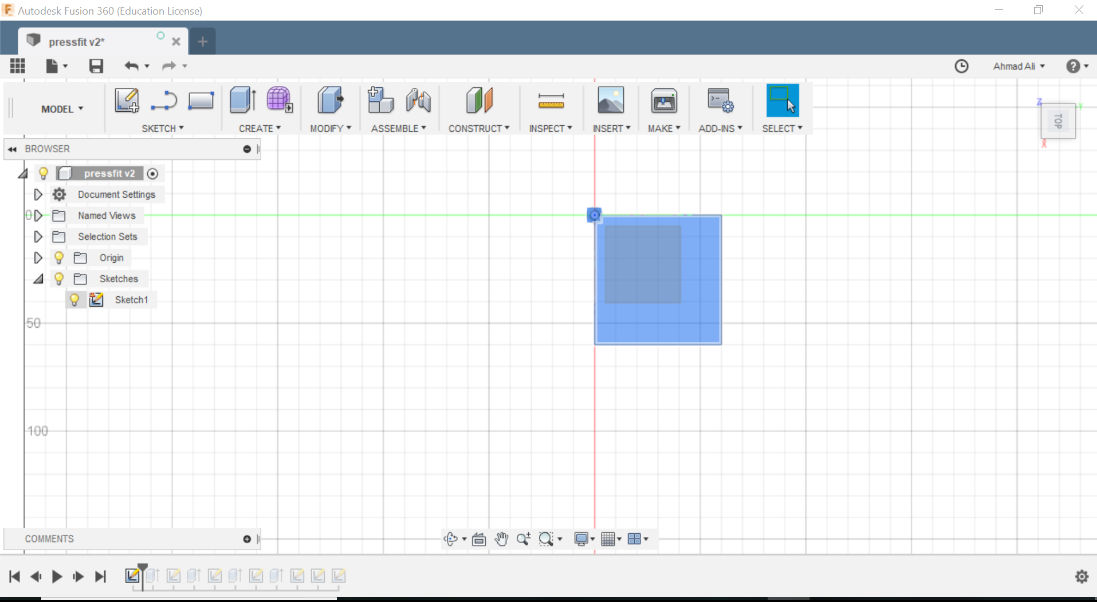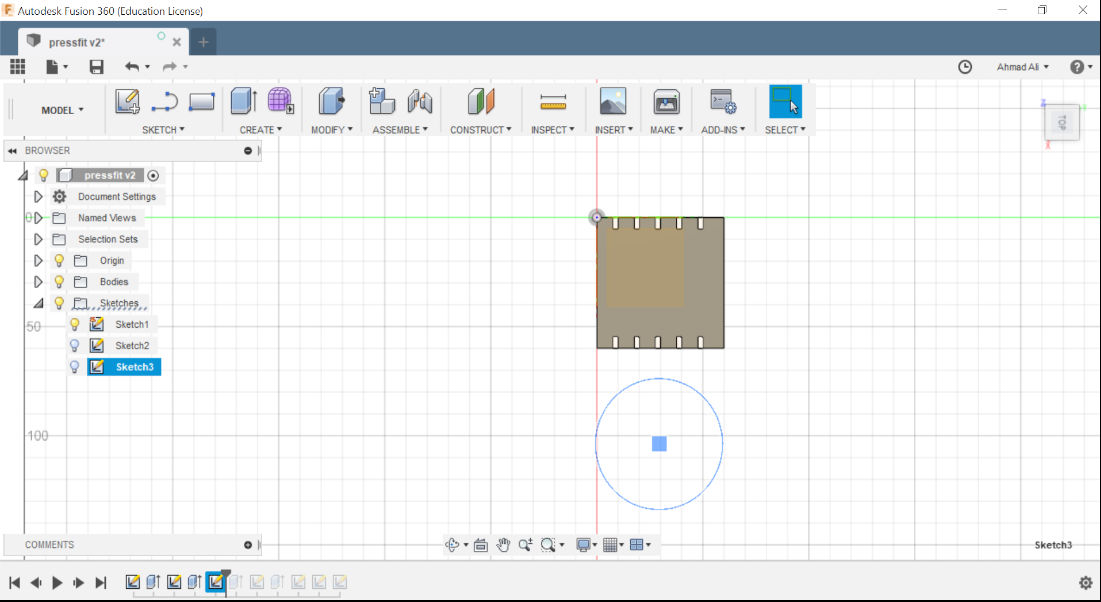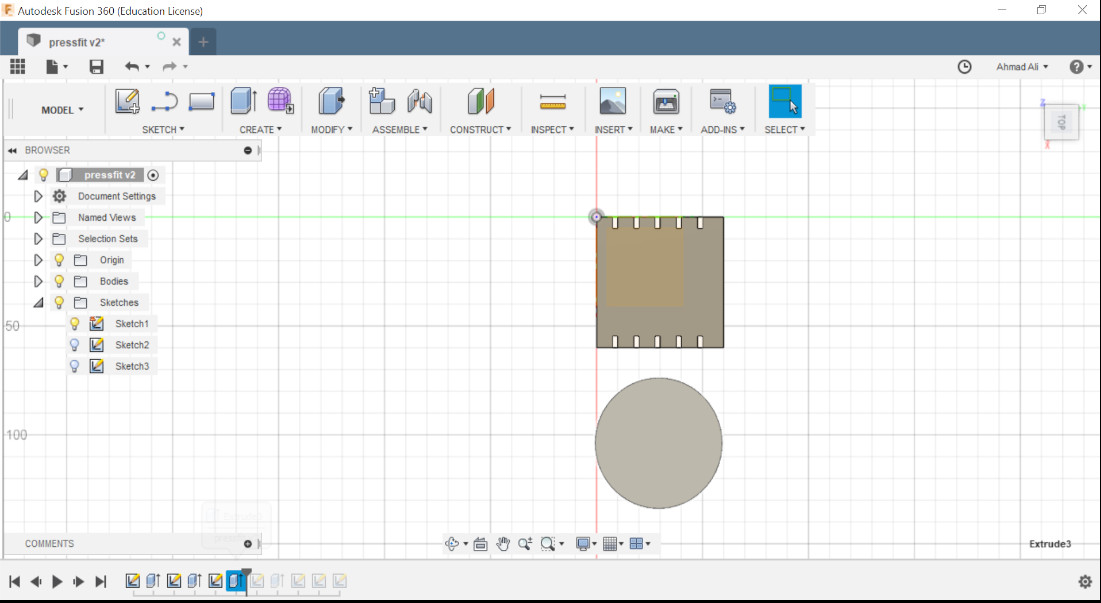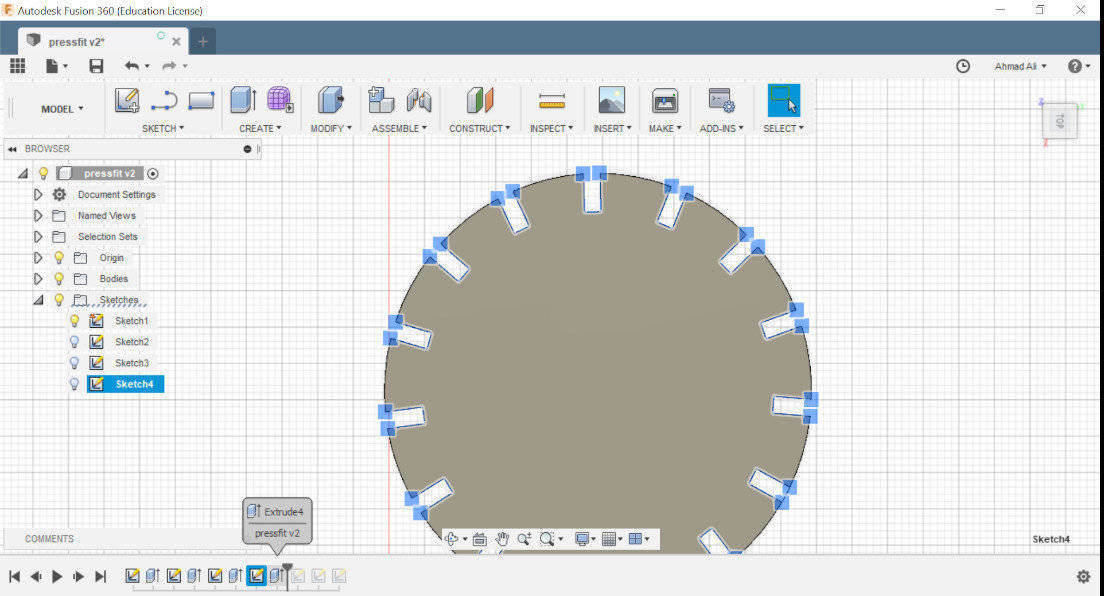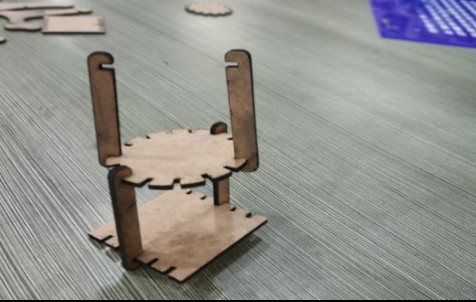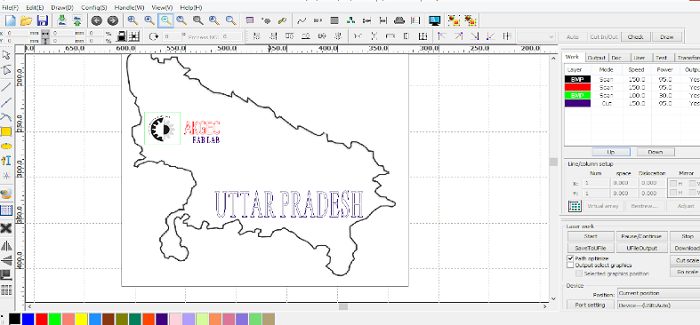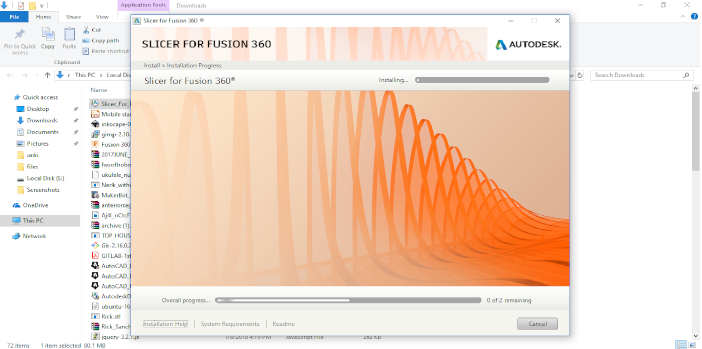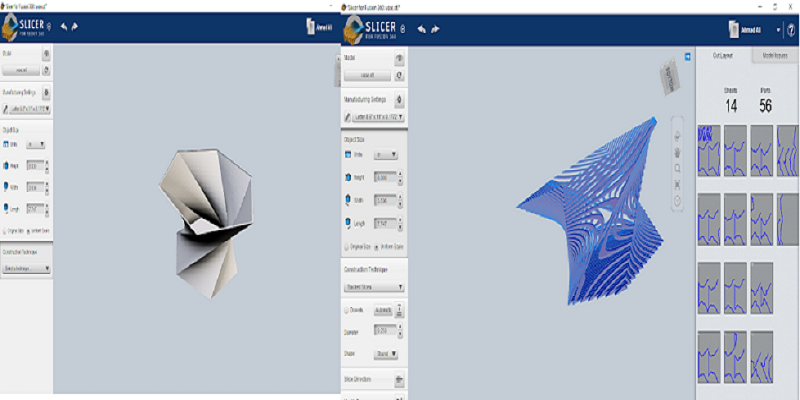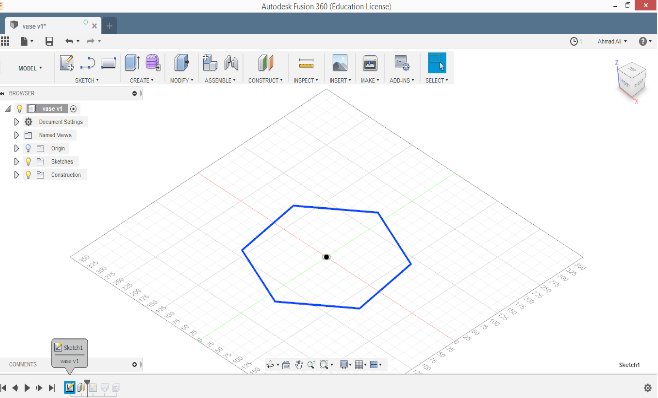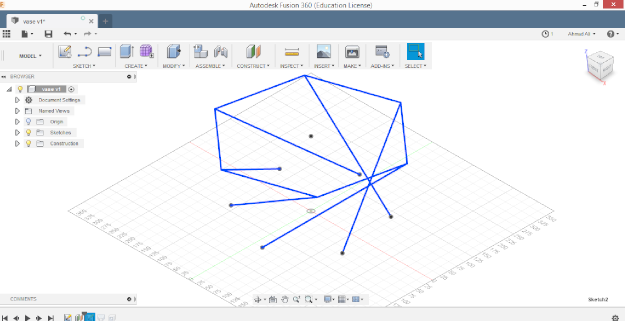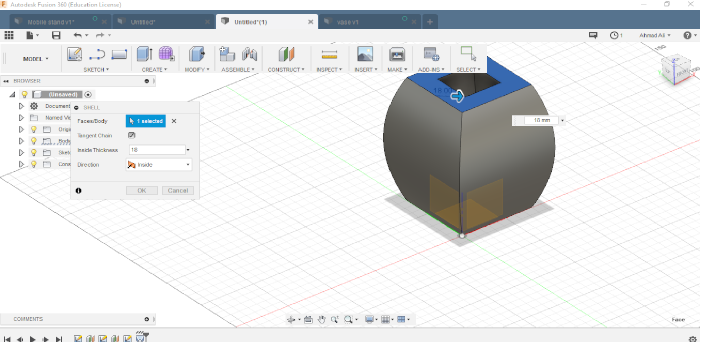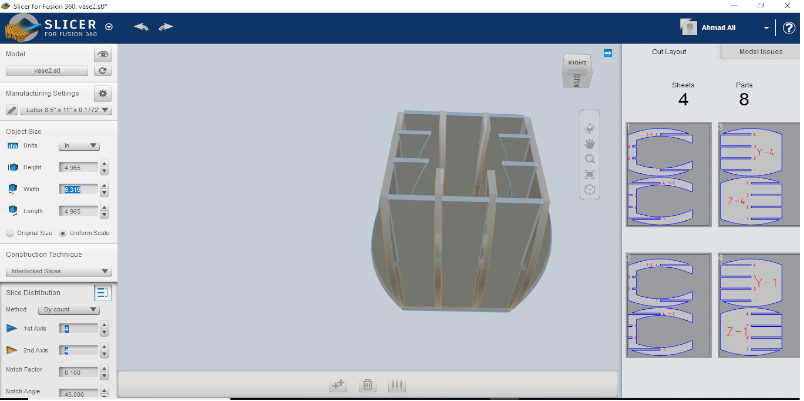Vinyl Plotter

Graphtec-CE-6000
Starting off with the vinyl plotter. Th software used is Graphtec Studio Provided by our instrutor.
First you load the material you want to cut, in my case it was vinyl sheet. There are two rollers b/w which the sheet is fed. Make sure the upper roller meets the lower roller where the surface is rough so that they can hold the vinyl better.
In the lab there were red colored vinyl sheets available so the task was to design something and cut the stencils and characterize the machine.
Now before operating any tool there are some safety measures that you need to take care of.
This is the adjustment of tooltip by which you can adjust the depth of the cut that you want to have.

The Setup

- Import the desired image in the software or you can make design using inkscape or any software available to you(any format would do,high resolution preferred).
- Adjust the size of the image by dragging the cursor.
- Click the Trace Option from the upper right, here there are various options A.Trace Outer Edge B.Trace C.Trace and detach
You can adjust the trace settings by using the high pass/low pass filters as well as the threshold. I would suggest to play with them untill you get the desired form of stencils to cut.(I did the same) - Set the origin by pressing the origin buuton on the machine by dragging it to the desired area.
- Connect the plotter and click SEND TO CUTTER(if the status on the right tool bar should show you its ready if it's not connected it will show you not connected).
- The machine should the cut the required files , after that take the masking tape and peel of the sticker with the help of the masking tape. A knife would irksome at times.