Electronics Design
Assignment
- Redraw the eco hello-world board, make it and test it
Process
In order to redraw the echo hello-world board, I used a software called Eagle from Autodesk which allows you to edit and make electrical circuits. I downloaded the Fab Academy library to Eagle where I can see all the components available and add them as I wish.
Underneath you see a picture of the schematic file which is the first one you make in a software such as Eagle. To make the assignment as given I had to add a button and a led to the circuit. In the schematic module of Eagle you can type "add" in the search field to add components and draw green lines between components to make a connection. There is also another method which seems more relevant where you name each end of the two parts you want connect and after that press ok to make an actual connection. After that you can label each component with its connection for an easy overview, and add values to resistors.
After having made the schematic the actual circuit path has to to made. I tried the auto function in Eagle where the program calculates the best path. This did not work since it suggests to make a two sided circuit board which is not a possibility with the machine we have in the lab. After hours of trying to make the perfect circuit I always seemed to miss one connection that was impossible to fit anywhere. After that I found a board in the tutorials section of the Fab Academy website which I used as a reference to draw my own board.
A few important settings when drawing circuit boards with the specifications of the milling machine we have in the lab, is to choose millimeters under grid and make the route 0,4064 mm. Under DRC all values in the clearance and supply tab should be set to 16 mm and the maximum width in the sizes tab should be set to 16 mm.
When exporting the circuit I had made I vent to tools and layer settings to only select the top layer. When exporting the image as .png i selected monochrome and 500 dpi as suggested in the Fab Academy tutorial.
When preparing my files for the milling machine i had to make an outline in Inkscape which I did using the same method as in week 5 about electronics production.
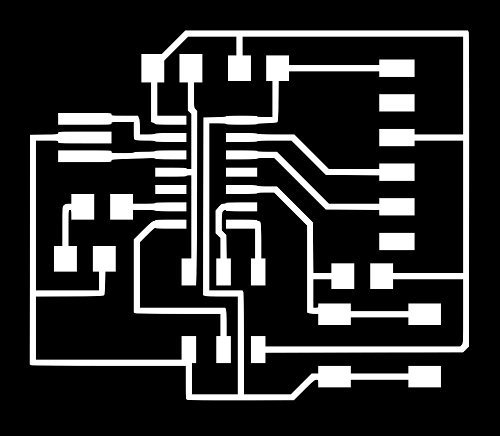
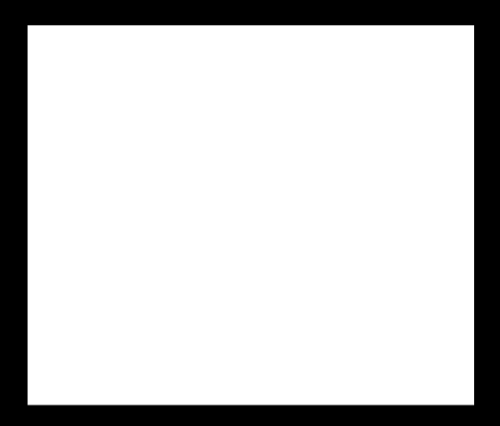
The above pictures where inserted into fabmodules.org to make a path for the milling machine to use. I had some very small lines of cobber that were not cut away as it was supposed to which made unintended shortings in the circuit. To correct the mistake I used a knife to remove the extra material. For future projects, I was given the advice by my instructor to change the tool diameter in fabmodules in order for the programme to generate a path that would also mill out the space which is very close to other lines. The milling process what done using the exact same method as in electronics production week. After that I found the components that I needed as described in the Fab Academy tutorial and lined them up on a piece of paper.
When soldering the components I had to pay attention to the microcontroller and the LED which could only turn one way. The quality of the soldering is improving even though I’m aware it is still not perfect. Underneath you see my version of the eco hello-world board.
Test equipment
Additionaly this weeks group assignment was to use the test equipment in the lab with a PCB. The test equipment in oure lab consists of the multimeter and the big power supply. Each of them has a red wire (VCC/+) and a black wire (GND/-). I already used the multimeter in week 5 to debug connections, but the multimeter can also be set up to messaure the voltage. This can be used to see if the microcontroller is actually doing something with it's pins. For example check if the microcontroller is sending out voltage to power a LED, or if something is happening on a servopin in order to control a servo. The mulitmeter is also being used to check specific components. It can messaure resistans and therefore check if resistors have a certain value.
Now if there is dought about power the power supply comes in handy. It is a tool which enables you to set an exact amount of amps and volts, by adjusting on the two knobs and pressing output once set.