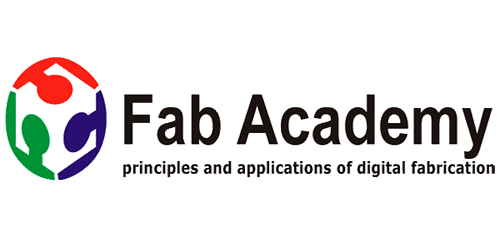
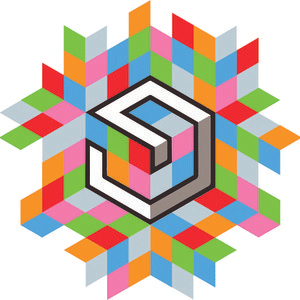

Individual Assignment:
Design and build a wired &/or wireless network connecting at least two processor
Group assignment:
send a message between two projects, my contribution in this to communicate between my two final Projects boards
Learning from this week
1 Communicating with 2 boards using bluetooth module
2 Communication between two modified shashakit boards( my final projects boards)
Files of this week
Task for this Week
for this week we need to communicate between to two boards using any other board , i.e one master and two or more slave ,i used my phone to control two board which i made in week7 here my phone is master which is communicating with slave which are two board
What my App Will do
In My app i add two button which are board 1 and board 2 in this board 1 is for controlling /making led glow of board 1 and board2 button will glow led on board 2 in this way one master will communicate with 2 slave
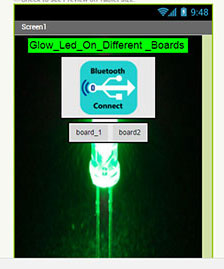
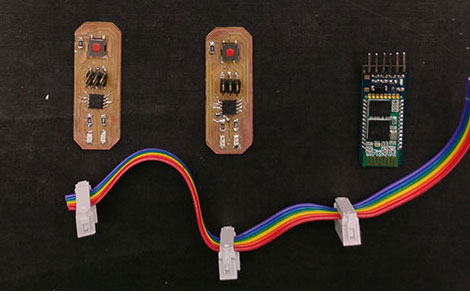
Mobile Application
I made app using mit app inventor about mit app inventor and steps for making app i have documented in week 13 (link for week 13 ) this is really good platform and i want to explore it more so i used this for this week assignment also
Designer View of App
This is simple app in this i have used two buttons for two boards i.e for board 1 and board 2 and bluetooth for connectivity i.e it will connect my app with board
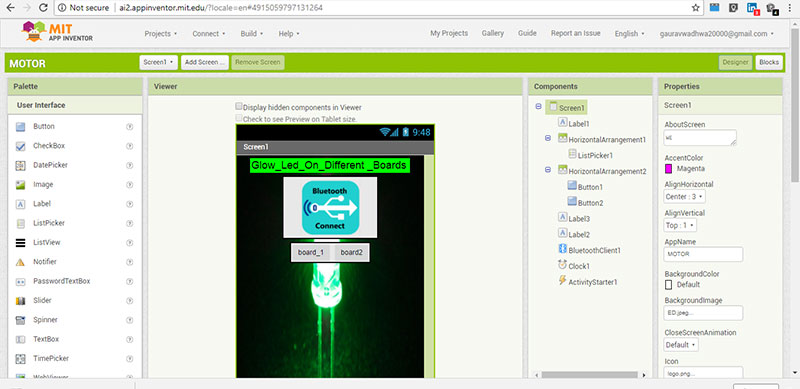
Blocks View of mobile App
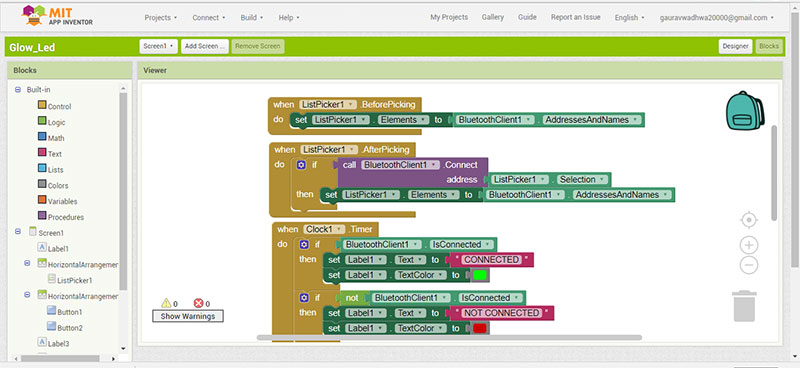
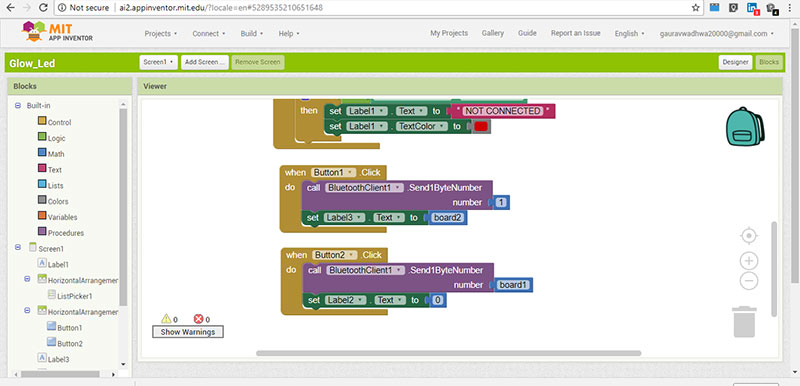
Program for Board 1
Regarding led glow
for board 1 i have 2 led connected at pin 4 and pin1 for pin 4 led i named it led A and pin 2 led i named it led B here i keep ledB
glowing so i come to know that my board is connected and getting power and for led A i control using mobile application
Regarding connectivity
i used pin 2 and pin 0 of my board to make it tx and rx pin as using software serial i can assign any pin to rx and tx for serial communication as i used two same board so this pin are same in both boards
in my app block code i used 'o ' as return value for on pressing board one button so i compare with 0 value
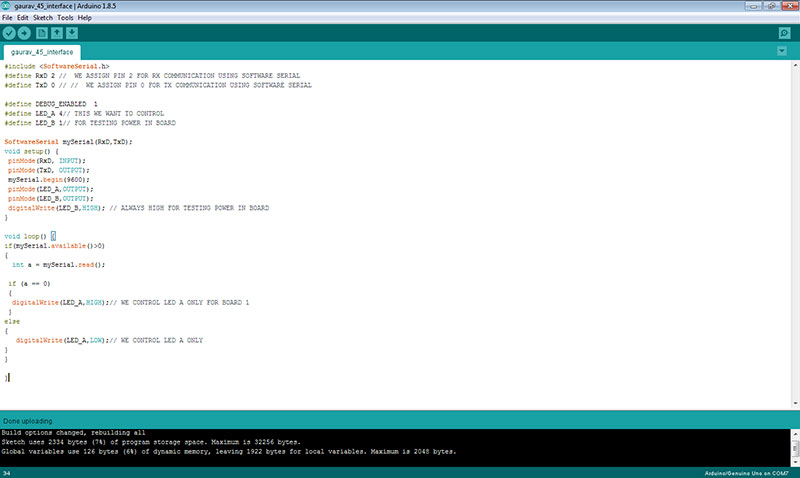
Program for Board 2
in my app block code i used '1' as return value for on pressing board 2 button so i compare with 1 value here else code is same as program for board 1
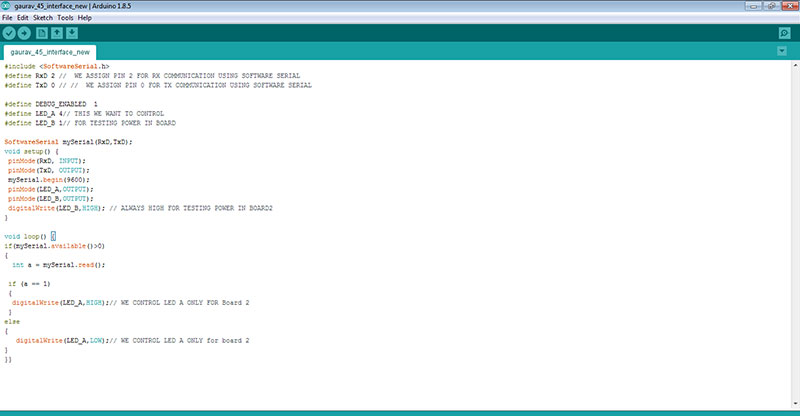
Connecting board

Final Video of Working
Communication between my two final projects board using serial communication
I did this for group work ,all the details regarding connection diagram and program code , i write in group work ,you will find on our group page of week 14

This work by Gaurav wadhwa is licensed under a Creative Commons Attribution-NonCommercial 4.0 International License.