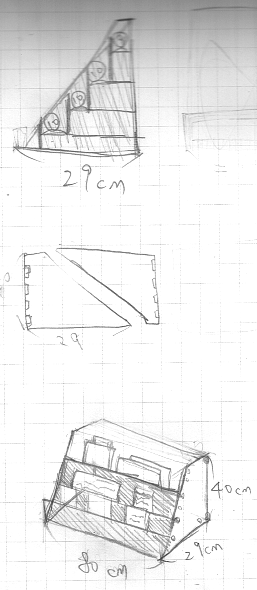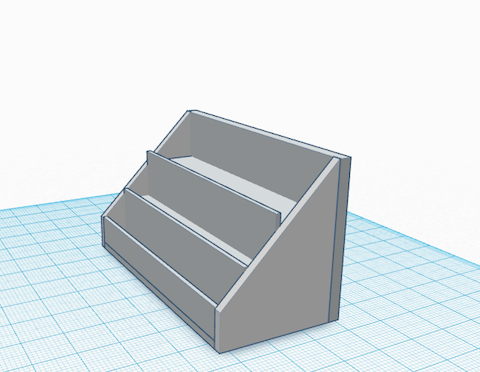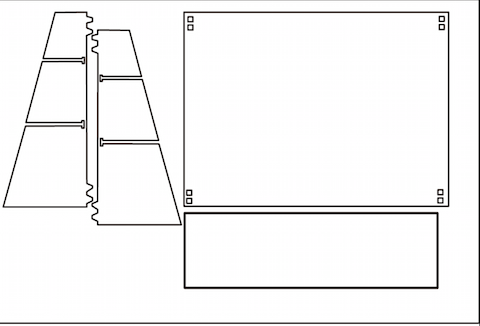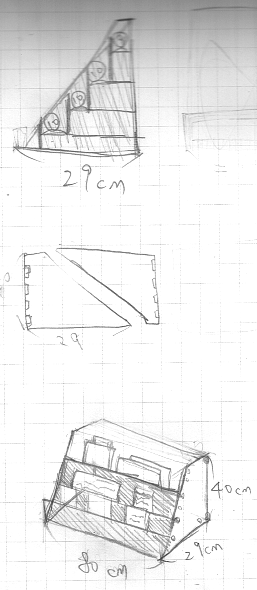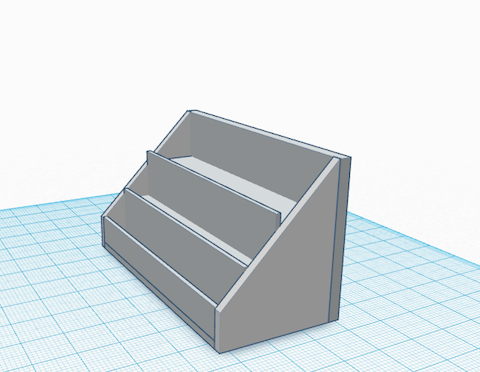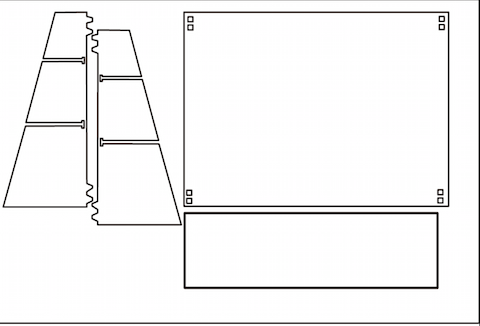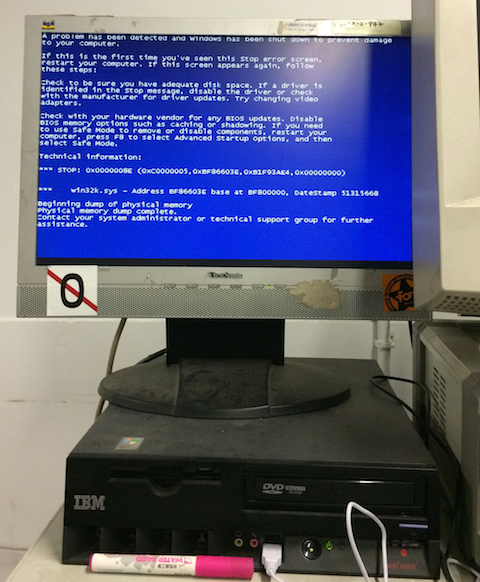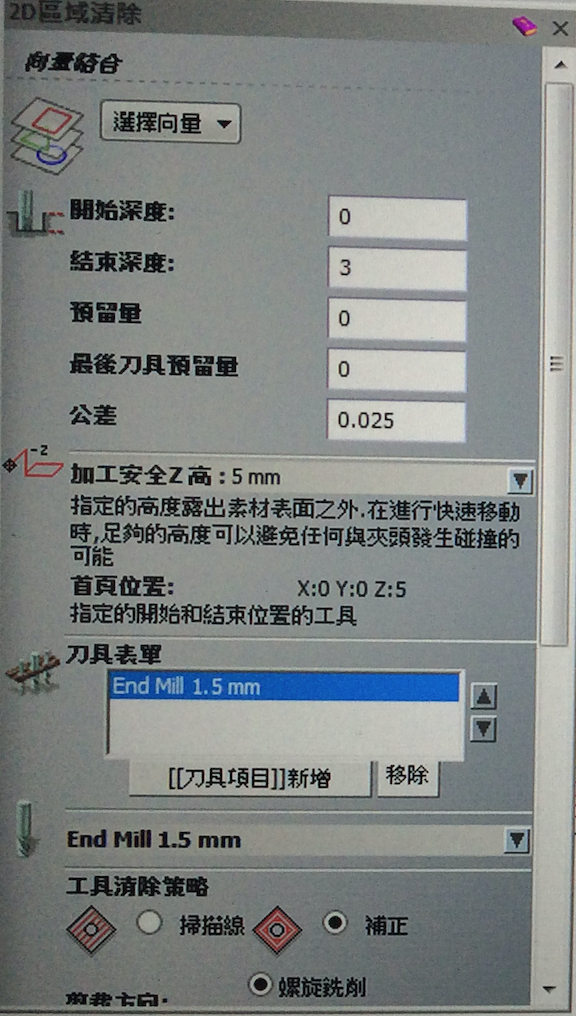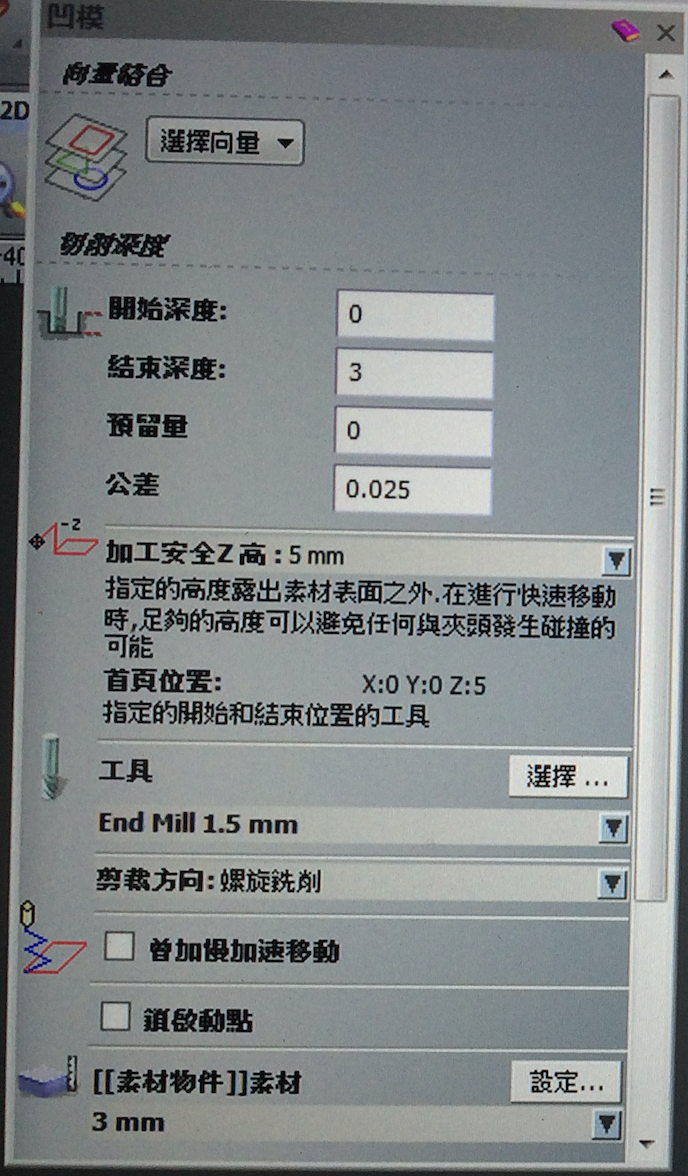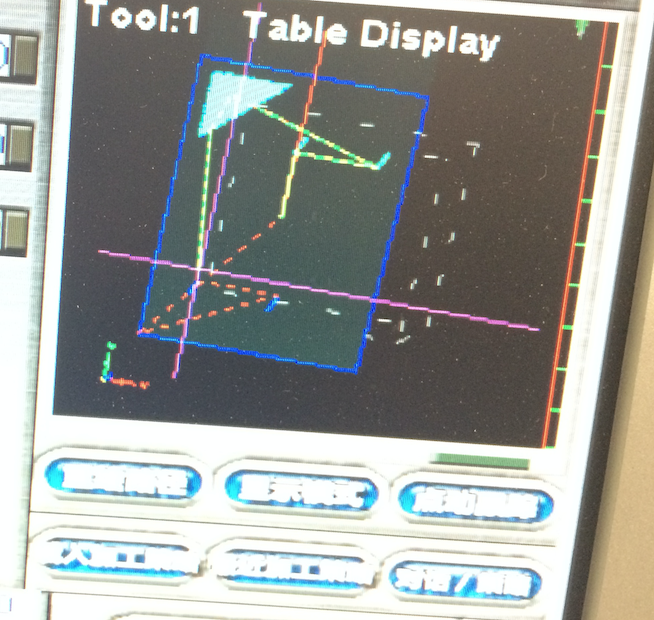Week7:computer-controlled machining
Previous week|Assciment list|Next week
Fablab tainans' flyer shelf.
- In this weeks' task, I want to build a new flyer shelf for fablab tainan.
- Here is the draft.
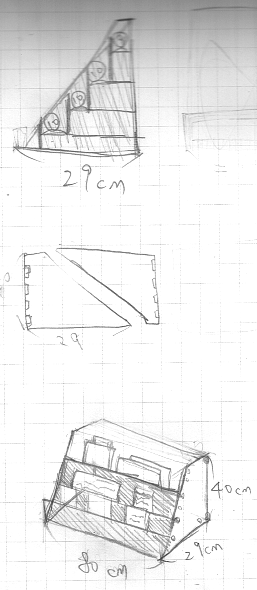
- I using Tinkercad to draw the simulatation.
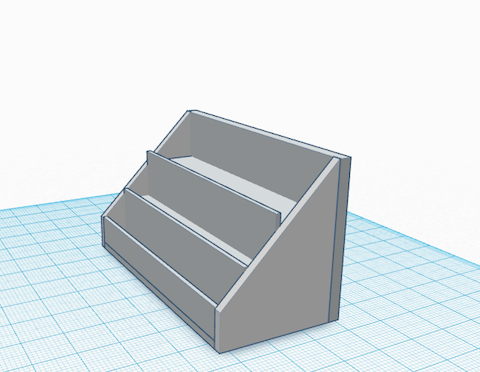
- use illustrator the draw the line.
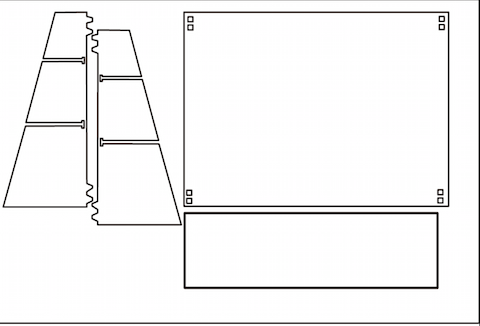
Set the cutting environment

CNC machine trouble shooting
- When I trying to import the image to ArtCAM.
- BSOD.......
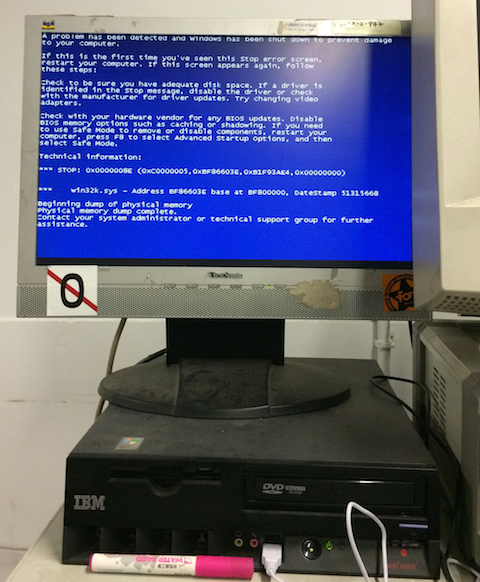
Re-build CNC control PC environment

- I am struggling to configure 2nd control computer.
- setup all the application and double check the setting but the 2nd computer still can't control the CNC machine.
- until now, the cnc still not able to do the machining job, I already contact the local machine provider hope the problem can fix quickly.
(update) G-code generate workaround
- I switch ARTcam to another computer and it works.
2D milling process:
- In the 'toolpath' tab, select 2D milling wizard.
- set the depth : 3mm
- set the Z-axis safe altitude: 5mm
- set the End Mill : 1.5mm
- export the G-code for the mach3 cnc controler.

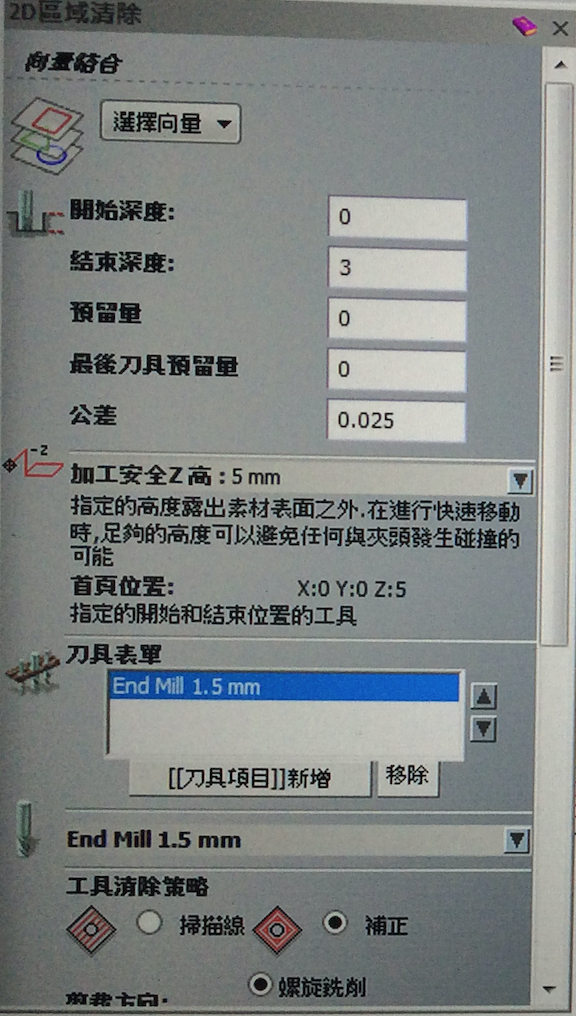
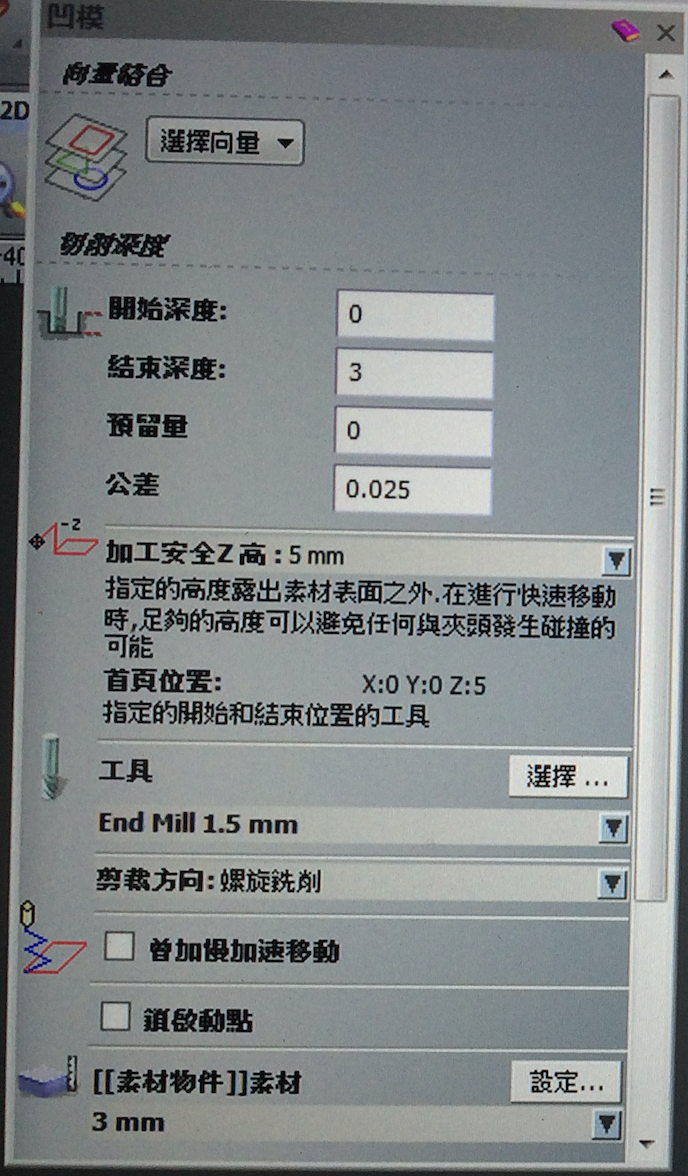
Mach3 setting process
- Open Mach3 main screen and load G-code
- click 'tab' button, then use arrow key to control milling tool position.
- check the "Table Display" window to check the milling area.

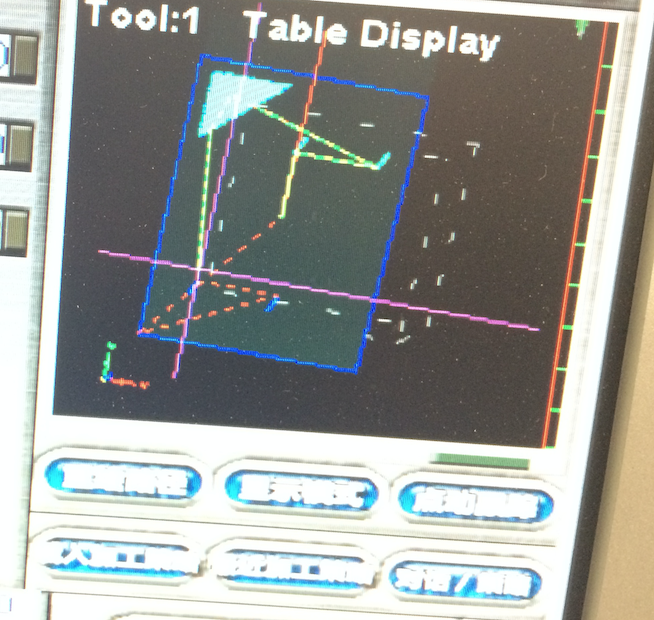
- use double-side tape to secure 3mm solid wood board in the cutting platform and began the milling process.

- after about 2 hr, here is the final result.

- the .DXF file attached here.
- the G-code generate by AarCam attached here.
About me|
assignment|
About Final Project

This work is licensed under a Creative Commons Attribution-ShareAlike 4.0 International License.