Pure Data to Arduino Over Serial
Contents:
A basic example of getting the Arduino to make music using Pure Data.- First, get the extended version of Pure Data here: http://puredata.info/community/projects/software/pd-extended
- NOTE: You need the exended version with the comport object, used to talk to the serial port.
- Next, flash your Arduino with the following code:
#include <SoftwareSerial.h>
SoftwareSerial mySerial(0, 1); // Change to whatever you hooked
// RX, TX up to
void setup() {
mySerial.begin(9600);
}
void loop() {
for (int i=0; i<255; i++) {
mySerial.write(i);
delay(100);
}
for (int i=255; i>0; i--) {
mySerial.write(i);
delay(100);
}
}
- Then, save this Pure Data patch to a text file, name it SimpleExample.pd, and open it up in Pure Data:
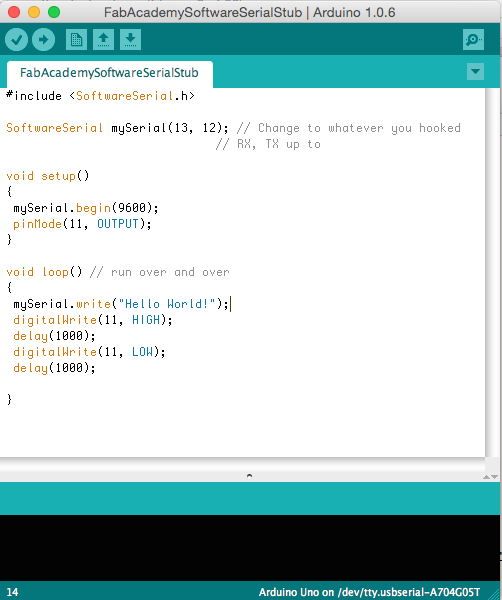
#N canvas 499 140 450 300 10; #X msg -158 30 devices; #X floatatom -120 111 5 0 0 0 - - -; #X msg -94 32 open 2; #X obj -120 78 comport 2 9600; #X msg -37 33 close 2; #X obj -117 177 osc~; #X obj -116 212 dac~; #X obj -120 140 * 10; #X connect 0 0 3 0; #X connect 1 0 7 0; #X connect 2 0 3 0; #X connect 3 0 1 0; #X connect 4 0 3 0; #X connect 5 0 6 0; #X connect 5 0 6 1; #X connect 7 0 5 0;A nice feature of Pd is that all the patches are in a simple text format.
To Get this Example Working:
- Open Pure Data
- Open the "SimpleExample.pd" file in Pure Data
- Click on the "devices" message box: This will list any available serial ports in a numbered list.
- On my Mac, the usb port connected to the microcontroller was on port 2; (it may be different on your computer)
- Find the correct port number and change the "open" message from "open 2" to "open (your port # here)".
- To do that, enter Edit mode under the Edit menu.
- Now you can type directly into the message boxes.
- After you change the "open" message, leave edit mode and do the following:
- 1. Select "compute audio" in the main Pd window
- 2. Click on the "open" message to open the serial connection
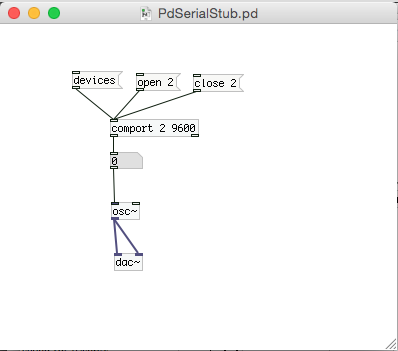
You should see output of the comport changing, and should hear a rising and falling tone.
