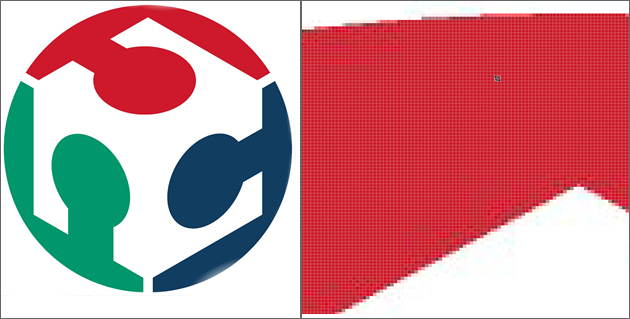2D Design Tools: Inkscape
Inkscape is a free and open source scallable vector graphics editor that is available for all platforms.
Vector vs Bitmap
Bitmap / Pixelmap / Raster Graphics
Loses Resolution When Resized
Pixels (or "picture elements") are the smallest controllable unit of a digital image. Bitmap / pixelmap images are made up a retangular grid of pixels.
Bitmap images are comprised of mapped bits. This means that the image information is stored as a series of values that are either zeros or ones. This gives a computer a way to store a binary image made up of black and white pixels.
Pixelmaps can store more than one bit (color) per pixel. In computer graphics the two terms are often used interchangeably.
The term "raster" is used to describe both bitmaps and pixelmaps and indicates that these graphics are resoultion dependent. If you resize a raster graphic to a larger size, the square pixels will become apparent.
When discussing vector images vs. bitmap images, the terms pixemaps, bitmats, and raster graphics can be used interchangably.
Vector Graphics
Able to Resize Without Losing Resolution.
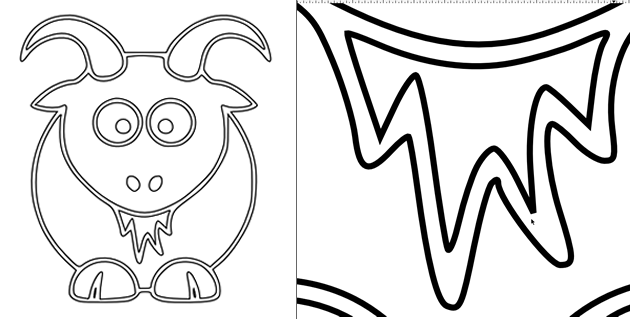
Vector grapics are resolution independent. They are based on mathematical expressions and use points, lines, curves and polygons to represent images. Because they use mathmatical formulas, they can be resized, bent and stretched without losing resolution. Lines remain crisp and sharp when the size of the drawing is increased.
Download and Install Inkscape
Download Inkscape
http://inkscape.org/download/?lang=en- Ubuntu - Install from the Ubuntu software center
- Windows - Download and install using the installer.
- Mac - Download
and install using the installer.
- Note: XQuartz / X11 is needed to run Inkscape and is installed by default on 10.5 and later). If you have an earlier OS, download and install XQuartz.
- Note: XQuartz / X11 is needed to run Inkscape and is installed by default on 10.5 and later). If you have an earlier OS, download and install XQuartz.
Getting Aquainted with Inkscape
Elements
http://inkscape.org/doc/elements/tutorial-elements.htmlBasics
http://inkscape.org/doc/basic/tutorial-basic.htmlShapes
http://inkscape.org/doc/shapes/tutorial-shapes.htmlGrids / Resizing Units
Setting grids
If you would like a grid for visual layout purposes, you can turn it on by:- Going to the "View" menu
- Selecting the "Grid" option
Setting Units/ Resizing - Canvas
Use the "Document Properties" (see the Page Sizing section above).
Note that document properties controls the units for the canvas, but
not the individual shapes drawn.
Setting Units/ Resizing - Items Drawn on the Canvas
To change the units / size for items that are drawn on the canvas:
- First select the selection tool (looks like a black arrow)
- Select the item or items you want to re-size / change the
units
- Modify the units / re-size the shape width and height in to
top toolbar
- With the object or objects selected:
- From the Main (top) Toolbar > select
Additional Topics
Tracing Bitmaps
http://inkscape.org/doc/tracing/tutorial-tracing.htmlPaths / Pen Tool / Lines
http://inkscape.org/doc/advanced/tutorial-advanced.htmlTips and Tricks
http://inkscape.org/doc/tips/tutorial-tips.htmlCalligraphy
http://inkscape.org/doc/calligraphy/tutorial-calligraphy.htmlOther Tutorials
Inkscape BlogLightbulb Icon
Cool Text Example