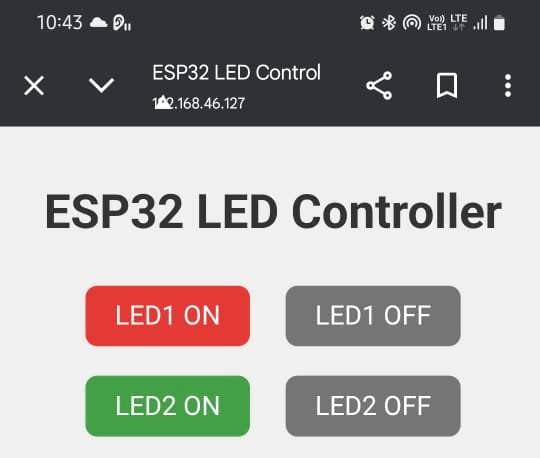Group Assignment:
Compare as many tool options as possible.
Document your work on the group work page and reflect on your individual page what you learned.
Individual Assignment
Write an application for the embedded board that you made. that interfaces a user with an input and/or output device(s)
Interface and Application Programming – Introduction
ESP32 Web Interface Demo
ESP32 Web Interface Demo
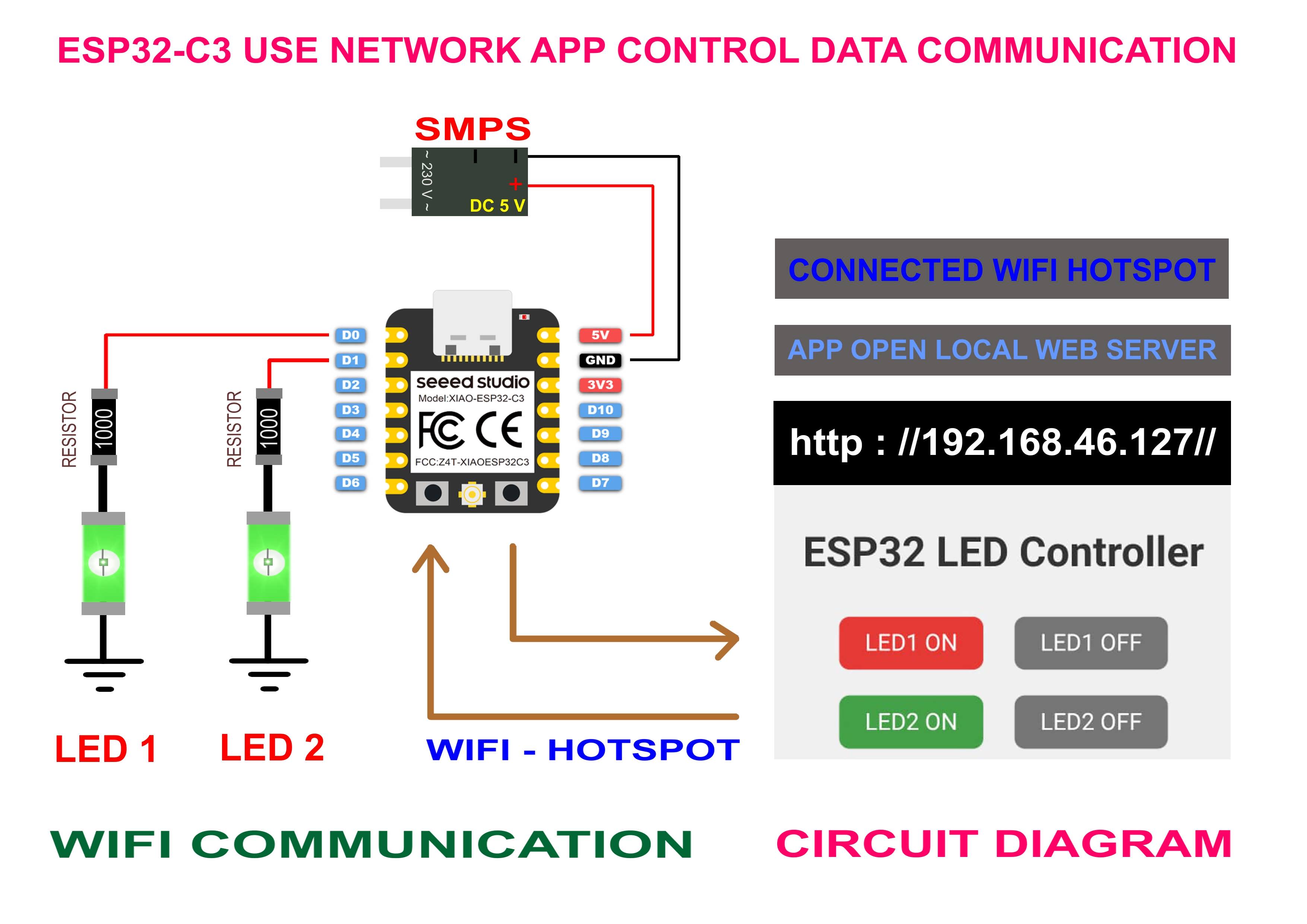
In this week of Fab Academy, I focused on Interface and Application Programming. The goal was to connect a user interface with my custom embedded board and control it through a communication protocol.
For this assignment, I used the ESP32-C3 board from Seeed Studio. This board supports WiFi and Bluetooth, making it ideal for wireless applications. I developed a simple WiFi-based control interface using an HTML code in a mobile phone, allowing real-time communication between the user and the device.
The ESP32-C3 receives commands from the app via WiFi and controls connected output devices accordingly. This setup demonstrates how embedded hardware can be controlled through a custom wireless interface, bridging the gap between user input and physical output.
Creating a Web Interface with ESP32 for Remote Control
This method allows the ESP32 microcontroller to function as a standalone web server. By embedding HTML code directly into the Arduino sketch, the ESP32 hosts a webpage accessible from any device connected to the same Wi-Fi network. Users can interact with the page through buttons, sliders, or other UI elements to control connected hardware remotely. This approach eliminates the need for external apps or software, providing a lightweight and efficient way to build custom interfaces for embedded systems using just a browser.
Definition
- HTTP (HyperText Transfer Protocol) is the foundation of data communication on the World Wide Web.
- It is used for requesting and delivering web content between clients and servers.
How HTTP Works
- Follows a client-server model.
- The client sends an HTTP request, and the server responds with the requested data.
- Each request is independent (stateless communication).
Structure of HTTP
- HTTP Request: Request line, headers, optional body.
- HTTP Response: Status line, headers, body.
Common HTTP Methods
- GET – Retrieve data.
- POST – Submit data.
- PUT – Update existing data.
- DELETE – Remove data.
- HEAD – Retrieve headers only.
- OPTIONS – Discover allowed methods.
- PATCH – Apply partial updates.
HTTP Status Codes
- 1xx – Informational (e.g., 100 Continue).
- 2xx – Success (e.g., 200 OK).
- 3xx – Redirection (e.g., 301 Moved Permanently).
- 4xx – Client Error (e.g., 404 Not Found).
- 5xx – Server Error (e.g., 500 Internal Server Error).
HTTP Versions
- HTTP/1.0 – Basic version, single request per connection.
- HTTP/1.1 – Persistent connections, chunked transfer.
- HTTP/2 – Binary protocol, supports multiplexing.
- HTTP/3 – Uses QUIC, more secure and faster.
Features of HTTP
- Stateless and connectionless.
- Media independent and flexible.
- Supports caching and content negotiation.
HTTPS – Secure Version
- HTTPS uses SSL/TLS to encrypt HTTP communication.
- Provides secure and encrypted data transfer.
Real-Life Example
- Typing a URL in the browser triggers an HTTP request.
- The server returns the webpage using an HTTP response.
Applications of HTTP
- Web browsing.
- Mobile and desktop apps.
- REST APIs and IoT communication.
Codings
Html Code
<html>
<head>
<title>ESP32 LED Control</title>
<style>
body { font-family: Arial; text-align: center; margin-top: 40px; background: #f0f0f0; }
h1 { color: #333; }
button {
font-size: 18px; padding: 10px 20px; margin: 10px;
border: none; border-radius: 8px;
cursor: pointer;
color: white;
}
.red { background-color: #e53935; }
.green { background-color: #43a047; }
.blue { background-color: #1e88e5; }
.pink { background-color: #d81b60; }
.off { background-color: #757575; }
</style>
</head>
<body>
<h1>ESP32 LED Controller</h1>
<div>
<button class="red" onclick="send('red/on')">LED1 ON</button>
<button class="off" onclick="send('red/off')">LED1 OFF</button><br>
<button class="green" onclick="send('green/on')">LED2 ON</button>
<button class="off" onclick="send('green/off')">LED2 OFF</button><br>
</div>
<script>
function send(path) {
fetch('/' + path)
.then(response => response.text())
.then(data => console.log(data));
}
</script>
</body>
</html>
ESP32 Connectivity and Library Initialization
#include <WiFi.h> #include <WebServer.h> // Wi-Fi Credentials const char* ssid = "F62"; const char* password = "CA****47";
LED pins Details
//const int ledPins[4] = {3, 4, 2, 6}; // GPIOs for Red, Green, Blue, Pink
const int ledPins[4] = {3, 2}; // GPIOs for Red, Green
ESP32 Web Server Setup
// Create web server object on port 80 (HTTP) WebServer server(80);
This creates an instance of a web server that listens for incoming HTTP requests on port 80.
Problem Encountered in Interface and Application Programming
- Problem: Web Interface Button Not Updating LED Status Reliably
- Description: While testing the LED control interface hosted on the ESP32, clicking the ON/OFF button on the webpage sometimes did not reflect the correct LED state on the hardware.
- Possible Causes:
- HTTP request was not received or processed properly by the ESP32.
- ESP32 loop was busy with other tasks, missing the request.
- No real-time feedback from ESP32 to confirm LED status on the webpage.
- Solution:
- Use AJAX or WebSocket for better reliability and real-time updates.
- Implement status confirmation response from ESP32 to the interface.
- Optimize the ESP32 loop to avoid blocking delays.