11. Networking and Communications
This is networking week. The object for the week is to design,
build and connect wired or wireless node(s) with network or bus
addresses and a local input and/or output devices
I decided to go with 2 Arduino Uno R3 boards to communicate via tx/rx serial communication.
It took me a little while to get the connection established. I tried several different boards
but kept on getting failed results. I experimented with Esp32 wroom32, rp2040 xaio, as well as
Arduino Uno R3 & R4. I figured out what was causing my issue.
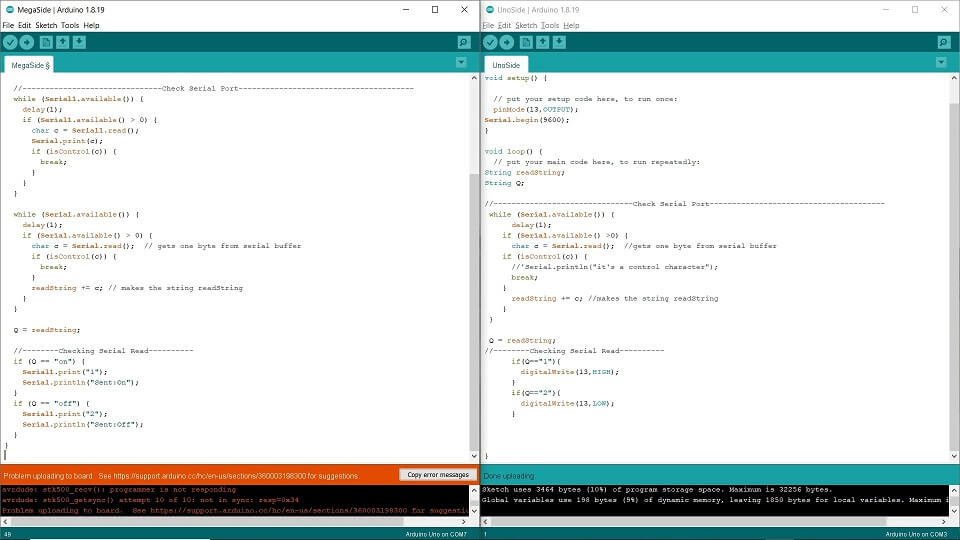
The two issues that I kept running into were the "avrdude error" & the "upload failed exit 1 error".
I was able to fix the errors and move on with the assignment. The "avrdude error" was caused by
having the wrong programmer assigned. The error went away when I used the 'Arduino ISP' as the
programmer. As far as the upload failed error, there were 2 culprits. I was using a cheap usb-c
cable that didn't carry data well. I switched to a better usb-c cable that I also use for my VR
headset. In addition to switching cables, I also discovered by trial and error that I was running
the serial monitor before uploading the code or while trying to upload the code and I got an error
everytime until I stopped doing that. So when I wanted to see values in the serial monitor I waited
until after the code finished uploading then clicked on the serial monitor to see the data.
The last thing that I did to correct my errors mainly on the serial communication part, I made sure
that I uploaded the code to each board first (individually). After the code has been successfully
uploaded, I then wired the the to arduino boards together. I connected the 5v of board 1 to the vin,
the GND of board 1 to the identical GND on board 2, the tx on board 1 to the rx on board 2, and lastly
rx on board 1 to the tx on board 2.
Successful Serial Communication
Here are a few images of the devices & code

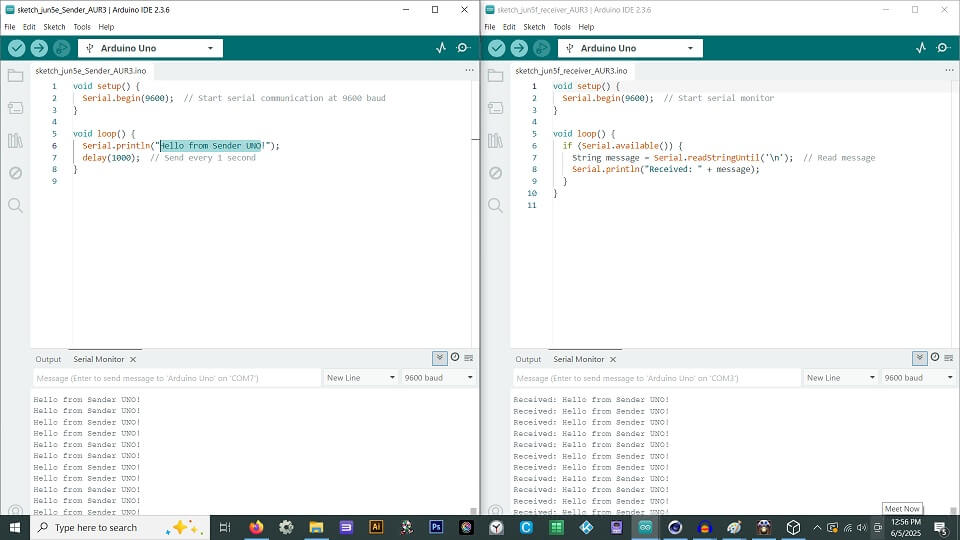
Below is the code files for each arduino uno r3 board
Arduino that sends the message
Arduino that recieves the message