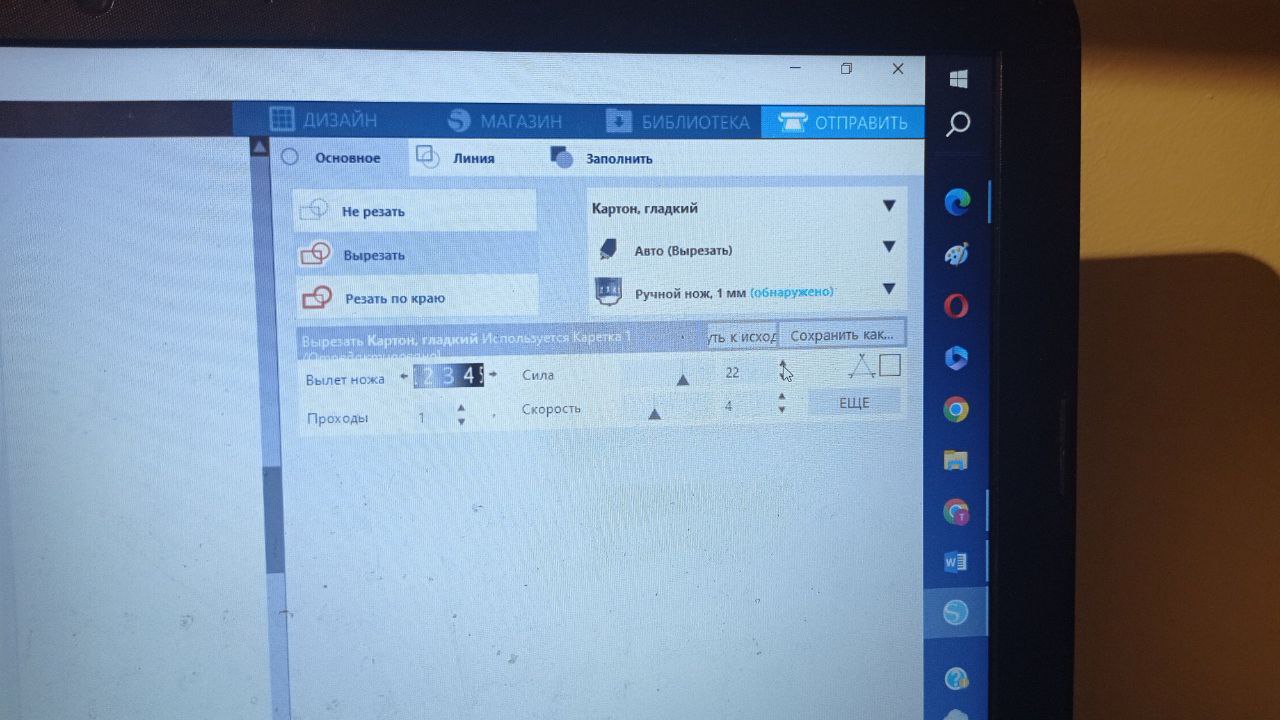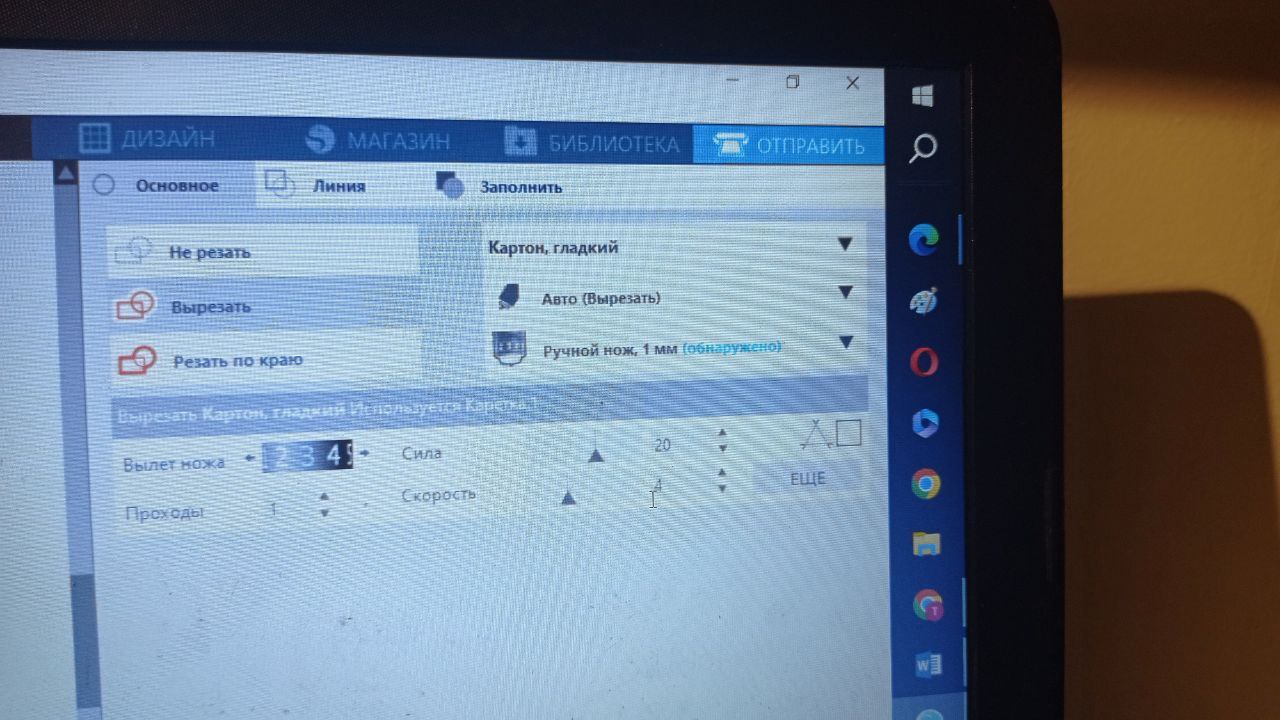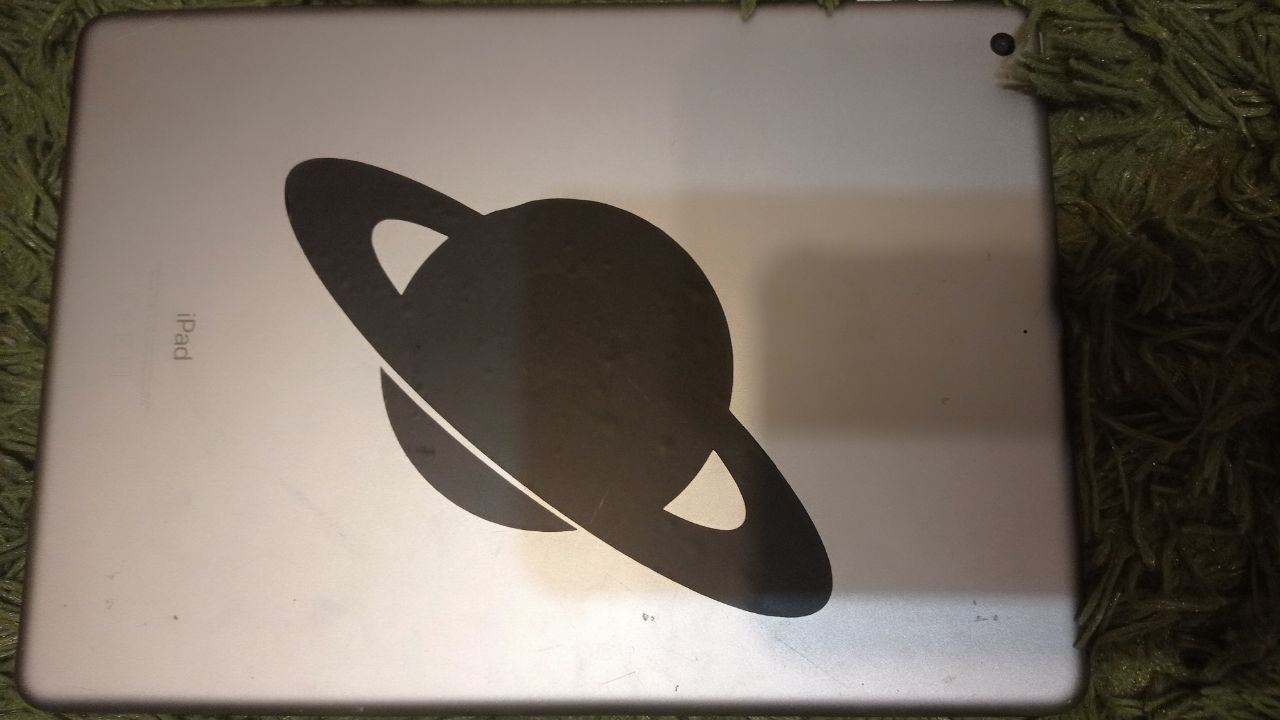Working with an optical laser.
Group assignment here
CO2 laser machine LMA-1390 1300x900mm CO2 laser equipment refers to installations for marking gas lasers based on a carbon dioxide gas mixture. CO2 lasers are primarily used for processing non-metallic materials and most plastics. They have a very good beam quality and are therefore the most widely used types of lasers. CO2 laser machines are ideal for high-speed precise marking and are widely used in the packaging of food products, pharmaceuticals, or alcohol, electronic components, integrated circuits, electrical devices, mobile devices, construction materials, and PVC pipes. CO2 laser marking machines also provide the best industrial solution for product identification and traceability, easily performing product marking, engraving, and coding.

Detailed Description:
Basic Configuration: • Laser Module: RECI or EFR (RECI has a longer service life and is recommended for cutting operations)
Working Area: 1300 * 900 mm
Working Area: 1300 * 900 mm
Control Panel: Ruida 6445
Lens and mirrors manufactured in Singapore
Transmission: Fulong beltdrive
Water leakage emergency switch
Software: RDV8
Voltage: 220v60hz or 110V
Applications: Cutting and engraving on non-metallic materials such as rubber, plastic, fabrics, leather,bamboo and wood, acrylic, cardboard, paper, and more.
Closed guides covered with a casing to ensure their protection.
Separate fan switch that can be toggled at any time to reduce noise.
The machine is equipped with leakage and overload protection.
Connection through a USB interface.
Electrical components manufactured by Delixi.
Doors - with fire-resistant glass.
Electrical components with fire protection.
External port for connecting the fan.
Work at the machine
I used 4 mm cardboard for work. Since it is cheap and stiff enough to hold the desired shape
Safety instructions
1. Work behind the machine only with the lid closed. Because the laser can bounce off some surface and cause dangerous duration.
2. Be sure to turn on the hood before starting, as the laser emits CO2 and smoke during operation
3. Do not leave the laser on unattended.
4. 4. Do not use metal as a material. When the laser hits metal, sparks can occur, which often cause fires.
Many varieties of material were found in the laboratory. Tried cutting on plywood and cardboard. The thickness of both materials is 4 mm. It was not possible to select the intensity and speed by trial method, because the lab has a great test sample with different speeds and intensities laser The optimal laser intensity for our materials was taken as 50%. Speed -

In order to start working, you need to perform the following actions: Turn on the laser, computer, hood. Select the required image in the software environment saved in appropriate formats (file-import) Select the image, check the dimensions, choose the intensity and speed of the laser (by default there is a color distinction - each color corresponds to a certain intensity and speed, they can be changed if necessary). We chose the blue color (speed - , intensity 45-50%). Place the material on which we will cut to the working field. Focus the laser with a special focussing tool. Test the laser a special function in the software environment.


It will display the trajectory of the laser movement for in order to correctly place the material on the work surface. After placing the material, close it cover, press the start button, enjoy the process. A knot was discovered while carving the plywood. In the place of this knot, the laser did not pass through. It wasn't critical for the product.
When making my constructor. I printed two details first. She stopped the workbench to evaluate whether the result is suitable. I was satisfied with the result, so I continued. When checking, I accidentally moved a sheet of cardboard by literally 5 mm. It did not affect the result, but the next one once you need to fix the material.

Results:
Pros:
The construction turned out as expected, and its fixation maintains its shape. The laser operates very quickly, which is a significant positive aspect. There is the capability to print multiple parts simultaneously.
Cons:
I created drawings in AutoCAD, and since it was the only environment where I had some prior experience, I did not utilize parametric design principles. If modifications are needed, all details will have to be redrawn. The fact that recesses should be exactly half the width of the part to ensure even shelves was overlooked, affecting the aesthetics slightly. The thickness of the laser itself was not considered, resulting in less tight fixation of the details.


Conclusions:
Use parametric design for a large number of interdependent details. AutoCAD has a dynamic block feature, but I learned about it too late.
The laser's thickness was not taken into account during cutting, resulting in a recess width that was 0.15 mm wider than necessary.
Increase the chamfer size to approximately 1 mm.
Consider the first experience successful and valuable.
How to create a parametric design?
Parametric design is a design in which all the dimensions of the object are tied to certain parameters (you need to take the minimum number of parameters), then changing the value of these parameters will proportionally change the size of the object.
To create my model, I will use two parameters - the length of the element, which will be the same for all, and the thickness of the material.

Next, I will design a single particle, which can then be used to create constructor elements.
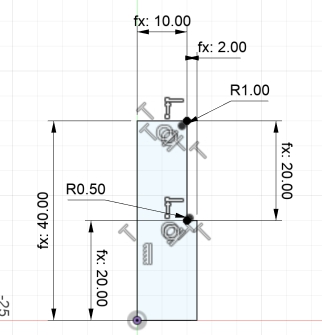
Next, using the pattern and mirror functions, I created the necessary elements and saved them in dxf format
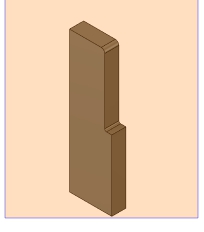
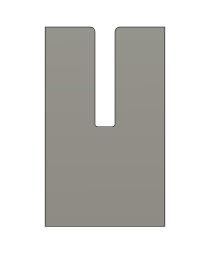

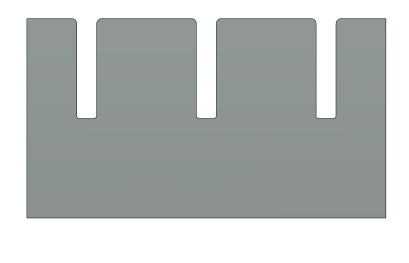
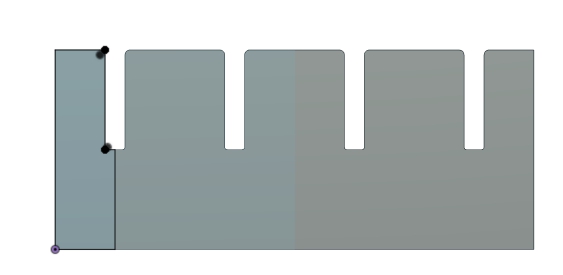
to save files correctly in dxf format, you need to create a new sketch for the entire element, double-click on the sketch of this element and choose to save as dxf
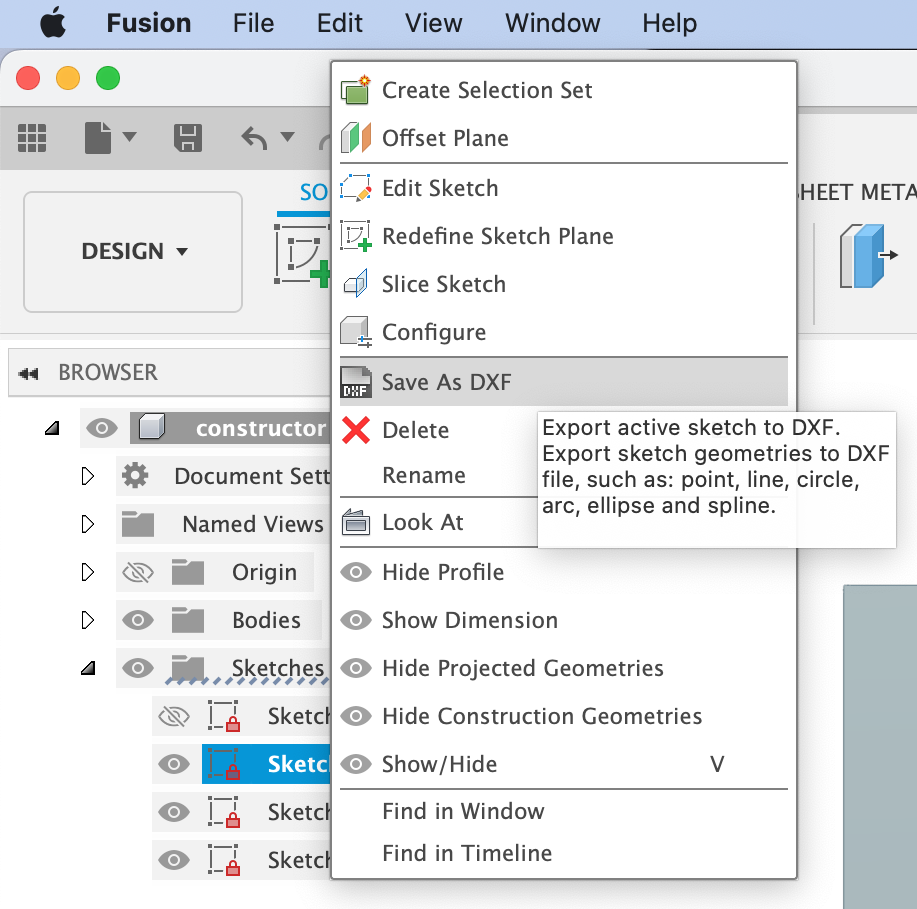
How it should be
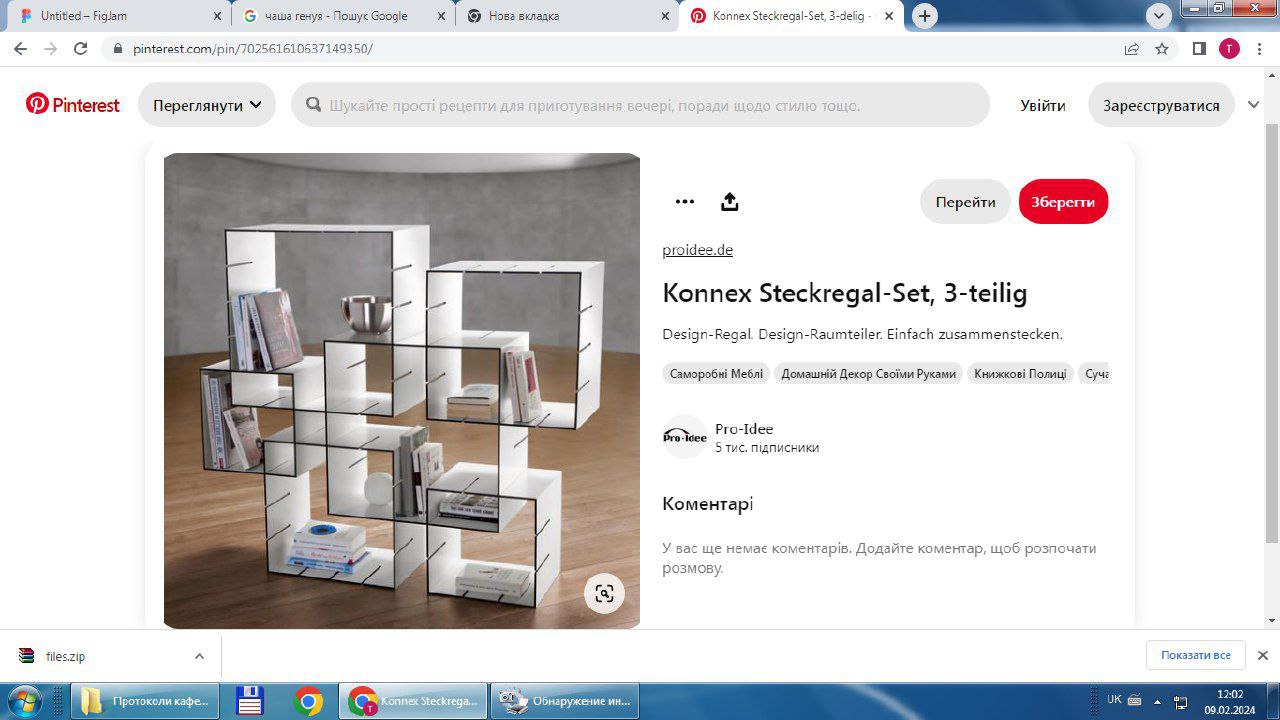
How did it turn out?

Files for this design is here
file fusion 360How to consider laser kerf in design.
Depending on the purpose of the finished object, we may need more or less dense connections of elements. It is also necessary to take into account the material itself for production. Cardboard is more pliable, and plywood or other wood is stiffer. Given that I am using cardboard for a children's constructor and the child will assemble it, I can leave the thickness of the slot equal to the thickness of the material (cardboard) so that it can be easily assembled and disassembled. If you make the same designer from plywood and use it as a shelf, you need to take into account that the kerf of the laser calculated in the group task is 0.4 mm. Therefore, the width of the slot should be reduced to 3.6 mm.Otherwise, the connection will be weak. This can be done in the work file, or it can be done right before cutting in the environment that controls the laser. there you can add the required allowance
Plotter
The designe file is here
1. Silhouette portrait 3 plotter is used for cutting.
2 First of all, adjust the operation of the plotter itself. For this, the manufacturers carefully left step-by-step instructions on the website. https://www.silhouetteamerica.com/setup

STEP 1: Check box contents & Setup machine
a. Check Included Items
The Silhouette Portrait® 3 comes with the items shown in the following list. Check that all the items have been included before starting.
Silhouette Portrait® 3
USB Cord
Power Cord
Mat
AutoBlade
Blade Adjustment Tool
Adapter
b. Remove Foam and Tape
Remove all tape and foam from the machine in the indicated areas below prior to using the machine.

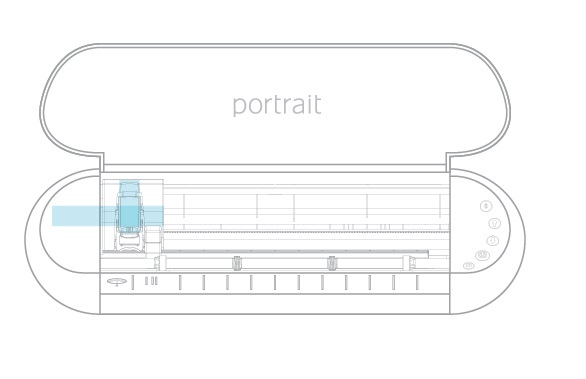
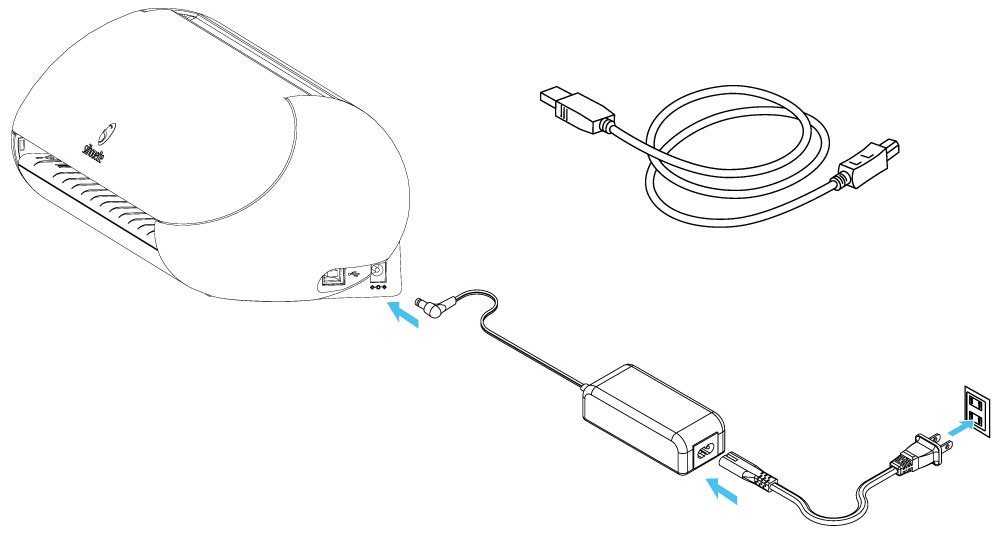
c. Connect the Silhouette Portrait® 3
Connect the Silhouette Portrait® 3 to the power supply and then plug the power cord into an outlet. Do not connect the USB to your computer.
Do NOT connect the USB to your computer yet.
d. Setup the Silhouette Portrait® 3
Lift the Silhouette Portrait® lid and power it on by pressing the power button on the right-hand side of the machine.
STEP 2: Download & Install Software
a. Download the Silhouette Studio® software
Click on your computer type below to begin downloading the software:
MAC (64-bit)
WINDOWS (64-bit)
WINDOWS (64-bit)
NOTE: If you already have the Silhouette Studio® software installed from a previous Silhouette machine, it is recommended to update the software to the latest version provided here.
b. Install the Silhouette Studio® software
Once the download is finished, select to RUN the software set up and select the default installation options provided.
You may launch the software after installation is complete. You may launch the software at any time from the desktop icon created:
c. Launch the Silhouette Studio® software
After installation is complete, launch the software from the desktop icon created:
d. Connect the Silhouette Portrait® 3
1. Power on your Silhouette machine.
2. Connect the machine to your computer with the included USB cable.
3. Go to the Send panel.
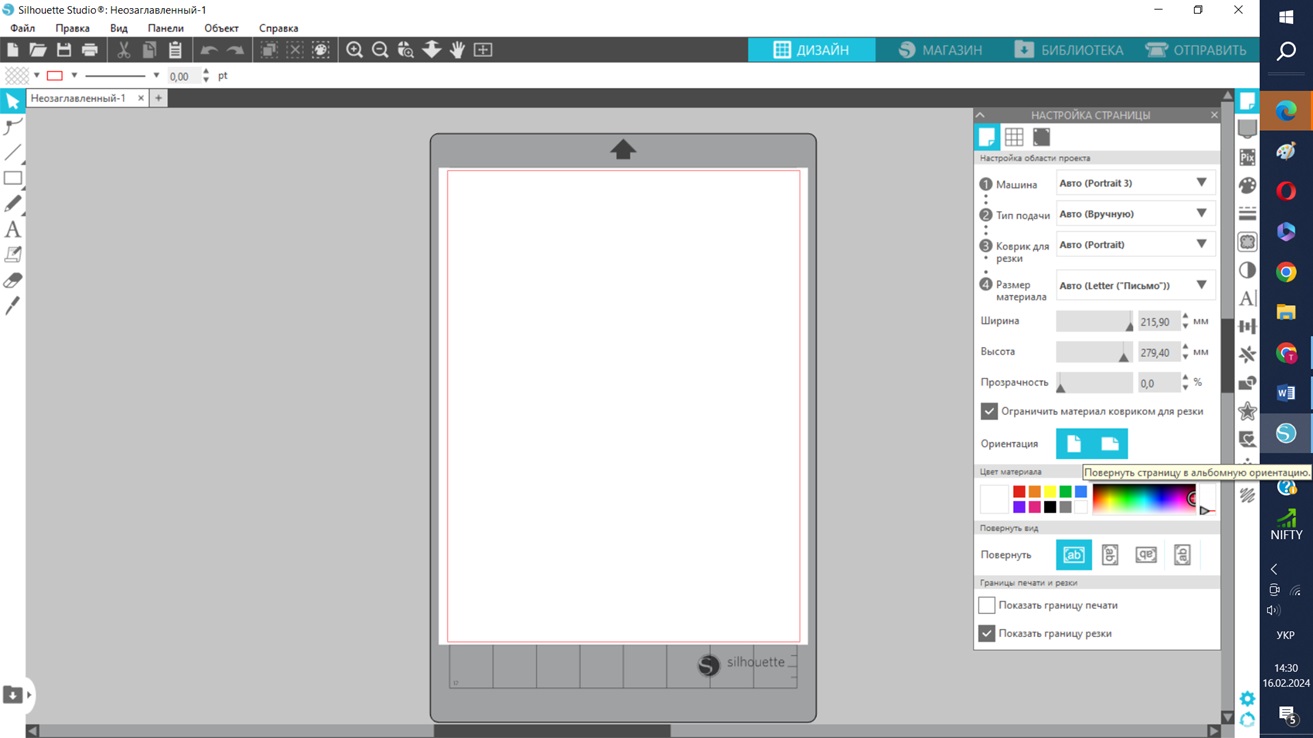

Next, we upload the image we want to cut using the file/open option. Any image saved in PNG format will work. I chose an image of Saturn since it is my son's favorite planet, and for the first try, I picked a simple image. I place the image on the work surface, then press send. I choose the cutting settings (material/force/speed). The first time, I selected smooth cardboard, and left the speed and force at default (22 and 4). The result is in the photo. Saturn was cut out, but the material was cut completely. For a sticker, it's unnecessary. So, I reduced the force (20 and 4), and the result was perfect.
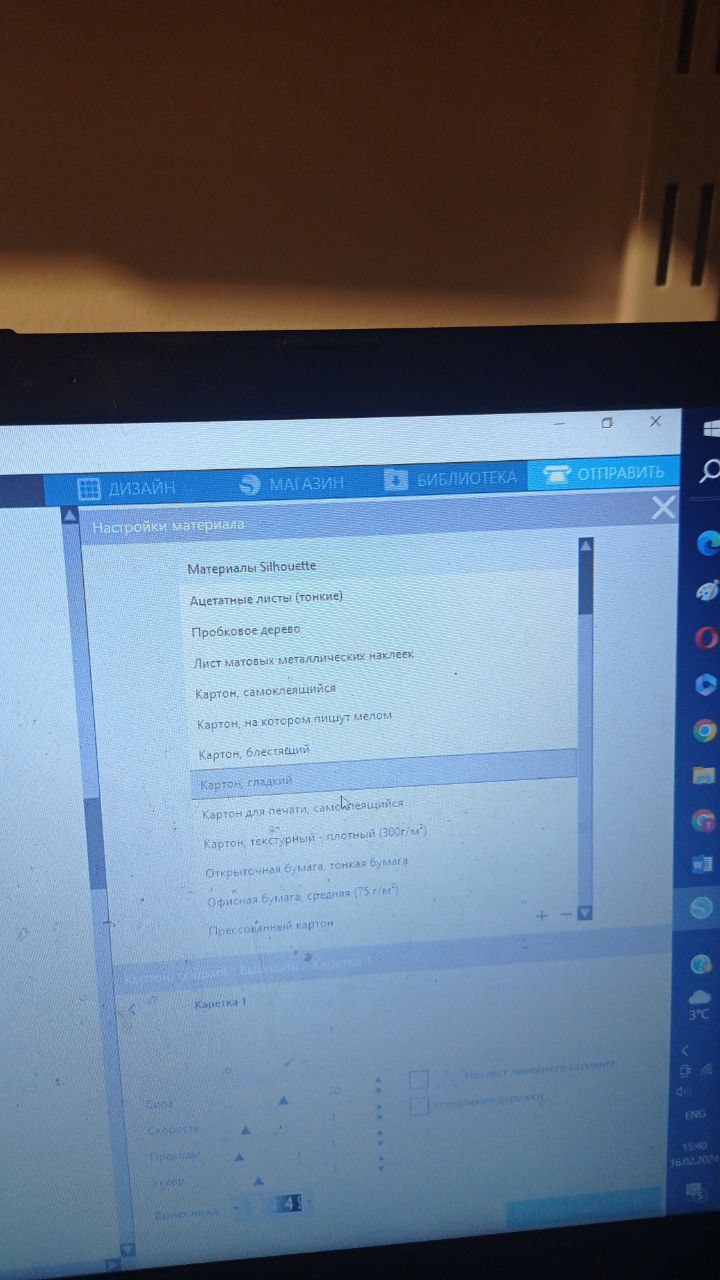

I tried changing the material to a different color, but the cutting settings didn't match. I also found that the material underlay had lost its functionality, so the material didn't stick to it. If you try to cut something with many corners and small elements, the material shifts. Overall, the impression is positive. Apart from stickers, you can create various things such as box templates or decorative elements from felt.