Inkscape
Why Inkscape?
I know Inscape from earlier, but only on a basic level. So I want to learn more and build on top on what I already know. It is free open source software and quite easy to use. I especially find the feature that converts raster images to vector files useful e.g. when working on a vinylcutter or a lasercutter.
I do it like this_ See the video for a workflow description
Furthermore I want to re-fresh on how the Pen tool and the the pencil tool works in order to create paths. I have used Inkscapes beginners guide for inspiration
The pen tool: This tool’s purpose is to draw paths. The workflow goes like this:
1. Click with the left mouse button to create the first point (node) of the path.
2. Move the mouse and click again. Repeat this for as many nodes that you want to draw. All your nodes will be connected by straight lines (segments).
3. To finish the path, right-click with the mouse.
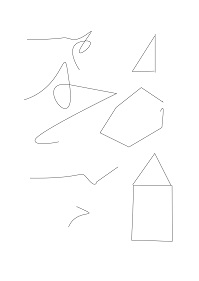
It’s also possible to draw curves with this tool. Every node you create has two handles. These handles define the shape of the curve. To draw a curve directly, you can use this workflow: 1. Click with the left mouse button to position the first node. 2. Keep the mouse button pressed and move the mouse slightly. 3. You are currently moving one handle of the node. 4. Left-click and drag to continue the path, or right-click to finish it
The Pencil tool The behavior of the Pencil tool depends on the settings in its controls bar. To draw with this tool, press the left mouse button and drag the mouse around the canvas. The Pencil will leave a green trace that follows the location of the mouse cursor. When you let go of the mouse button, the shape you created will get its stroke (and/or its fill, if you have one set). Two tiny, square handles appear at the start and end of the drawn path. When you start drawing on one of these handles, this will continue the path, instead of creating a new object. And if you stop drawing the same path in one of those squares, it will close the path.
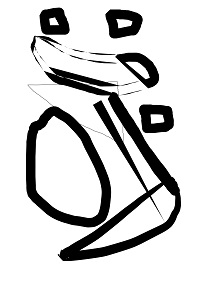
When you have created your paths/drawings you can start designing with the path tolls using the boolean operations
See the workflow by watching this video:
The Clone tool: With Alt + D, a clone can be created just as quickly as a copy or a duplicate. The new clone will appear right on top of the original, and will follow all modifications made on the original, no matter if they affect its style (stroke, fill,…) or its shape.
See the workflow by watching this video: