Electronics Design¶
Group assignment requirements¶
The group assignment for this week is the following:
- Use the test equipment in your lab to observe the operation of a Micrcontroller circuit board (as a minimum, you should demonstrate the use of a multimeter and oscilloscope)
- Send a PCB out to a board house
- Document your work on the group work page and reflect what you learned on your individual page
Multimeter¶

- Multimeter is the soul of debugging used for everything related to circuits (Voltage,current,resistance,inductance,capacitance,continuity, and frequency)
- Some multimeters comes with additional features like (magnetic field, temperature and some other advanced features).
Continuity test¶
The continuity test is a test performed to confirm if an electrical circuit is open or closed. The multimeter is able to determine that by measuring the resistance in the circuit. We conducted a continuity test on a PCB to confirm that all the tracks are connected correctly.
This process is used to confirm connectivity between two points so I make sure that I have no disconnected path.
- As seen in the video I can tell from where this path is coming and to what point is going.
Voltage level¶
I will use Arduino UNO Board as it have 2 voltage output pins (5V and 3.3V).
[5.035 Volts] at the [5V]

[3..303 volts] at the [3.3V]

Power up any analog sensor and measure the output voltage.
We also measured the voltage of the [TMP36] analog sensor. [Temperature sensor with (uses Low voltage and good accuracy of +-1C), The sensor uses a solid state technique which relay on the change in the voltage between the base and the emitter (Vbe)]



Using the multimeter, we were able to see how the voltage value was changing with the change of the [Temperature]. The voltage measured was in a range of [0.793]v and [0.736]v.
Oscilloscope¶

An Oscilloscope is an instrument that graphically displays the electrical signal and shows the changes over time.
Voltage level blink test¶
Program your board to blink an LED on and off, connect the Oscilloscope to the led pin and observe the signal
We programmed the microcontroller board to blink on and off and observed the signal going to the LED.
/*Blink
Turns an LED on for one second, then off for one second, repeatedly.
Most Arduinos have an on-board LED you can control. On the UNO, MEGA and ZERO
it is attached to digital pin 13, on MKR1000 on pin 6. LED_BUILTIN is set to
the correct LED pin independent of which board is used.
If you want to know what pin the on-board LED is connected to on your Arduino
model, check the Technical Specs of your board at:
https://www.arduino.cc/en/Main/Products
modified 8 May 2014
by Scott Fitzgerald
modified 2 Sep 2016
by Arturo Guadalupi
modified 8 Sep 2016
by Colby Newman
This example code is in the public domain.
https://www.arduino.cc/en/Tutorial/BuiltInExamples/Blink*/
// the setup function runs once when you press reset or power the board
void setup() {
// initialize digital pin LED_BUILTIN as an output.
pinMode(LED_BUILTIN, OUTPUT);
}
// the loop function runs over and over again forever
void loop() {
digitalWrite(LED_BUILTIN, HIGH); // turn the LED on (HIGH is the voltage level)
delay(1000); // wait for a second
digitalWrite(LED_BUILTIN, LOW); // turn the LED off by making the voltage LOW
delay(1000); // wait for a second
}
Using the Oscilloscope we were able to see the voltage level pulsing on and off. We are also able to adjust the view to be able to see the signal closely.
Voltage level PWM test¶
Program your board to fade an LED on and off, connect the Oscilloscope to the led pin and observe the signal
Pulse Width Modulation (PWM), works by adjusting the width of digital pulses used to control output devices which simulates analog signals, allowing us to be able to control the level of led brightness for example instead of simply toggling it on and off.
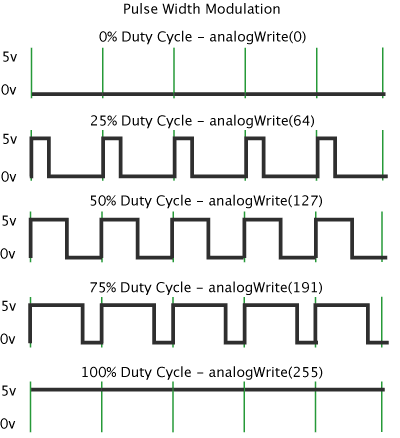
We programmed our LED to fade on and off using PWM and observed its behavior using the Oscilloscope.
/*
Fade
This example shows how to fade an LED on pin 9 using the analogWrite()
function.
The analogWrite() function uses PWM, so if you want to change the pin you're
using, be sure to use another PWM capable pin. On most Arduino, the PWM pins
are identified with a "~" sign, like ~3, ~5, ~6, ~9, ~10 and ~11.
This example code is in the public domain.
https://www.arduino.cc/en/Tutorial/BuiltInExamples/Fade
*/
int led = 9; // the PWM pin the LED is attached to
int brightness = 0; // how bright the LED is
int fadeAmount = 5; // how many points to fade the LED by
// the setup routine runs once when you press reset:
void setup() {
// declare pin 9 to be an output:
pinMode(led, OUTPUT);
}
// the loop routine runs over and over again forever:
void loop() {
// set the brightness of pin 9:
analogWrite(led, brightness);
// change the brightness for next time through the loop:
brightness = brightness + fadeAmount;
// reverse the direction of the fading at the ends of the fade:
if (brightness <= 0 || brightness >= 255) {
fadeAmount = -fadeAmount;
}
// wait for 30 milliseconds to see the dimming effect
delay(30);
}
Using the Oscilloscope we were able to see the voltage modulation and what the PWM signal looked like and how the led corresponds to that signal. We are also able to adjust the view to be able to see the signal closely.
Send a PCB out to a board house¶
select one of the board houses for example PCB Way, or jlcpcb or others, Download your gerber files for the individual assignment that you created, Go through the process of attaching the files in the board and getting a quotation for it.


- In OSH board house site there is limited options to choose from.

[The process of requesting from OSH board house was smooth but it took time to process the board, But I liked the purple color it looks great, Also there options on the board is limited.]