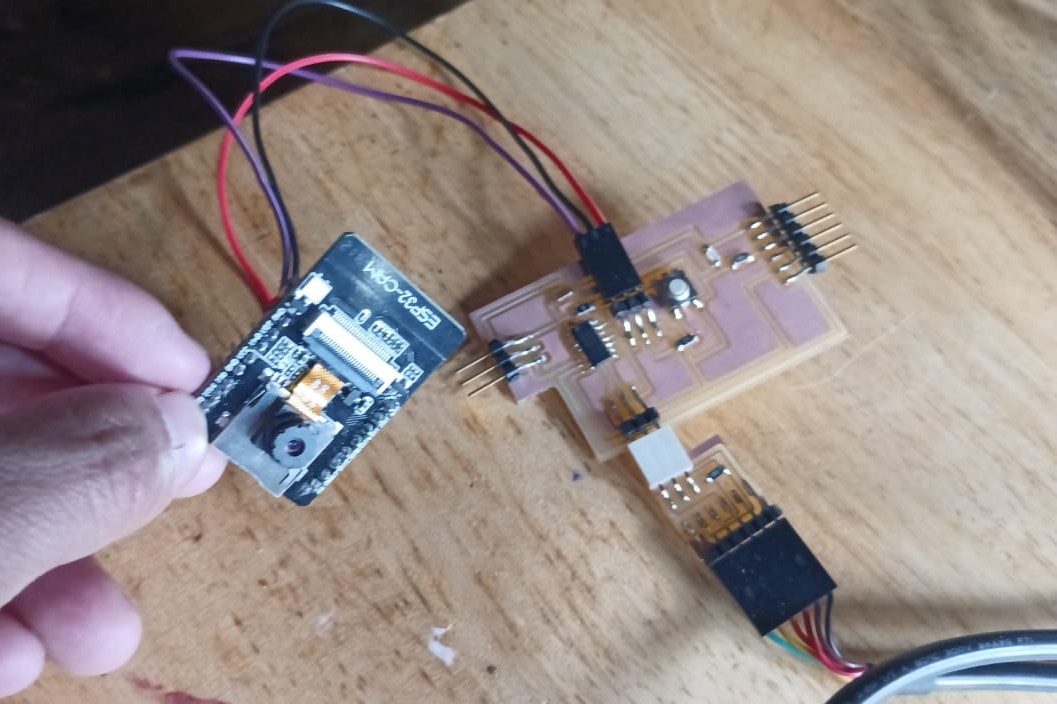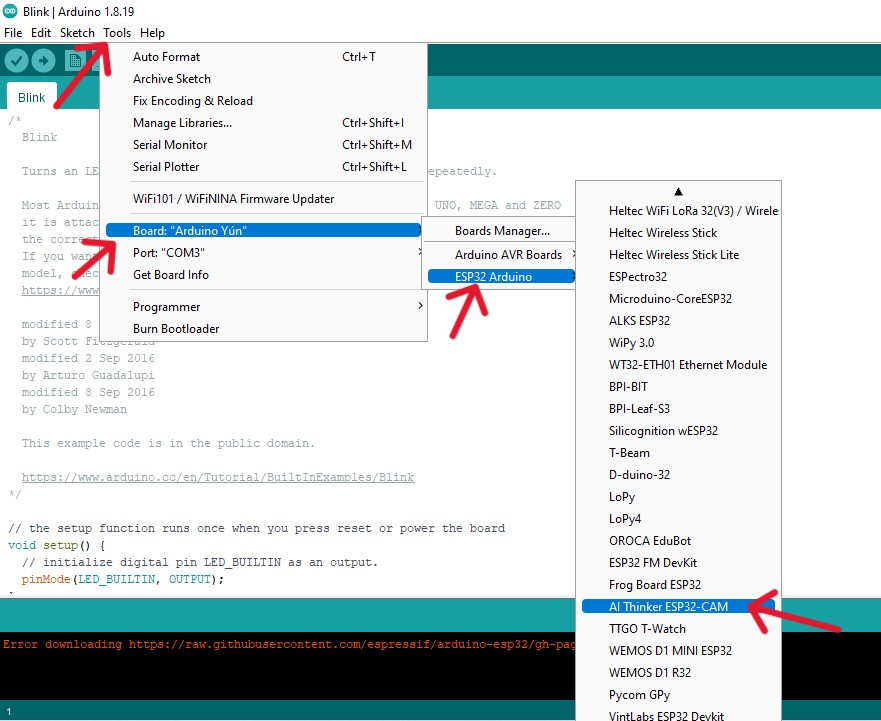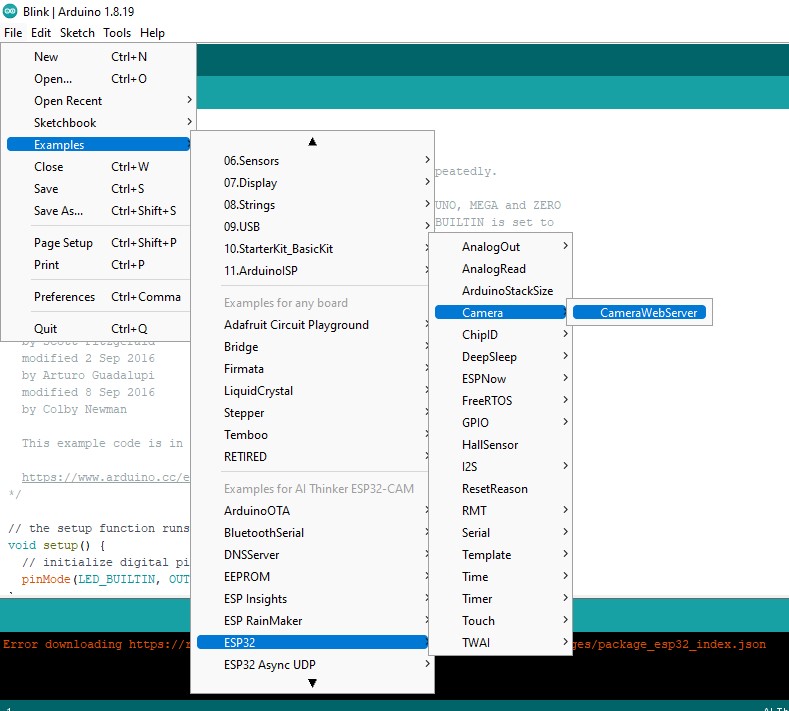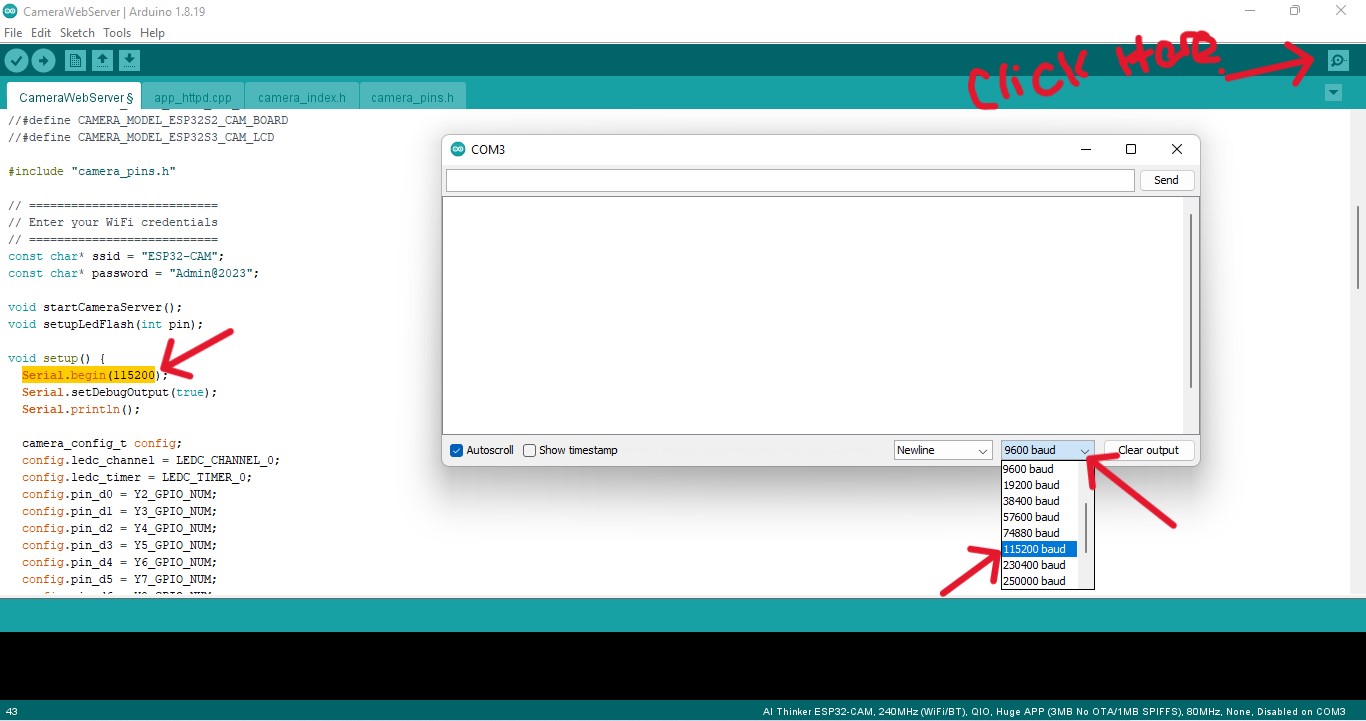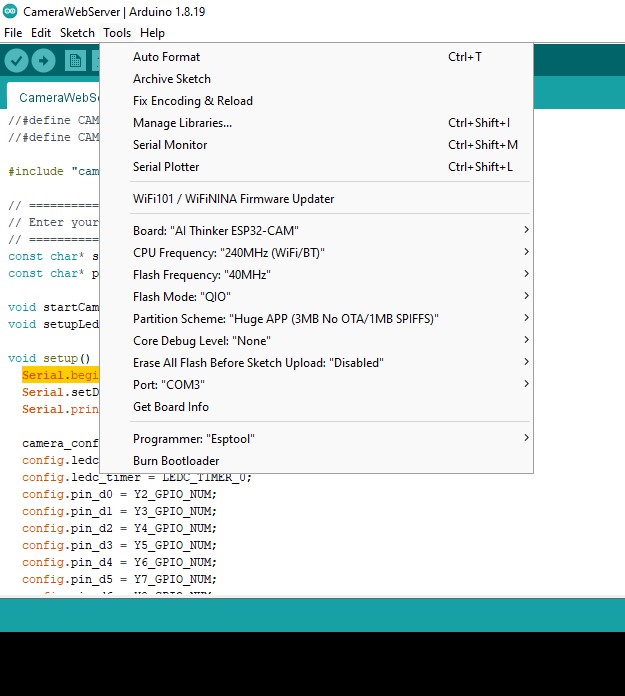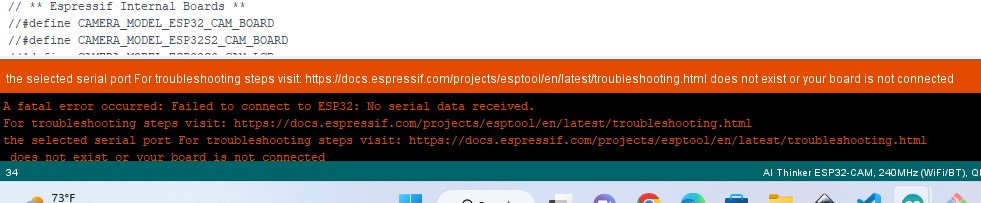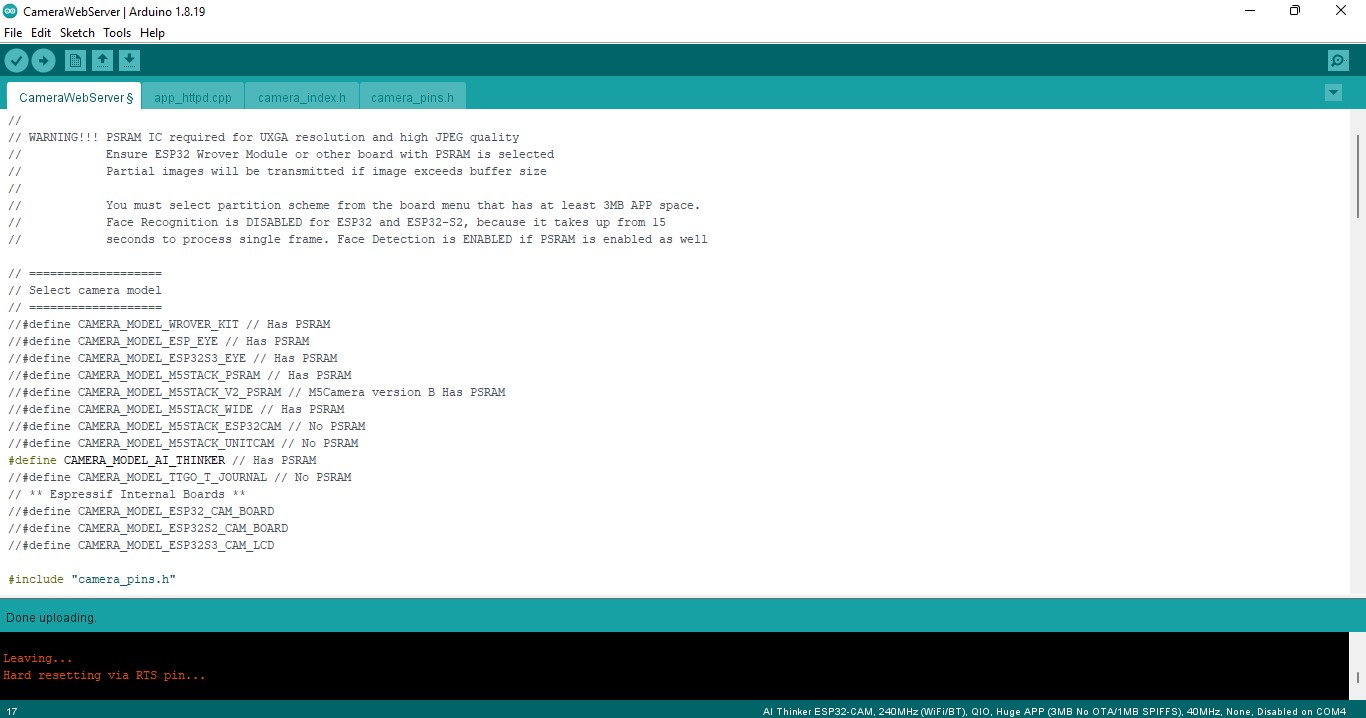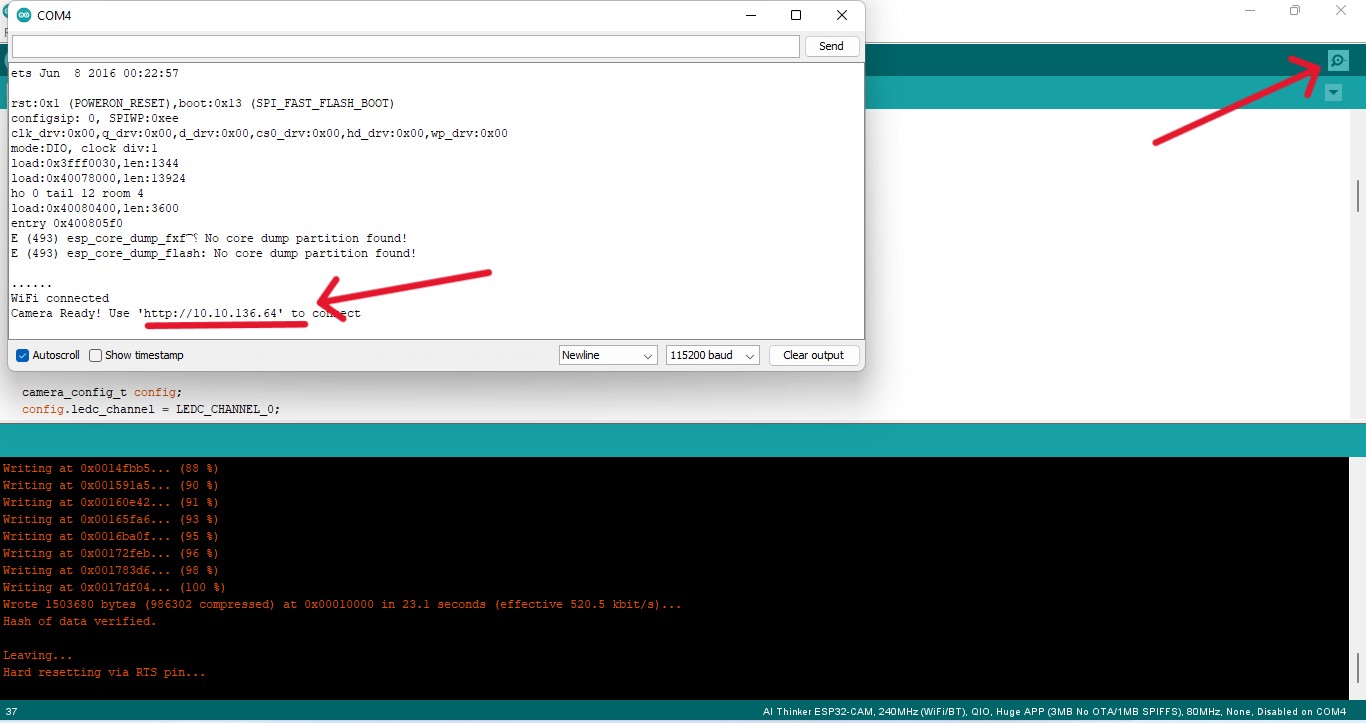Week 11. Input Devices
Group Assignment
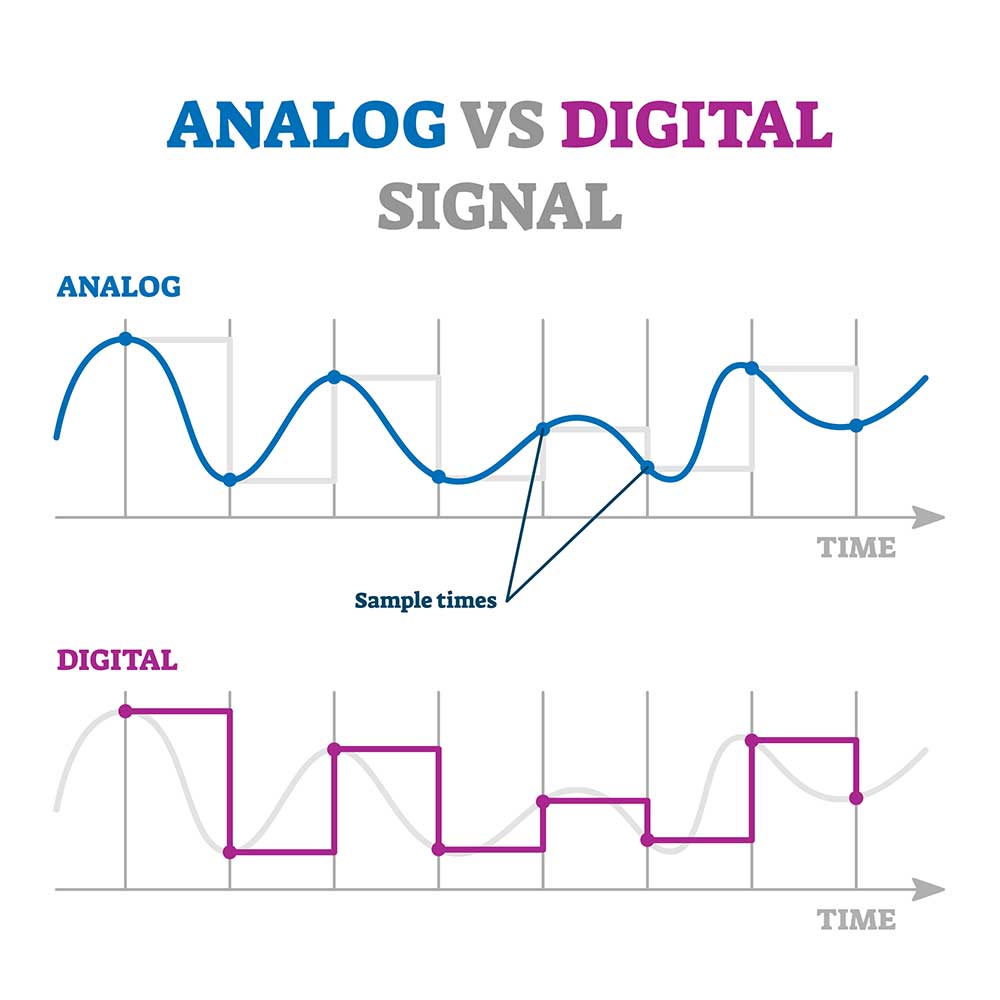
Group Assignment Link - Here
Individual Assignment
For this week we were assigned with two input device as one for our final project and other input device.So in my final project i am using ESP32-CAM as input device as our guru Rico and local Instructor Zina mention.

Now to connect my esp32 cam, i have used previous board to do programming.I connected ESP32-CAM to the 3pin header by referring this;

Unfortunately my board 3pin header was damaged so i tried to modify with soldering but i fail. So finally decided to re-print my board and done soldering to do programming with ESP32-CAM.


To do programming, firstly i have installed ESP32 Add-on in Arduino IDE by going to File >> Preference >> and add this link https://raw.githubusercontent.com/espressif/arduino-esp32/gh-pages/package_esp32_index.jsonin URL and Click ok.
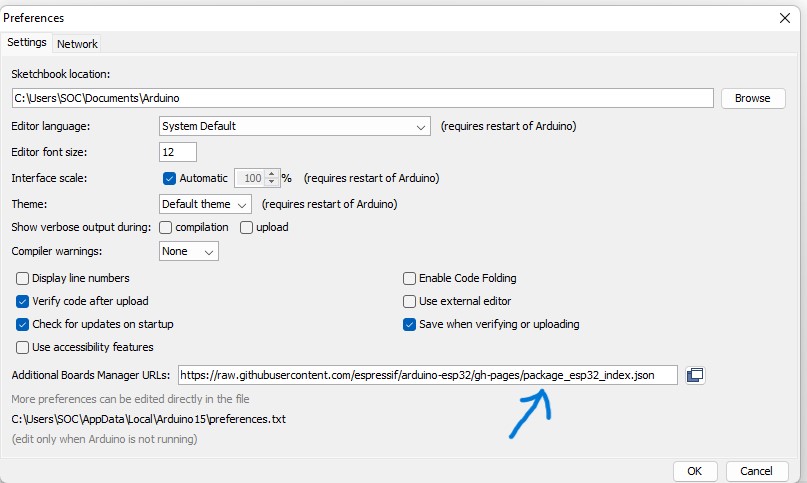
Plug the ESP32-CAM board to your computer with your design board.