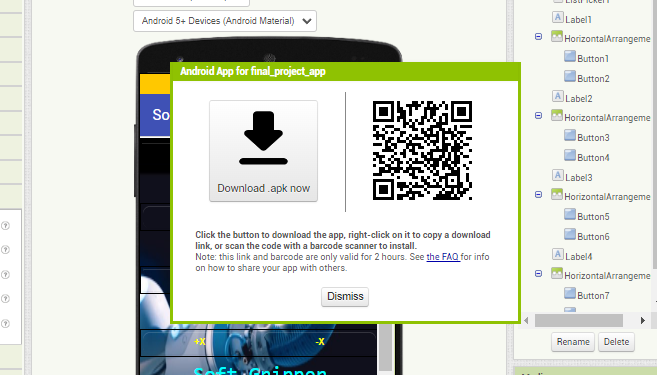Interface and Application Programming
final project progress
in terms of my final project this week I programed an mobile application that will allow me to control the 3_axis soft gripper via Bluetooth, and I have done this using MIT app inventor which is a website that allows you to design and program mobile applications .
to start with your application, the first step is to make a new project
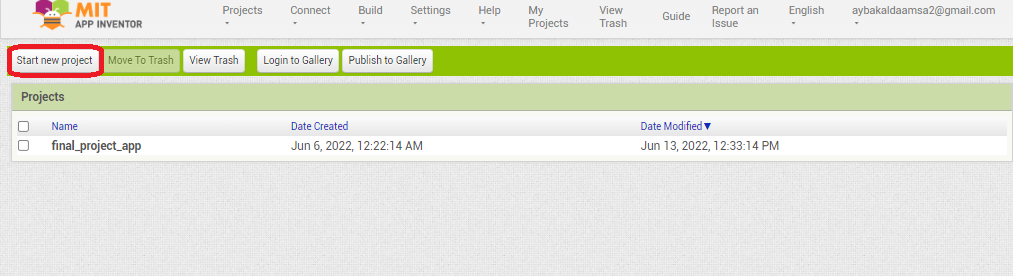
then this screen will appear, this is a Designer screen that will allow you to design your application interface and its consists of 4 main parts
- Palette
- Viewer
- Components
- Properties
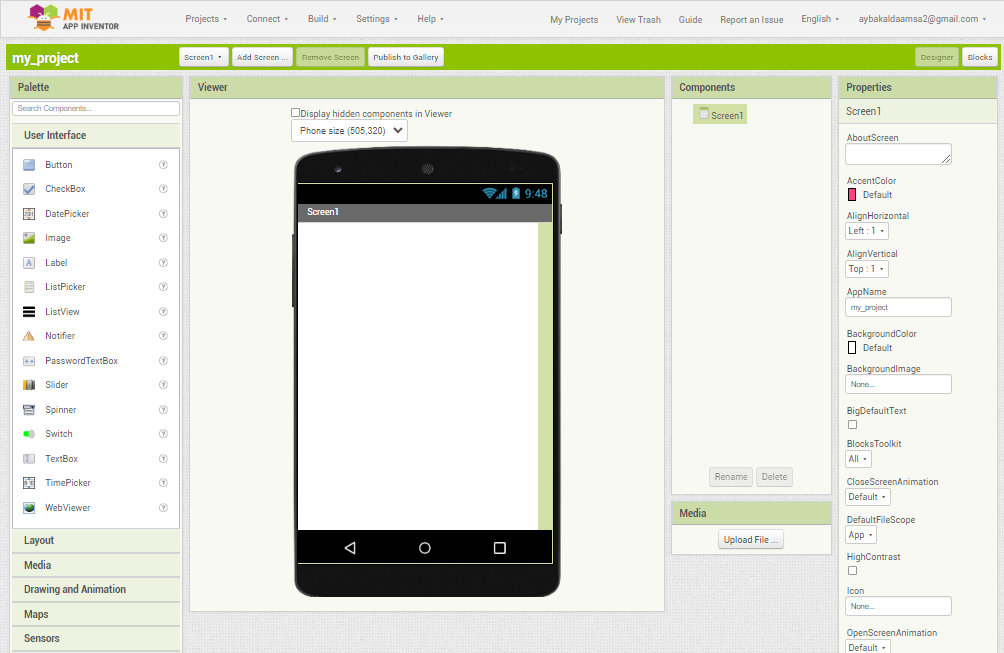
now go to blocks and you will see the screen that will allow you to program your mobile application
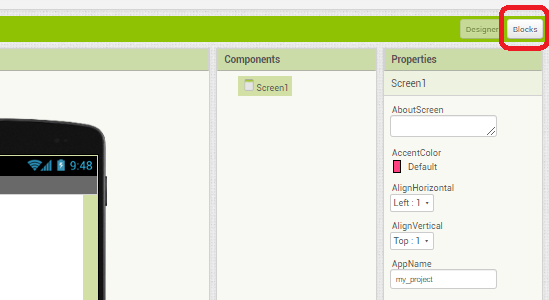
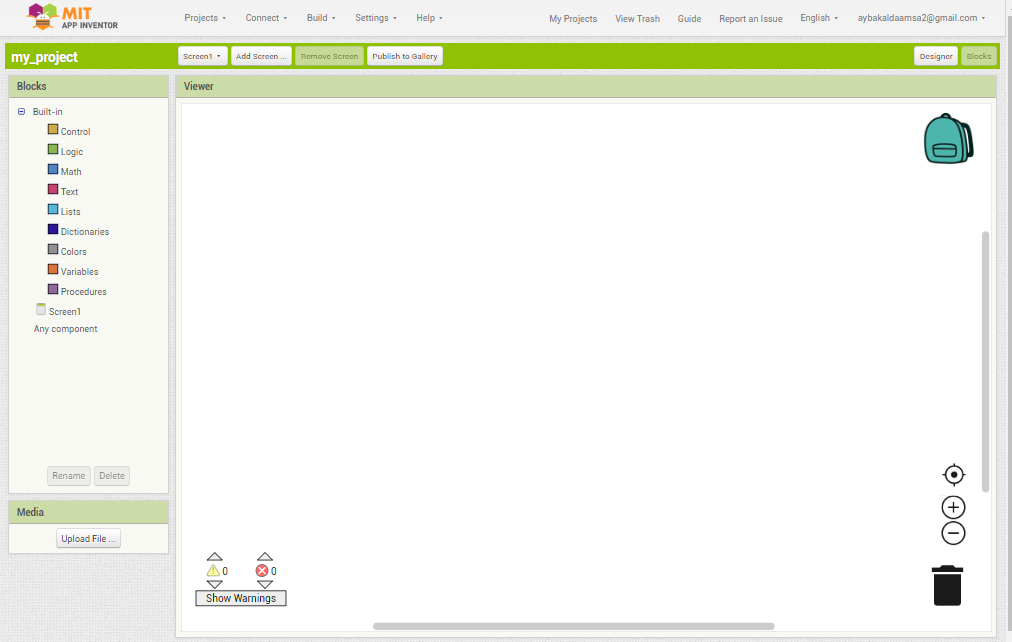
to design my application i used 3 main " user interface " components which is
- Label : I used this component to define the buttons below
- HorizontalArrangement : I used this component to arrange the buttons horizontally
- Button : I used this component to send the commands to the gripper
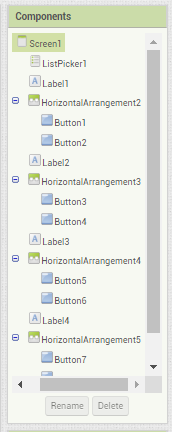
and to make this app custom for my 3-axis soft gripper I add a background photo which is a soft gripper photo, and to do so I went to screen 1>>Properties>>BackgroundImage then I uploaded the photo that i had chosen. in the terms of customization, i also change the application name to Soft Grippe Controller
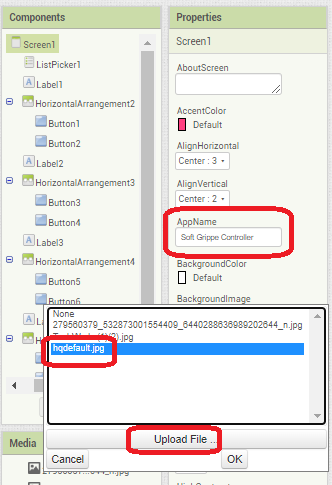
then I had added the most important part of the app which is the Bluetooth connection, and to do so I went connectivity section then I had chosen BluetoothClient to make a connection with Bluetooth module in the gripper .
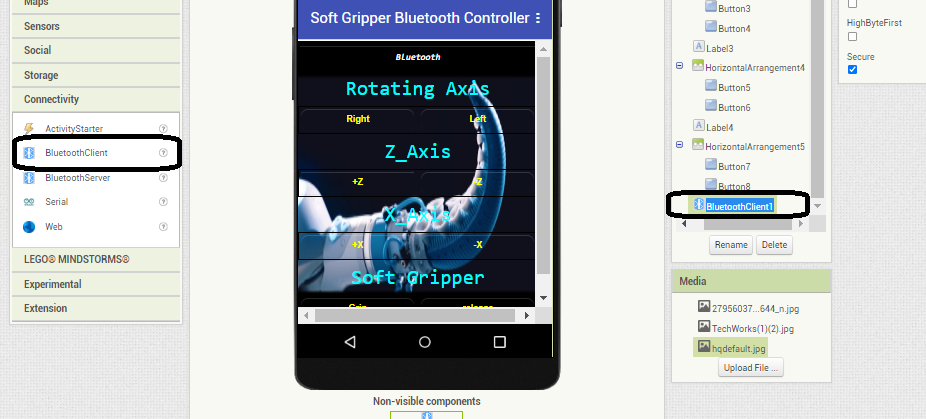
after that, I start programming this application and the first block was the Bluetooth connectivity this will bring you to the Bluetooth settings on your devise to connect with the Bluetooth module and after connecting it will type " connect" message .
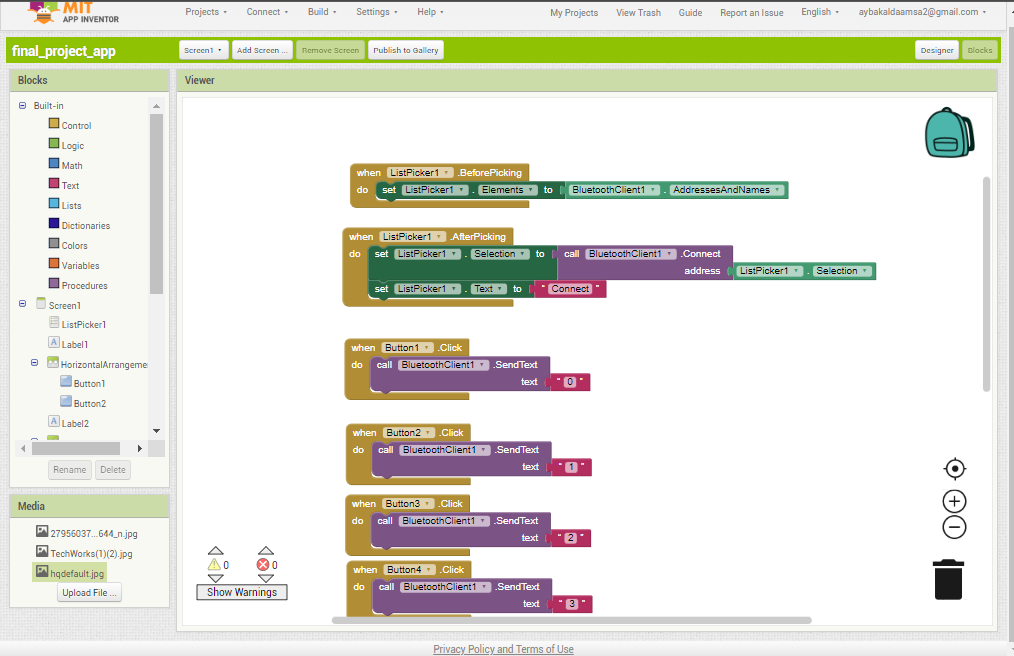
then I set the buttons conditions that will send a specific message for each button for example it will send "0" when button is pressed
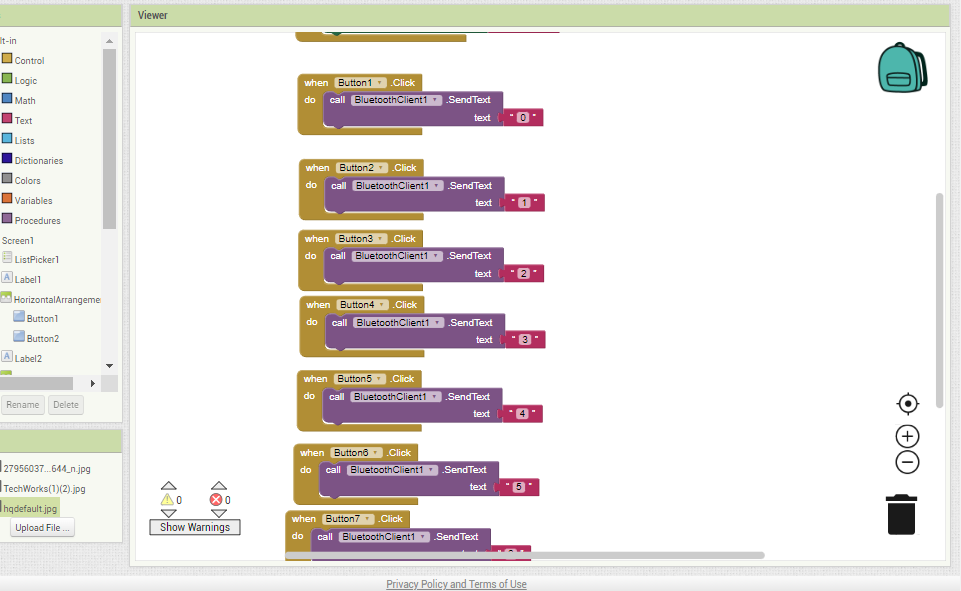
as shown in the image below I but 8 buttons 2 buttons for each axis to move it in both directions and the last two are for the soft gripper "grip" and "release".
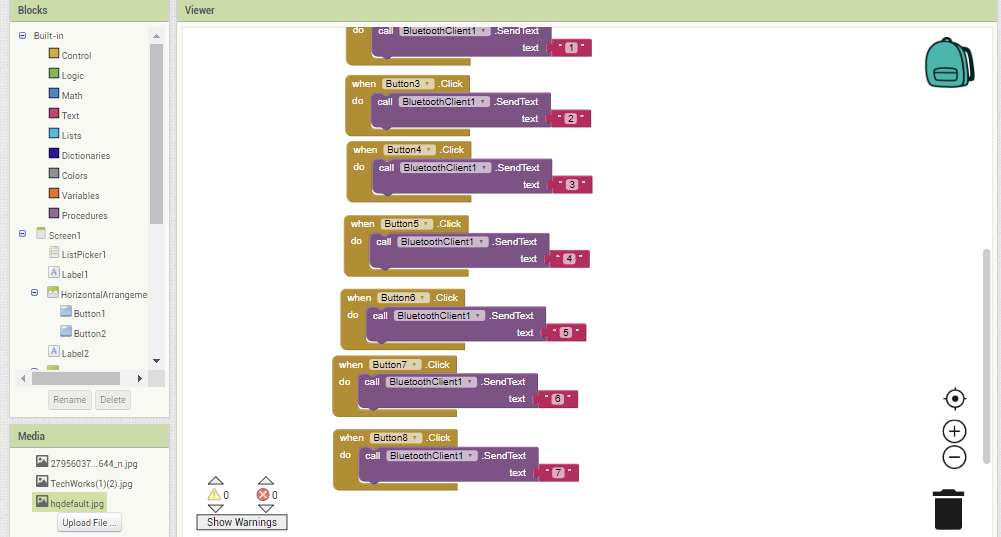
the last step is to export the app go to build>> Android App (.apk)
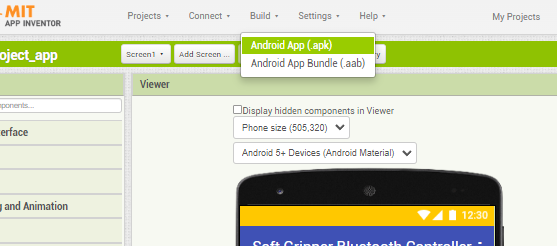
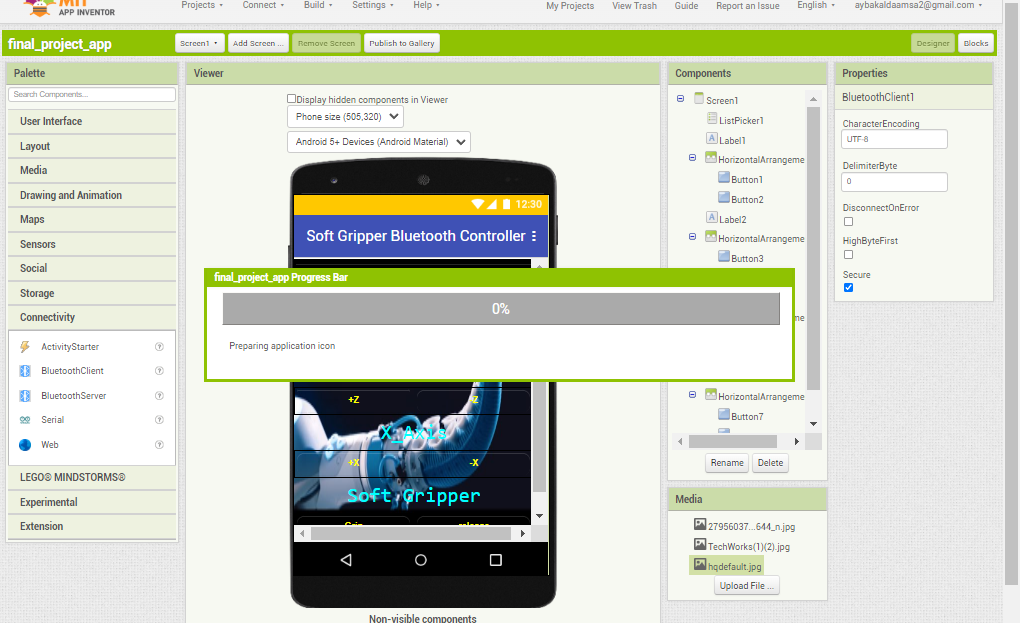
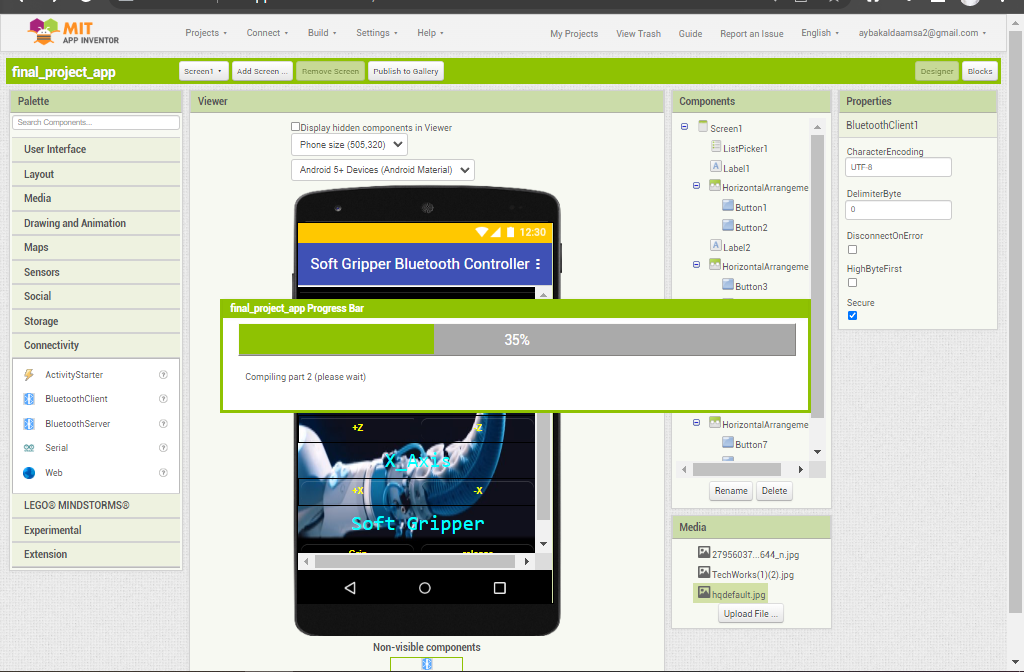
you can use one of these ways to download the app either using QR code or direct link