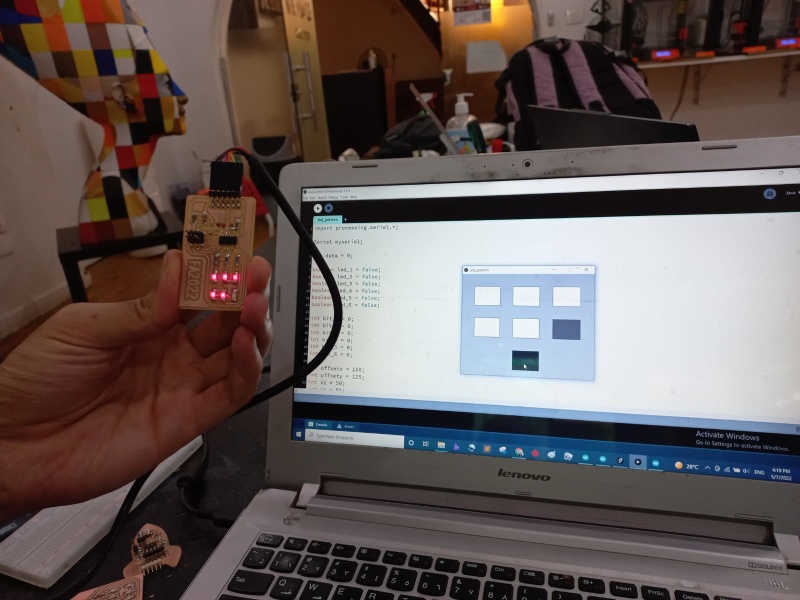Interface and Application Programming
Assignment requirements:
Group Assignment
- Compare as many tool options as possible.
- Document your work (in a group or individually).
Individual Assignment
- Write an application that interfaces a user with an input and/or output device that you made.
Learning outcomes:
- Interpret and implement design and programming protocols to create a Graphic User Interface (GUI).
Assessment criteria
- Linked to the group assignment page.
- Document your process.
- Explained the UI that you made and how you did it.
- Outlined problems and how you fixed them.
- Included original code (or a screenshot of the app code if that's not possible).
- Included a 'hero shot/video' of your application running with your board.
Group Assignment
S4A
Processing
MIT App Inventor
Practice
MIT App Inventor
Individual Assignment
Processing
- In the assignment with the Motion sensor & ATtiny1614 I added a Processing code that interacts with the motion.
- I used a processing example "simple read" and edited it a bit to create a botton that changes its color when the microwave sensor detects a motion.
- Processing code reads the serial value, using the same hello code I used in input device week but this time instead of using the python code to display the change I used processing.
- Code: Processing code