2. Project management¶
What should I do this week?¶
Learning outcomes
- Explore and use website development tools
- Identify and utilise version control protocols
Have you? - Made a website and described how you did it - Introduced yourself - Documented steps for uploading files to archive - Pushed to the class archive - Signed and uploaded Student Agreement
Software¶
For this week the first thing I did was to install the software.
The IDE I choose was Visual Studio Code, you can download it in the following link
I personally use Windows 10 as an Operating system.
So the next software I have chosen to install is Git Bash
and followed the tutorial at the fab academy page with not much troubles to create my ssh key.
Git course.¶
I have a Platzi account so I followed a crash course on the same page.
On the course I´ve learned about basics, branches, features, collaboration and a little bit of history about version control management.

First Practices¶
The first thing I did after watching the complete git course, without touching my pc for coding, was to download the repository using the git clone command.
after that I remembered the most important git commands to start using git, listed bellow
git clone https://gitlab.fabcloud.org/academany/fabacademy/2022/labs/cidi/students/edgar-arevalos
The command clone is used to copy the content from a Repository in github or gitlab, in this case, the fab academy has its own repository in a gitlab server.
git status
This command lets you visualize the situation of your project, if you uploaded every file you are working with or if yo haven´t made a commit or push.
git add .
This command lets you upload the files in your local repository to the server´s repository, if you dont upload the files, people cannot access them remotely.
git commit -am "git update comment"
Commit command is the one that allows you tu save the progress of your project in the local repository, you need to commit your project before pushing it(push command uploads every change in to the main server).
git push
The pull command lets you download from the main repository the latest version of the project you are working on, it is very useful for working in a team or in diferent computers.
git pull
These commands were enough to start uploading content to the fab academy repository, so I started right away, with the mission to keep learning about git at the same time I´m making all the documentation.
Markdown¶
Markdown is a lightweight markup language for creating formatted text using a plain-text editor. John Gruber and Aaron Swartz created Markdown in 2004 as a markup language that is appealing to human readers in its source code form. Markdown is widely used in blogging, instant messaging, online forums, collaborative software, documentation pages, and readme files. (wikipedia)
I choose markdown because the fab academy templates are in this language, and saw it was very intuitive in comparison to HTML with CSS, also, my instructors used this language when they did the fab academy, making it the one I would receive more feedback from them.
Titles
# Heading 1
## Heading 2
### Heading 3
#### Heading 4
To create any text you can do it as simple as typing it.
This is a simple text
In markdown I´ve learned first of all how to upload links with a description.
[Platzi git and github course](https://platzi.com/cursos/git-github/)
after that how to add images, and how to give format to them. Like the following examples
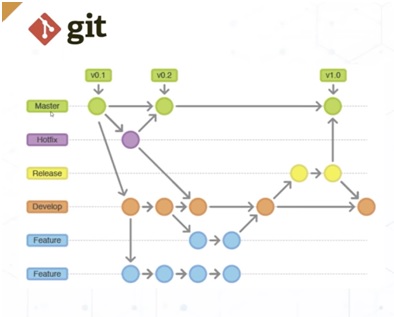
<style>
img {
width:800px;
border: 5px solid black
} </style>
also learned how to write code and explanations of the codes
"```"
You have to open the 3 ``` and then close them again ``` to create a codebox.
"```"
3 dash lines to make end of the section lines.
---
VS code¶
Thanks to the template the fab academy provides us, it was not very dificult to open the folder with the repository and start editing the Markdown files,

visual studio lets you preview the web page before uploading to the repository in real time, this is very helpful to avoid some mistakes.
One thing I realized after uploading images, is that in the visual studio preview, the image file name it is not case sensitive, but after uploading the code to the repository, some images did not display in the main webpage meaning it was case sensitive there.
After modifying any file in the Visual Studio IDE, you have to save the text file in order to upload it to the repository, and after modifying files in the console of git bash, it automatically updates the files in the visual Studio IDE.
I commited the changes and passed to the next assignment.
