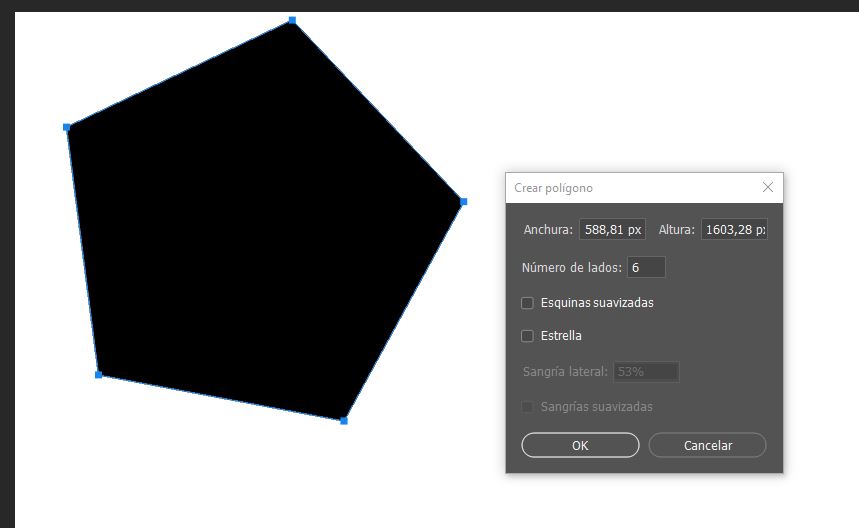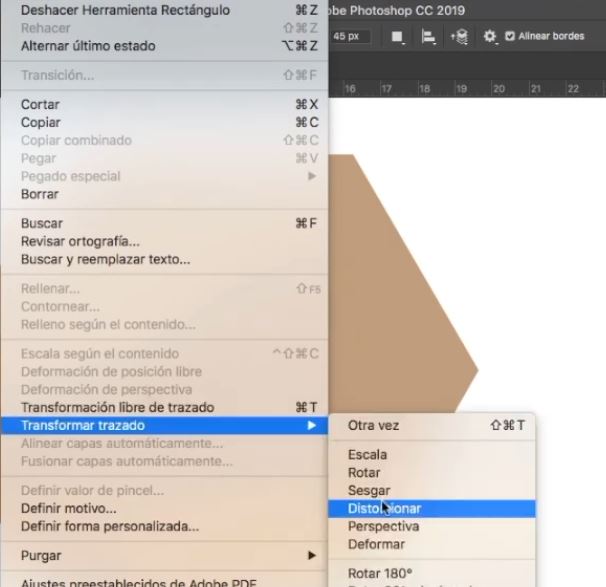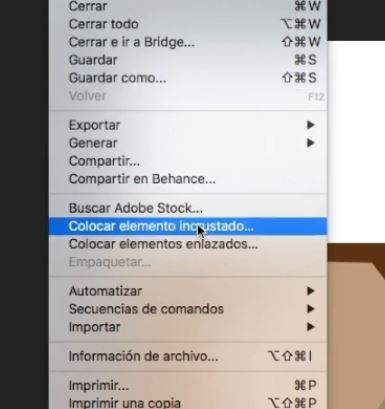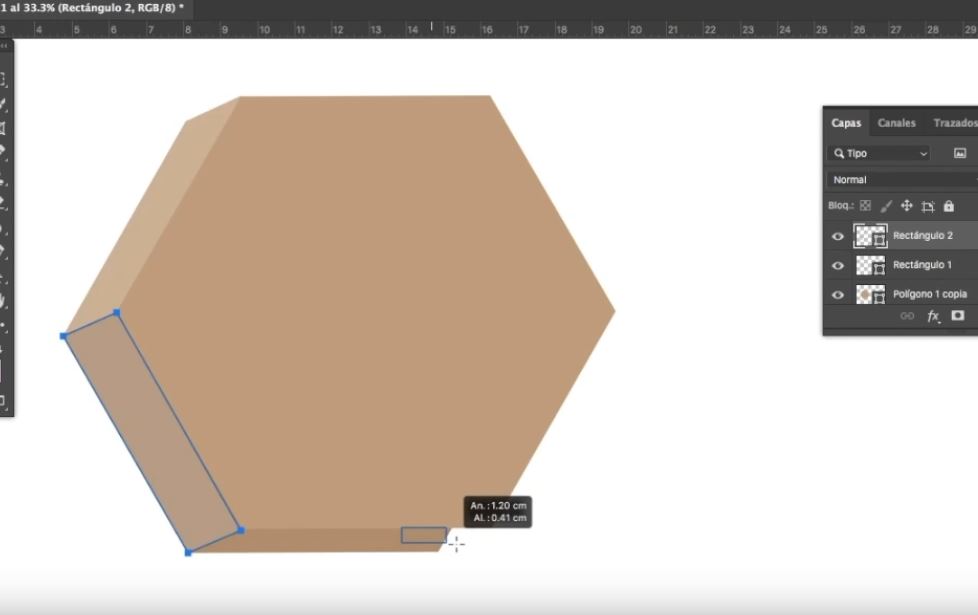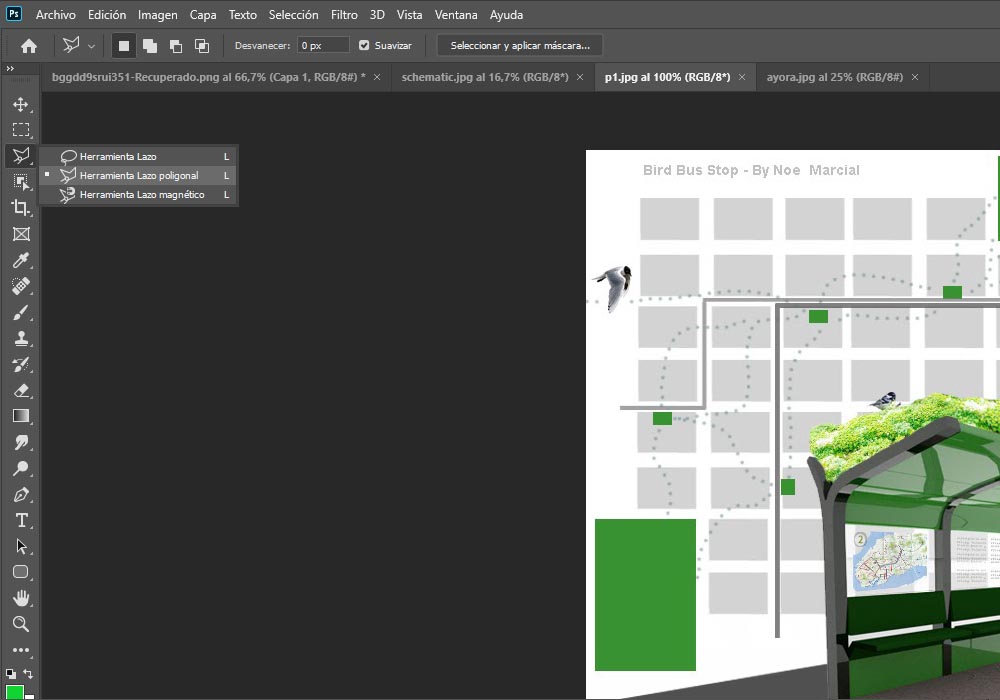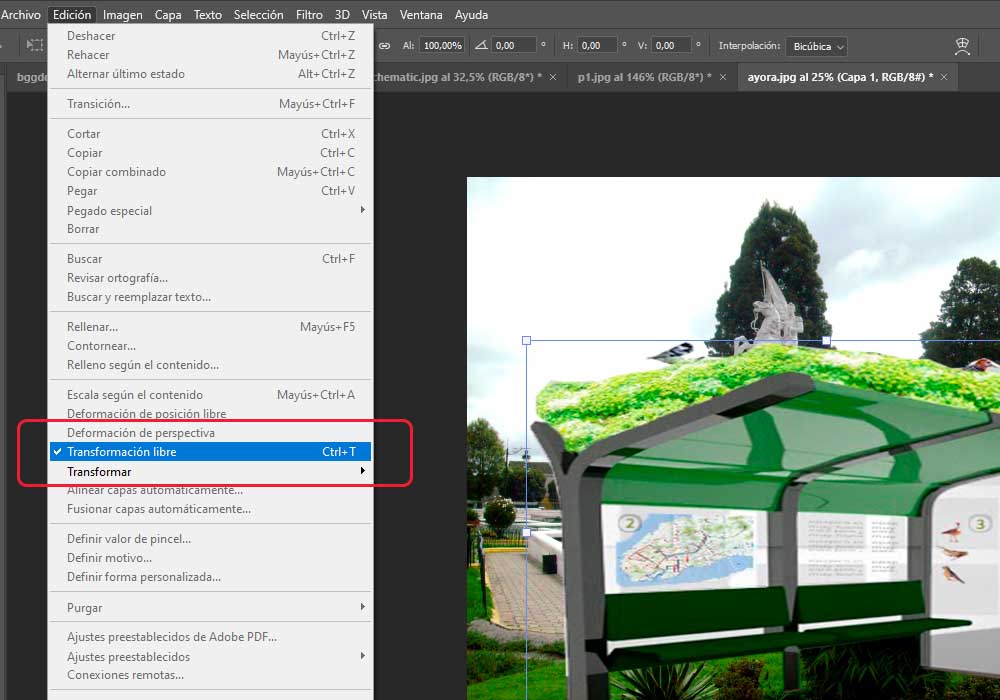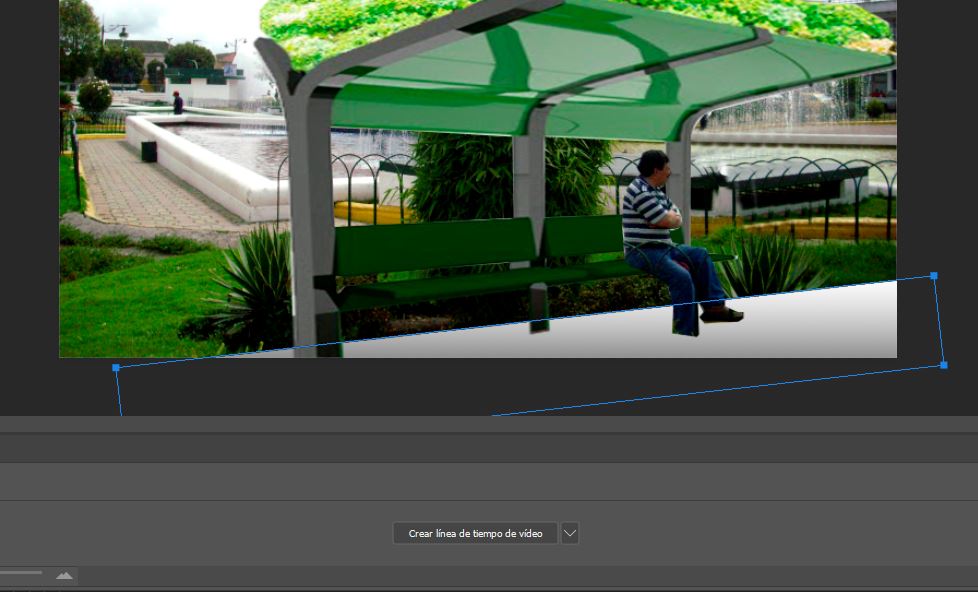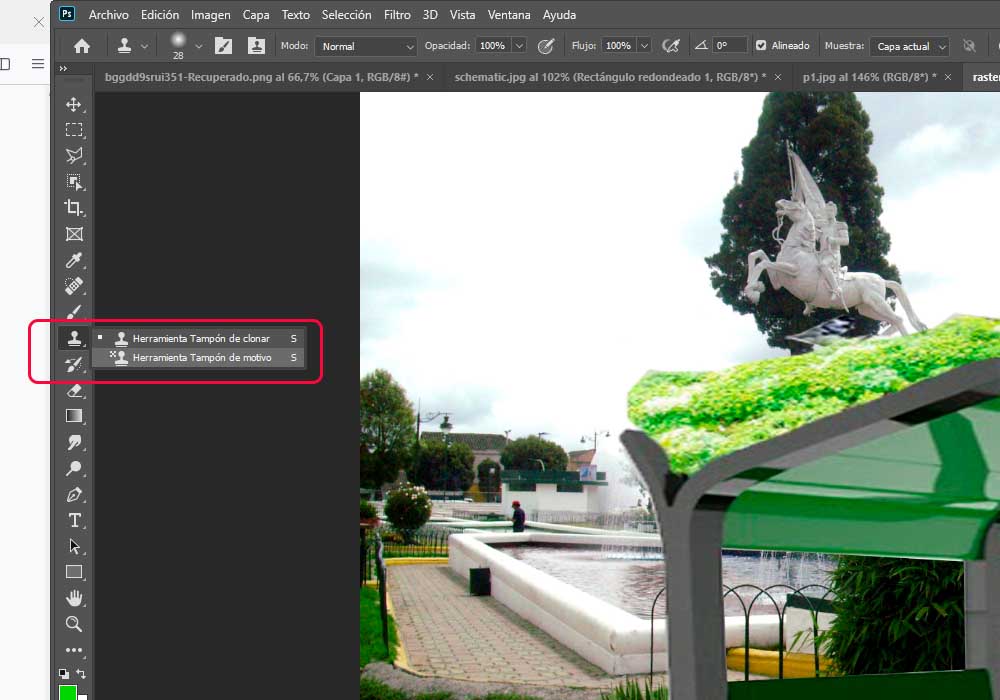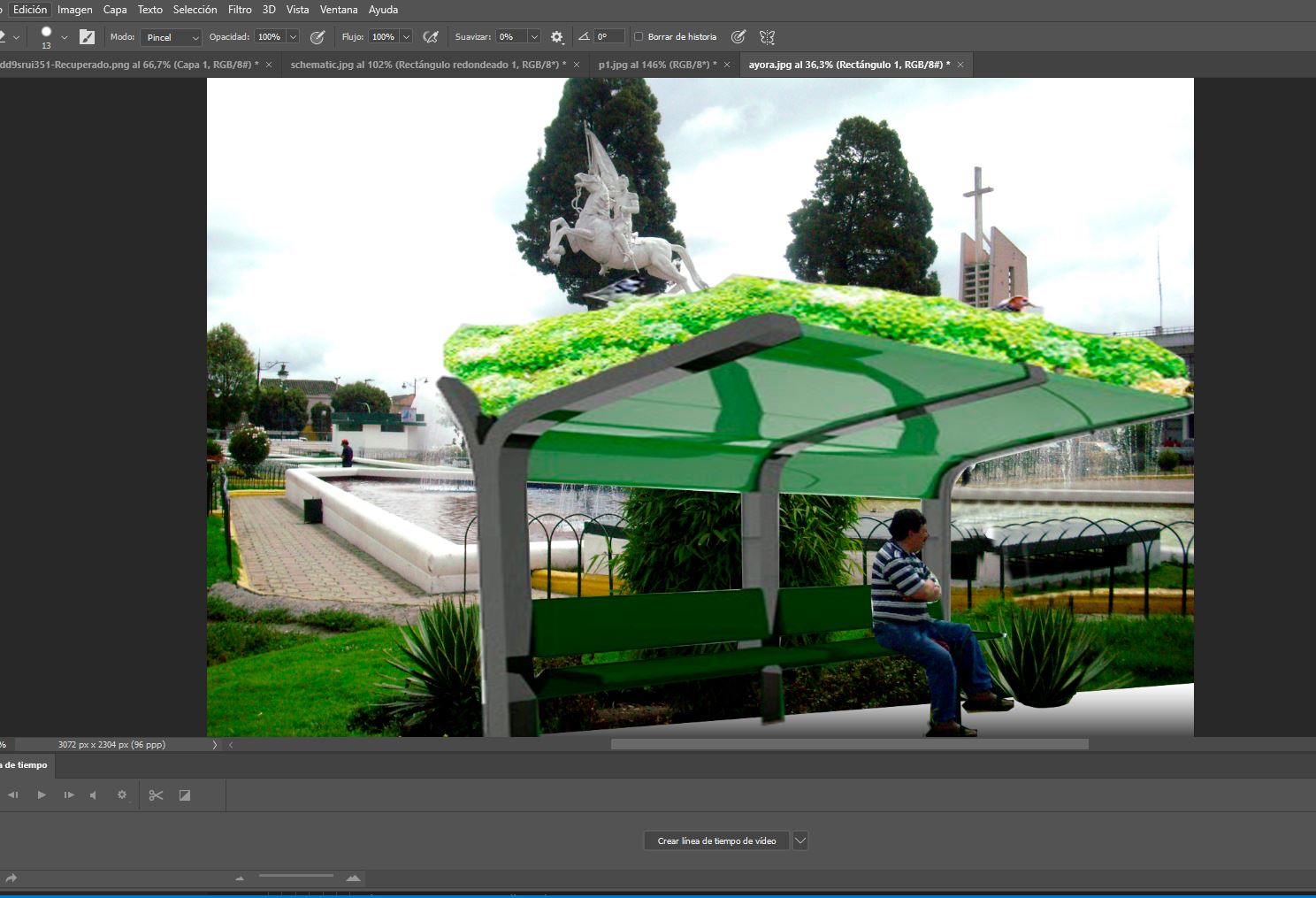Photoshop


Photoshop is a photo editing and raster graphic design software which allows users to create, edit, and manipulate various graphics as well as digital art. It also allows to create and edit raster images with multiple layers and import the images in various file formats. Photoshop is developed by Adobe Systems for both Windows and MacOS.
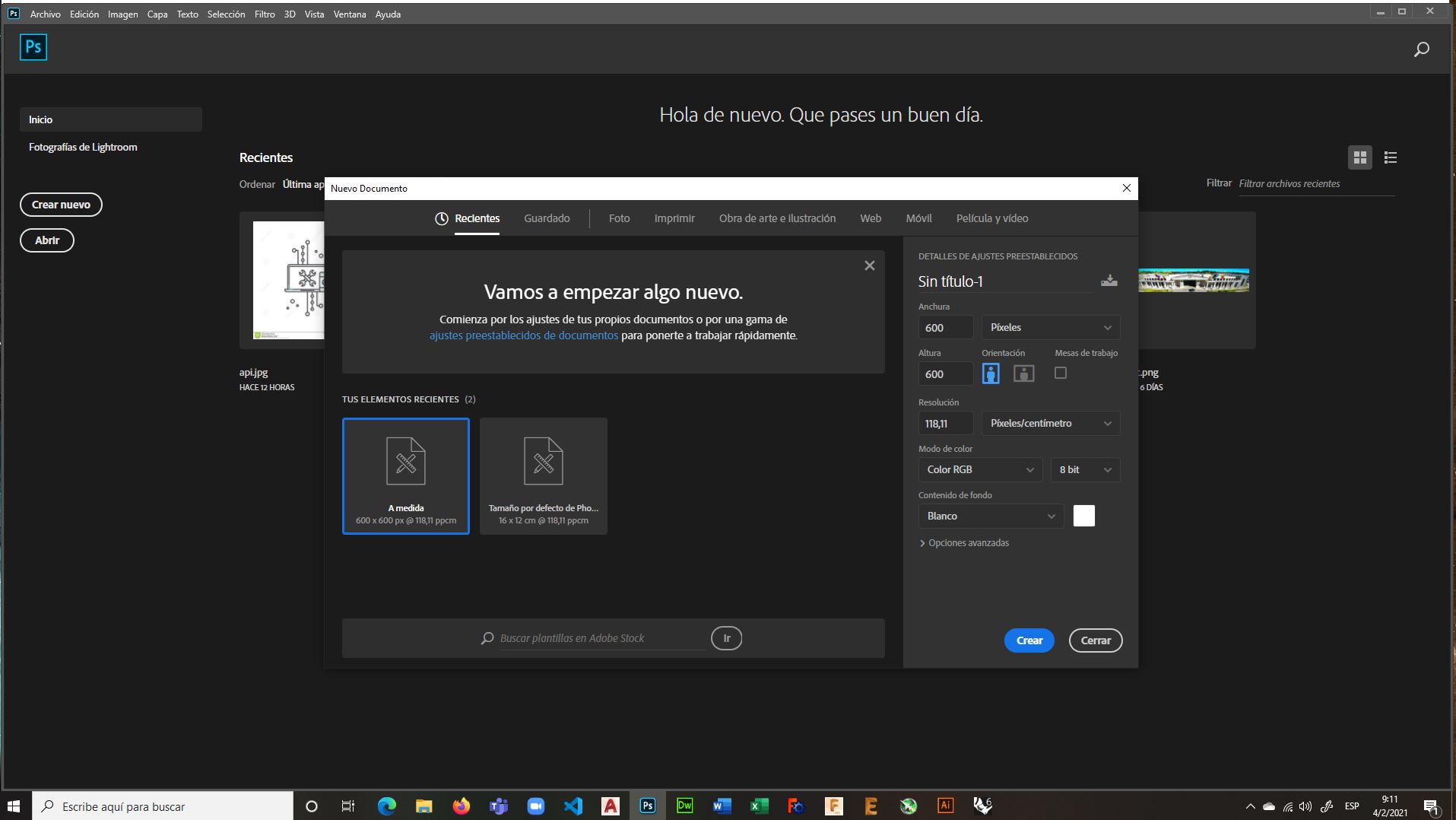
Photoshop configuration is very easy to do, being able to organize the work area as well as its tools at the discretion of the designer. we can start a new project in very few steps, and choose the format and the medium in which we will publish it, then we will see how in a few steps we can create an image using its tools.
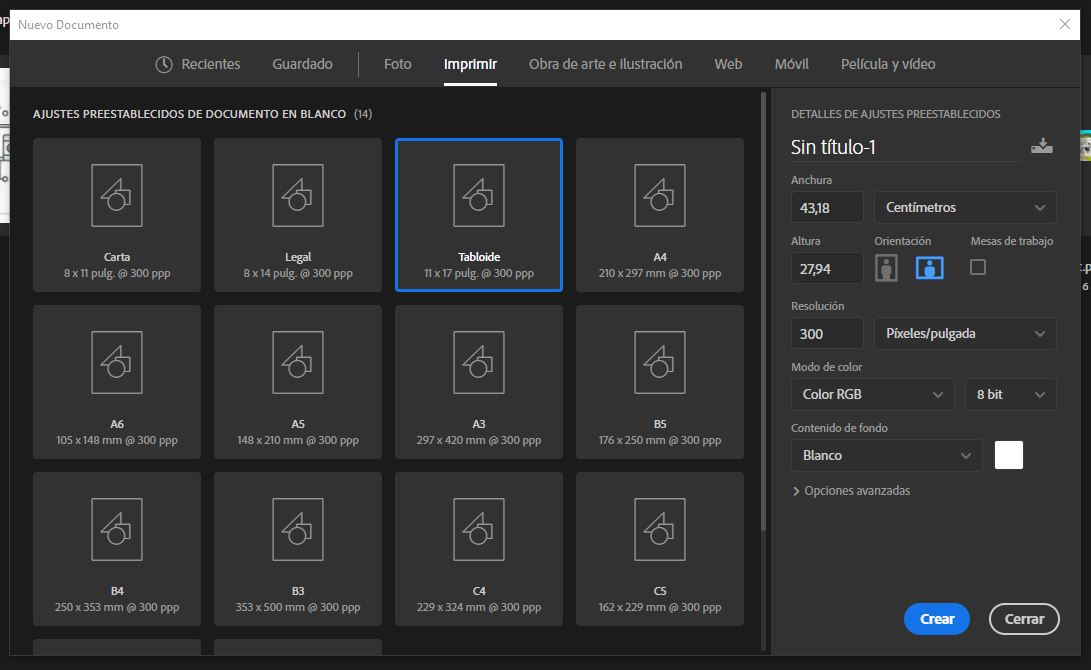
Photoshop has basic drawing tools that will allow us to create basic shapes, the ideal is to have a graphic tablet that will allow us to better manipulate each of these tools, drawing with a graphic tablet will always bring us closer to a natural drawing, as if we were drawing with a pencil, of course at the beginning it is difficult to draw, but gradually you get used to it