COMPUTER AIDED DESIGN
This week I used many different CAD softwares and modeled my final project idea.
2D CAD Programs
I used a combination of 2D and 3D CAD softwares this week, such as Photoshop, Illustrator, Fusion, Blender, and more. To start out, I made a 2D digital illustration of my design. I'm very comfortable drawing by hand, so that was the best way for me to get a clearer idea of what the outside of my final project idea would look like. I used a drawing tablet and Wacom's app, called Inkspace, to trace my hand-drawn sketch. This program was really simplistic, with just a pen tool.
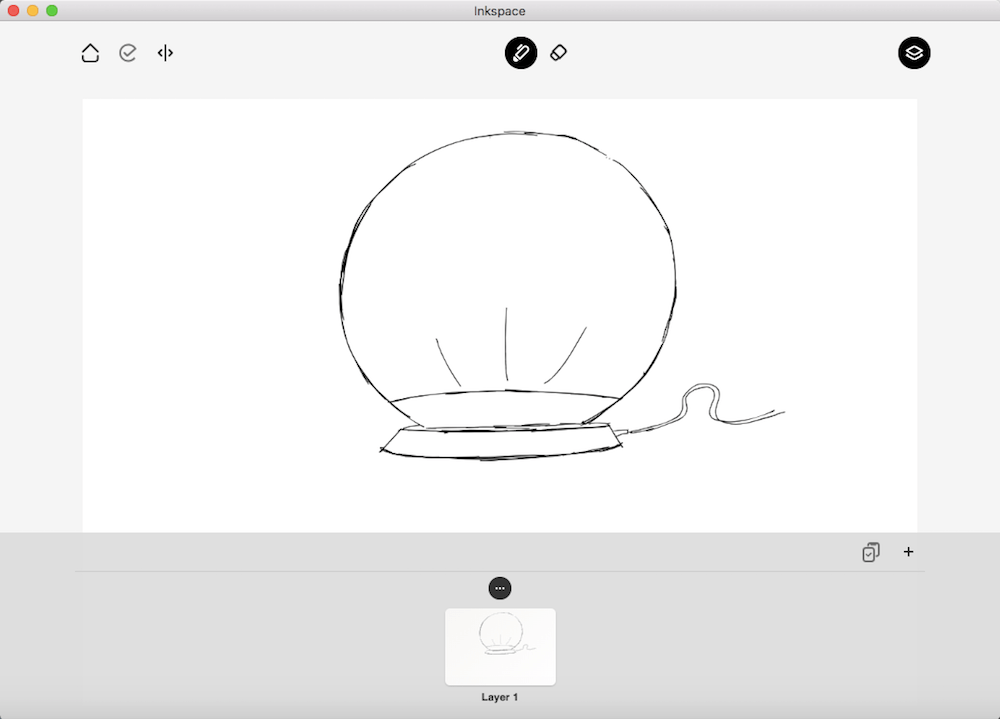
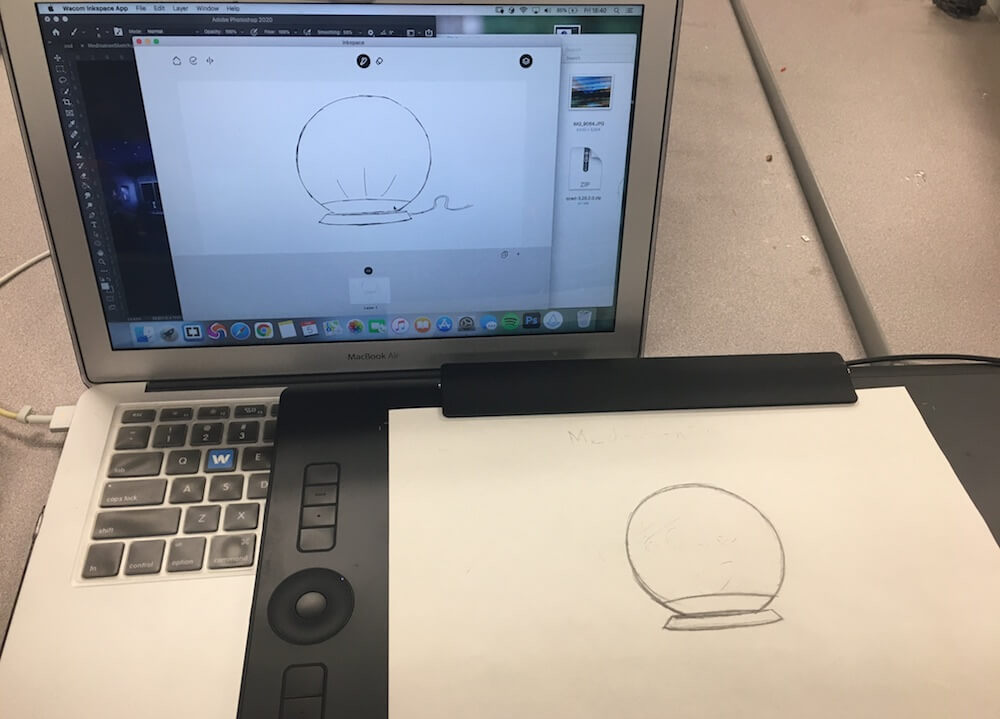
I saved this as a PNG file and opened it in Photoshop. Photoshop is a raster graphics editor which means that it manipulates images in the form of pixel grids. Here, I added color and shading with the brush tool to get an impression of it's 3D form through 2D drawing.
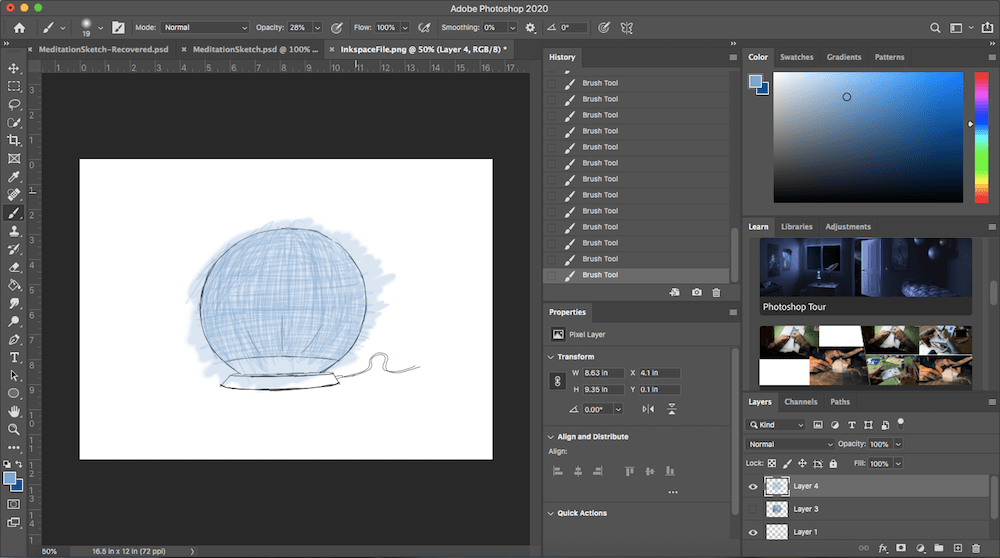
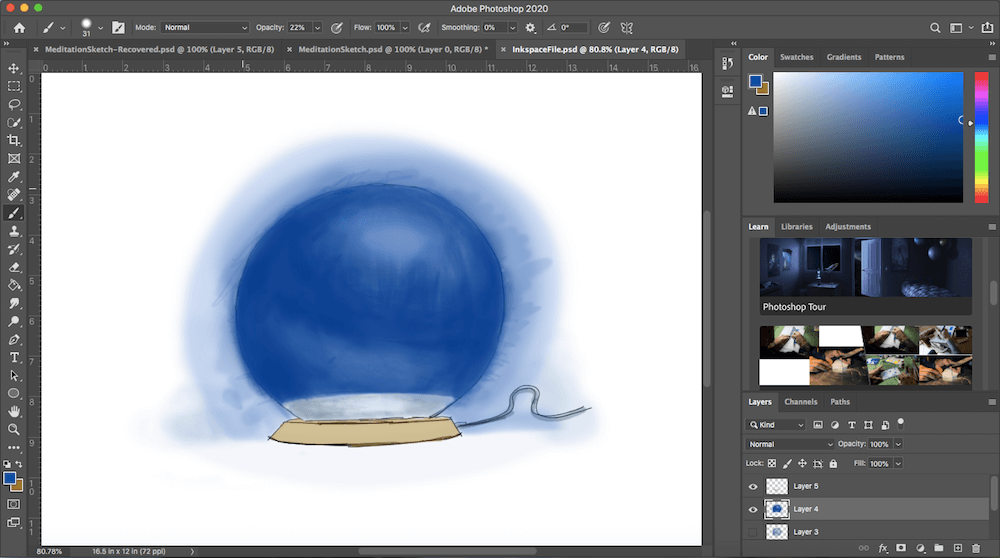
The alternative to a raster image is a vector image, which uses lines and shapes to create graphics. In summary,
- raster = a graphic comprised of a rectangular grid of pixels. The image quality will appear grainy when you expand the image. Ex. JPG, PNG.
- vector = a graphic comprised of lines and curves, whose image quality remains sharp when you zoom in. Ex. SVG, PDF.
Illustrator is vector graphics editor from the Adobe Suite. One of the many things I can do with this software is change a JPG to an SVG image by using the Image Trace tool.
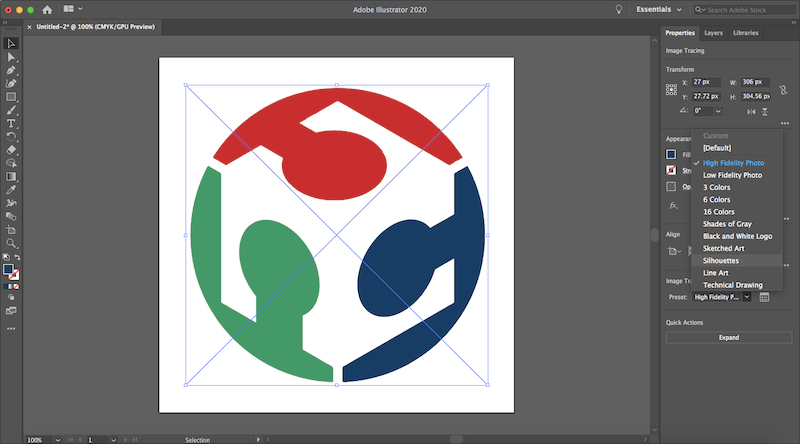
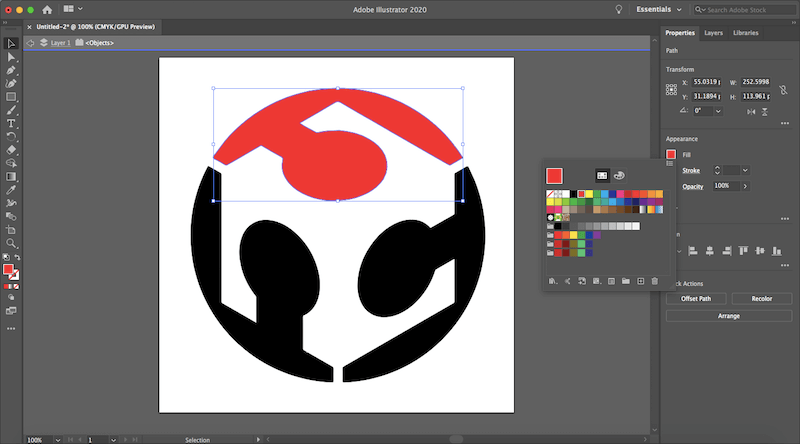
I also learned how to use GIMP, another image manipulator. Neil recommended this program for resizing images, so I practiced doing that with some images for this week.
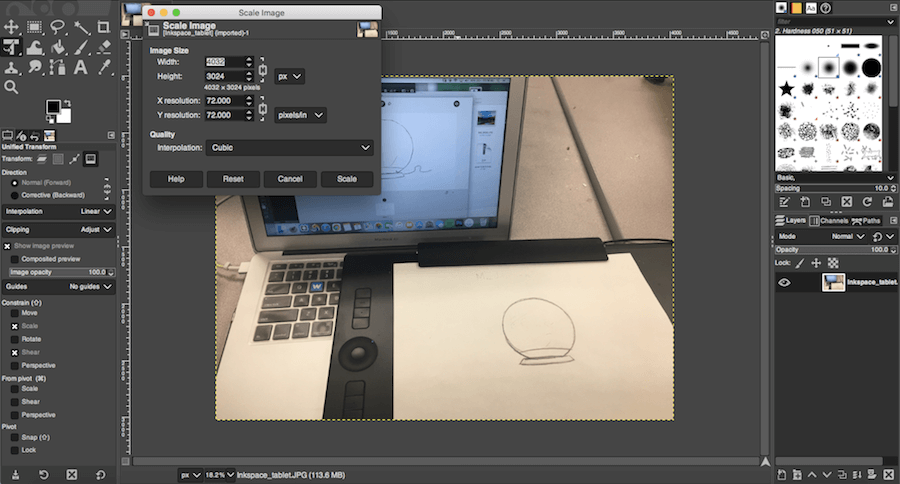
I found that this software had a lot of features and offered a lot of control over the image manipulation. However, I only needed to change the dimensions and image quality, so I found this website, TinyJPG, to be faster and more efficient.
3D CAD Programs
I tried using Blender for the first time. It was very confusing at the start, and very different from any CAD program I've used before. This was mainly because of the program's layout. There are so many features -- and coming from someone who uses Fusion 360 -- none of them were where I first expected them to be. It took a little time to figure out how to navigate this program. I watched and read a few tutorials to learn how to model in Blender.

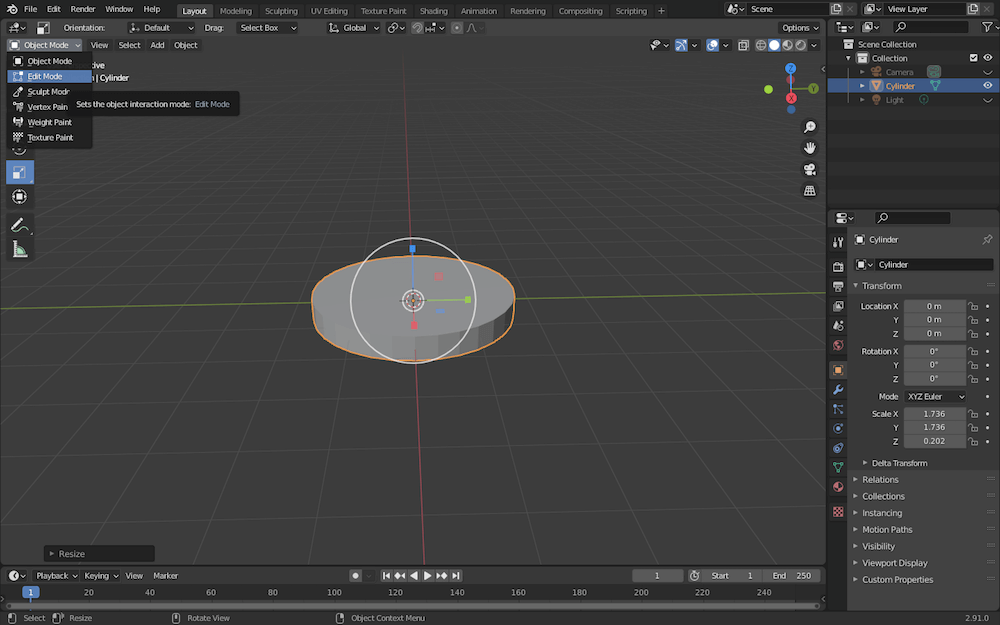
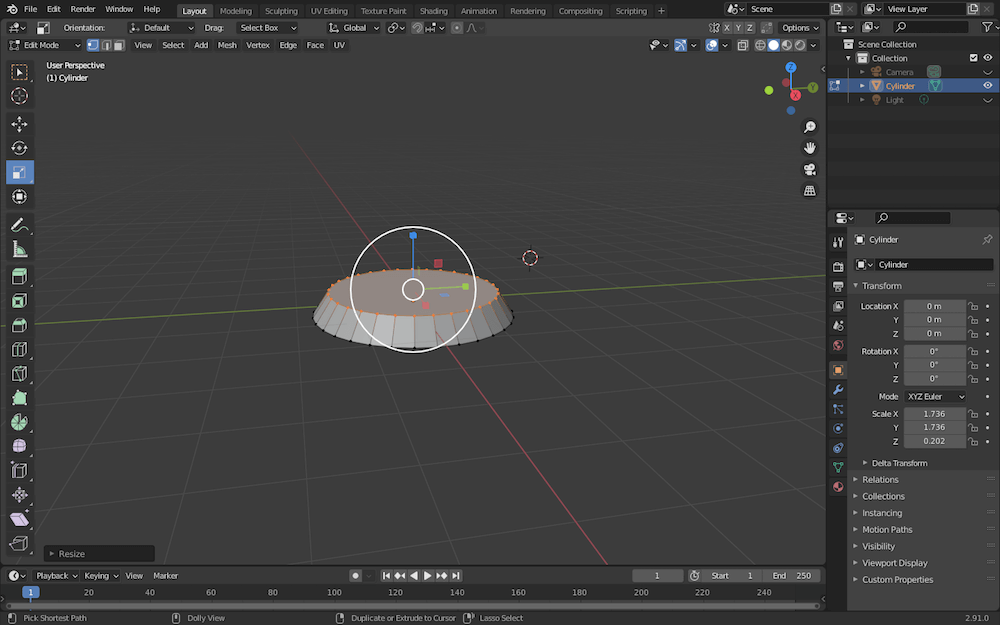
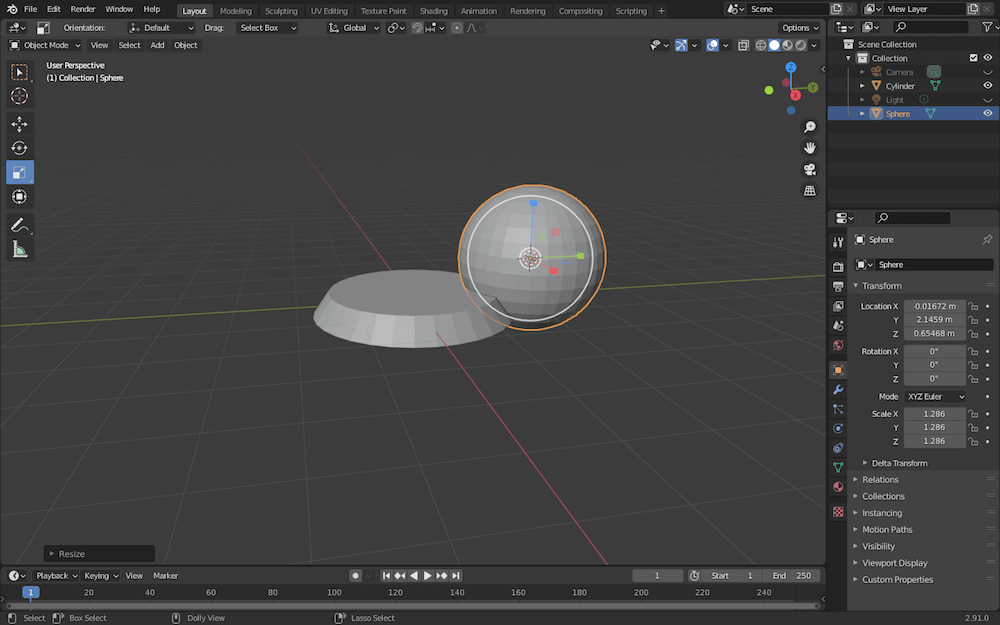
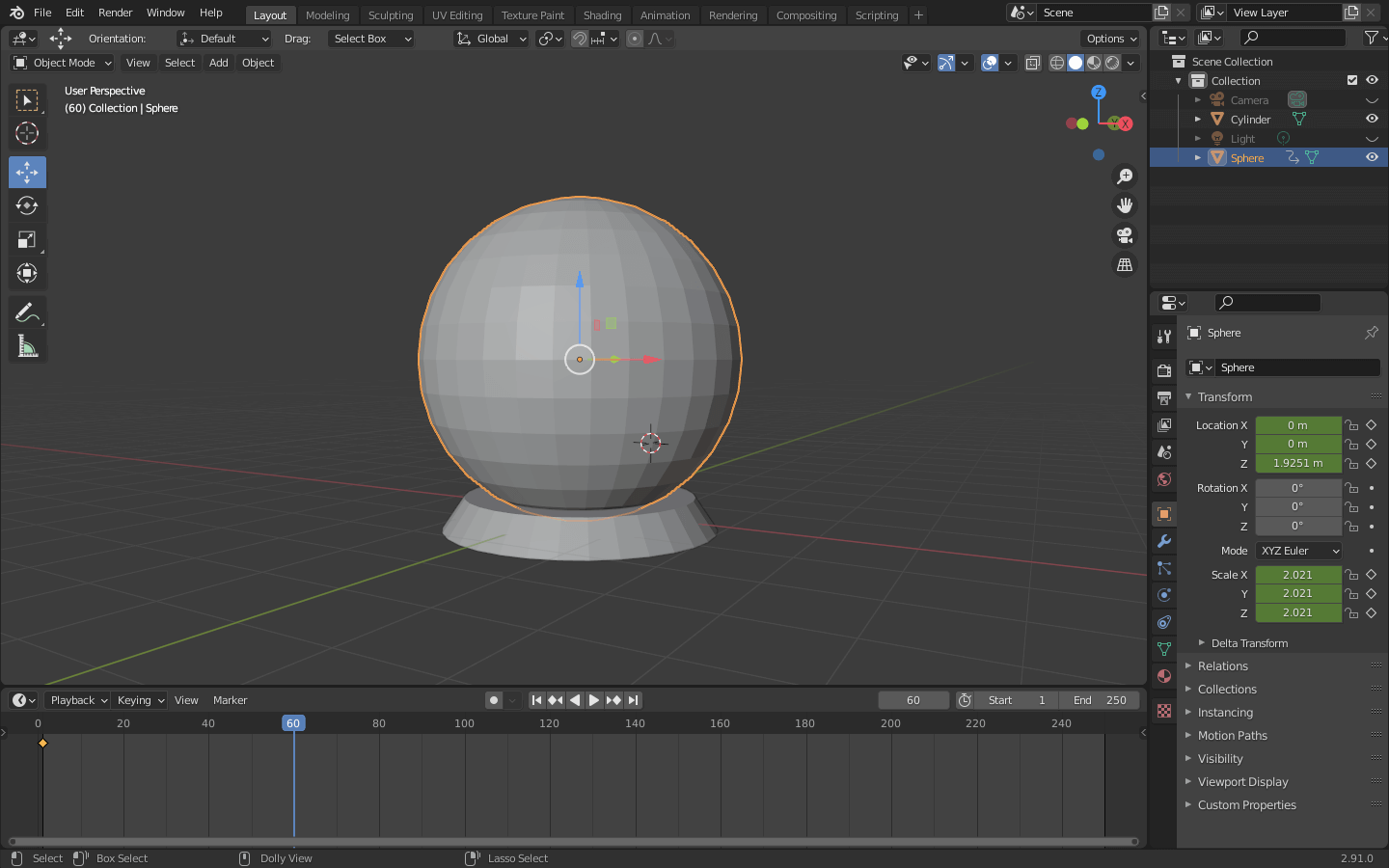
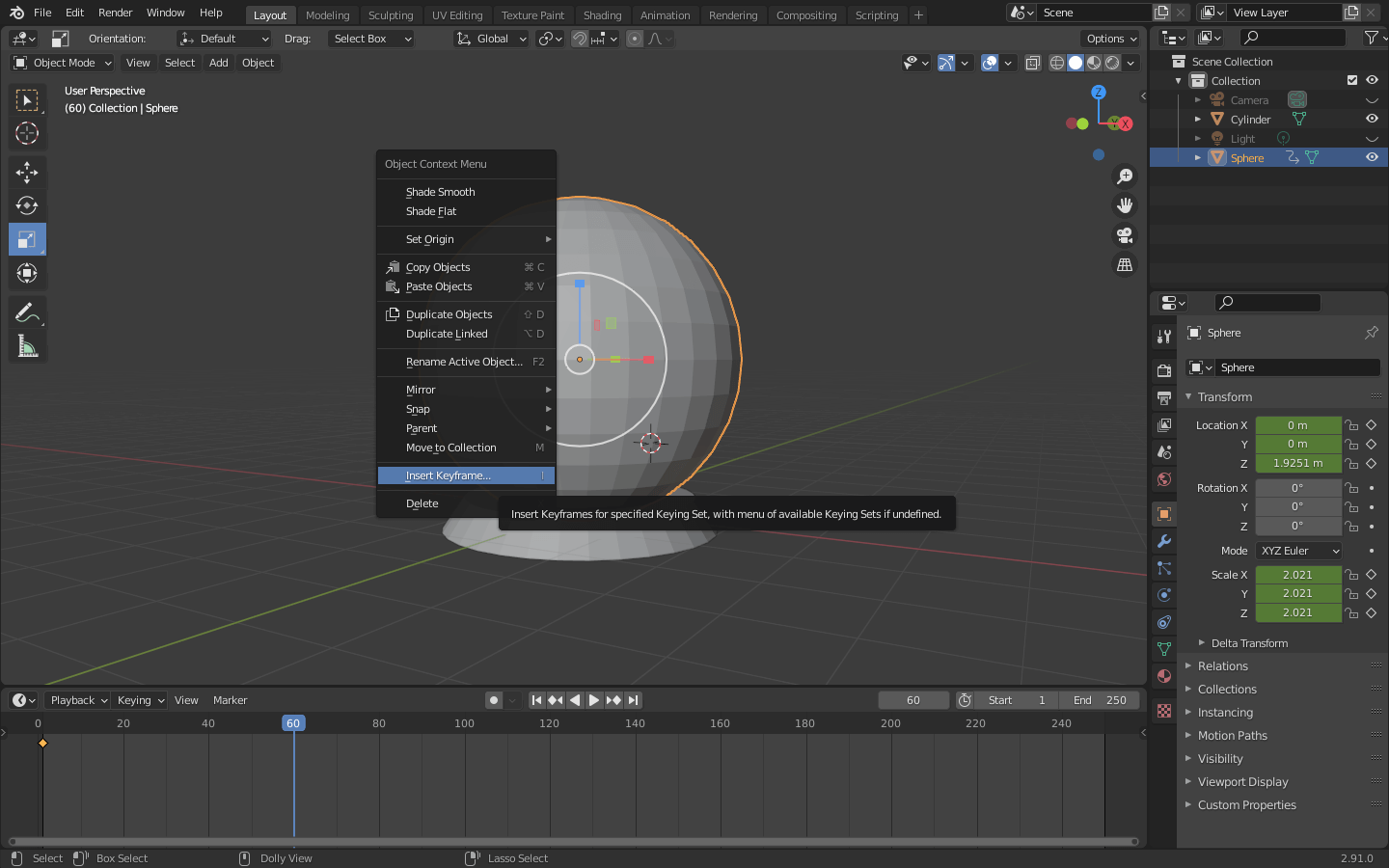
Blender is also capable of animating and simulating a design. What is the exact difference? I had to Google this. Modeling, rendering, animating and simulating are all components to computer-aided design.
- Model = to represent an object's form, usually with meshes.
- Render = to give a modeled object a realistic appearance, using a variety of factors, such as type of material, lighting, camera setting, background, etc.
- Animate = to make an object change over time, through movement, scale, deformation, etc.
- Simulate = to use algorithms to generate an imitation of a real-world process. Can be an aspect of rendering.
Here I worked on animating my design. As part of the animation process, I created keyframes where I manipulated the size and shape of the inflating section. Those keyframes are linked together to create motion.
Next, I used Fusion 360 to fully render my final project idea. I used features such as sketch, extrude, draft, shell, and more. I also changed the components' "Appearances" to look like different materials, and I added an emissive property to imitate light coming from the inside of the model.
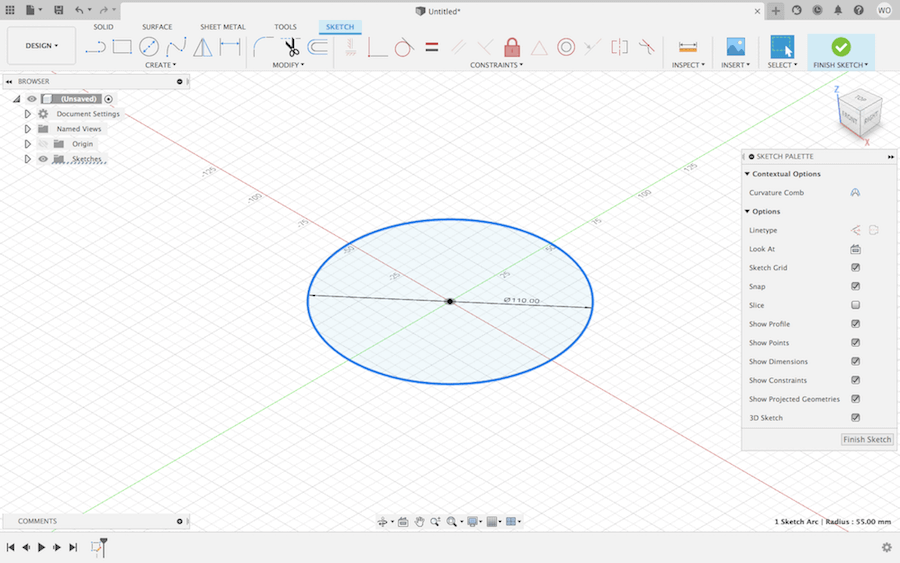
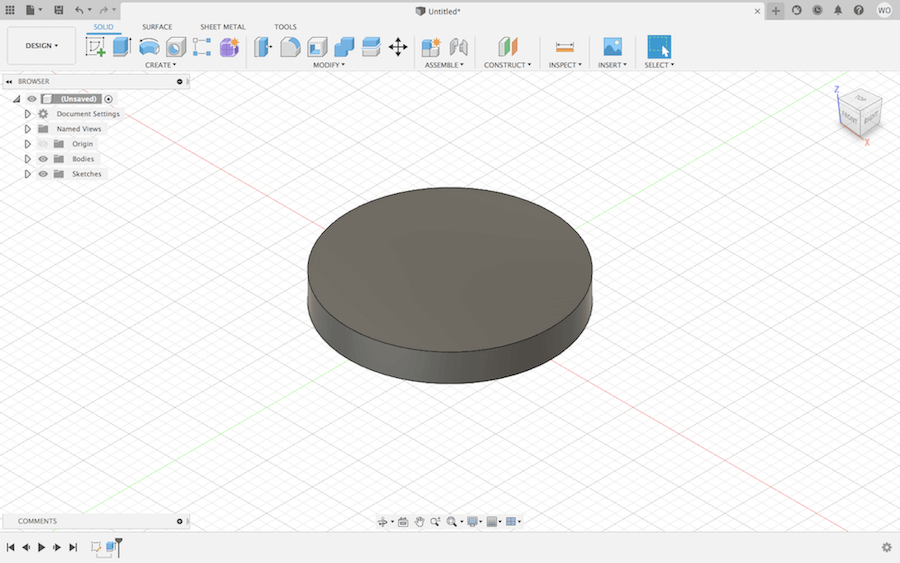
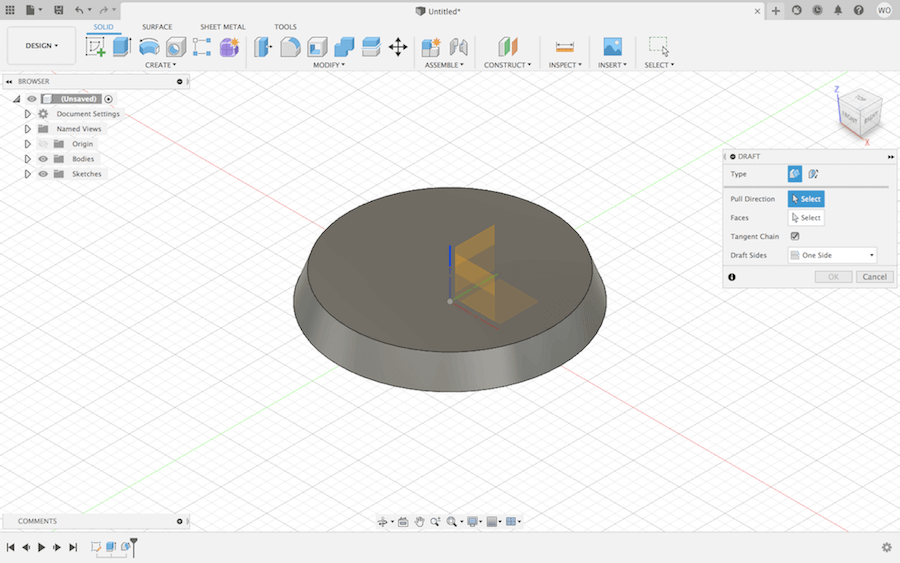
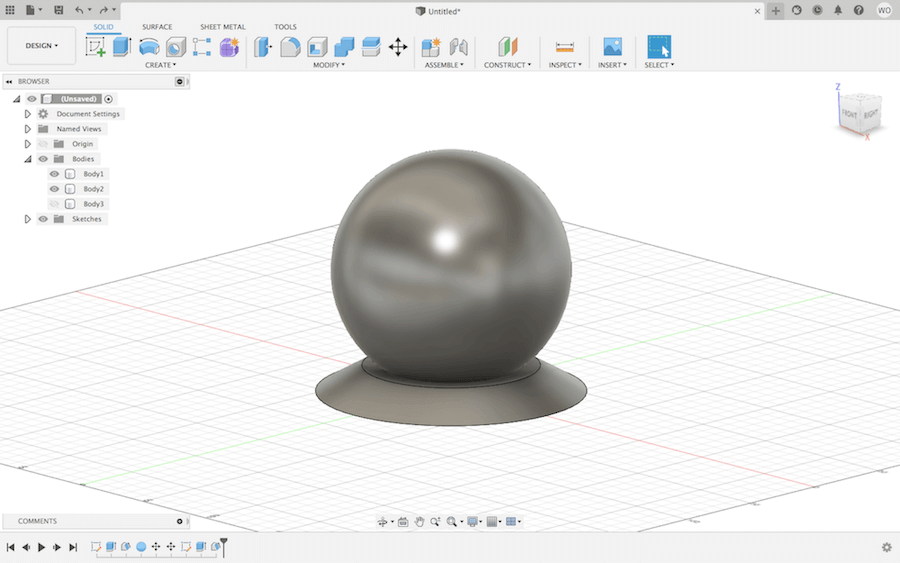
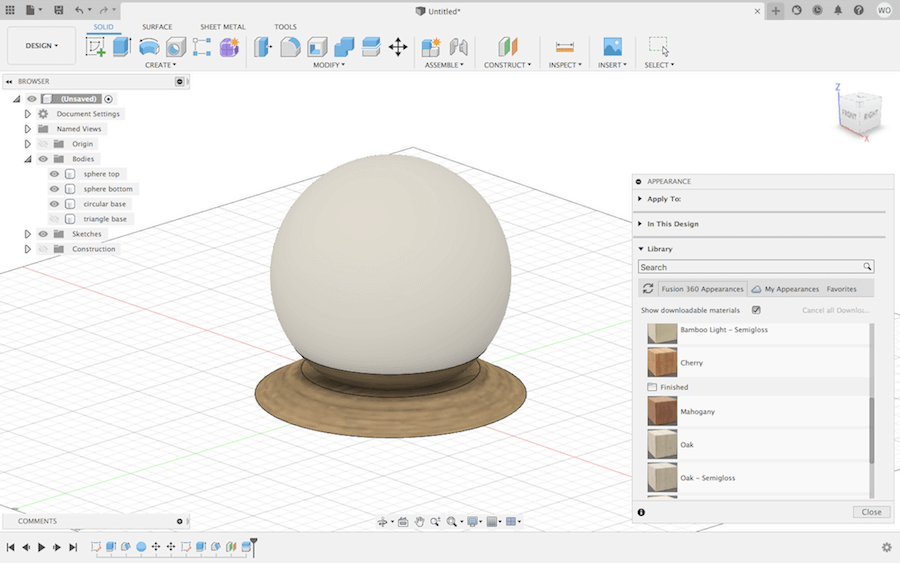
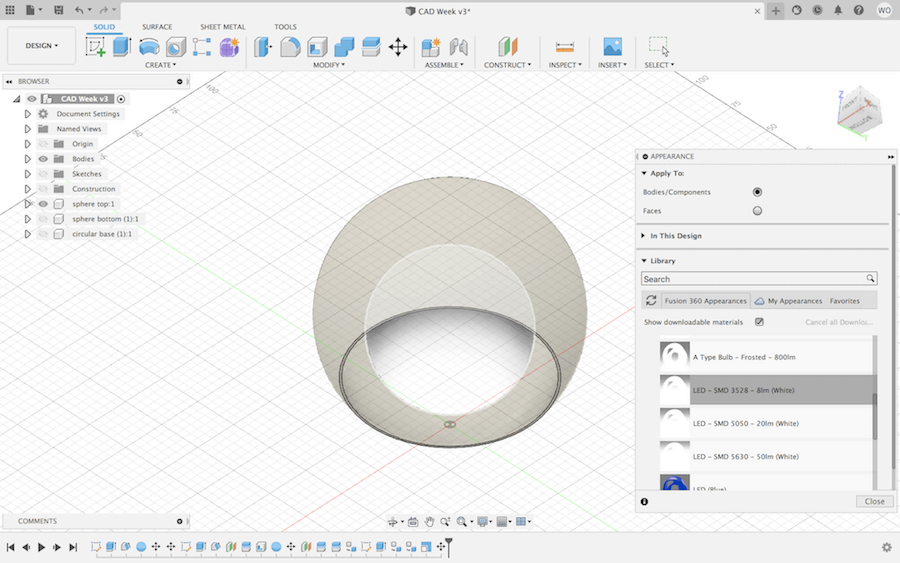
Under the Render workspace, I changed the background setting, and used the 'In-Canvas Render' feature to simulate light and reflections.
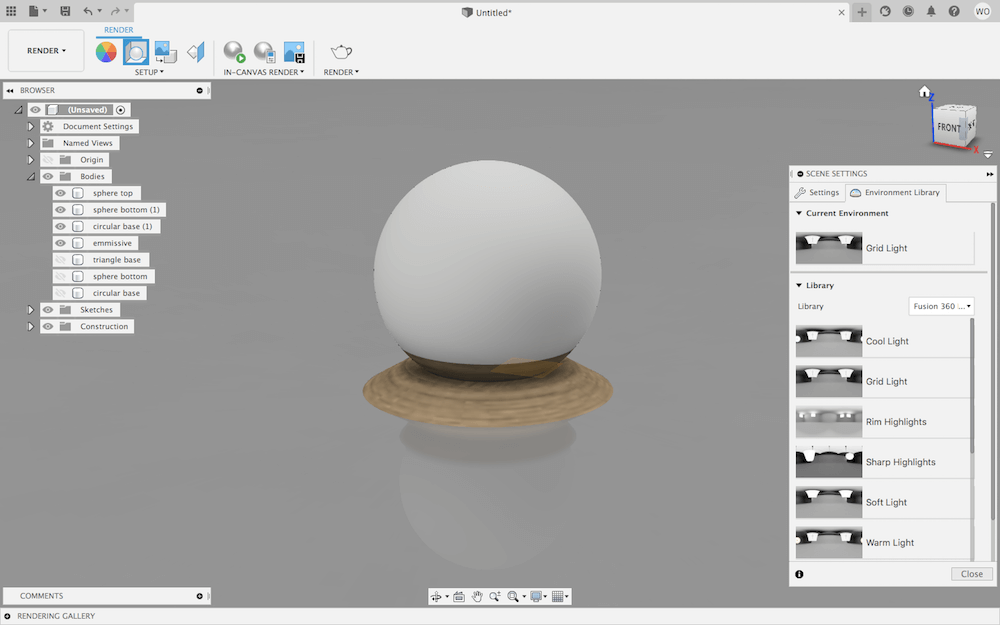
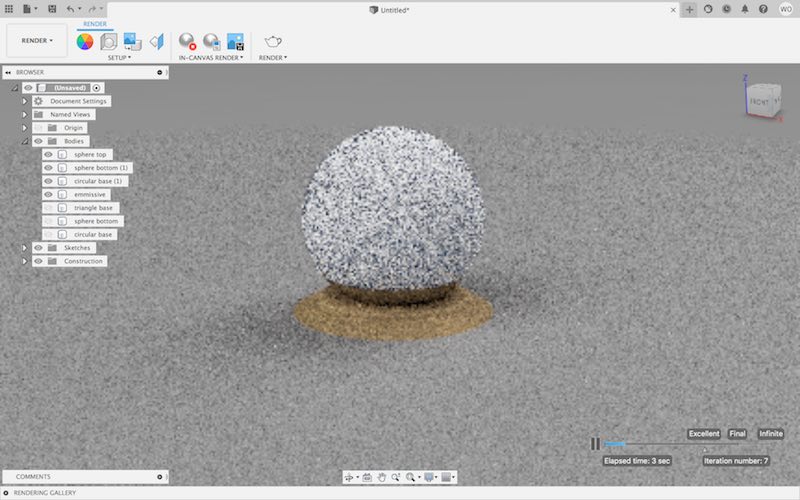
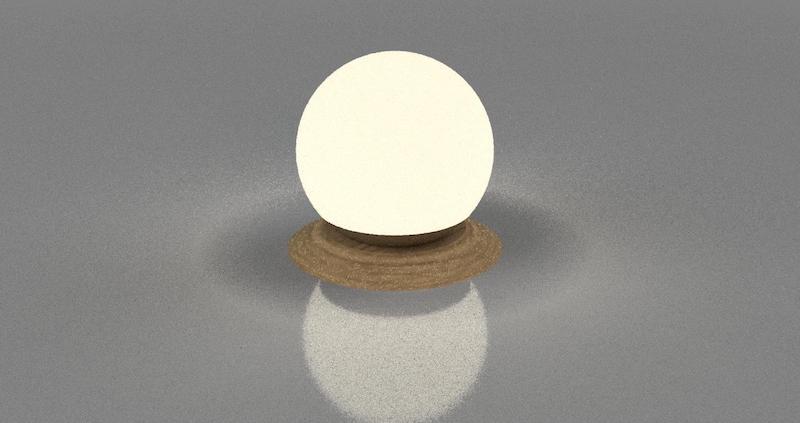
Here is a breakdown of my Fusion model.
Resources
- GIMP Introduction Image Sizing for Web
- Beginner's Guide to Blender (written) Official Blender Fundumentals (video playlist) Blender Guru Tutorials
- Emissive Rendering Custom Appearances by Autodesk
- Video tools: Wondershare Online UniConverter Online Converter
Design Files
- Inkspace_sketch.png
- Original photoshop_sketch.psd
- photoshop_sketch.jpg
- Original illustrator_icon.ai illustrator_icon.svg
- Original blender_model.blend
- blender_model.stl
- Original fusion_model.f3d
- fusion_model.stl
Updated: February 9, 2021