Computer Aided Design
What is CAD?
CAD or Computer Aided Design are tools used to facilitate the creation, optimization, and simulation of designs before manufacturing. Numerous graphical and script based CAD softwares exist each with different strengths, weaknesses, and most importantly price tags. The two main type of CAD softwares include parametric and non-parametric design. Paramtric design requires designs to be defined numerically typically by using various defined 2D sketches extruded into 3D to create 3D components. Non-Paramteric design is closer to sculpting where one can freely move, stretch, and modify components without any defined parameters. This allows for more creative designs and various atypical shapes, however typically does not support simulation capabiilities, and may not be manufacturable. Most CAD softwares now a days contain elements of both parametric and non-parametric.
CAD or Computer Aided Design are tools used to facilitate the creation, optimization, and simulation of designs before manufacturing. Numerous graphical and script based CAD softwares exist each with different strengths, weaknesses, and most importantly price tags. The two main type of CAD softwares include parametric and non-parametric design. Paramtric design requires designs to be defined numerically typically by using various defined 2D sketches extruded into 3D to create 3D components. Non-Paramteric design is closer to sculpting where one can freely move, stretch, and modify components without any defined parameters. This allows for more creative designs and various atypical shapes, however typically does not support simulation capabiilities, and may not be manufacturable. Most CAD softwares now a days contain elements of both parametric and non-parametric.
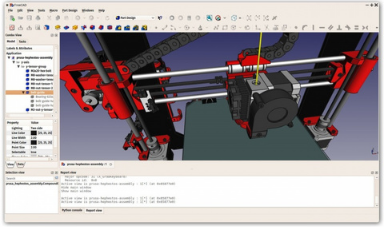 FreeCAD a Free Open Source CAD Software
FreeCAD a Free Open Source CAD Software
 Fusion 360 a User Friendly Cloud Based CAD Software
Fusion 360 a User Friendly Cloud Based CAD Software
 Solid Works the Industry Standard CAD Software
Solid Works the Industry Standard CAD Software
Blender
Blender is a free Open Source mainly non-parametric CAD software. I personally come from a background of paramtric CAD sofware, and so struggled with grasping Blender, never liking how everything seemed to be undefined. However it is clear that Blender is packed with features and powerful tools that I am hoping to learn more about. I recently read a paper where they converted X-Ray crystallography cif files into printable STL files using Blender which is really pushing me to learn the software properly to be able to do this.
In Blender I did not aim to make something speceficially, but instead spent a lot of time just playing around and discovering all the available features. I played around a bit deleting the cube and making a plane and various other components, then returned to the cube and started modifying it. The two main tool bars I learned of are Object Mode and Edit Mode. In Object mode one can make changes to the object as a whole such as moving it, or changing its size, or rotating it. While in edit mode one can make changes to the objec itself. This is further enhanced by using the selection mode at the top of the screen to slect either a face or vertex and move that thing around freely transforming it and scaling it as you please to sculpt shapes. However the true power seems to be in the modifier tools where once can add effects or edit their components as they please. This ranges from a rudementary physics engine, shaping tools, and other various means to edit the geometry and material of your object. I played with a few modifieres mainly subdivide to create a bunch of vertex point, and boolean to cut out one shape using another one I generated. Overall its a really awesome software with definitely plenty of powerful features that I am looking forward to learn how to use, mainly for my Chemsitry project at this point.
Blender is a free Open Source mainly non-parametric CAD software. I personally come from a background of paramtric CAD sofware, and so struggled with grasping Blender, never liking how everything seemed to be undefined. However it is clear that Blender is packed with features and powerful tools that I am hoping to learn more about. I recently read a paper where they converted X-Ray crystallography cif files into printable STL files using Blender which is really pushing me to learn the software properly to be able to do this.
In Blender I did not aim to make something speceficially, but instead spent a lot of time just playing around and discovering all the available features. I played around a bit deleting the cube and making a plane and various other components, then returned to the cube and started modifying it. The two main tool bars I learned of are Object Mode and Edit Mode. In Object mode one can make changes to the object as a whole such as moving it, or changing its size, or rotating it. While in edit mode one can make changes to the objec itself. This is further enhanced by using the selection mode at the top of the screen to slect either a face or vertex and move that thing around freely transforming it and scaling it as you please to sculpt shapes. However the true power seems to be in the modifier tools where once can add effects or edit their components as they please. This ranges from a rudementary physics engine, shaping tools, and other various means to edit the geometry and material of your object. I played with a few modifieres mainly subdivide to create a bunch of vertex point, and boolean to cut out one shape using another one I generated. Overall its a really awesome software with definitely plenty of powerful features that I am looking forward to learn how to use, mainly for my Chemsitry project at this point.
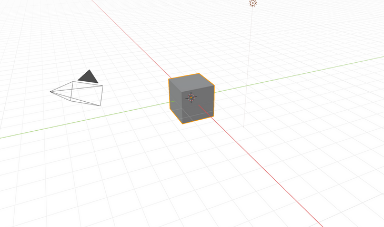 Blender 3D viewport, the Main View
Blender 3D viewport, the Main View
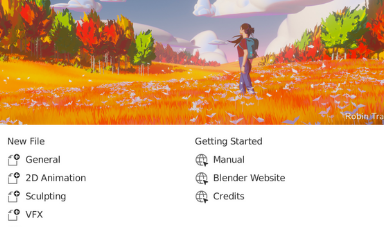 Start Up Menu
Start Up Menu
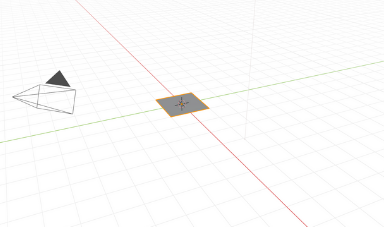 Making a Plane
Making a Plane
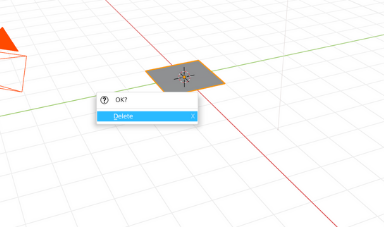 Deleting Parts
Deleting Parts
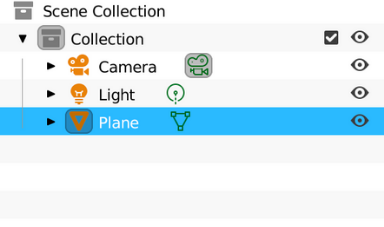 Scene Collection Showing all Components
Scene Collection Showing all Components
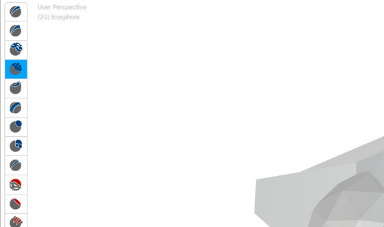 Sculpt Mode Tools
Sculpt Mode Tools
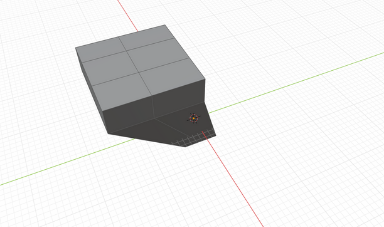 Subdivision Suface making Numerous Vertexes
Subdivision Suface making Numerous Vertexes
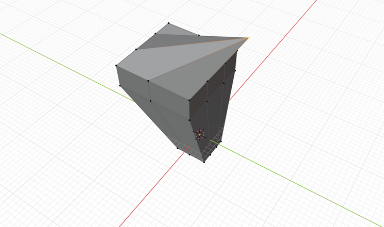 Scene Collection Showing all Components
Scene Collection Showing all Components
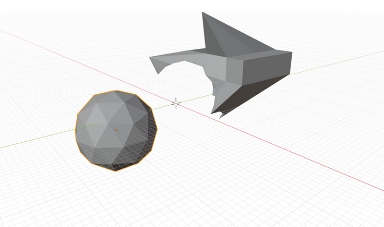 Using Components as Cut Tools using Boolean
Using Components as Cut Tools using Boolean
Inkscape
Inkscape is a free open source 2D CAD software. It allows one to create SVG files, which are vector file containing information of your design. Though it definitely lacks some of the more advanced features of famous 2D CAD softwares such at Illustrator, it makes up for it with its simplicity, price, and great alighment and metrology tools for prototyping purposes. In Inkscape I made a sketch of my final drawing. I started by making two rectangles and aligning them properly to be centered on my page. I then added the four buttons moving them to front to be in from of the rectangles. I then made a new layers where I drew the NFC card and move its layer to be under that of the readers. I went back to make sure everything including the buttons were aligned using the align tool, then added text on a new layer. Finally saved it as a standard SVG file, which I can open with any vector based software.
Inkscape is a free open source 2D CAD software. It allows one to create SVG files, which are vector file containing information of your design. Though it definitely lacks some of the more advanced features of famous 2D CAD softwares such at Illustrator, it makes up for it with its simplicity, price, and great alighment and metrology tools for prototyping purposes. In Inkscape I made a sketch of my final drawing. I started by making two rectangles and aligning them properly to be centered on my page. I then added the four buttons moving them to front to be in from of the rectangles. I then made a new layers where I drew the NFC card and move its layer to be under that of the readers. I went back to make sure everything including the buttons were aligned using the align tool, then added text on a new layer. Finally saved it as a standard SVG file, which I can open with any vector based software.
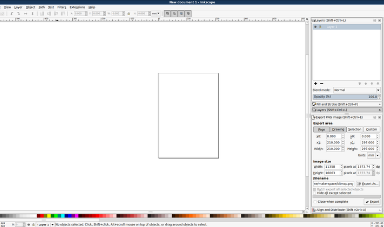 Main Page
Main Page
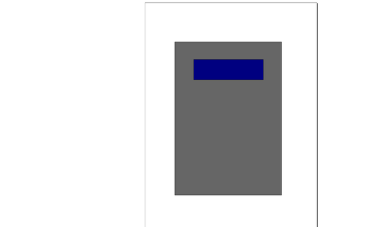 Initial Rectangles
Initial Rectangles
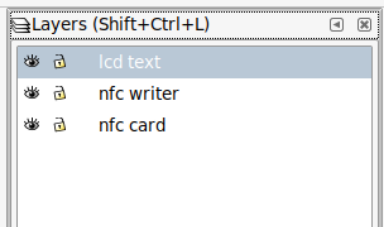 Layers
Layers
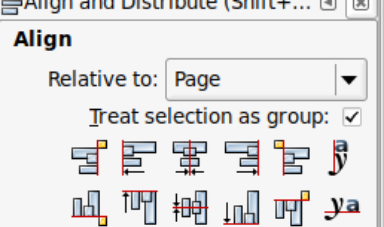 Alignment Tools
Alignment Tools
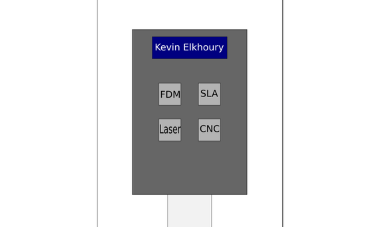 Final Sketch
Final Sketch
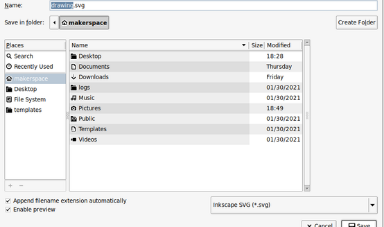 Saving as a SVG file
Saving as a SVG file
Affinity Designer
Affinity Designer is another 2D CAD software, however unlike Inkscpae is not free or open source. However it is near identical to Adobe Illustrator in terms of its user friendliness and features. The software if filled with nearly all the same features Illustrator, with each software having some tools not shared by the other. However the big differentiating factor is choosing to learn Affinity Designer over Illustrator is price withAffinity Designer only costing a single $25 fee while Illustrator being a monthly subscription service.
I attempted here to do the same project as in Inkscape and make a sketch of my final project. I started off by selecting the document size I wanted to use simmilar to Illustrator, and then added two rectangles. What I immedientely notice is that layers in Designer works a bit differently with each shape added automatically being its own layers making it very easy to adjust what shape is on top of the other. Though it does not share the same convenient align tools as Inkscape (well I did not go look for them at least) there are incredibly automatic alignemnt tools which help you center your shapes as you please simmilar to illustrator, but with more stops and clearer indication as well as unit measurements for each location. I used this to add four buttons then added text on my sketch. I then added a signature with the drawing tool which makes an automatic sublayer, on the previously seletedc layer, so one can easily know what modifications are made to what shape in the layers tab.
Affinity Designer is another 2D CAD software, however unlike Inkscpae is not free or open source. However it is near identical to Adobe Illustrator in terms of its user friendliness and features. The software if filled with nearly all the same features Illustrator, with each software having some tools not shared by the other. However the big differentiating factor is choosing to learn Affinity Designer over Illustrator is price withAffinity Designer only costing a single $25 fee while Illustrator being a monthly subscription service.
I attempted here to do the same project as in Inkscape and make a sketch of my final project. I started off by selecting the document size I wanted to use simmilar to Illustrator, and then added two rectangles. What I immedientely notice is that layers in Designer works a bit differently with each shape added automatically being its own layers making it very easy to adjust what shape is on top of the other. Though it does not share the same convenient align tools as Inkscape (well I did not go look for them at least) there are incredibly automatic alignemnt tools which help you center your shapes as you please simmilar to illustrator, but with more stops and clearer indication as well as unit measurements for each location. I used this to add four buttons then added text on my sketch. I then added a signature with the drawing tool which makes an automatic sublayer, on the previously seletedc layer, so one can easily know what modifications are made to what shape in the layers tab.
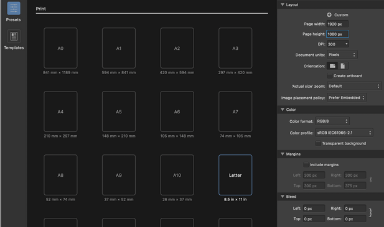 Document Settings
Document Settings
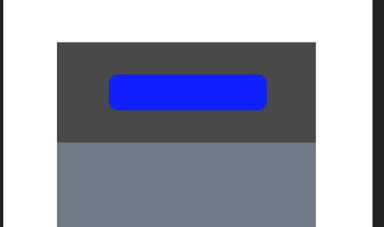 Initial Rectangles
Initial Rectangles
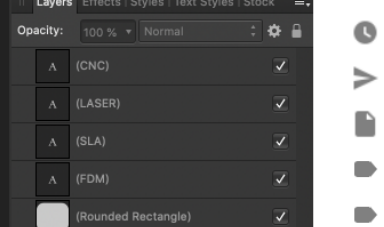 Layers
Layers
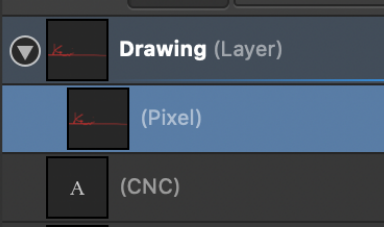 Sub Layers
Sub Layers
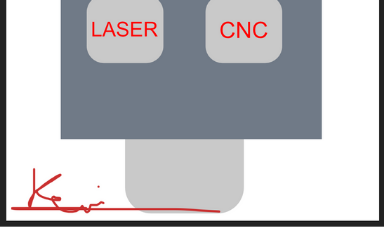 Signature on its own Sub Layer
Signature on its own Sub Layer
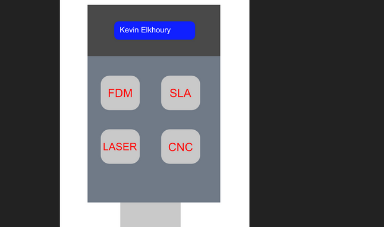 Final Sketch
Final Sketch
KiCAD
My next choice of CAD software is not a conventional 2D or 3D CAD software, but rather a PCB CAD software which allows one to make their own custom PCBs. These types of CAD softwares are typically also called EDA tools or Electronic DesignAutomation tools. I Chose to use KiCAD a free open source EDA software. There are other choices for EDA tools most notably Eagle, however in 2013 CERN started contribution large donations to KiCAD to get it on par with other EDA softwares on the market meaning that KiCAD has many if not all the features that Eagle and other payed software has.
For this project I made a very simple design just a button, a couple of male pin headers, a few resistors, and an rgb led. I started off by making a schamtic and adding symbols for each item I intended to add then wired themm apropriately. Following that I gave each component a footprint matching the footprint of the component I have in read life. I then switched over to PCB view, ran the DRC rules, and imported the file into auto router which auto routed the PCB for me, so that I could export the gerber to mill later.
My next choice of CAD software is not a conventional 2D or 3D CAD software, but rather a PCB CAD software which allows one to make their own custom PCBs. These types of CAD softwares are typically also called EDA tools or Electronic DesignAutomation tools. I Chose to use KiCAD a free open source EDA software. There are other choices for EDA tools most notably Eagle, however in 2013 CERN started contribution large donations to KiCAD to get it on par with other EDA softwares on the market meaning that KiCAD has many if not all the features that Eagle and other payed software has.
For this project I made a very simple design just a button, a couple of male pin headers, a few resistors, and an rgb led. I started off by making a schamtic and adding symbols for each item I intended to add then wired themm apropriately. Following that I gave each component a footprint matching the footprint of the component I have in read life. I then switched over to PCB view, ran the DRC rules, and imported the file into auto router which auto routed the PCB for me, so that I could export the gerber to mill later.
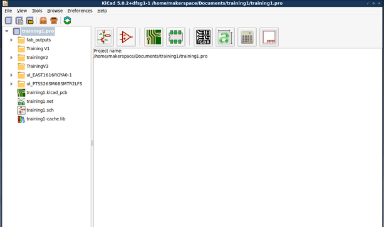 KiCAD Home Page
KiCAD Home Page
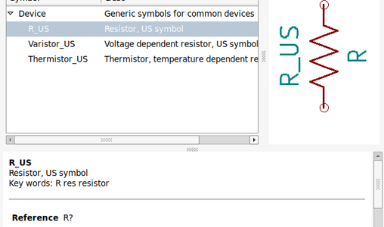 Adding Components
Adding Components
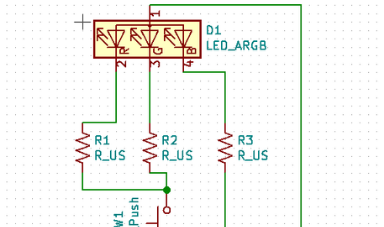 Schematic View
Schematic View
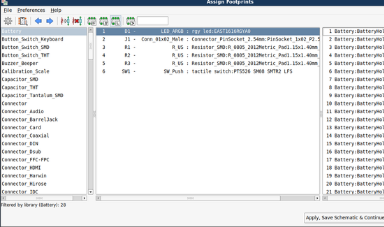 Adding Footprints
Adding Footprints
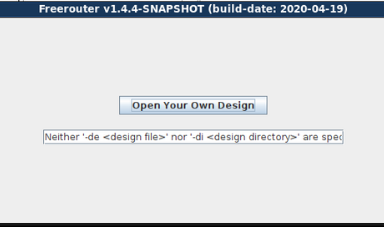 Autorouting Traces
Autorouting Traces
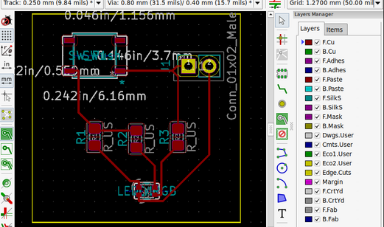 Final PCB Layout
Final PCB Layout
Fusion 360
Fusion 360 is my personal go to choice of CAD software. It is a cloud based CAD software available on Windows and Mac, and is extremenly user friendly. Though it lacks some of the complex simulation and manufacturing tools of Solidworks, it makes up for it by being free for hobbyist and educational use.
Here I work to make my final project in 3D. I start by making a sketch and extruding it to make the base for my reader. I then make a sketch on the extruded recatangle of another rectangle and extrude it to be my holder for my lcd screen. I then draft the lcd holder down to the base of the original extrusion. I cut part of the newly extruded top section, and add a saved lcd component that I have to the file in the cut out slot. I then make a sketch on the draft and extrude a few buttons. I then cut out a rectangle for the nfc card and extrude a rectangle out from the hole to be the nfc card. I finally then fillet the edges to make the completed model. All thats left is to add some decals and change the appearence to get the final design!
Fusion 360 is my personal go to choice of CAD software. It is a cloud based CAD software available on Windows and Mac, and is extremenly user friendly. Though it lacks some of the complex simulation and manufacturing tools of Solidworks, it makes up for it by being free for hobbyist and educational use.
Here I work to make my final project in 3D. I start by making a sketch and extruding it to make the base for my reader. I then make a sketch on the extruded recatangle of another rectangle and extrude it to be my holder for my lcd screen. I then draft the lcd holder down to the base of the original extrusion. I cut part of the newly extruded top section, and add a saved lcd component that I have to the file in the cut out slot. I then make a sketch on the draft and extrude a few buttons. I then cut out a rectangle for the nfc card and extrude a rectangle out from the hole to be the nfc card. I finally then fillet the edges to make the completed model. All thats left is to add some decals and change the appearence to get the final design!
 Starting Sketch
Starting Sketch
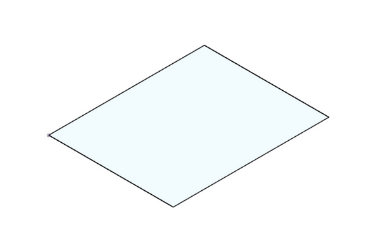 Sketch 3D View
Sketch 3D View
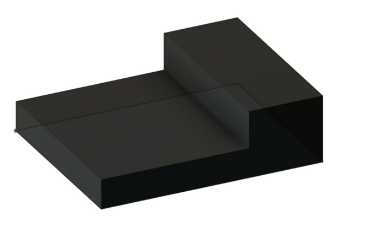 Extruding Base
Extruding Base
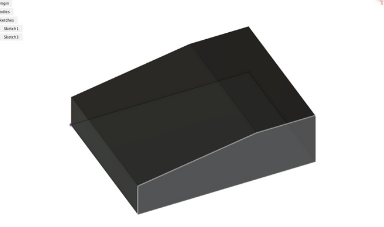 Adding Draft
Adding Draft
 Adding LCD Component
Adding LCD Component
 Extruding Buttons
Extruding Buttons
 Adding NFC Card
Adding NFC Card
 Adding Fillet
Adding Fillet
 Adding Decals
Adding Decals
Click Here to Download all the files from all the CAD softwares!