Electronics Production¶
Group assignment:¶
Characterize the design rules for your PCB production process
Material and setup¶
We use the following PCB milling machine Bantam
The first thing is to install driver available here.
Traces width characterization¶
Getting an svg image¶
We use the [pgn file] (http://academy.cba.mit.edu/classes/electronics_production/linetest.png) provided by Neil. The software only accepts images in svg, so let’s play with image format!
- Test 1 (failed): using only Inkscape: Using only inkscape, the first step is to use the function trace bitmap to vectorize the image. The image can then be exported as svg. Problem: The image scale is lost between inkscape and the Bantam software.
- Test 2 (failed): reducing the image resolution with GIMP: Since the image has an extreme resolution (5000 ppp), we first reduce its resolution to 1200 ppp before vectorizing it on inkscape. Problem: The image scale is still different in every software.
- Test 3 (succeeded): Using a commercial Software We solved the problem using CorelDraw (bye bye open source…). The same process is used:
- Reduce the image resolution to 1200 ppp
- Vectorize the images (trace the bitmap). Be careful to remove the background, i.e. to have only one colour (black) which indicates the zone to be milled. Note that we also tried with Illustrator but it did not work. The problem is probably that the background was not remover for this test.
Here is the final svg file that worked.
Preparing the PCB milling machine¶
Placing the PCB¶
The PCB plate must first be placed in the machine. One important thing: fill the bottom side of the PCB with double-sided adhesive before to place it in the machine. This will allow the PCB to be fixed.
Calibrating the machine¶
There are nice wizards for the calibration:
1. Homing: just follow the wizards
1. Locate tool (measure its size): It will use an electrical contact to know when there is contact. You must make sure that the tool is placed above the metallic part of the plate, so that the electrical contact is good.
2. Height of the PCB: This wizard is a little be hidden (bitbreaker->probe material). It uses the same principle, but this time on the PCB. You have to make an electrical contact between the PCB and the plate using the little “jumper”. In this case, the height of material was recalibrated to 1.69 mm.

Configuring the Bantam software¶
The software has quite a nice interface. You just have to follow the process.
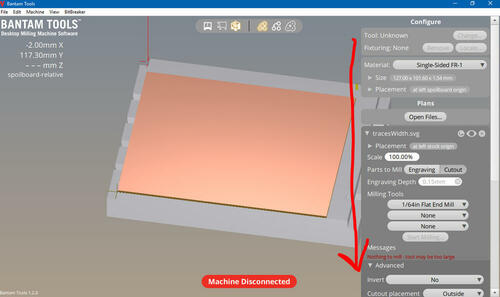
Machine parameter¶
Here are the parameters use for the support and the machine.
| parameter | Value |
|---|---|
| Material | Single-sided |
| Size | 124.00 mm x 99.00 mm x 1.64 mm |
The move options allow to move the plate. You can bring it close to the opening using the loading button.
Job parameters¶
You can then import your svg file. The parameters are quite straightforward.
You can chose up to tree mill to be used for one job. The machine will use them from the smaller to the larger, and you will need to change it during the job.
We decided to do it in three steps to force the machine to use first the middle-sized tool. Be careful for the placement, every drawing must be perfectly superposed! Note taht we also tried with the default settings (i.e. from the thinner to the larger mill), and it gave the same result.
| Step 1 | Step 2 | Step 3 |
|---|---|---|
| 1/32in mill | 1/64in mill | 1/8 in mill |
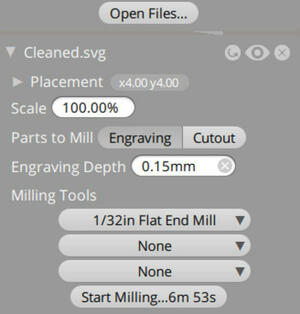 |
 |
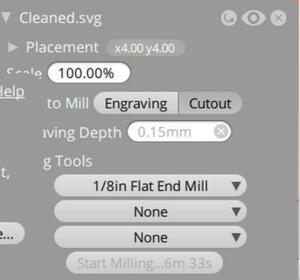 |
| Rough engraving | Thin engraving | Cutout |
| Full job | Cancel when you should change the tool | full job |
You have to remove the waste (by vacuum) and change tools between each step.
Launching the job¶
- Changing the tool: You first have to tell the machine you will make the change. Then, simply unlock the tool and place the new one using two wrenches. Be careful that the mill cannot fall, it could break!. The wizard will then automatically calibrate the tool height, you just have to make sure that the tool is placed above the metallic part of the plate.
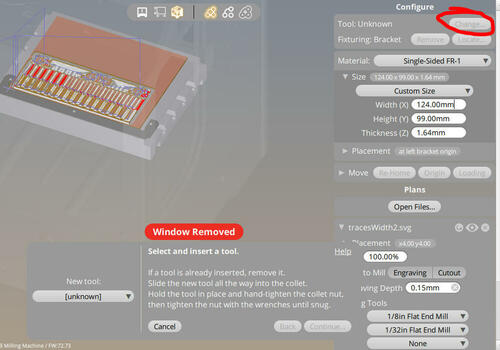
- Let’s go: just press on the “Mill” button, and it starts!
| After step 1 | After step 2 | After step 3 |
|---|---|---|
 |
 |
 |
During the milling, you’ll have a lot of waste…, but a nice interface showing real-time the position of the mill.

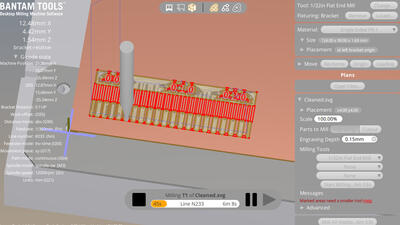
Removing the PCBs¶
- Remove all the waste.
- Remove the prepared PCB. Use the loading button to bring the plate close. Leave the rest of the PCB in place, it will avoid you to redo all the calibration. You can use a screwdriver to remove it easily. Note: keep also the software on and do not remove the previous projects, it will allow to know which part of the PCB has already been used.
- Wash the PCB. Water and soap is good.
And here is the final result:

The result is good! It took however a lot of time. Only the thinnest line is gone, and the limit between two lines is around 0.15in.
Another process¶
We’ve tried another process to make a printed circuit board, using the Silhouette Cameo vinyl cutter.
Facing the same resizing problem as mentioned in the previous test with the milling machine, we first check the effective size of the drawing in Gimp or Inkscape, prior to vectorize the png file, and exporting to DXF format, as this is the only format accepted by our Silhouette printer. This allow us to thwart the resizing done by the Silhouette Studio software, resizing the DXF file to the right size prior to send it to the printer.
We first tried to make the ATtiny45 circuit on a vinyl foil. The result is not fully conclusive, as some traces are removed during the transfert process. The settings that we used were: * knife: 1 * speed 5 * force: 10

Still, we decide to test the process with copper foil. The copper foil is a ‘cutronic Foil’, a soft copper self-adhesive foil, supplied with a paper baking, by TechSoft UK Ltd.
We didnt get the results that we were hoping for, so we decided to test several parameters.
| material | knife | speed | pressure | |
|---|---|---|---|---|
| Test 1 | Vinyl sticker | 1 | 5 | 10 |
| Test2 | Copper (partly) | 3 | 5 | 33 |
| Test 3 | Copper (partly) | 3 | 5 | 25 |
| Test 4 | Copper (partly) | 1 | 5 | 25 |
After these tests we learned that the lines are simply to thin to be able to be cut out, results are terrible, traces are removed during the cutting process whatever parameters values we set.

It occurred to us that maybe, we were cutting to the inside of the traces instead of the outside, and we inverted our image in Inkscape to perform another test.
We got a better result, but not what we wanted.
Later on the day we tried vinyl cutting the same stencil as the milling machine had (the line test), but that didn’t turn out well neither.
For the Silhouette Cameo, wel’ll leave it to this. At home Amy will try with the Brother DX1200 as before she did get good results