Designing progress
This week our task was to draw up a sketch of our final project with a computer software and I chose
Fusion 360.
First I drew up a sketch on paper to get ideas on how I was going to make it and look online for inspiration. What I found was
Scott Rumschlag's DIY Motor-Free, Height-Adjustable Standing Desk
and gave my a really clear vision on how I'm going to execute my design.

Fusion 360
My knowledge on fusion was not that much at the beginning so Linda, my instructor
shared a tutorial
to learn on components, parameters and sketching. The thing that was new to me were parameters so I made a test sketch to tinker with that function. After grasping a little bit on that function I began to sketch put my idea of the final project. There was one REALLY important lesson that I learned after finishing sketching and that is to save regularly. I lost 90% of my drawing cause I wasn't saving regularly and the only version that was backed up only had the skeleton sketch. The other things I learned was it's good to keep things in order so everything doesn't get to clamped up and will be easier to navigate the components. Learning on joints was fairly easy with
this tutorial
but came across some problems when trying to join some components, sometimes I had trouble with that because of some components were not properly ordered in so I had to move some under subfolders because when trying to selecting one component I selected many components at once so watch out for where everything is placed.
The arrows point out to the components that I'm joining together and the in the box is setting to how the joint operates. And to make the part you want to be still, rirht click on the bodie and select "ground" and the bodies that are connected to it that are supposed to stay still as well use "Rigid Group" tool.
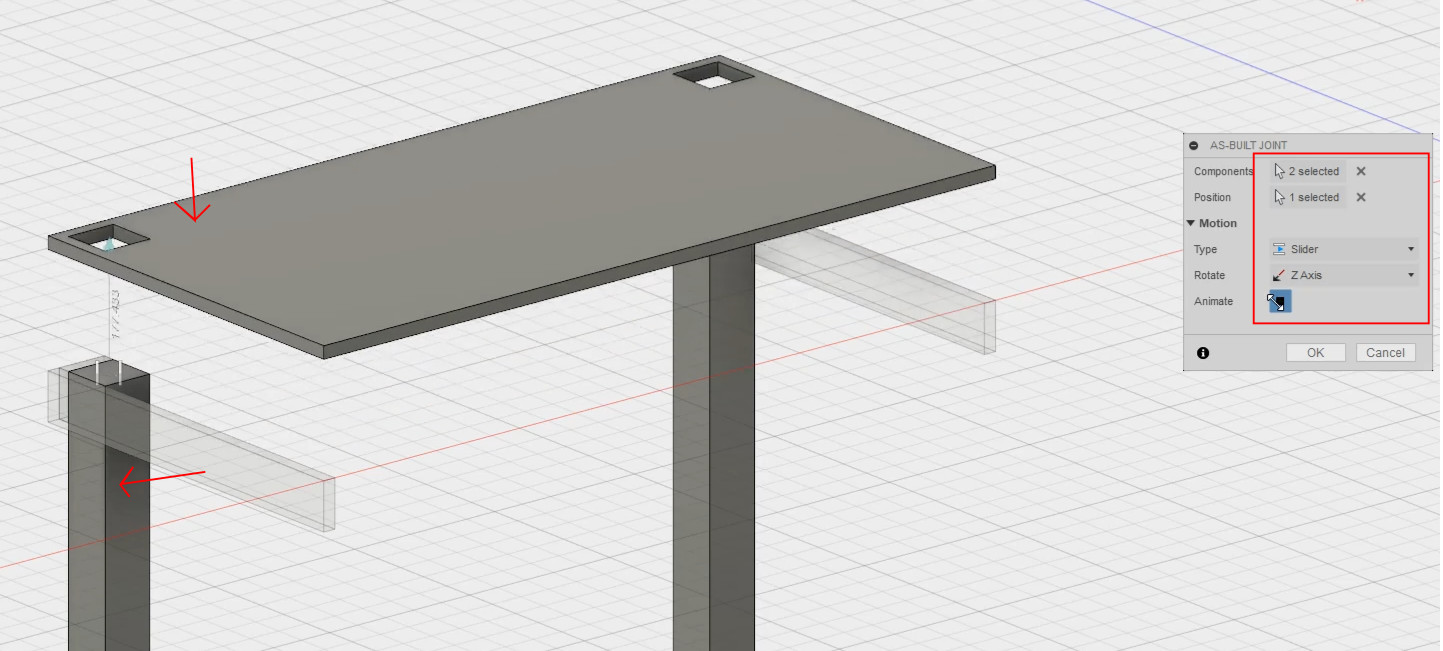
One of the best things with Fusion is that it has a timeline bar that you can move items back and forth but depends if the item is constrained to another item, you can also right click on the items to edit them and that's how you can change history!... of your design. Also if you activate a component, it has it's own history so it isn't so crowded.
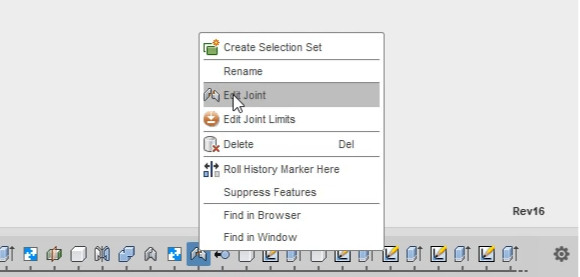
With the align tool it's really handy to move things in the right spot,to get to know it I recommend just playing around with it to see how it behaves.
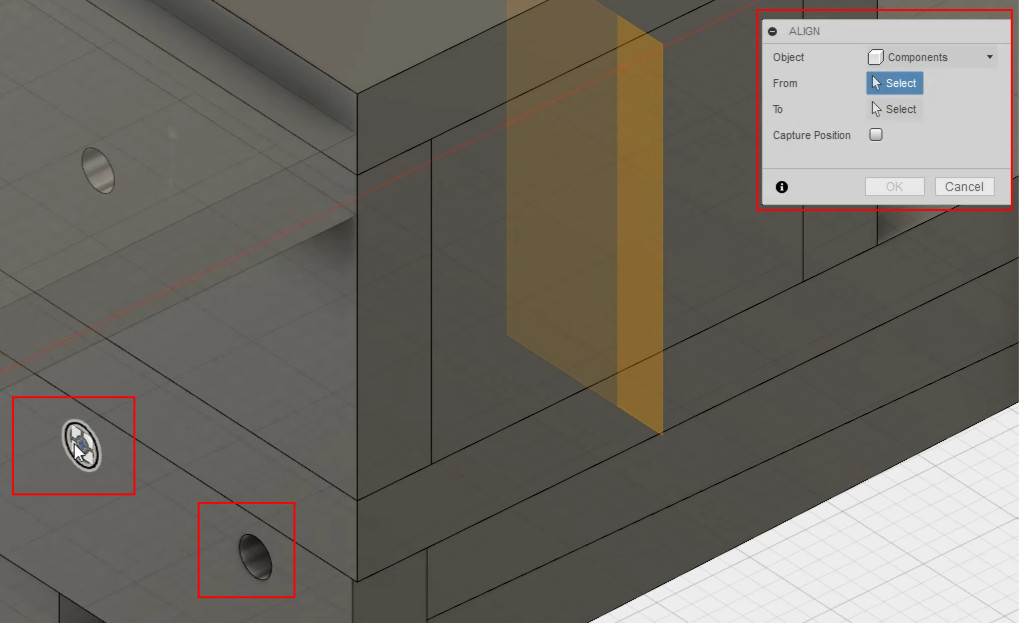
Here are the parameters that I used. You can see that below the parameters is "Model Parameters" and it's possible to expand the columns to see what component is using what parameters and you can change the element of them in there instead of finding what you want in the timeline or in the navigation bar and edit the element that you used.
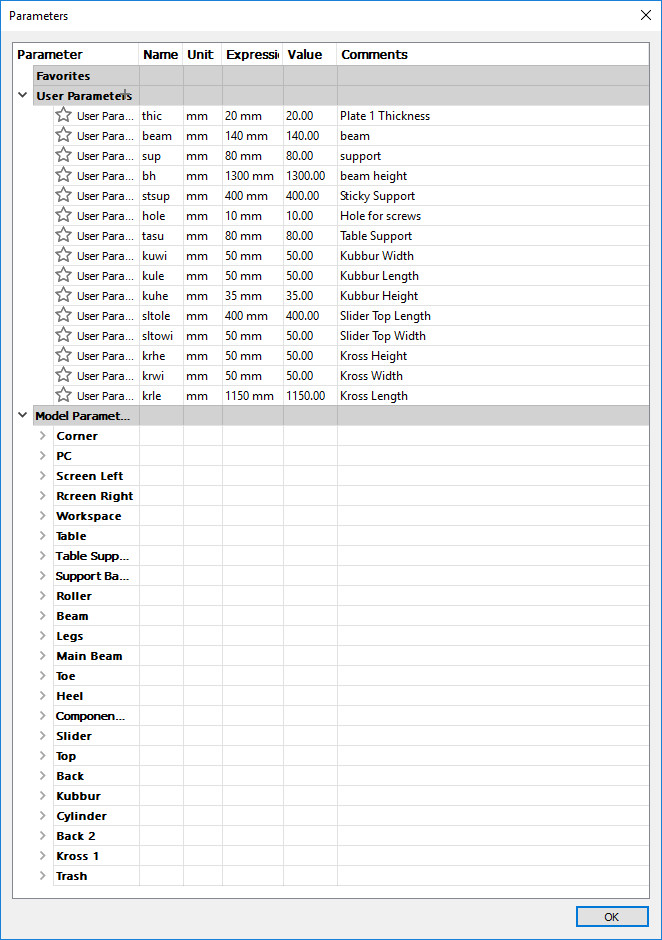
Here is a video of the function of the table when eveything is joined correctly and parameters are set.
Fusion file