The 3D
This week's assigment is to do some computer aided design, to pick and evaluate both 2d and 3d design software. For the 3D side I chose the autodesk 123D design, and for the 2d side I chose to use inkscape, a vector based graphics program.
Year ago when I started designing my own 3d printer, I initially started using 123d design from Autodesk. I found it to be a useful tool, and while it has its limitations, it has turned out to be a very good for 3d drafting. Since I have never been very adept in drawing by hand, it is very useful to be able to quickly toss an idea together to see how it would work.
The changes between the two drafts are major enough that if I had started working in Inventor right off, I would have made a lot of work I would then had to delete and do again. The alignment of the sections of the arm is one, and would require all different attachments. Also in the current draft it is possible to see that technically it could be possible to delete 2 motors from the design. But in practicality the quality will be much higher, if only one of them is removed.

More specifically the motor in charge of the 4th axis, while the arm would be complete with it, giving it full 6 degrees of freedom. For the purpose of producing a functional 3d printer with this design, it would be an added complication. For the quality of the 3d printing it is necessary to use stepper motors, as they can hold their position. Where the cheap servos have a tendency to wobble a bit, with this kind of arm it is important to hold it stable, while the SCARA at the end prints the layer.
I chose to use the 123D design for this assignment, because it is a clear tool to use. It is a shame that autodesk is planning not to continue it, it is the perfect stepping stone to more advanced CAD programs. Just easy enough to figure out quickly and advanced enough to last long enough to develope the hunger for more advanced tools.
Unfortunately Autodesk chose not to continue the 123D design, and has integrated the functionality into their Fusion 360 product. While it is a powerful tool, I feel that it is more intimidating for the initial user than 123D design was.
Now we have a nice thin ring, good for presenting the base for the robotic arm. we just need to move it to the right place. With the move tool, by entering the figures one needs, one can move the pieces very accurately.

With the smart scale tool, we can define the size of the block more accurately, altough it is not possible to use parametric values. Then again, knowing how to do parametric design is not a priority when you are learning the ropes of 3d design, and I dont think it is a important feature for 123d design. It is note worthy, that when you change the size with the smart scale tool, the value effects both directions of the axis. A item 20mm tall placed on the grid, and then shortened to 10mm will end up floating 5mm off grid.
Trough the materials menu, you can define the material and color values for the blocks, making them transparent or metallic based on what you need.
With these tools I was able to design this, as my original final project idea.

The paperwork
- Assesment
- Have you, Modelled experimental objects/part of a possible project in 2D and 3D software?
- Have you, Shown how you did it with words/images/screenshots?
- Have you, Included your original design files?
- Lecture Details
- Lecture Video
- Review Video
- Recitation Details
- Recitation Video
- The Files
Sub-pages
-
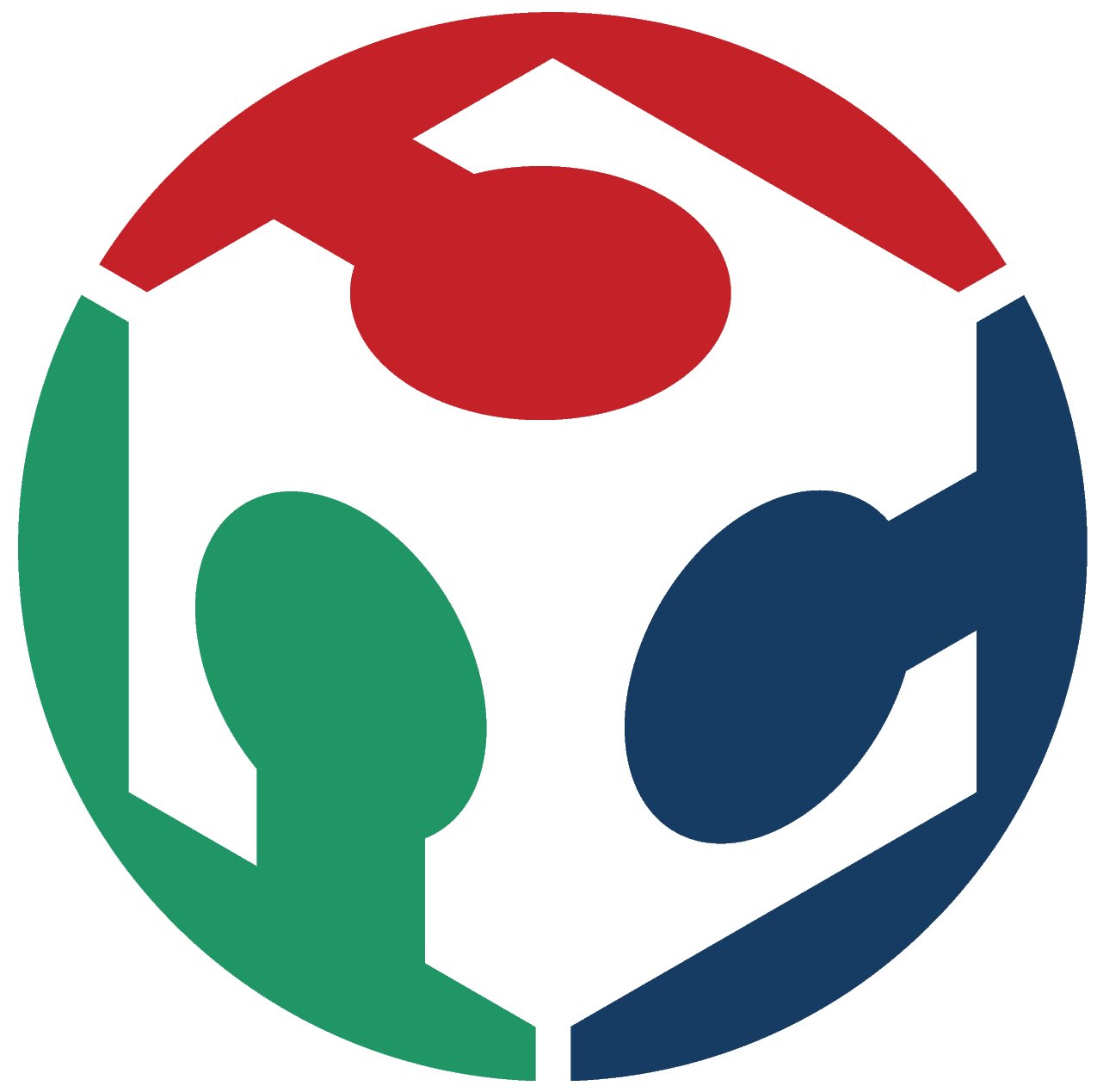 The 3D
The 3DHow I used 123D design
-
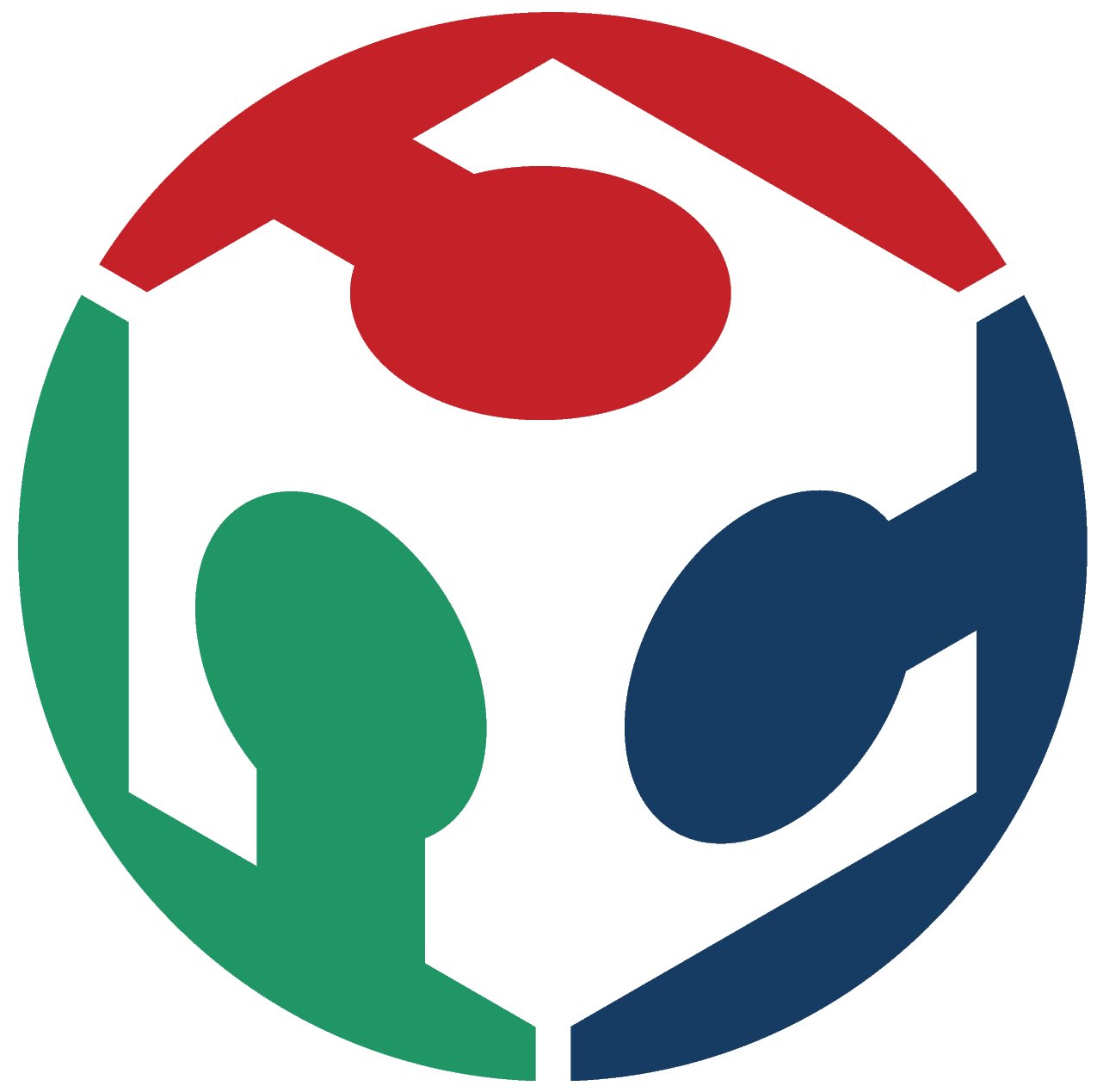 The 2D
The 2DHow I designed the pieces for my final project.









