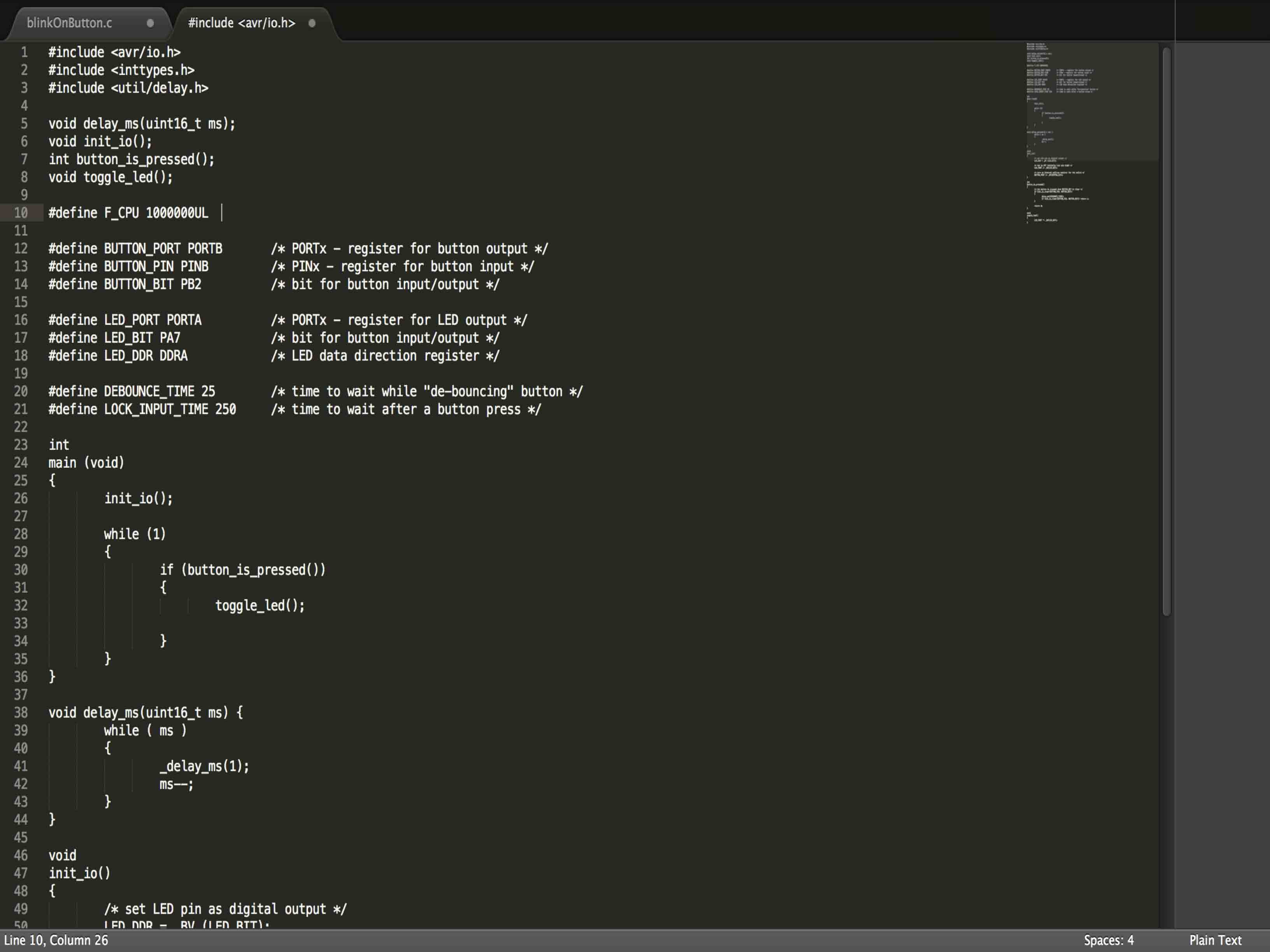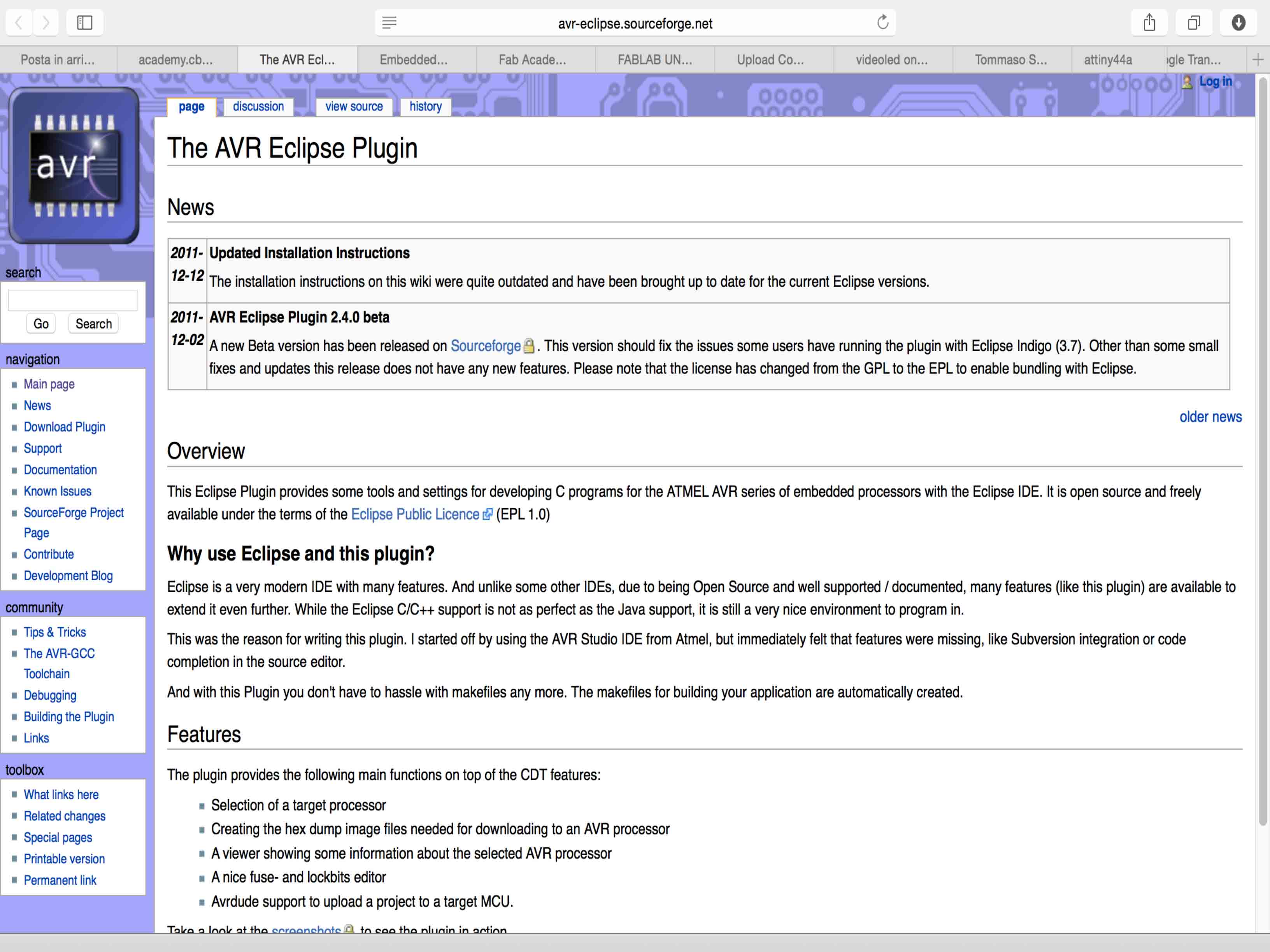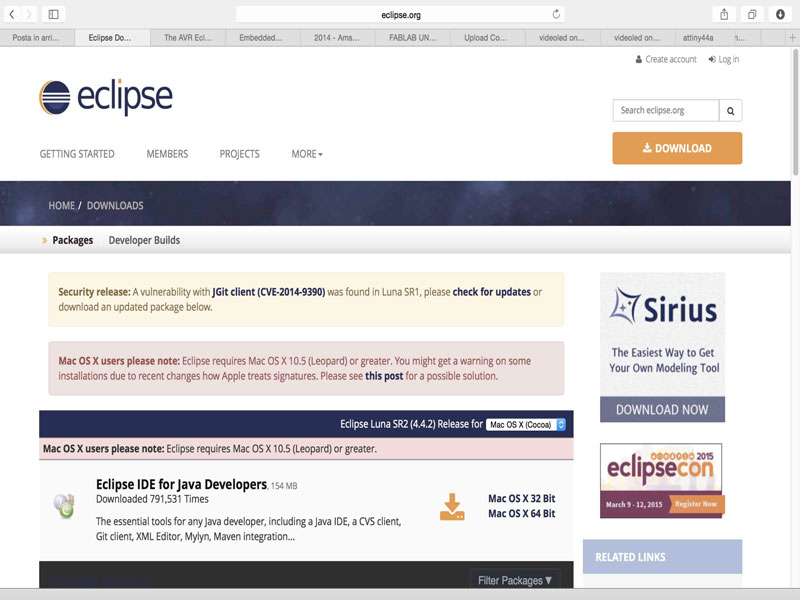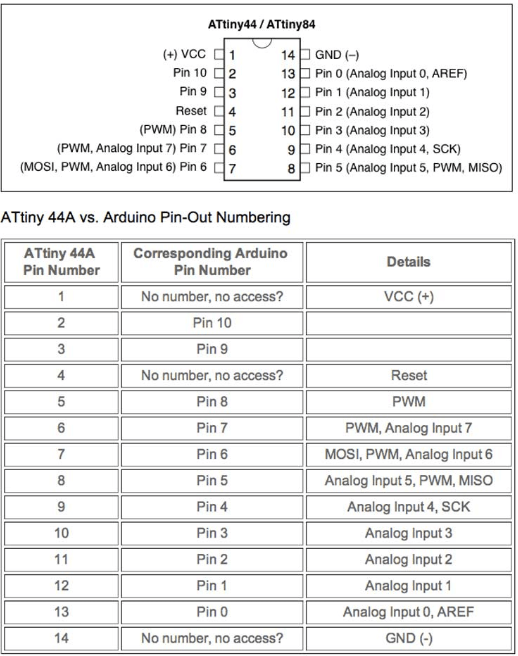
read a microcontroller data sheet program your board to do something, with as many different programming languages and programming environments as possible
Exercise n1: Programming ATtiny44A
This week we planned the board that we built in the previous week. As a first step I consulted the data sheet, to understand the value of the pin, when programming with Arduino Arduino controller that is not, we must identify the pin with which it is transmitted to the button input and output to the LED. Using a Mac Book Pro, so in addition to the Arduino I also downloaded Java, once installed Arduino, I included the libraries in the software, and from the menu, I tried then I installed the libraries and tried ATTINY44A 1 Mhz. Then I went on "File", "examples" and selected "Button", to open checking my card. The following image , it will be for the next few months my compass , I will have to learn to perfection the pin and correspondence with the pin of Arduino , to program cards .
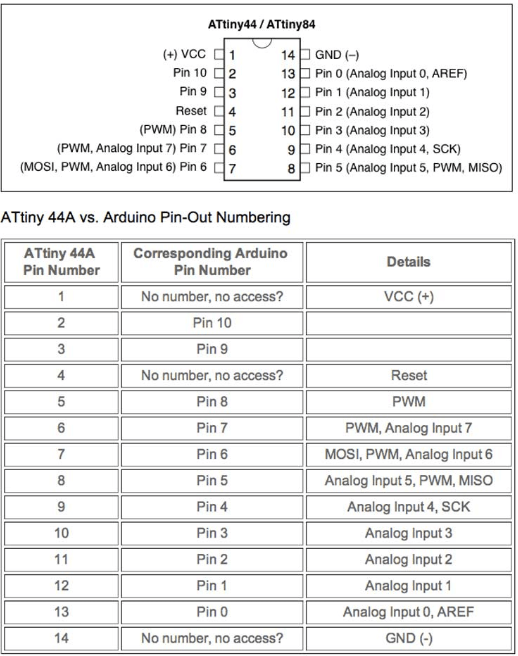
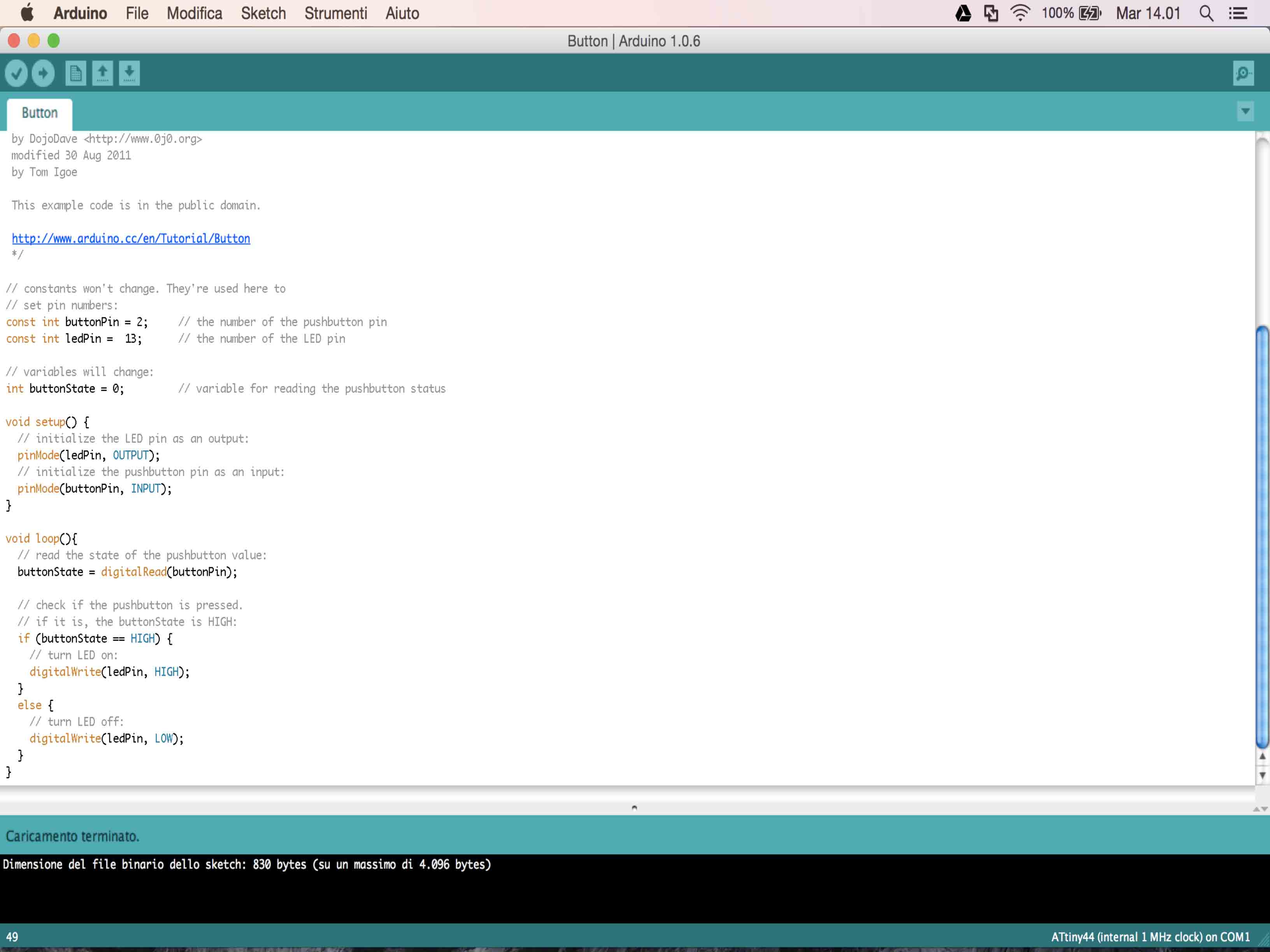
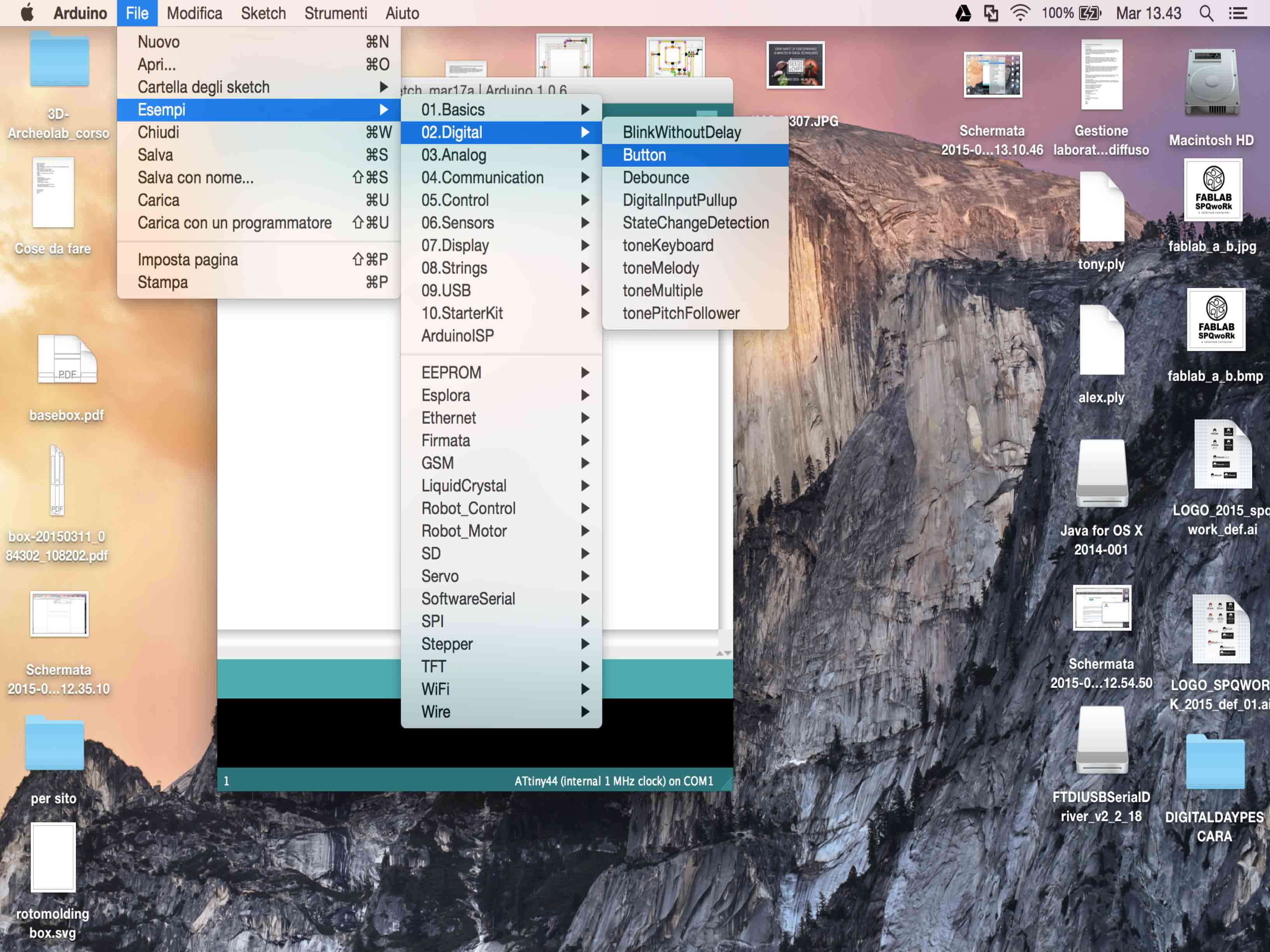
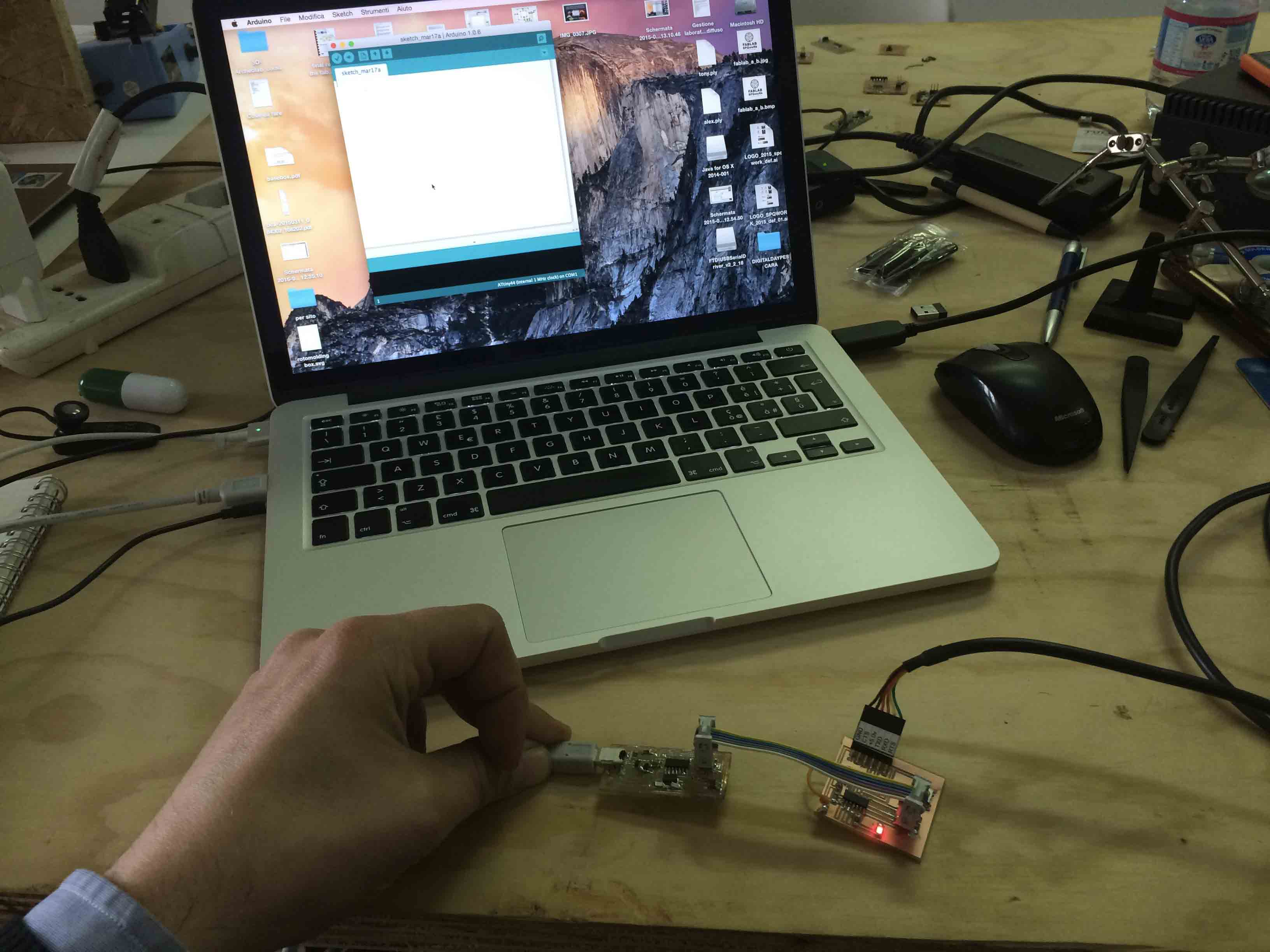
I'm really pleased with what I did, for the first time I tried it, and I was able to program a board designed and costiiuta from me, it gives me so much satisfaction. After several attempts, in which I tried to reverse the controls of the controller to understand and decide what action to take to the led, as you can see from the video I set the control switch on and off the led with the button.
Exercise n2: Programming with as many different programming languages
In the second exercise I tried using other programming languages, getting poor results. I need more time to understand how to program in C ++. However I have made attempts, materials from the page I followed the link to Eclipse that you can use on the Mac by adding the plugin AVR , then I open a text document and I started trying to figure out how to be replaced, controls and operate the LEDs. Unfortunately I was not able to program because I have to better understand the programming language.