
10week//
This week I was working on Input device adding step response capacite sensor, that I've designed on Eagle, to a microcontroller board and program it to do something and measure it.

This week I was working on Input device adding step response capacite sensor, that I've designed on Eagle, to a microcontroller board and program it to do something and measure it.
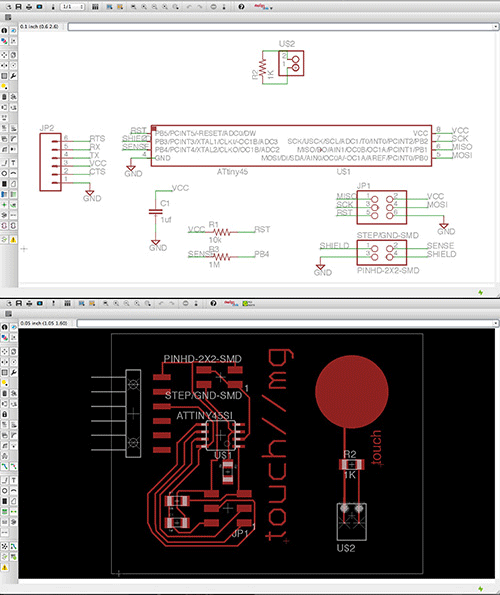
• I have worked on design a capacitive sensor and a board that I can program and read it when you touch it.
//COMPONENTS:
Attiny 45, Pin HD 2x3, Pin HD 3x3, 1 Resistor of 10K, 1 capacitor of 1uf, 1 Pin HD 2, 1 Resistors of 1K, 1 resistor of 1M and one Pin HD 1x6.
• I've learn how to draw a geometric figure with the circle to makes the sensor.
//EAGLE: schematics and board.
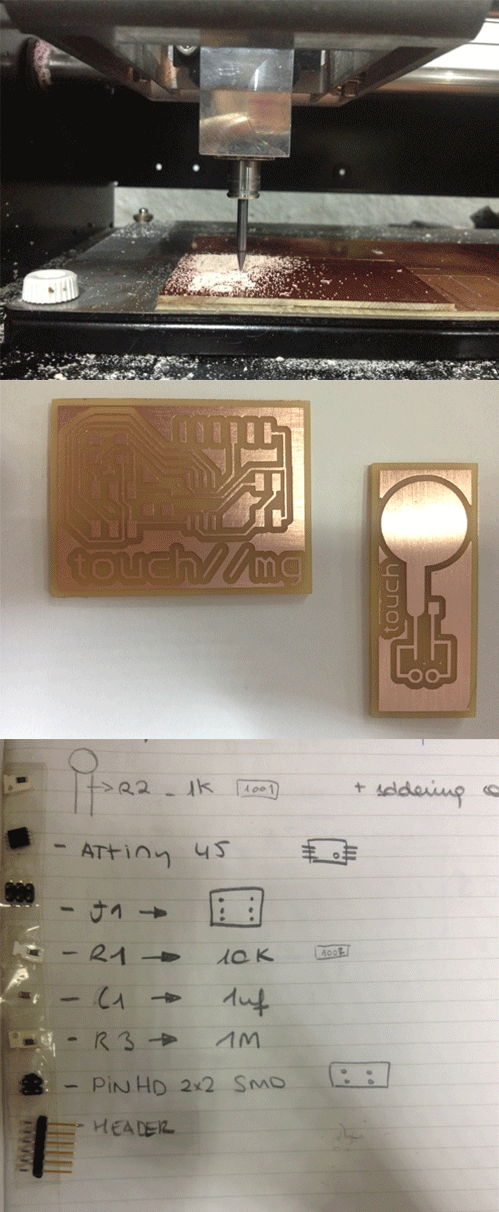
• I've exported my board on Eagle as image. Settings: .png, monochrome and 1000dpi. • On Photoshop I've made the interior and traces (adding 0,8mm outside to your design).
• I used Fab Modules to prepare the files to send to the Modela milling machine with the regular tips for electronics.
• When the board was milled I've started to solder the components.
The holes of the touch board wasn't enough mill, so I've gone through with a small drill tool to add the wires later to make the conections with the board.
• I was super exciting to try it but I check with the MULTIMETER and I realized that some conections didn't work, so I put some wires beteween the nets to connect it.
After that I just put the last wires to connect the touch with the board and it's done!
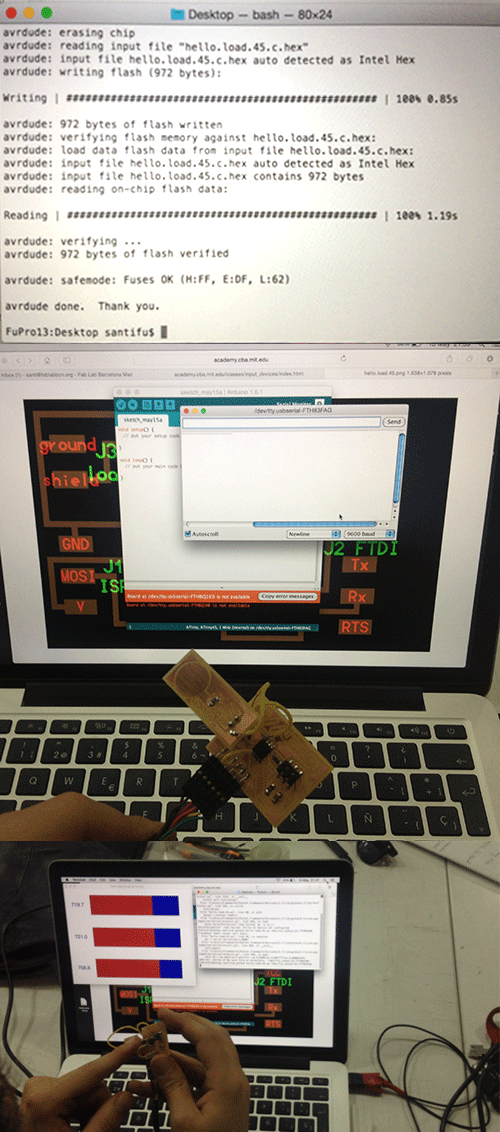
• The purpose of my response board is to take input from the touch board and display it visually using a python program when the board is connected to a computer via a FTDI cable.
• To Flash my Board I connected it to my FabISP and to my laptop.
I’ve uploaded the make on my Terminal:
sudo make -f hello.load.45.make to generate two files: .out and .hex
make -f hello.load.45.make program-usbtiny
• My Board has been Flashed.
• To program my board I keep the FTDI cable connected to the board and the laptop.
• I’ve already installed Python in my Mac so, I just installed the PySerial library (I’ll allow communication with the Arduino to create an application on the future).
• To install it I’ve downloaded the .tar.gz and I’ve installed the file called: pyserial-2.6.tar.gz
• To uncompress the folder I’ve open the Terminal and wrote:
'cd'
Downloads
$ tar -xzf pyserial-2.6.tar.gz
(to unpack the installation folder) and install it:
sudo python setup.py install
I opened python to visualize the board working with this code.
I checked on Device Manager which port I was using: COM9.
Write: python hello.load.45.py COM9
• Now my touch board can sense!