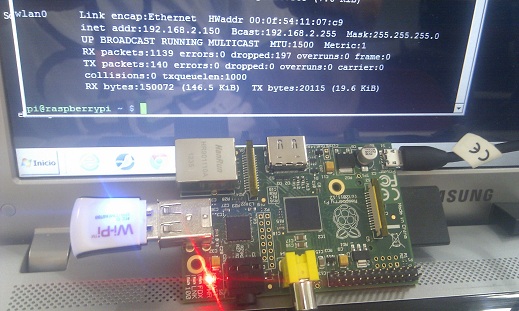The
Raspberry
Pi is
a credit-card-sized
single-board computer developed in
the
UK by the
Raspberry Pi Foundation with the
intention of promoting the teaching of basic
computer science in schools.
The Raspberry Pi is manufactured through licensed
manufacturing deals with
Element 14/
Premier Farnell and
RS Components. Both of these
companies sell the Raspberry Pi online.
The Raspberry Pi has a
Broadcom BCM2835
system on a chip (SoC),
which includes an
ARM1176JZF-S 700 MHz processor (The
firmware includes a number of "Turbo" modes so that the user
can attempt overclocking, up to 1 GHz, without
affecting the warranty),
VideoCore IV GPU,
and was originally
shipped with 256 megabytes of
RAM, later upgraded to 512MB.
It does not include a
built-in
hard disk or
solid-state drive, but uses an
SD card for booting and
long-term storage.
The Foundation's goal
is to offer two versions, priced at US$25 and US$35. The
Foundation started accepting orders for the higher priced
model B on 29 February 2012,
and the lower cost
model A on 4 February 2013.
The Foundation provides Debian and Arch Linux ARM
distributions for download.
Also planned are
tools for supporting
Python as the main
programming language,
with support for
BBC BASIC,
(via the
RISC OS image or the
"Brandy Basic" clone for Linux),
C,
and
Perl.
On 17 December 2012 the Raspberry Pi Foundation, in
collaboration with IndieCity and Velocix, opened the "Pi
Store", as a "one-stop shop for all your Raspberry Pi
(software) needs". Using an application included in
Raspbian, users can browse through
several categories and download what they want. Software can
also be uploaded for moderation and release.

This page
contains links to SD card images for various operating
system distributions. The minimum size SD card you can use
is 2GB, but it is recommended to get a 4GB SD card or
above. For each distribution, we provide both a direct
HTTP download, a torrent file and a SHA-1 hash; the total
number of concurrent direct downloads is limited, so we
encourage you to use the torrent file if at all possible.
It’s helpful to us if you download the torrent from this
page, because it means we can see how many downloads are
going on and use that to make rough predictions about
sales.
If you’re a total beginner and the above paragraph makes
no sense at all to you, please come to the
beginners’
section of our forum,
where you can ask questions and members of our very
friendly community will do their best to help you out.
If you are unable to torrent the file and we’ve run out of
HTTP download room here, you can see a list of mirrors for
direct HTTP downloads that our amazing community has set
upon
on the
wiki .
To use an image file, you will need to unzip it and write
it to a suitable SD card using the UNIX tool dd. Windows users
should use o.
Do not try to drag and drop or otherwise copy over the
image without using dd or Win32DiskImager – it won’t
work. If you’re still not clear on what to do,
the community on the Raspberry Pi Wiki has written a
guide for beginners on
how to set up your SD card.
If you’re just starting out,
this is the image we recommend
you use. It’s a reference root filesystem from
Alex and Dom, based on the
Raspbian optimised version of
Debian, and containing LXDE, Midori, development tools and
example source code for multimedia functions.
Booting my Raspberry Pi for the first time
- On first boot you will come to the Raspi-config window
- Change settings such as timezone and locale if you
want
- Finally, select the second choice:
- expand_rootfs
- and say ‘yes’ to a reboot