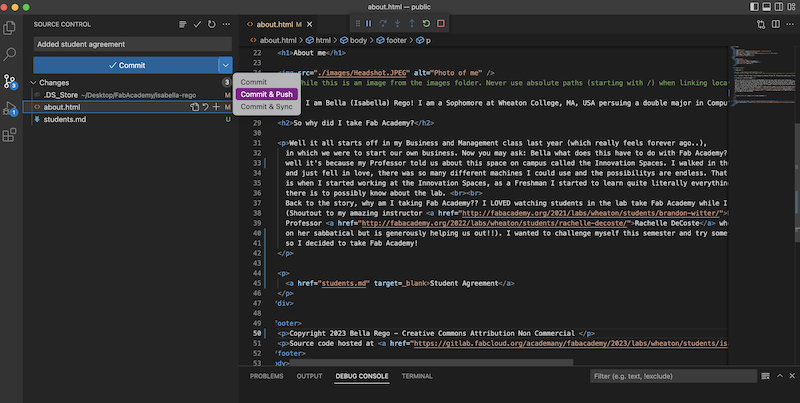Bella Rego - Fab Academy 2023 | Hope you buckled up because it's going to be a bumpy ride!
Week 1: Project Management
Assignment(s) for this week
- Plan and sketch a potential final project
- Work through a git tutorial.
- Build a personal website describing you and your final project. Refer to the lecture material for examples.
- Upload all updated files to the class archive.
This first assignment I started to develop my website and brainstorm ideas for my final project, which you can find here.
Getting Started
The very first thing I did was set up all my accounts from the websites and resources I will be using throughout Fab Academy. To set up my GitLab account I first signed in using my FabLab account. With lots of help from my instructor Brandon and assistance from Rachelle I was able to set up Git. I am using my Apple Macbook for this so the instructions may differ for someone following my tutorial on Windows or Linux. I followed the instructions on the FabAcademy tutorial website for Git simple cheat sheet.
The (painful) Process:
1. Using the Terminal application on my Macbook, I ran this command to add my Git Username:
git config –-global user.name Isabella.rego
2. Then I ran the following command to set my email:
git config –-global user.email rego_isabella@wheatoncollege.edu

3. Next step in the tutorial was to check if I had a SSH Key already by entering the following command in:
(Note: If a long string starting with ssh-rsa is returned, you already have one generated so you can skip the next step.)cat ~/.ssh/id_rsa.pub
4. Since I did not have a SSH key generated, I continue to follow the tutorial by running this command to generate one:
5. This then generated a SSH Key, to display my key I re-run the command from step 3:ssh-keygen -t rsa -C rego_isabella@wheatoncollege.edu
6. To copy my key I run this command:cat ~/.ssh/id_rsa.pub
(Note: This command differs for each operating system, to find the correct command for your system, go to the linked tutorial above and navigate to step 4 in the Setup Git section.)pbcopy < ~/.ssh/id_rsa.pub
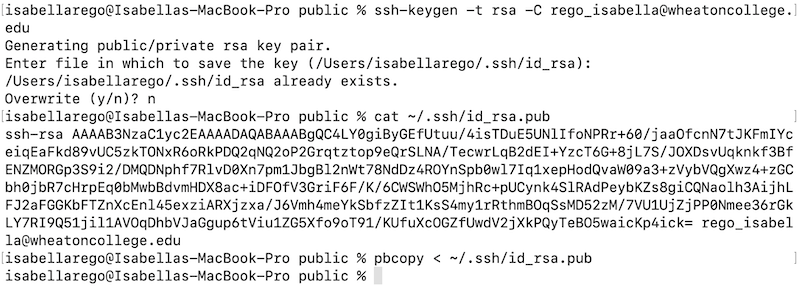
7. I went to GitLab (making sure I am signed in with my FabLab account) and navigate to User settings - SSH Keys page. I then pasted my SSH Key that was generated in my terminal in the box labeled A, Named my key, left usage type to default, removed the expiration date and then clicked the Add Key button.
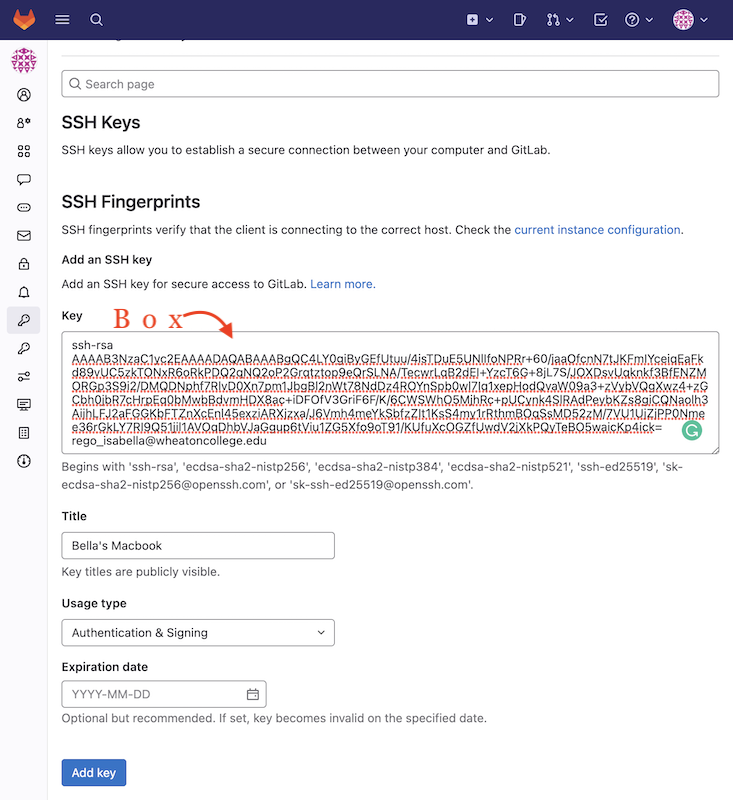
8. Finally I must clone my repo to my desktop in order to edit and change my website with each week's assignments.
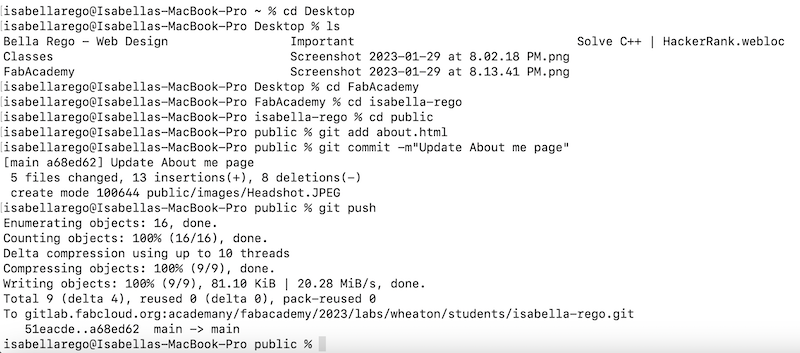
And we are done setting up Git! Thankfully we only have to do this process once because it was quite tedious.
Pushing and uploading to Git
One AMAZING thing about using VSCode is there is a built-in source control for me to commit and upload to my public site. "Pushing" is essentially making the changes of my code visible to the public.