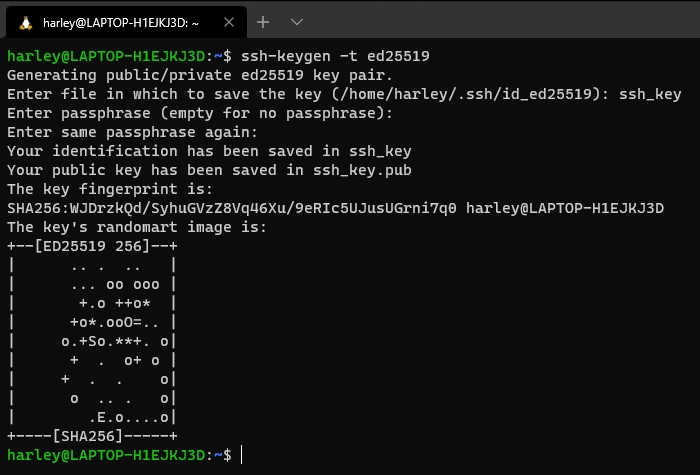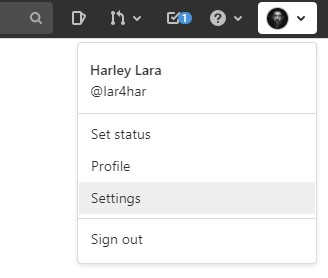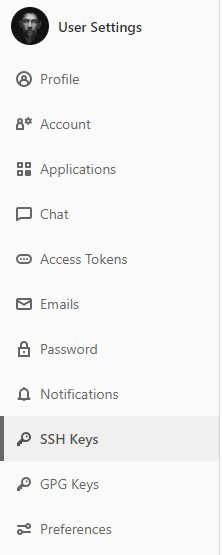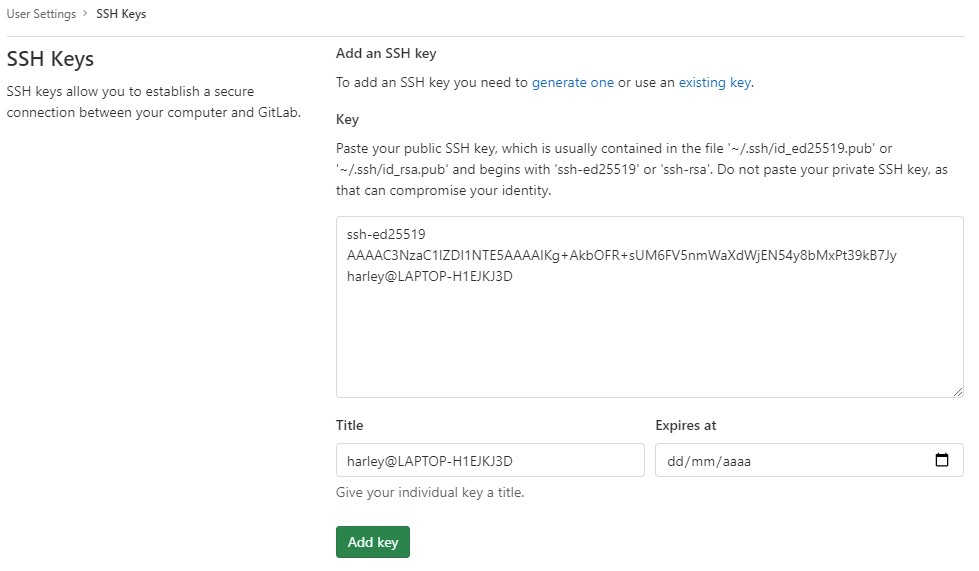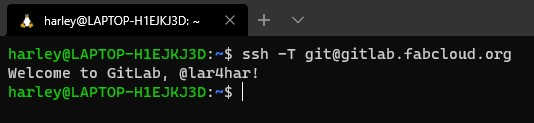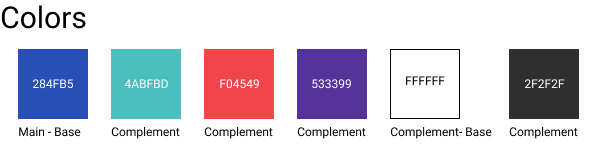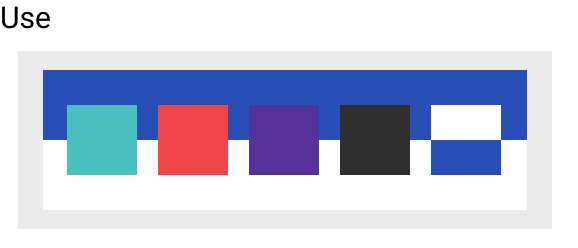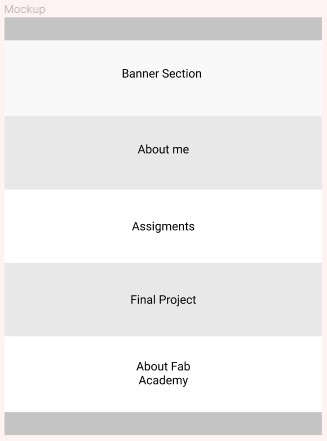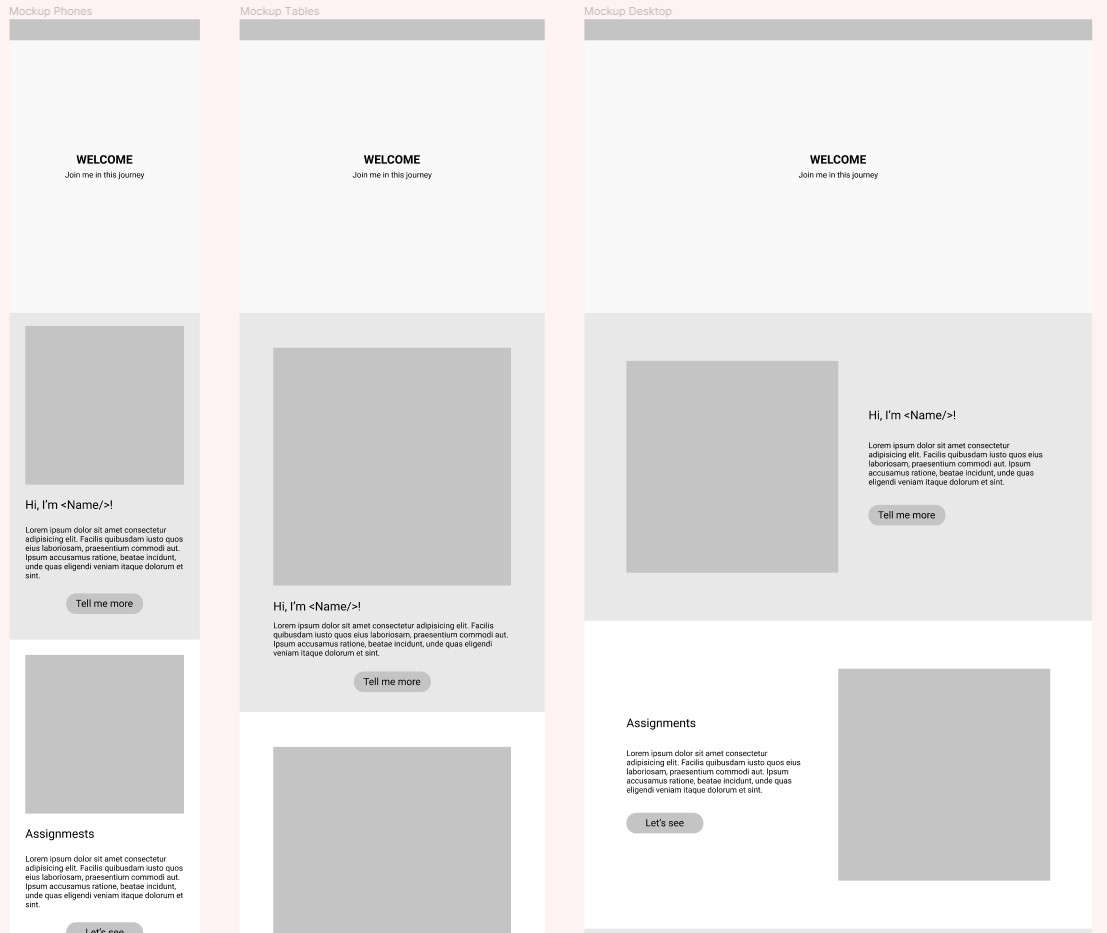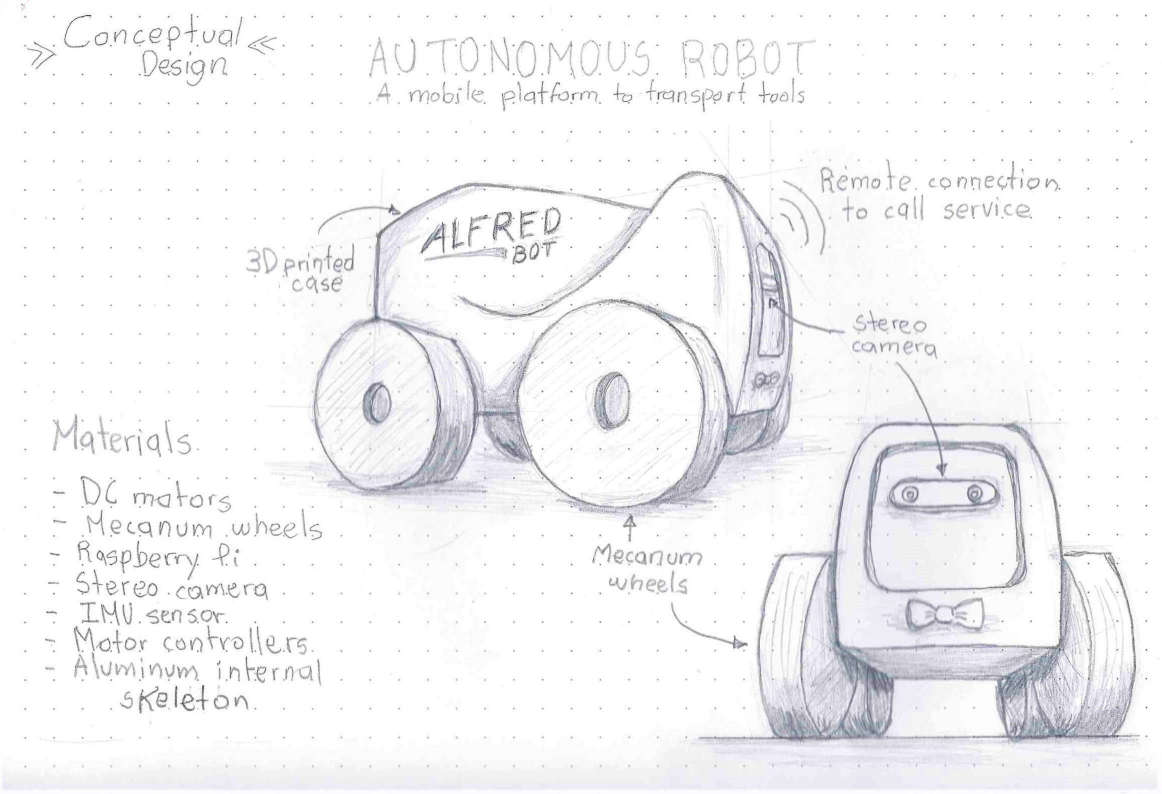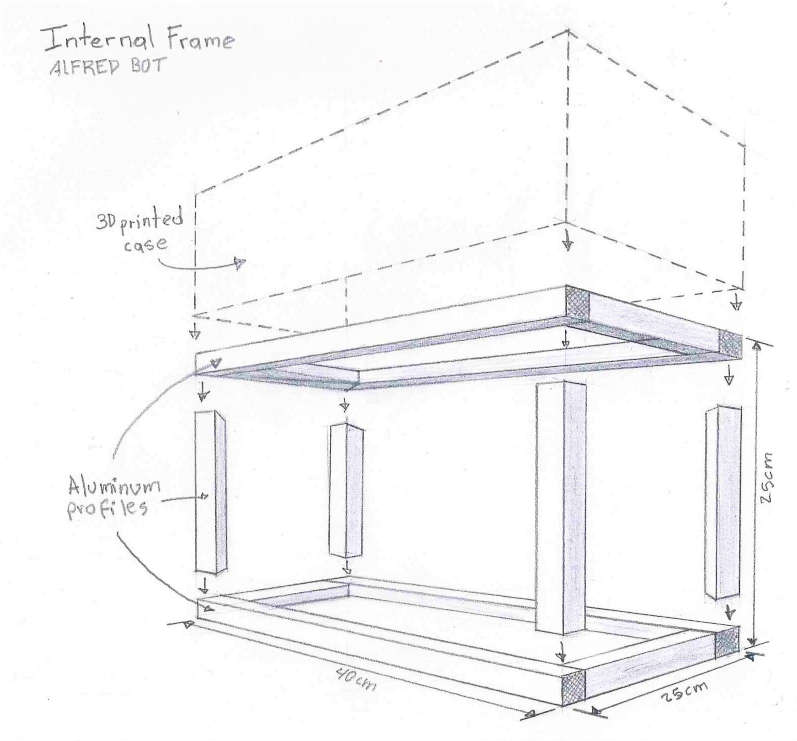Now that we have the SSH key configured and working correctly, it's time to use some git to update our personal repository.
First you must open a terminal and using the command cd change to the address of your repository in my case it looks something like this.

If you don't have your remote repository on your local computer yet you can use.
git clone <address-of-your-repository>
this downloads your remote repository to your computer at the location where you are currently located in the terminal.
You can now make some changes to the repository ...
After a while of making modifications it is necessary to add our files so that git can track the changes being made by using the command.
This means GIT ADD to the tracking all the files located in this folder (the dot means in the current folder), so it is important that the terminal is in our main repository directory.
To make sure that everything is included in the git tracking system there is a command that we can use
git status
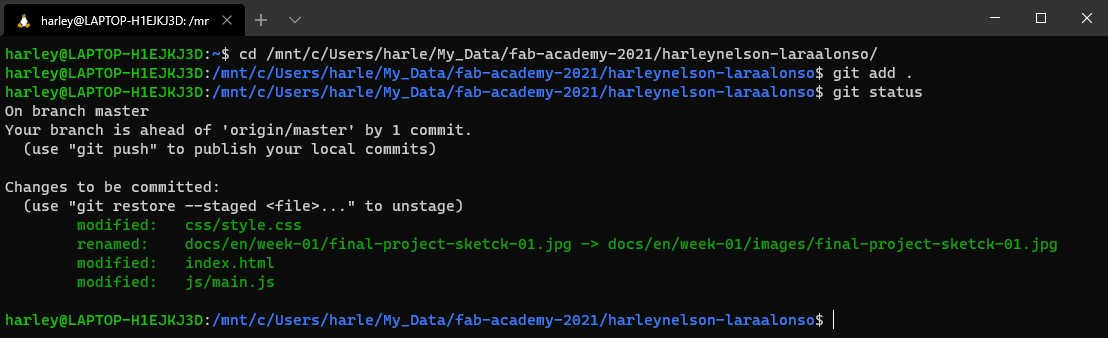
Here it is showing us the files that were modified and that git is tracking.
Now we need to save the current status of our local repository, this is known as commit, to do that task we use the command
git commit -m "Commit message"
it is important to add a message using the -m argument, the message must be in quotes and briefly describe the last modifications.

We just need to send the current state of our local repository on our computer to the remote version in GitLab, as we have already configured our SSH Key this is an easy task, just type the command
git push origin master
And that's it! our repository is updated with the latest changes we have made. It is important to mention that these changes sometimes take a few minutes to be visible on our website.