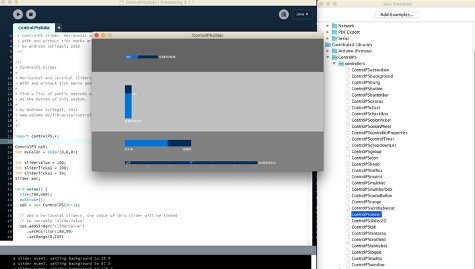
- write an application that interfaces with an input and/or output device made. - comparing as many tool options as possible.
It is a processing and java library for creating simple control GUIs, that is easy to use. Since I heard that Processing was easy to learn for designers and artists and that I saw projects online such as these ones below and I decided to choose this Programing environment to do my Interface Application Programing assignment. Below is an example of a controlP5 slider.
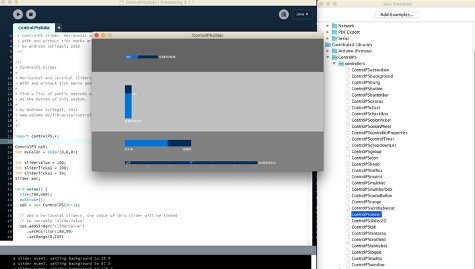
Installing prerequisite softwares: ● Processing software can be installed ● Arduino Library for Processing: This library allows you to control an Arduino board from Processing without writing code for the Arduino. Instead, upload a standard firmware (program) to the board and communicate with it using the library. The firmware is called Firmata, and is included in the Arduino software. ● Upload Firmata Sketch onto the Arduino board in the Example Files and choose the standard Firmata version example. Firmata is a protocol for communicating with microcontrollers from software on a host computer. The protocol can be implemented in firmware on any microcontroller architecture as well as software on any host computer software package. This is the Arduino Firmata Standard code example I have uploaded. ● controlP5 . I have copied these elements in the Processing libraries folder. ● I have uploaded the Firmata code and controlP5 exemple and have not been able to make it work because I have to assign the controlling buttons and interface to actually do something in Processing. And since I have never used it, I thought it would be a good idea to start from someone else's work or tutorial to better understand it.
The Application interface controlled the two nema motors and set both distance and acceleration. What the code does is create a simil G-code string to send to the Arduino, after parsing the strings, it is generating commands for controlling the motors. I have uploaded his files in my repository. The Arduino sketch used Adafruit library AFMOTOR and AccelStepper library. There are comment to explain below:
#include
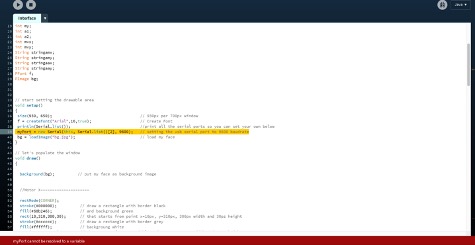
I looked on Processing reference library on declaring serial port and this is what I have learned: I have to declare my serial port according to what this println(Serial.list()); printed a list of all the available serial ports:. I learned that my port is /dev/tty.usbmodemFA141 so I updated the code to be the one below myPort = new Serial(this, "/dev/tty.usbmodemFD131", 9600); I added in the import cc.arduino.*; // This import the Arduino Library for it to work since we do not use FIRMATA in this case and it looked like this: import processing.serial.*; import cc.arduino.*; // This import the Arduino Library int x=11; // start from x zero int x2=750; //start A from center int y=461; // start from y zero int y2=750; //start B from center // some variables: nothing to explain int x1; int x3; int y1; int y3; int vel; int acx; int acy; int mx; int my; int a1; int a2; int mvx; int mvy; String stringamx; String stringamy; String stringaax; String stringaay; PFont f; PImage bg; Serial myPort; // start setting the drawable area void setup() { size(930, 650); // 930px per 700px window f = createFont("Arial",16,true); // Create Font println(Serial.list()); //print all the serial ports so you can set your own below myPort = new Serial(this, "/dev/cu.usbmodemFA141", 9600); // setting the usb serial port to 9600 baudrate bg = loadImage("bg.jpg"); // load my face } // let's populate the window void draw() { background(bg); // put my face as background image //Motor X--------------------- rectMode(CORNER); stroke(#000000); // draw a rectangle with border black fill(#60b246); // and background green rect(10,310,300,30); // that starts from point x=10px, y=310px, 300px width and 30pz height stroke(#cccccc); // draw a rectangle with border grey fill(#ffffff); // backgroung white rect(x,310,20,30); // that starts from x variable and y=310px, 20px width and 30px height textFont(f,16); // Specify font to be used fill(255); // Specify font color text("X Motor Movement",100,300); // Display fixed text in right position text(mvx,160,370); // Display variable text in right position String xm = nf(x-11, 4); stringamx = 'X' + xm; if(mouseX>10 && mouseX<290 && mouseY > 310 && mouseY< 340 && mousePressed) { // listen when user press the mouse button inside the main rectangle area x=mouseX; // x variable is where the mouse is (inside the area) mx=constrain(x,10,290); // record the mouse position inside the max x mouvement inside the area mvx=abs(x-11); // to obtain a real value, I substract the x starting point. xm = nf(mvx, 4); // to obtain always 4 digit (is useful for parsing) stringamx = 'X' + xm; // record the value in a string putting an X ahead. println(stringamx); // print the value delay(500); // wait 500ms } // FROM THIS POINT I COMMENT ONLY NEW CODE //motor Y -------------------------- rectMode(CORNER); stroke(#000000); fill(#60b246); rect(450, 180, 30, 300); stroke(#cccccc); fill(#ffffff); rect(450, y, 30, 20); textFont(f,16); fill(255); text("Y Motor Movement",393,150); text(mvy,455,500); String ym = nf(abs(y-461), 4); stringamy = 'Y' + ym; if (mouseX>450 && mouseX<480 && mouseY > 180 && mouseY< 460 && mousePressed) { y=mouseY; my=constrain(y, 180, 461); mvy=abs(y-461); // i want an high value up and low value down ym = nf(mvy, 4); stringamy = 'Y' + ym; println(stringamy); delay(500); // wait 500ms } //X motor acceleration --------------------- rectMode(CORNER); stroke(#000000); fill(#60b246); rect(610,250,300,30); stroke(#cccccc); fill(#ffffff); rect(x2,250,20,30); textFont(f,16); fill(255); text("X Motor Acceleration",690,240); a2 = x2-610; text(a2,580,270); String ax = nf(abs(x2-610), 4); stringaax = 'A' + ax; if(mouseX>610 && mouseX<891 && mouseY > 250 && mouseY< 280 && mousePressed) { x2=mouseX; acx=constrain(x2,610,891); a2=abs(acx-610); ax = nf(a2, 4); stringaax = 'B' + ax; println(stringaax); delay(500); // wait 500ms } //Y motor acceleration-------------------------- rectMode(CORNER); stroke(#000000); fill(#60b246); rect(610,310,300,30); stroke(#cccccc); fill(#ffffff); rect(y2,310,20,30); textFont(f,16); fill(255); text("Y Motor Acceleration",690,305); a1 = y2-610; text(a1,580,330); String ay = nf(abs(y2-610), 4); stringaay = 'B' + ay; if (mouseX>610 && mouseX<891 && mouseY > 310 && mouseY< 340 && mousePressed) { y2=mouseX; acy=constrain(y2, 610, 891); a1=abs(acy-610); ay = nf(a1, 4); stringaay = 'B' + ay; println(stringaay); delay(500); // wait 500ms } //BUTTON--------------- rectMode(CORNER); stroke(#60b246); fill(#000000); rect(820,370,90,30); textFont(f,16); fill(255); text("START",840,392); if(mouseX>820 && mouseX<910 && mouseY > 370 && mouseY< 400 && mousePressed) { String gcode='#' + stringaax + stringaay + stringamx + stringamy ; // join all the sctring and put at the begin myPort.write(gcode); // write on serial port println(gcode); // print on screen delay(500); // wait 500ms } }
I had the motor working with lots of noise and vibration so I rewired everything, added another power cable to the arduino and the motor started to spin properly. For some reason, I was not able to manipulate the accelerator and speed properly for the motor on the right. I think it is starting to fade away from (guess: it was from overheating because it was generating lots of heats) The image below explains the Applications Interface, each end of the X and Y slide, directs the speed and directions of the motor going FORWARD AND BACKWARD and the right end slide controls the acceleration:

Now that I have gone through Alessandro codes and worked successfully, it did help make my own code for controlling a servo motor. I have used a FIRMATA sketch to test and control a servo motor. The Servo Example Sketch has been uploaded onto my Arduino Uno Board.
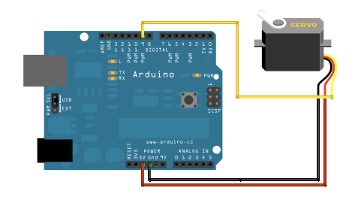


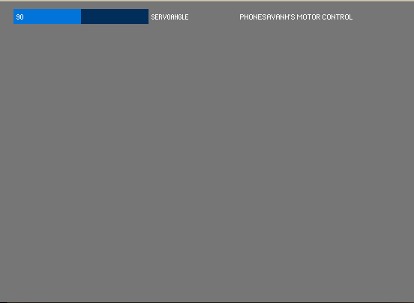
It worked well with my Arduino Uno board but somehow nothing moves on my Satshakit. I have done the same thing uploading my code using the FTDI cable and set my port , which is the FTDI port. I have changed wires and breadboard holes. Sadly, after a few hours of trying, nothing moves! Overall though, I am happy I learned a lot in this short amount of time. I liked using processing and it was great fun!