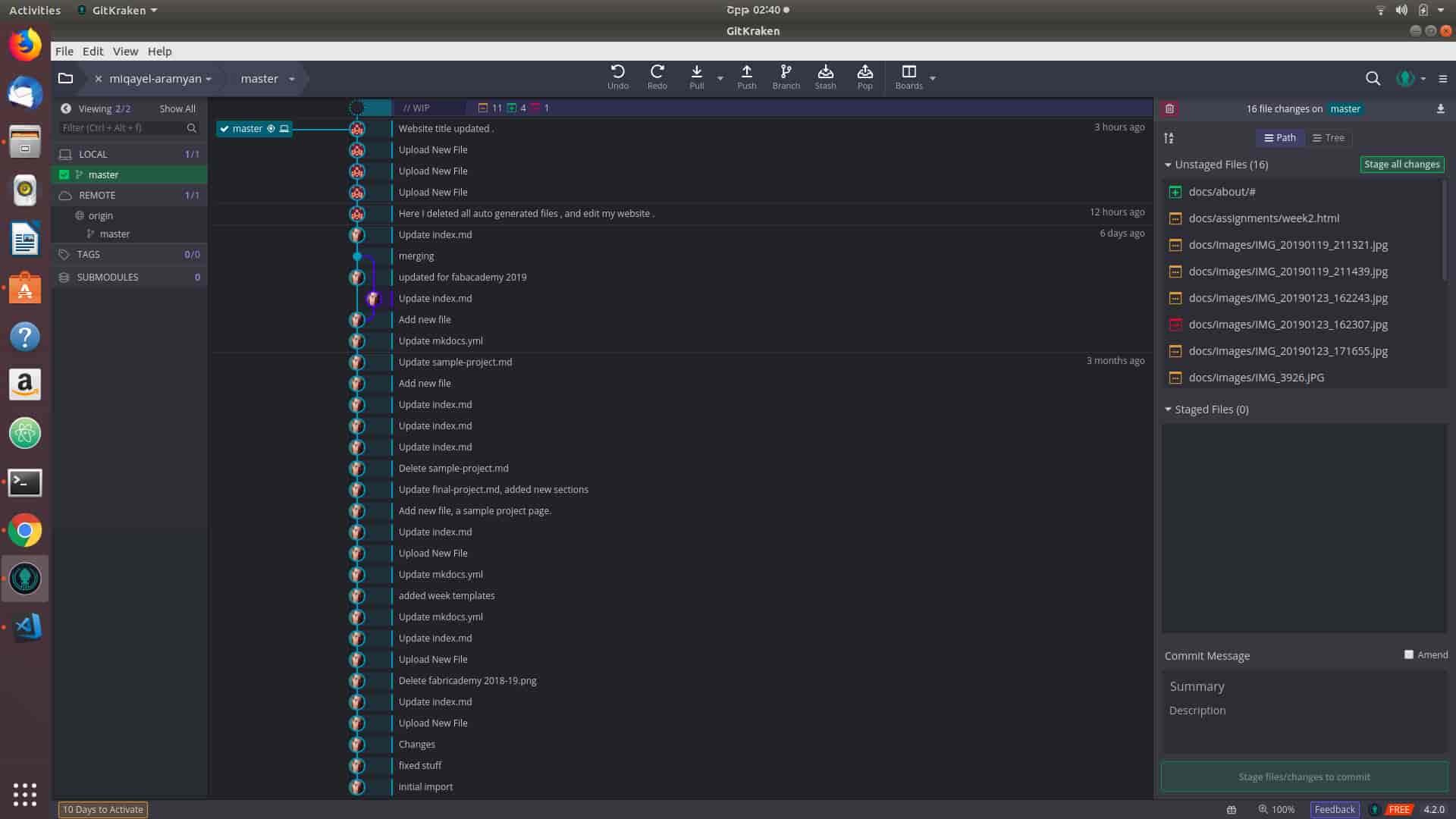#Week 02 / Project Management
Makeing Website step by step
Step 1) Learn HTML5 and CSS .
At first I start to learn HTML 5 , and CSS by watching some tutorials . I wrote a simple program using only html and css.
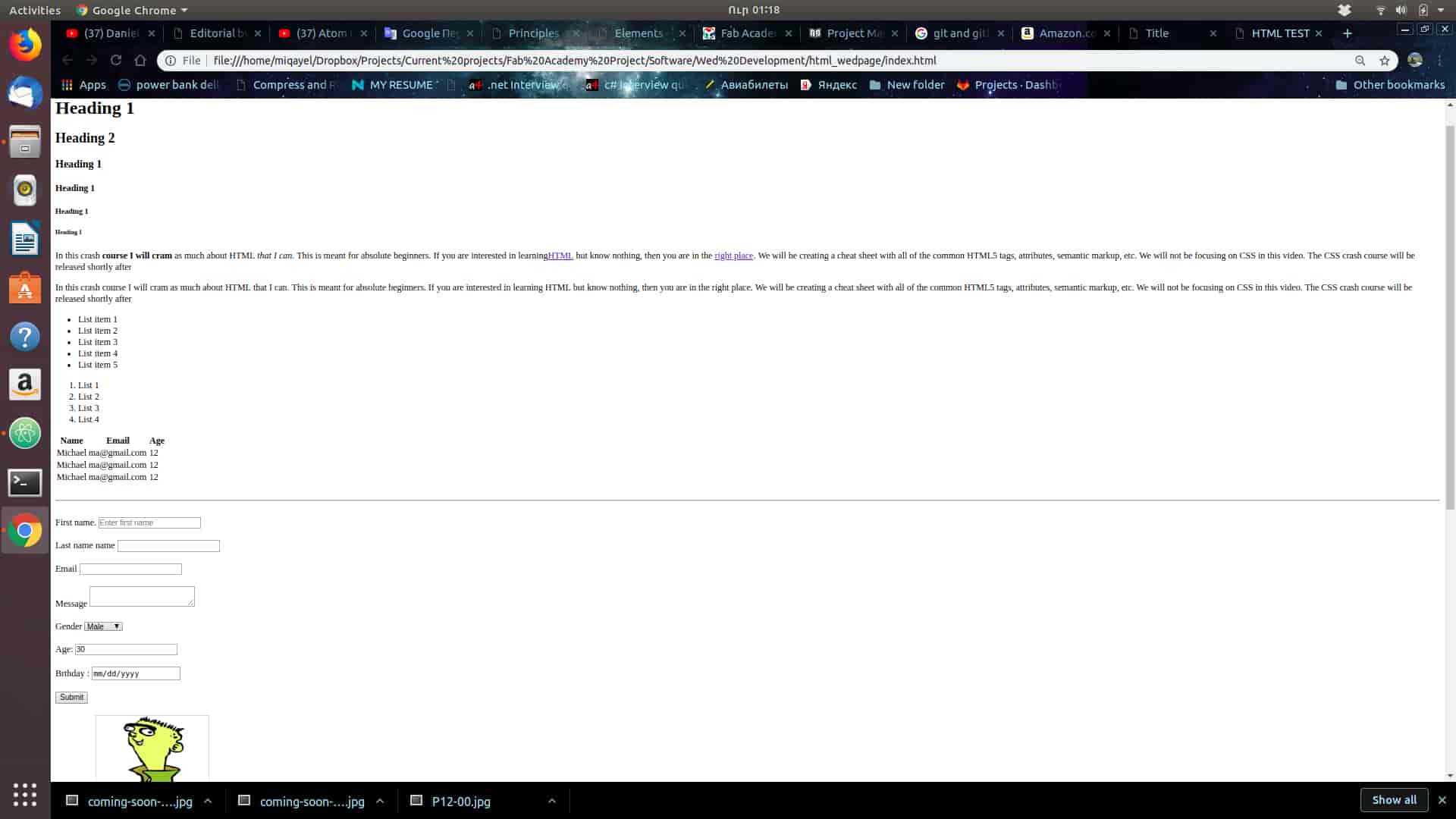
Step 2)Download HTML5 template
I looked at FabAcademy 2018 students websites , and found one which i like ,it was Rutuja Patel website(thanks to her) ,and she used HTML5 UP template . After I decided to download HTML5 template , and start make changes on it .
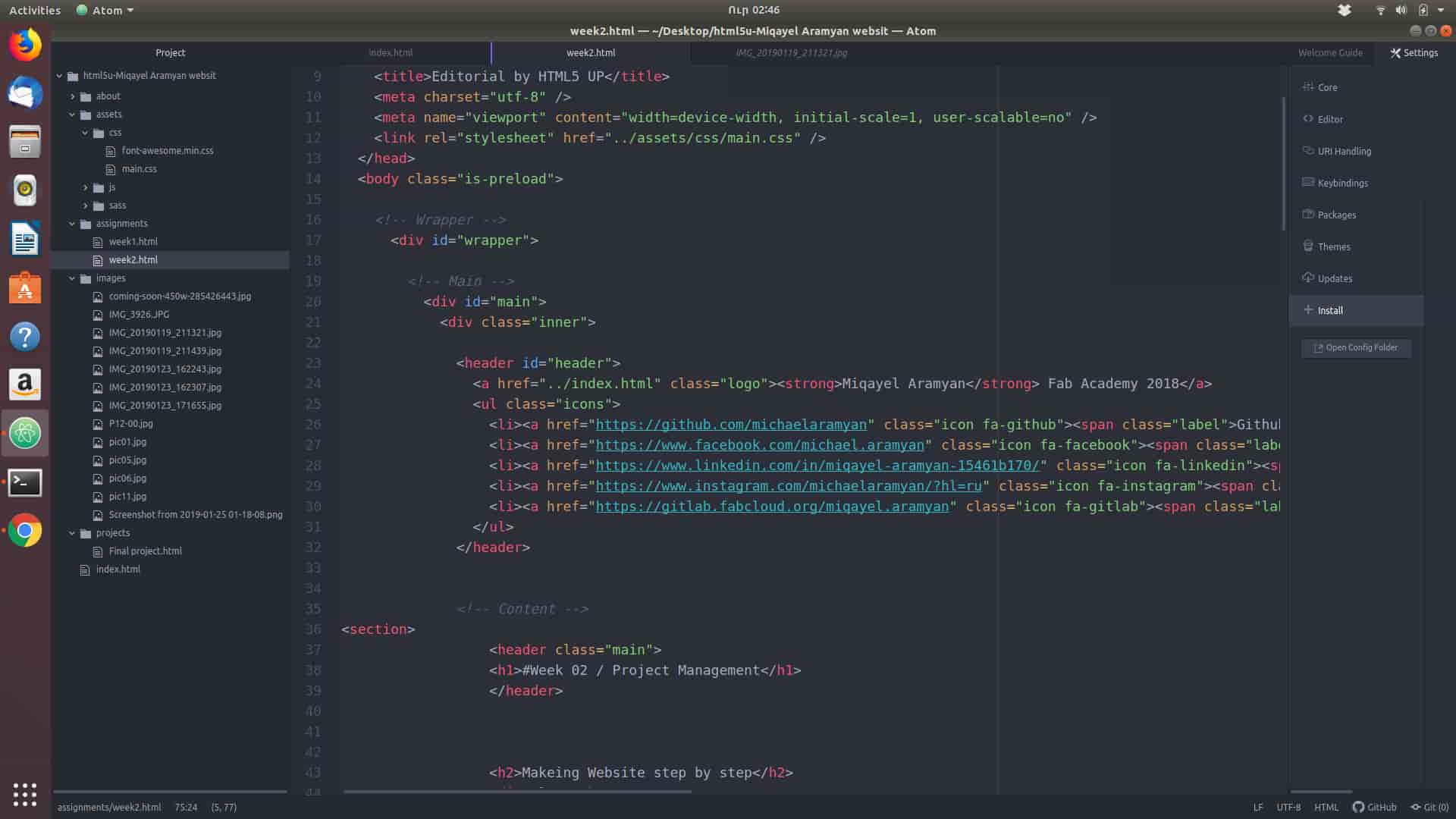
Most commonly used commands for HTML5 template .
<p> </p> new paragraph .
<a href="link > </a>linking the word .
<span class="image main" > <img src="link alt= /> </span> insert image .
<hn > example </hn> font size adjusting by number n .
<br> next line .
<pre> <code>your code example </code> </pre> changes to the code style .
<div class="box" > content </div> puts your contnent in to the box .
<!-- > Commernt <--> comment .
Step 3)Download Text Editor
After downloading HTML5 template , I must choose which text editor I will use for changing the code . I tried a few text editors like "Brackets" "Visual Studio Code",and decided to use "Atom" which you can download from Linux store . Also you can install tools for web developers , which makes your codeing much faster . In Atom I use "emmet" ,you can download it directly from Atom installer .
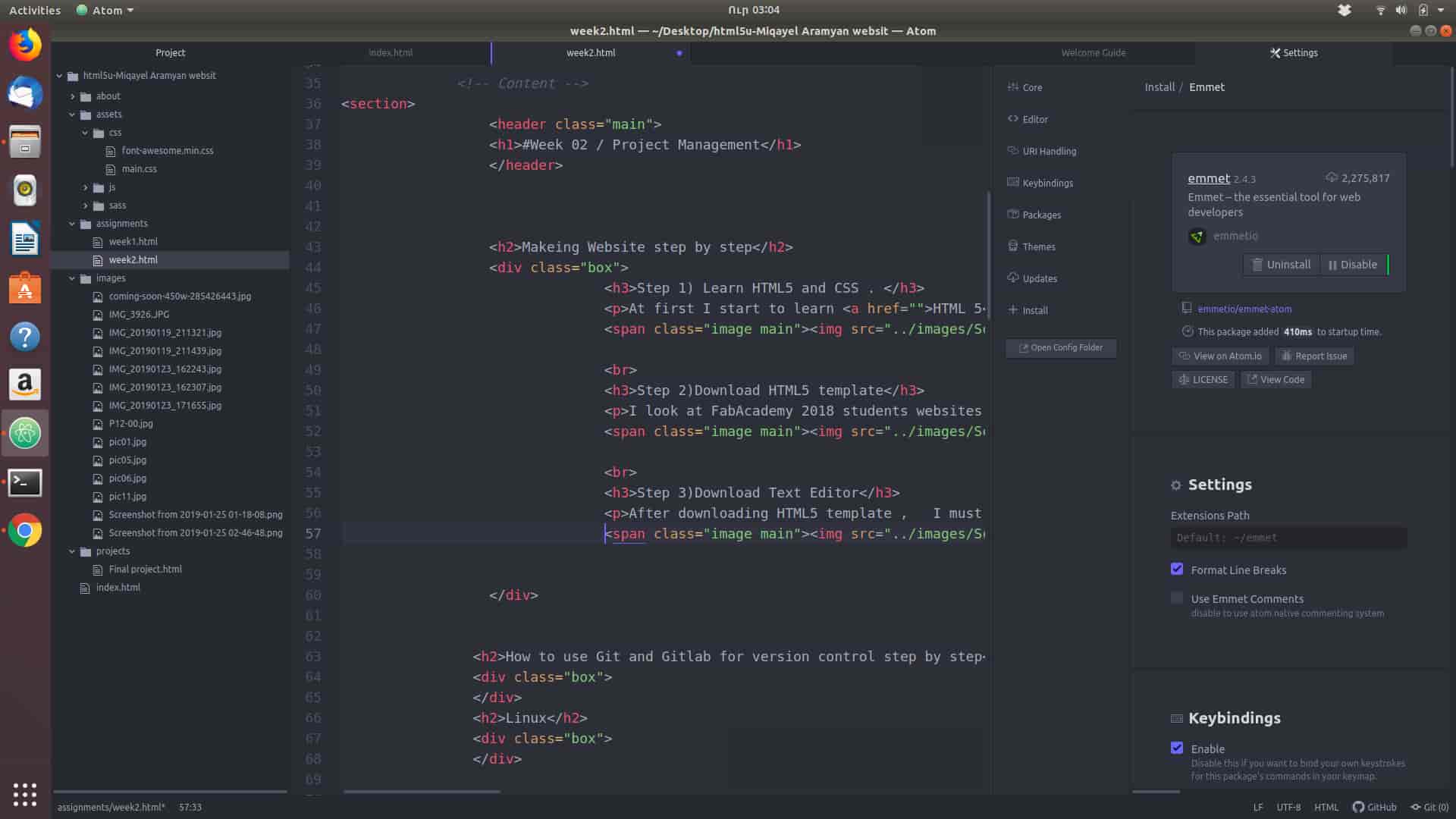
How to use Git and Gitlab for version control step by step
Step 1)Understanding basics
First of all I tried to figure out what is Git , Gitlab and how to install it on my computer (on Linux OS). After reading and watching some materials regarding Git , I download Git on my computer using terminal basic commands .
Commands ;
1st command line) miqayel@miqayel-Inspiron-7577:~$ sudo apt-get install git -y
After enter administrator password .
After you must check if it's downloaded .
2nd command line) miqayel@miqayel-Inspiron-7577:~$ git --version
If get something like this "git version 2.17.0" it means you download it .
Set Up Git:
3rd command line ) miqayel@miqayel-Inspiron-7577:~$ git config --global user.name "Your Name"
4th command line ) miqayel@miqayel-Inspiron-7577:~$ git config --global user.email "youremail@domain.com"
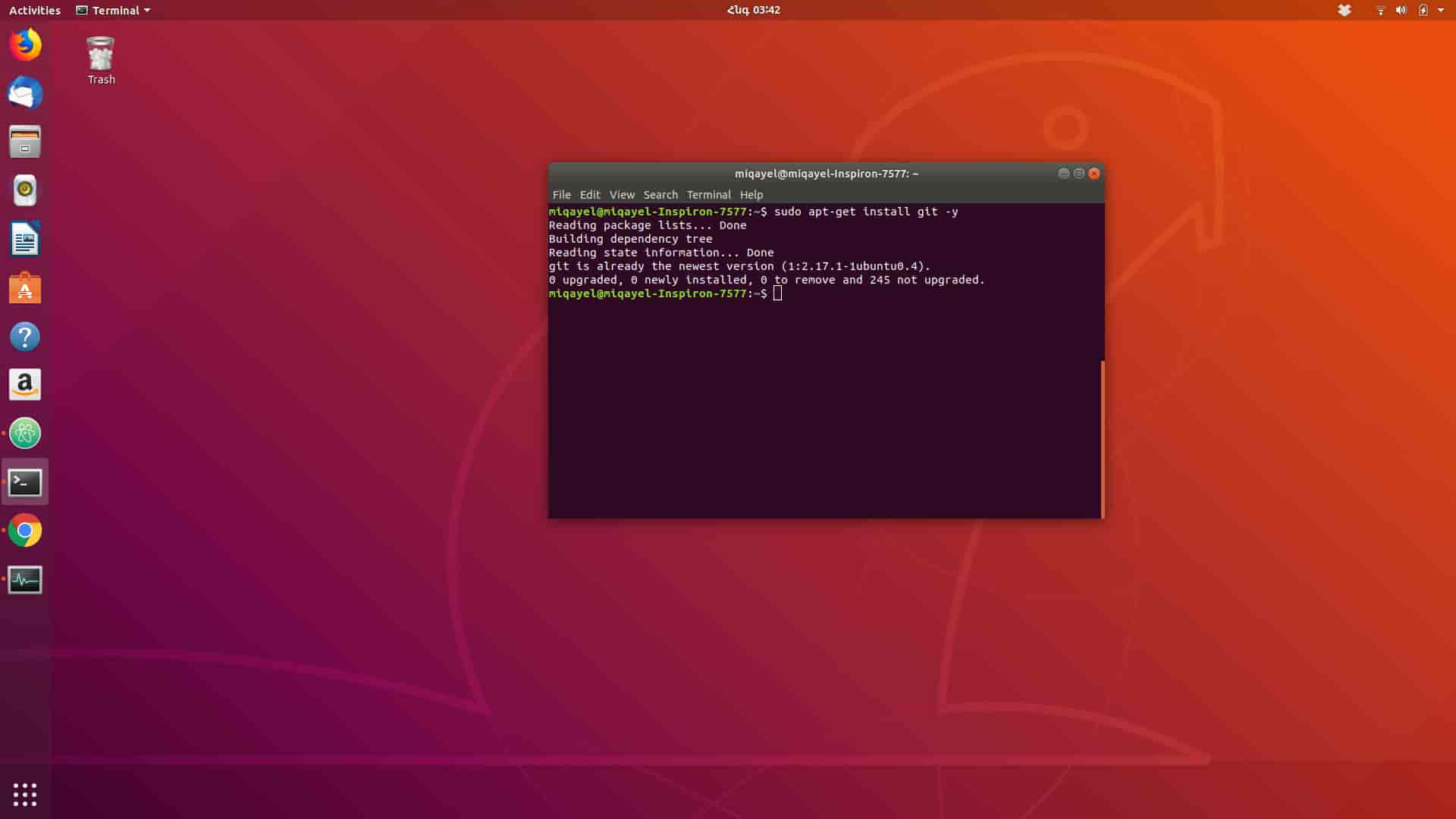
Also you we can do it on windows and Mac .
Step 2)SSH key Generation
After installing Git on my computer I generate SSH key in terminal and save it on my GitLab account ,because it was necessary for upcoming steps .The SSH protocol provides this security and allows you to authenticate to the GitLab remote server without supplying your username or password each time.
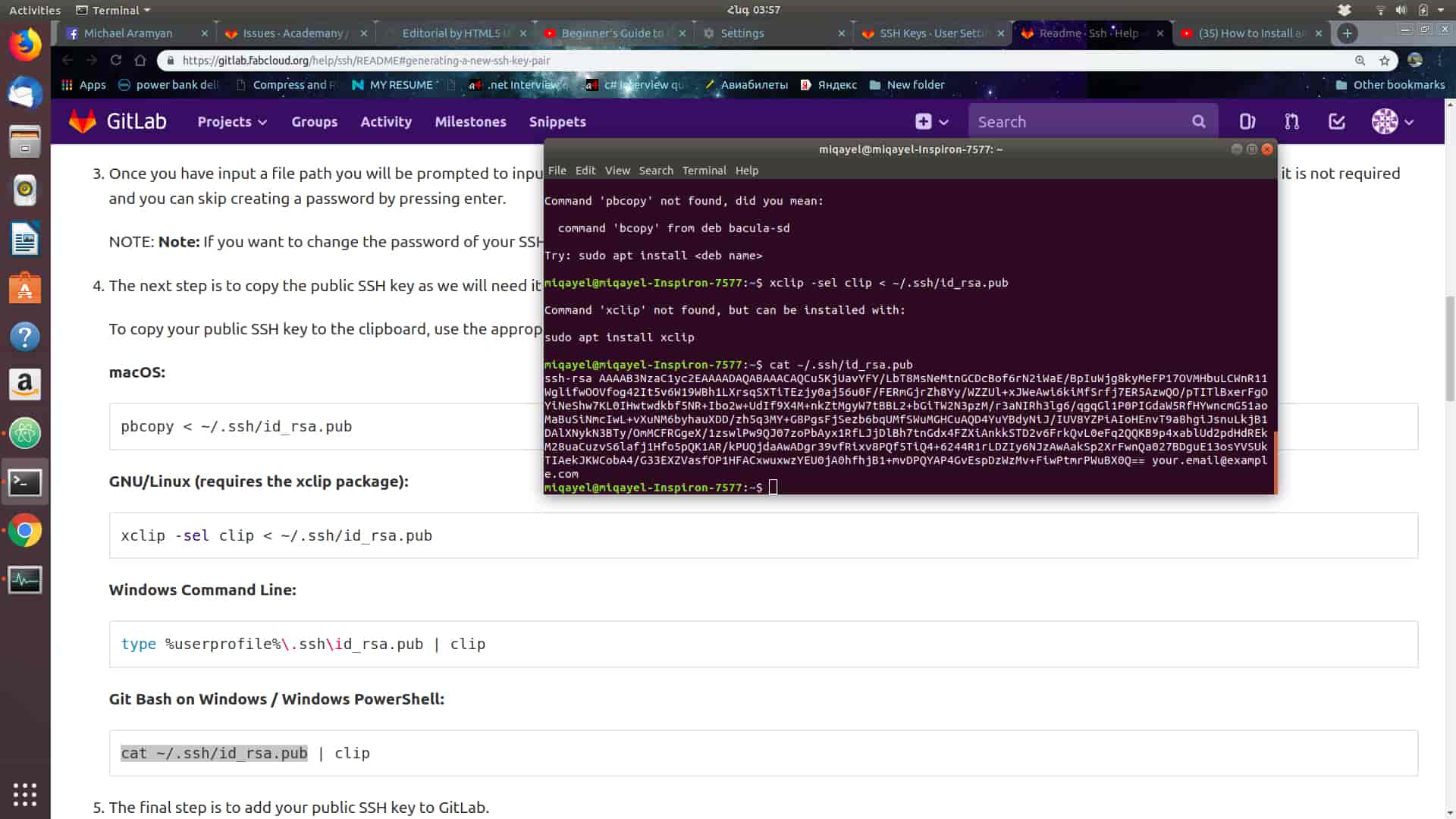
Commands ;
"example@email.com" must be you gitlab account email
1st command line ) miqayel@miqayel-Inspiron-7577:~$ ssh-keygen -t rsa -C "example@email.com"
After press 2 time Enter .
2nd command line ) miqayel@miqayel-Inspiron-7577:~$ cat ~/.ssh/id_rsa.pub
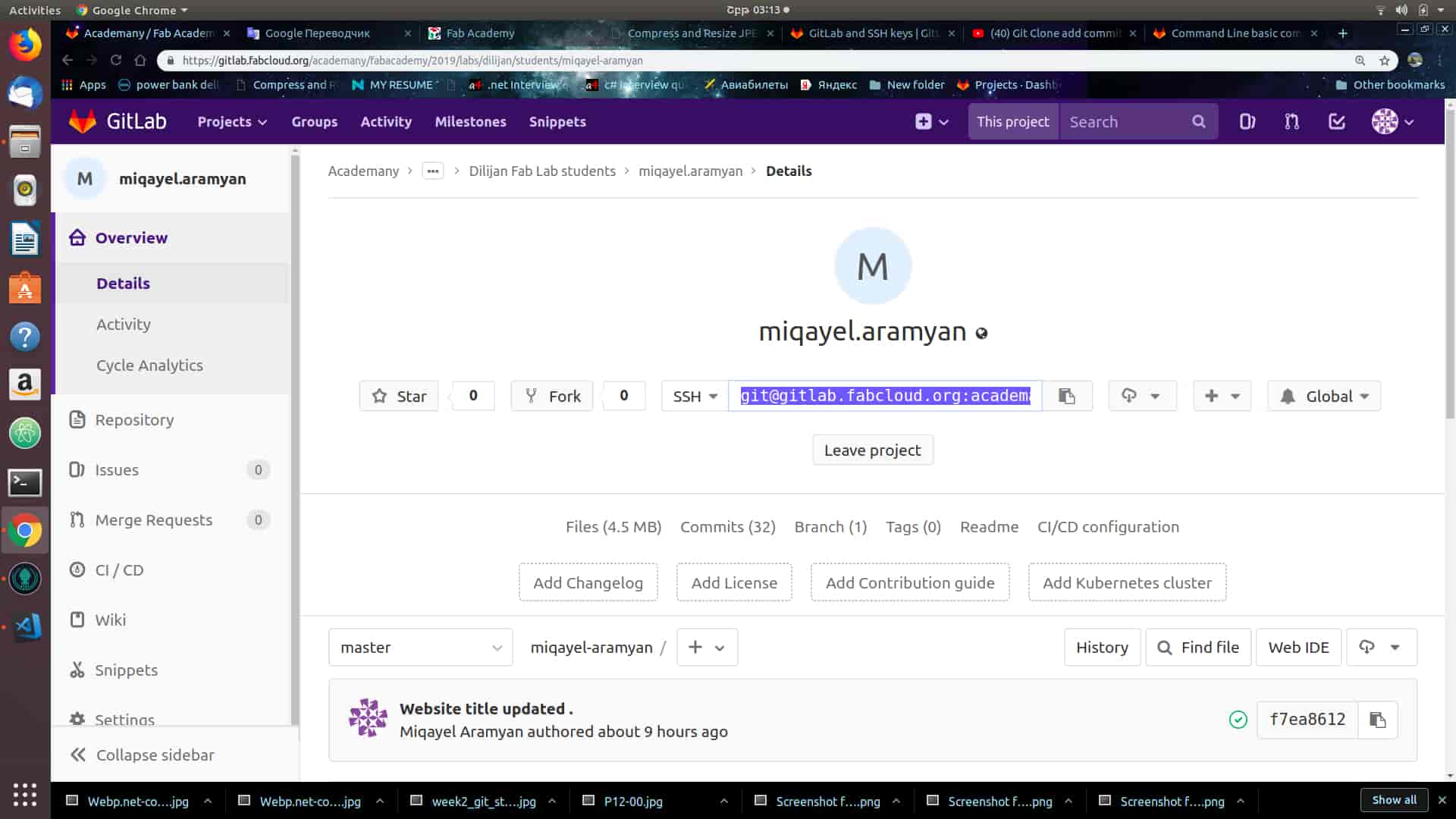
Step 3)Clone Repository
In Git, when you copy a project you say you “clone” it. To work on a git project locally (from your own computer), you will need to clone it. To do this, sign in to GitLab.After follow the commands .
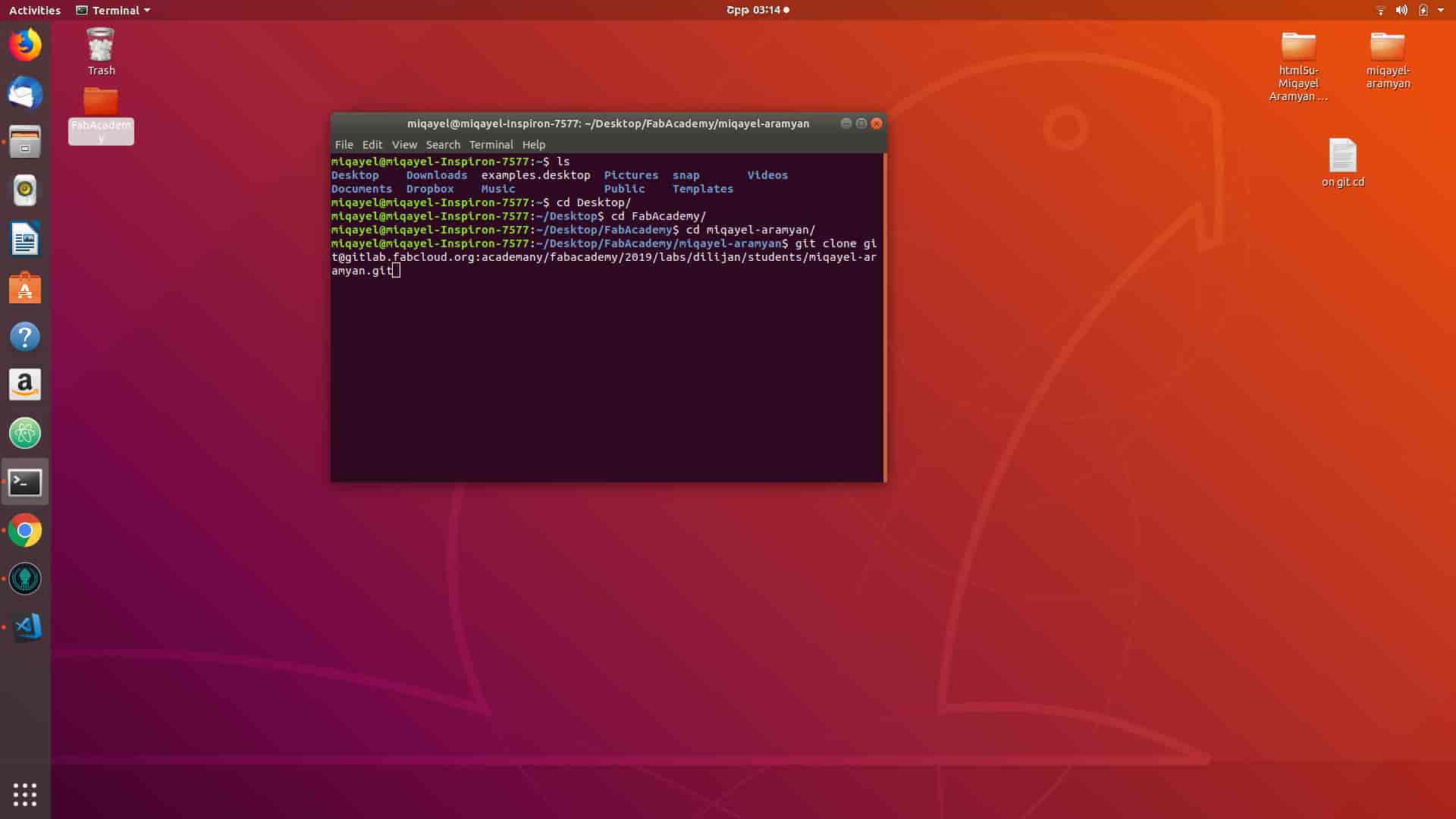
Commands ;
Copy your Repository SSH URl address "it@gitlab.fabcloud.org......."
1st command line ) miqayel@miqayel-Inspiron-7577:~/Desktop/FabAcademy/miqayel-aramyan$ git clone it@gitlab.fabcloud.org.......
if will clone all files from your Repository .
Step 4)Command lines for managing your files .
There is basic Git commands you must know for managing your files like how to remove files , add files , check status of your git , how commit , push , merge ,pull and other things .
Definition for each command line .
- git add or git add *
-
Add one or more files to staging (index)
- git rm or git rm -r
-
Lorem ipsum dolor vestibulum ante ipsum primis in faucibus vestibulum. Blandit adipiscing eu felis iaculis volutpat ac adipiscing accumsan eu faucibus. Integer ac pellentesque praesent. Lorem ipsum dolor.
- git staus
-
List the files you've changed and those you still need to add or commit:
- git pull
-
Fetch and merge changes on the remote server to your working directory:
- git merge "branchname"
-
To merge a different branch into your active branch:
- git log
-
CommitId is the leading characters of the changeset ID, up to 10, but must be unique. Get the ID using:
- git checkout "branchname"
-
List the files you've changed and those you still need to add or commit:
- git push --tags origin
-
Push all tags to remote repository:
- git checkout "filename"
-
If you mess up, you can replace the changes in your working tree with the last content in head: Changes already added to the index, as well as new files, will be kept.
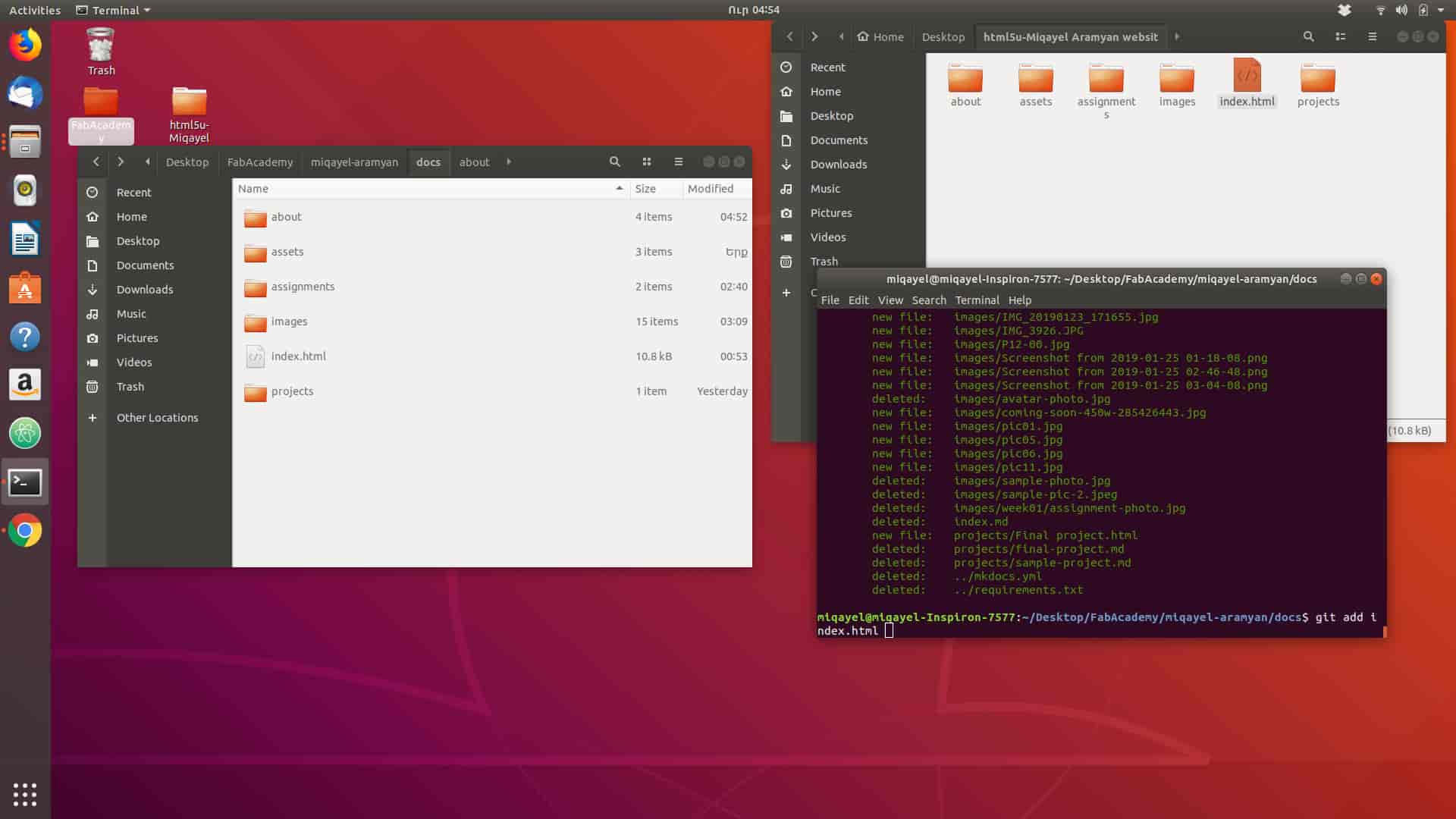
Commands ;
"example@email.com" must be you gitlab account email
1st command line ) miqayel@miqayel-Inspiron-7577:~$ ssh-keygen -t rsa -C "example@email.com"
After press 2 time Enter .
2nd command line ) miqayel@miqayel-Inspiron-7577:~$ cat ~/.ssh/id_rsa.pub
Step 5)GitKraken
GitKranken is is a very good GUI application to follow your commits , branchs , pushes and other . Also you can download is form Linux store .