Computer-controlled machining
Assignement of the week is
• group assignment test runout, alignment, speeds, feeds, and toolpaths for your machine• individual assignment make (design+mill+assemble) something big
Introduction
During this week we should operate Shopbot milling machine.Group work
We started form ShopBot User Guide After learned safety conditions, how to stop the machine if something goes wrong. Then we setted up the machine, prepared our files and started test cuts.We should
• "stop" button cut power to the spindle
• Eyes should be protected during the work
• Never leave machine unsupervised during the work
• Always turn on dust collector, when tha machine operates.
About our machine.
• Shopbot PRSalpha 96 x 48.
• The machine was dirty and poor maintained, we cleaned and lubricated it and brought it to working condition
Step 1 -design something big
I started thinking about the design something big and decide to make a vase for dry flowers.Started the design by Fusion 365
• Sketched my octagon, brackets with joints
• Turned the 2D sketch into a 3D object by expanding it from the plane
• Exported to ".Stl"
• Assembled all parts
I used the following tools: line, circule, trim, cut, and other tools, I also tried to use parametric function for this design.
File
• Vase file
For getting excellent joints I had to make doggy bones corners. But I didn't do that and cut my vase without it. After I changed the design and add the doggy bone corners, but have not cut. fusion 360 dogbone script, cnc box joints, dog bone joint, cnc joinery, cnc sharp inside corners, cnc router inside corners, cnc router box maker, undercut, mickey mouse ears, tbones, t-bones When cutting materials with the CNC, a known problem is that while the CNC can make a perfect outer corner, the inner corners can never be more sharp than the diameter of the cutting tool. So if you are e.g. using a 6mm mill, all the inside corners will not be perfect right angles, but will instead have an inside diameter of 3 mm (half the cutting tool's diameter) Sometimes these small rounded corners don't matter, but they are almost always an issue with joints - where often another piece of plywood, which by nature is square, must fit precisely in a hole or slot. If the hole or slot has very rounded corners, the mating piece just isn't going to fit in.
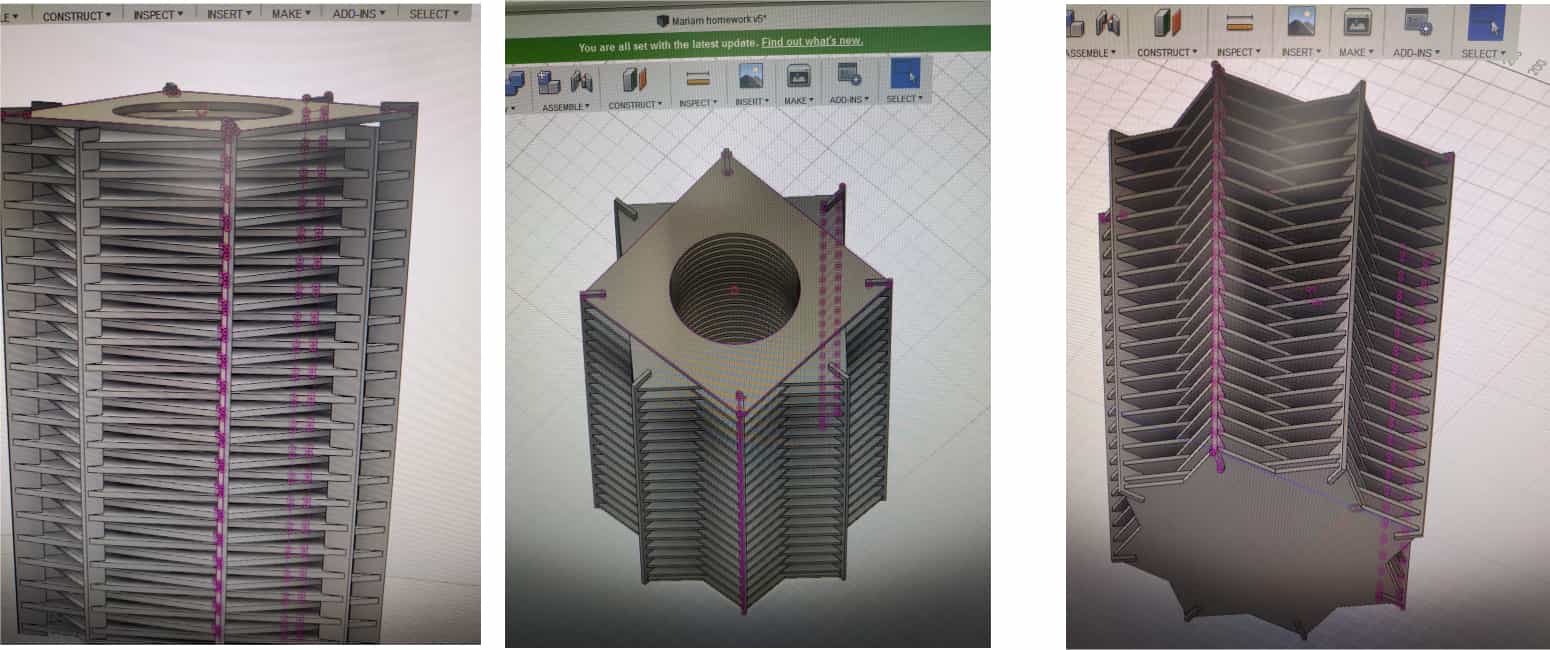
Step 3 Prepare the machine and start the cutting process
• Turn on the power
• Made sure the spindle key is engaged
• Checked all emergency stops
• Opened the Shop Bot software on the computer attached to the machine
• Went to cuts in the menu bar and selected the spindle warm up routine
• Put the plywood on the machine and fix it by screws
• Opened the software and created a new job
• Entered the dimensions according to how I placed the plywood (6mm) on the working table
• For cutting my vase I saved file in .dxf format
• On the upper right corner, selected add tool paths
• Selected on the line and then choose the type of cut I prefer to do. There were many options so just saw the names by hovering over them and searching them online to see if that was what I need. I used 57-240 endmill
• Selected parameters for each cut including the cut depth and tool
• Made and saved toolpath Vcarve pro.
• Went to the cuts menu on the shop bot software and selected "x" "y" home using prox switches. Then opened the moved panel and used the key board to moved the gantry to a accessible position to install the first bit. Selected what bit I would be using first and then used the spindle wrench and colleted to attach the bit. Used the fixed option below the direction keys in the move panel to made fixed increments movements. It helped to zero it . Then went to the zero menu and clicked zero "x" and "y" Next I setted zero the "x" axis on top of the work piece. Used the keyboard to moved the gantry over the work piece. Placed the zeroing plate below the bit and I made sure its wire was attached. In the cuts menu selected zero "z" axis using zeroing plate. Clicked ok and allowed the Shop Bot to move down to zero the "z" axis.
• Starting: Loaded the tool path file into the shop bot software and and clicked start. Read and entered the prompts about zero-ing. When the final prompt to start the spindle appears, I attached the shroud around the router and turned on the dust collection system. Started the spindle before clicking ok. When it finished its work and came the time for the next bit, the shop stopped and asked if the next bit was in place. Changed the bit and pressed ok on the prompt. Then I repeated the "z" zero process using the plate. Moved the gantry over the piece when prompted to and zero the "z" plate. Repeated below mentioned activities.
On Computer-controlled machining processes I had to cut the octagons using ShopBot. I have created 2 3D models one for octagons and the second for support using Fusion 360. I generated g code for ShopBot using Fusion manufacturing tools. I used plywood 6 mm thick using 1/8 inch tool(endmill 57-240 1/8”).
• Finished: Removed all cut parts, unscrew the corners of the plywood. Turned off the machine.
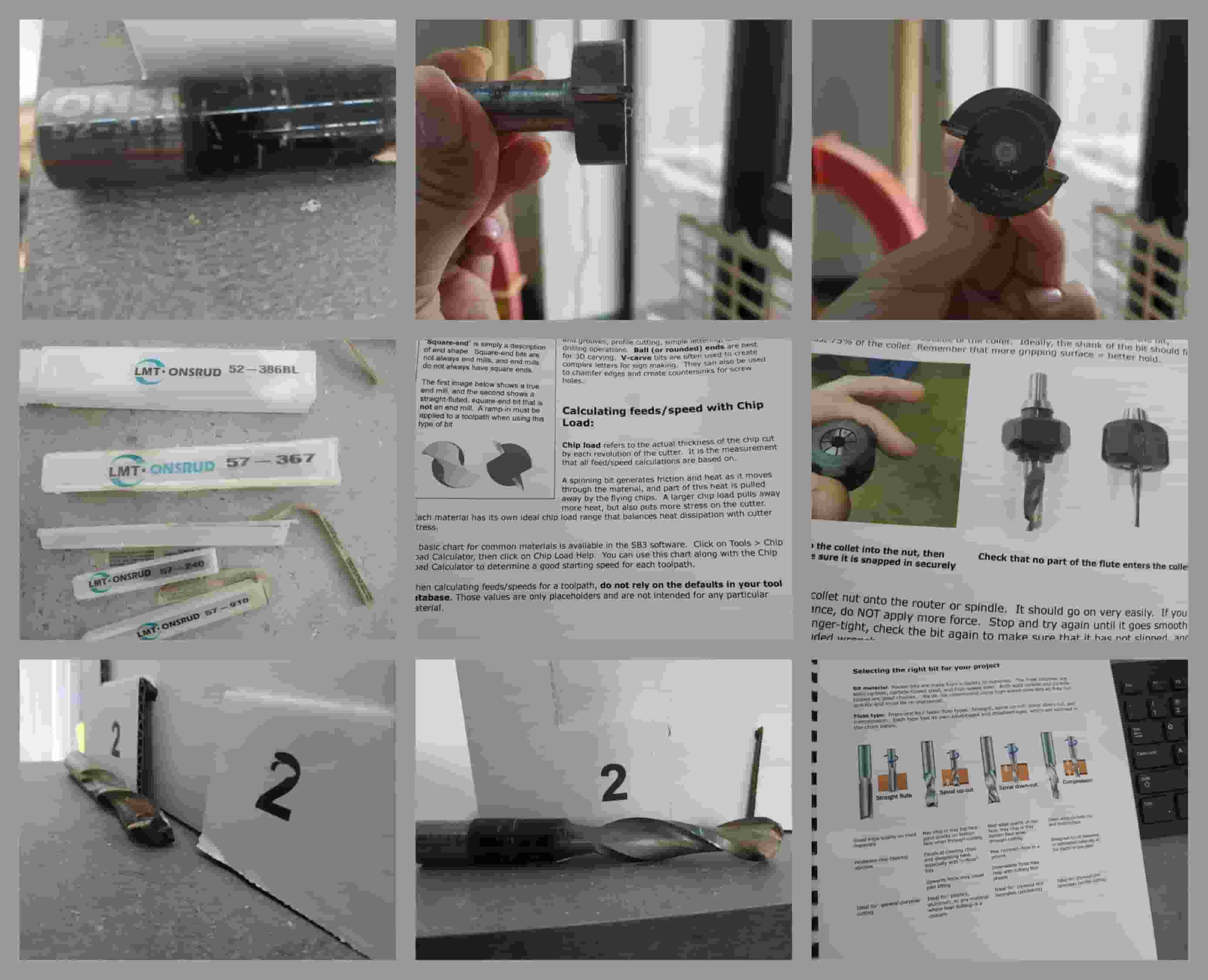
• Polished all the components
• Started assemblig
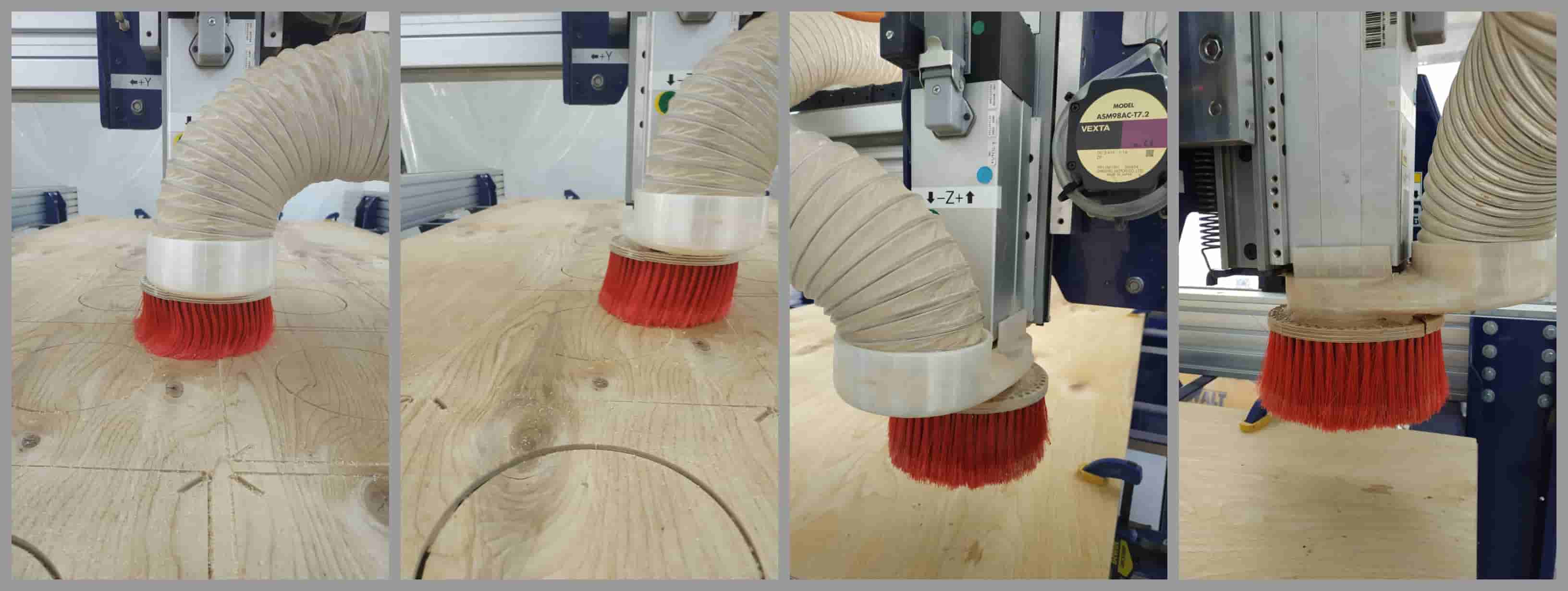
Some days later my vase had been broken because of some accident at lab and I had to cut some parts again. For that time shopbot was out of service because of renovation works at our lab and I cut some parts by laser cutter.
 >
>These charts have been taken from Onsrud’s recommendations and calculated in order to save time for the bits provided in the ShopBot bit kit. For further information, Onsrud series numbers are provided. ShopBot numbers are also provided for an easier, streamlined ordering experience. Onsrud provided numbers are cut depths, chip loads, and flutes. The exception to this rule is the “Carbide Tipped Surfacing Cutter” which has all values provided by Onsrud. Any tools with no values provided are not listed by Onsrud, but if they are contacted about a specific use, they may provide some base numbers from which to calculate.
.jpg)
After a time later I made some chnages on my file, and cut some parts again and changed it a little bit.