4. Computer-Controlled Cutting¶
assignments:
group assignment:
- characterize your lasercutter, making test part(s) that vary cutting settings and dimensions
individual assignment:
- cut something on the vinylcutter
- design, lasercut, and document a parametric press-fit construction kit, accounting for the lasercutter kerf, which can be assembled in multiple ways
Group assignment¶
Machine description¶
Out of the 3 machines Fab Lab Barcelona have, we choose to use the Trotec Speedy400. It is a 1000x610mm 100W machine.

The jobs are run from a computer next to it, through Rhinoceros, print driver and controller.
The software is basically used for importing files and assigning colors and layers. This step is important specially if you are going to work with more than one work operation.
After setting the layers and sending the print command, the job goes to the controller.
Add the material

Focus the machine

Then we’re done
Tests¶

We used cardboard and plywood for our tests.
Settings used:
Cut:
4mm Cardboard: 50 Power, 1 Speed, 1000 PPI
4mm Plywood: 75 Power, 0,8 Speed, 1000 PPI
Engrave:
4mm Cardboard: 30 Power, 100 Speed, 1000 PPI
4mm Plywood: 60 Power, 100 Speed, 1000 PPI
Raster:
4mm Cardboard: 80 Power, 100 Speed, 1000 PPI
4mm Plywood: 60 Power, 100 Speed, 1000 PPI
After getting the right settings for the materials, we went to test the press kits

The best results were 3.85mm and 3.35mm gaps for plywood and cardboard respectively. This big difference between the two comes from two reasons:
- The cardboard had a bigger kerf. Maybe just because the material burn more easily. But we believe it may come from laser being over powered
- Cardboard squeezes way more than plywood. Fitting in tighter gaps.
Individual assignment¶
Notes¶
Since I know a bit about laser and vinyl cutting, I’ll jump straight into parametric design. Here is a just a bit of what I’ve done in the past.
Past projects¶
Laser engraved image¶
I wanted to play a bit with engraving images on wood. After reading about halftone. Came up with this result.

Laser cut Dymaxion globe¶
Found the file online, but since our laser cutter has a closed software, I had to test and parametrize the settings all over. A cool result was the engraved part with low resolution and a defocused beam. I was really pleased with the result. (This version of the globe is actually a little tricky to assemble, especially because I had put little tolerance to the cuts).


Credit: Found the fully laser cut project on thingiverse by jamiekin
Pixar laptop decal¶

I saw this on Etsy I guess. But since I had access to a vinyl cutter, I drew it on Illustrator and made it myself.
Vinyl cutting¶
File design¶
One of my first maker inspirations was the cartoon Wile E. Coyote and the Road Runner

I was always amazed by the projects Wile E. made

Back in the 90/00’s I even made a smartphone ‘prototype’. I believe it has lots of influence from the cartoon.

I am specially queen of ACME Corporation products. So my goal is to make a laptop sticker of it somehow.
After some research, I couldn’t find any vectors of anything I liked. So I decided to recreate the famous ACME stamp.

Since the vinyl cutter works by following the vector lines, I had to transform the image to vector. So, I opened it in Inkscape and tried to trace the bitmap.


After doing it, the vector were grouped and I couldn’t edit it. I had to convert the stroke to path and then break it apart.


After cleaning up a bit, there were lots of nodes that would mess with the cutting. So I had to do a deep clean.




After a few minutes I had a working file

Now for the Vinyl cutting.
Machine description¶
I choose Roland GX-24 for the vynil cuuting. Since it has a really simple controller and the usage is pretty straight forward.
Settings used¶
Blade: 1.0
Force: 80 gf
Speed: 30cm/s
Using the machine¶
There is a nice tutorial How to use the Roland GX-24 so I will not extend the process a lot here.
First step was to find a piece of vynil to use.

Then load the machine

Open the file on the software

Print!

Following Neil’s tip, started to remove the background pulling sideways and not upwards.





Bonus, the background actually looks good as well. I’ll use it :)

Laser cutting¶
File design¶
Creating the ACME decal made me a little bit nostalgic today. When I started to think about the press kit, tazo disks immediately came to mind.

So I had a few steps to follow: Draw circle Draw array of slots Tutorial Add the constraints Parametrize with the spreadsheet

First step was to create de circle and first slot

To use the polar array feature and replicate the pockets around the circle, I had to turn it into 3D. So I’ve done a pad and pocket operation.
Then I could replicate it more 7 times.

After all of it I just linked all the values to the spreadsheet, so, when I change it, the design automatically updates.

File export¶
After getting the 1º version of the design done, it was time to test it. But I got an error when trying to export to .dxf

So I went to Addon Manager and installed the Library

But, still had no luck. With FreeCAD, to export a file as .dxf for laser cutting, there are a couple of steps needed.
- Install dxf extension
- Move to draft workbench
- Select all of your 3d objects
- Create shape 2d views
- Select the 2d views
- Go to export and export as .dxf
After that I was able to get the files

FreeCAD crashing¶
For some reason, the stable version of FreeCAD 0.17 is crashing on MacOS Mojave. I had to download the latest release 0.18 that uses python3, then the crashing stopped.
Tests¶
I choose to use cardboard, mainly because it was the cheapest material available for testing.




The best result was to use a 3.35 gap with 4mm cardboard. This one can squeeze a lot.
But this settings give a really sturdy structure. Being able to build tall things.







