Week 6/ Semana 6
test the design rules for your 3D printer(s)
design and 3D print an object (small, few cm) that could not be made subtractively
3D scan an object (and optionally print it)
Introduction
We learned to print in 3d. Checking the difference between subtracting material like the cnc and laser cutter and adding material like the 3d printer.
assignments
group assignment:
test the design rules for your 3D printer(s)
There are different machines in the Lab




Rostock (3d Factory) / Zortrax M200/ FDM20 (proyectil)/ In this last hyperlink of the last two pictures you can find the files in the Git Hub repository of how to make your own under a creative commons license.
1. We selected the Rostock 3d printer
2. Two references in the web
a. http://archive.fabacademy.org/archives/2016/fablabbcn2016/docu/ferdi/htm/3dprintDesignRules.html
b. https://rigid.ink/blogs/news/how-to-print-overhangs-bridges-and-exceeding-the-45-rule
3.
I
downloaded a test from thinkiverse
https://www.thingiverse.com/thing:1414652
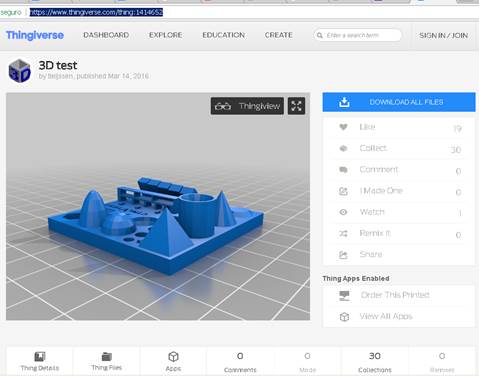
4.
Checked
the width of the filament installed in the printer
1,71
5. I downloaded and installed the Cura software before, but it now said that a file was missing, so I installed the program again and opened it
6. The program did not work on y computer, probably because it is old. I installed the program n the computer of the lab.
7.
We configured
the printer on the program
x: 150
y: 150
z: 370
material diameter: 1,70
nozzle size: 0,4
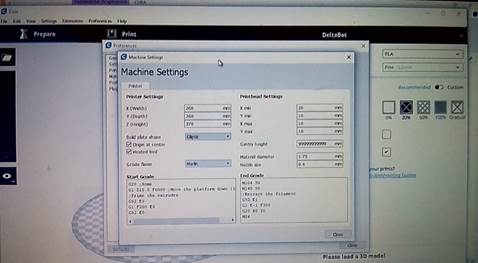
8. Open the file on the program. It was already in the Cura format
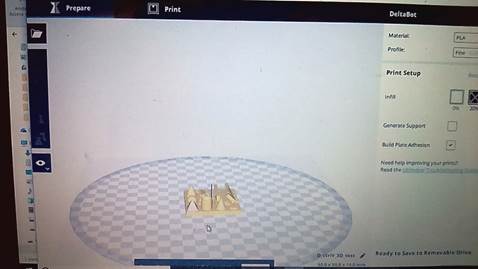
9.
Set
the parameters, like infill and profile
infill: 20%
material: PLA
profile: fine
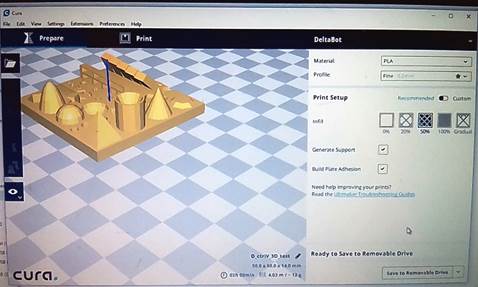
10. Save the file on a sd card on the button in the right bottom
11. Insert the sd card in the printer
12. Select your file with the wheel next to the screen


13. Press the button
14. Check that the temperature of the nozzle and the bed is increasing
15. Spray the bed with the fixer
16. In the screen nozzle is the current temperature of it, next is target, that means the temperature that needs to reach, the same with Bed
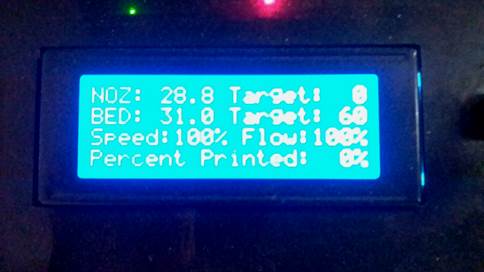
17. The print will star once the right temperature is reached

18. Here is a video
19. The result


Zortrax
I tested also this machine
1. It prints in ABS. It a more rigid material.
2. The bed of the machine needs no fixer. But the model sticks to the bed very hard.
3. The infill is in hexagons
4. It is a very fast machine
Printing


The two test together
Note: I need to improve the photos



Ultimaker 3






Calibrating the machine / sending to print
This is the 3d printer of my girlfriend and I use it in the weekend for an event with FabLatKids we had. This is more informal; I just learned how to print on it.
Some rules about it
· Your 3d files must be transformed into the language of the machine with Cura software
· Be careful with the bed, the square plate inside, it turns hot
· Check that the filament is place right in nozzle and in the back with the system that fits the filament of the machine
· Use a fixer spray to fix the printing to the bed. It can be hair spray


· Use a spatula to remove the 3d model from the bed. Give little hits to one side of the model. That way air comes below and it is easy to remove
Conclusions
1. For models on development I recommend to use the Delta (Rostock). It is easy to use and the quality is not that good, but it is a very tough machine where you can experiment, and even fix by your self if something wrong happens. There you can print taller object (370mm)
2. The ultimaker is a very good machine, very fast with a good quality. You can bring that machine with you to your events outside of the lab and it is very useful to show for instance kids how the 3d printing works.
3. The Zortrax is an incredible machine with a high quality ending that I would use for more developed models that need a high definition
individual assignment:
design and 3D print an object (small, few cm) that could not be made subtractively
Design the object
1. I took the files I made in Rhino for the week 3_CAD
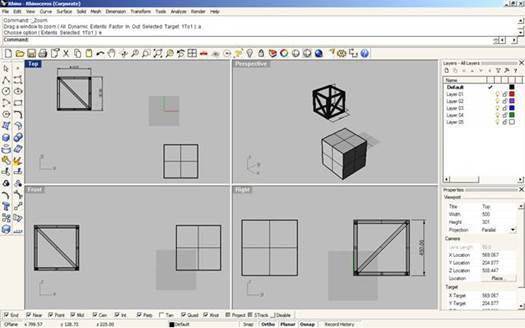
2. It won´t work just like that, because one model has to big bridges
3. I made some changes
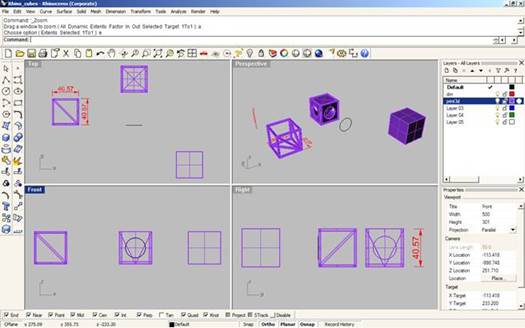
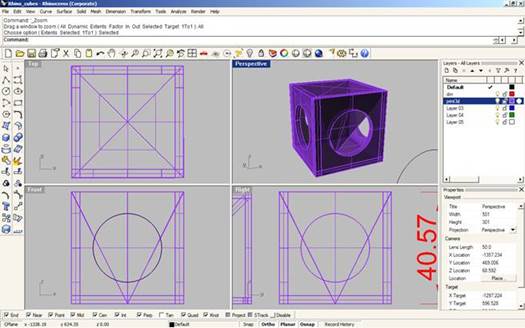
4. Tomorrow I will print the 3 of them.
Print the object
1. Export the object to stl format
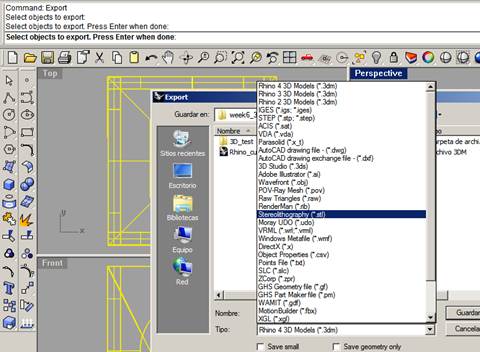
2. Set the tolerance the same as the machine 0,04 mm
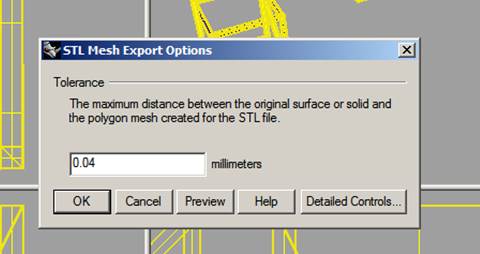
3. Opened the Cura en imported the file
4. Put the object as close as possible from each other. That will reduce the time of printing because the machine doesn´t need to move so much around the printing area.
5. I decided to print just one object first, due the printing time. It was going to be 7 hours. So I sent one, and if I have time I will send more.
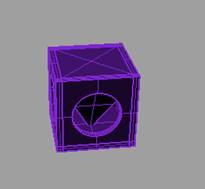
6. I didn´t have time to send others L
7. Printing the supports



8. Here the result



3D
scan an object (and optionally print it)
1.
I
downloaded the skanet software
http://skanect.occipital.com/download/
“3D Scanning
Fast, Easy and Low-Cost
With Skanect, capturing a full color 3D model of an object, a person or a room
has never been so easy and affordable. Skanect transforms your Structure
Sensor, Microsoft Kinect or Asus Xtion camera into a low cost 3D scanner able
to create 3D meshes out of real scenes in a few minutes. Enter the world of 3D
scanning now!”
2. Install
3. Open
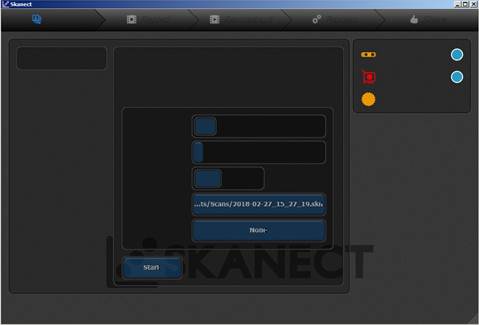
4. Also downloaded Autodesk Recap (but I didn´t use it yet)
5. Connect the Kinect to the computer and then open the skanet software

6. We scanned myself. Oscar who helped me needed to take distance till the model (me) was green. He made a circle around me with the kinect doing little steps, and Joel was following him with the computer, because of the cable.







7. After that the scanned was completed and successful

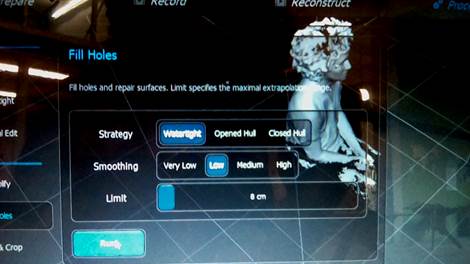
8. I cut the bottom of the model till it was flat and also filled the holes a little bit. But I will need another program for that
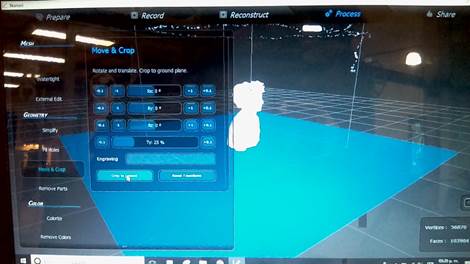
9. I exported the model to stl format so
10. Opened Oscar´s documentation and I see he recommended Meshmixer for filling the holes.
11. Downloaded meshmixer
12. Opened it.
13. It did not work
14. I opened rihnoceros and applied drapes all over the holes again and again in many directions and the holes where filled. So I could print
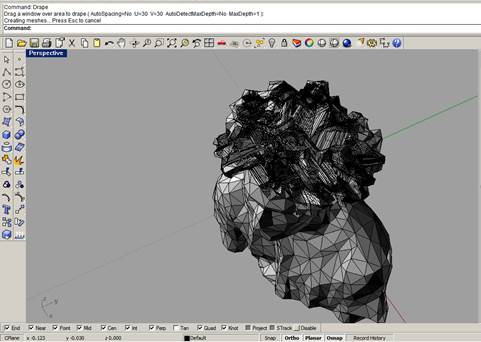

15. I opened the file on Cura and saved the Gcode
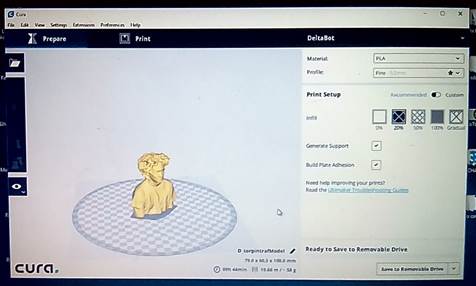
16. I was ready to print. Sent the files to the machine, but it didn´t work. The target in the nozzle was on 0, don´t know why. Even try adjusting the temperature in the screen to 190, but nothing happened. Sure can solve it tomorrow with my tutor. A shame could not complete this. Frustrating. Haha!.


17. The problem was in the nozzle. Something was wrong with it and jesus repaired the machine in a couple of hours.
18. And after almost 7 hours of printing my mini me was done




Conclusions
· Both models (the cube and MiniMe) where printed woth the same parameters. Quality Normal and 20% Infill. Supports yes.
· The two 3d prints I made were impossible to build by subtracting. The first one is a pyramid inside a square together in one piece. The second me, printed in 3d, could only be done with a 3d printer or a 5 axis CNC machine (that is not very usual in a Fab Lab), otherwise with the common router or laser cutter would be impossible
· The printer first makes a bed for the model, which means a platform where the model will rest. The prints contours and infills consecutively till it is done. The infill parameter could be adjusted making the model heavier of lighter. Also de quality of the printing could be define resulting in more time printing when good quality is set.
Download files / Descargar archivos