Tasks of this week:
The weekly assignment started with the simple tasks:
1. learn about electronics production.
1. Milling The Board:
I have never learned electronics before. I was never interested in that field. So I knew it it is going to be hard for me. For PCB Milling I used Roland Modela MDX-20.
It has a bed size of 150 x 200mm
The tools which I am going to use is mills of sizes:
1/64 inch for milling the tracks.
1/32 inch for cutting the board.
As per the lecture I downloaded all the .png file.
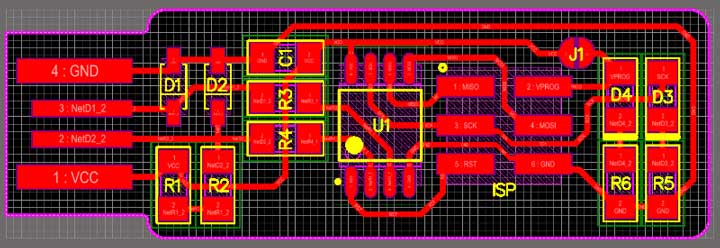
I opened in the fab modules.
Not being from the electronics background and not having any experience of soldering
I decided to cut some more boards rather than one.
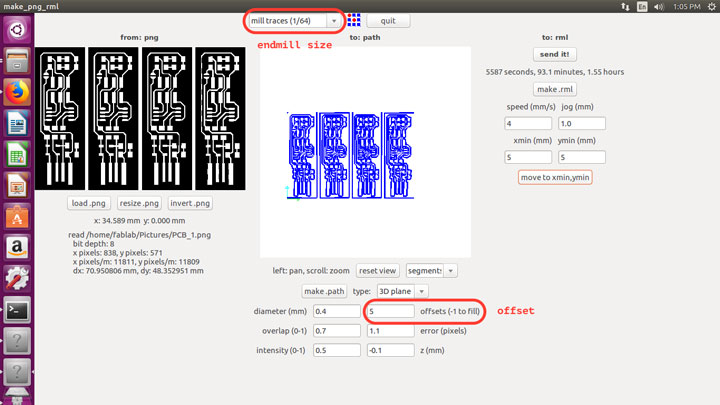
For milling the traces I Selected 1/64 mill traces (as you can see in the image) and Set the diameter as 0.4mm with the offset of 5.
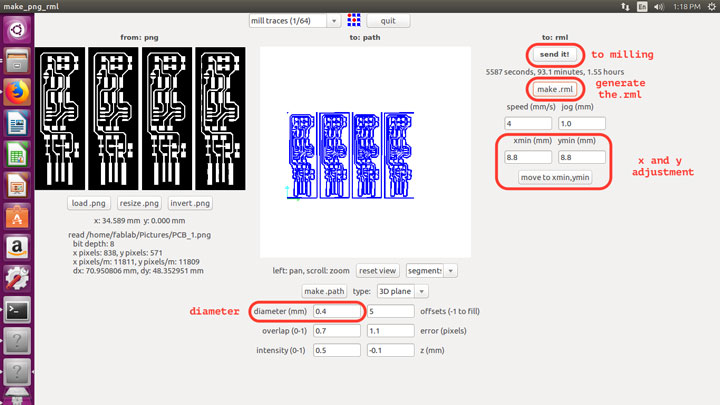
then I clicked on ‘Make .path’ after getting the indication on the screen I clicked on the option ‘make .rml’. I set the xmin and ymin according by the bed size.
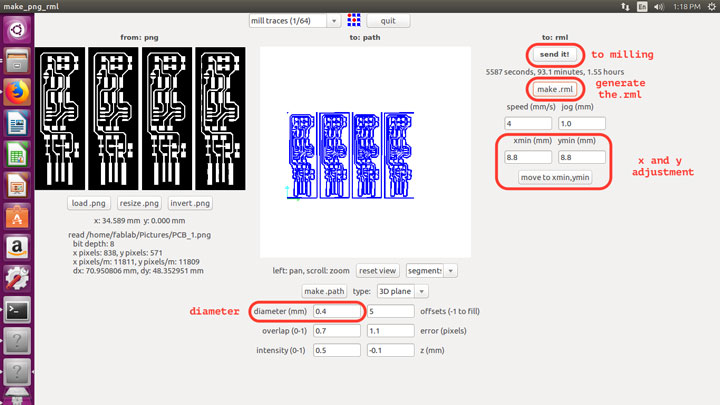
Setting up the .png file in fab module I went to the modela.
I used this tools to mill my board.
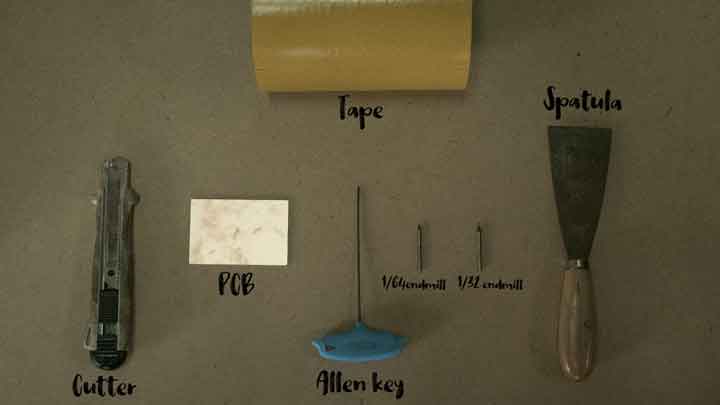
I attached the 1/64 inch endmill to mill the tracks along with the PCB FR1.
If you want to know what know the diffrence between FR1 and FR2 you can go here. and set the gravity to mill it properly.

By using the controls on modela and fab module I set the x, y and z axis.

And clicked on the begin milling to start the process.
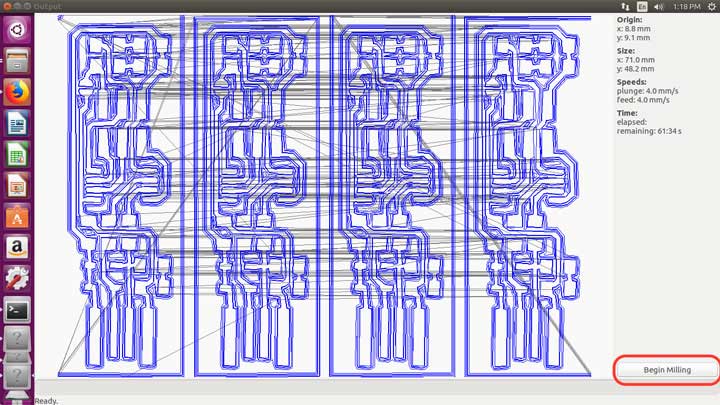
It stared to milling the tracess.

this is how It looked after the milling.
After milling the tracess I changed the 1/64 inch to 1/32 inch to cut the board.
I loaded the cutting png to the fab module. and started to cutting.
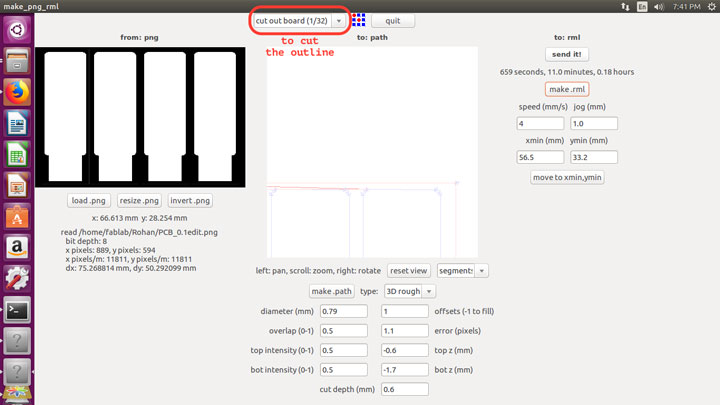
And after the cutting I clicked on the 'Exit'.
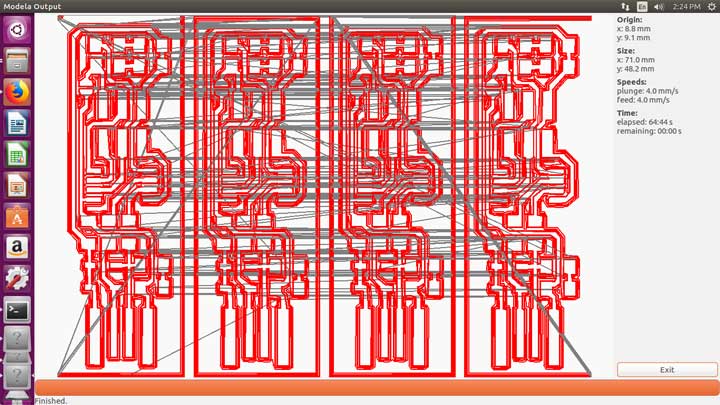
After Cutting the board.
Soldering the board:
What is Soldering??
Soldering, is a process in which two or more items are joined together by melting and putting a filler metal into the joint, the filler metal having a lower melting point than the adjoining metal.
How to Solder the components?
Step 1: Select the slot where you want to solder your component.
Step 2: Hold the component by using twiser.
Step 3: Place it on the exact place and touch the iron to the negative and to the possitive sides.
1x ATtiny45 or ATtiny85 (I used the ATtiny45V)
2x 1kΩ resistors
2x 499Ω resistors
2x 49Ω resistors
2x 3.3v zener diodes
1x red LED
1x green LED
1x 100nF capacitor
1x 2x3 pin header
As My electronics and Soldering skills are not good, I did a mejor mistake. I solder few wrong components.
as you can see in the iamge I have soldered 1000 resistor where I would have used 4990 resistor.

As I allredy knew this is goning to happend, I milled few more boards. and I soldered very nicely.
1. Programming The Board:
To programm the ISP I refered few last year's student's website. but the main issue I found that all of them were using either windows or ubuntu. and all my batchmates are also using windows or ubuntu. And I am using Apple Macbook pro. I have never done programming on mac. So I checked other student's pages. I found matthias sokolowski was also using mac OS. For ISP I followed the steps he have done.
As you can see in the image first of all I tried to install AVR development setup.
Crosspack are basic avr development utilities: Download and install it. and installed it. After completing the installation nothing happpend.
So I followed the another option.
If not yet installed, install brew(mac OS X packet manager). From the Terminal run: /usr/bin/ruby -e "$(curl -fsSL https://raw.githubusercontent.com/Homebrew/install/master/install)" Now, use brew to install libusb by running brew install libusb-compat.
after doing this I downloaded the vrdude (version 6.3) given by him. then unpacked the folder, went in terminal and went to that folder's location and tried this ./configure
command. As he mentioned in the document I did not get the DO HAVE libusb.
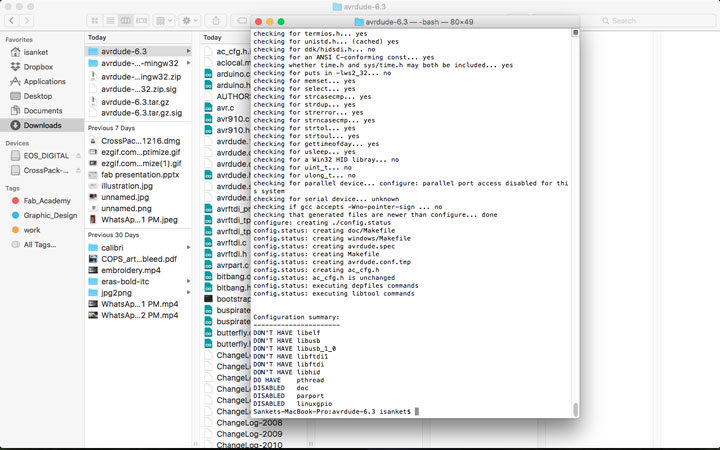
I tried so many times. but I did not found the DO HAVE libusb.
then I decide to programm my board by using an asp programmer. Here I conected the ISP to programer.

I downloaded the firmware and extract the zip file on desktop. after that I went to terminal, and opend the extracted folder. after extracting that I put 'make' command. then I got file called 'fts_firmware.hex.'
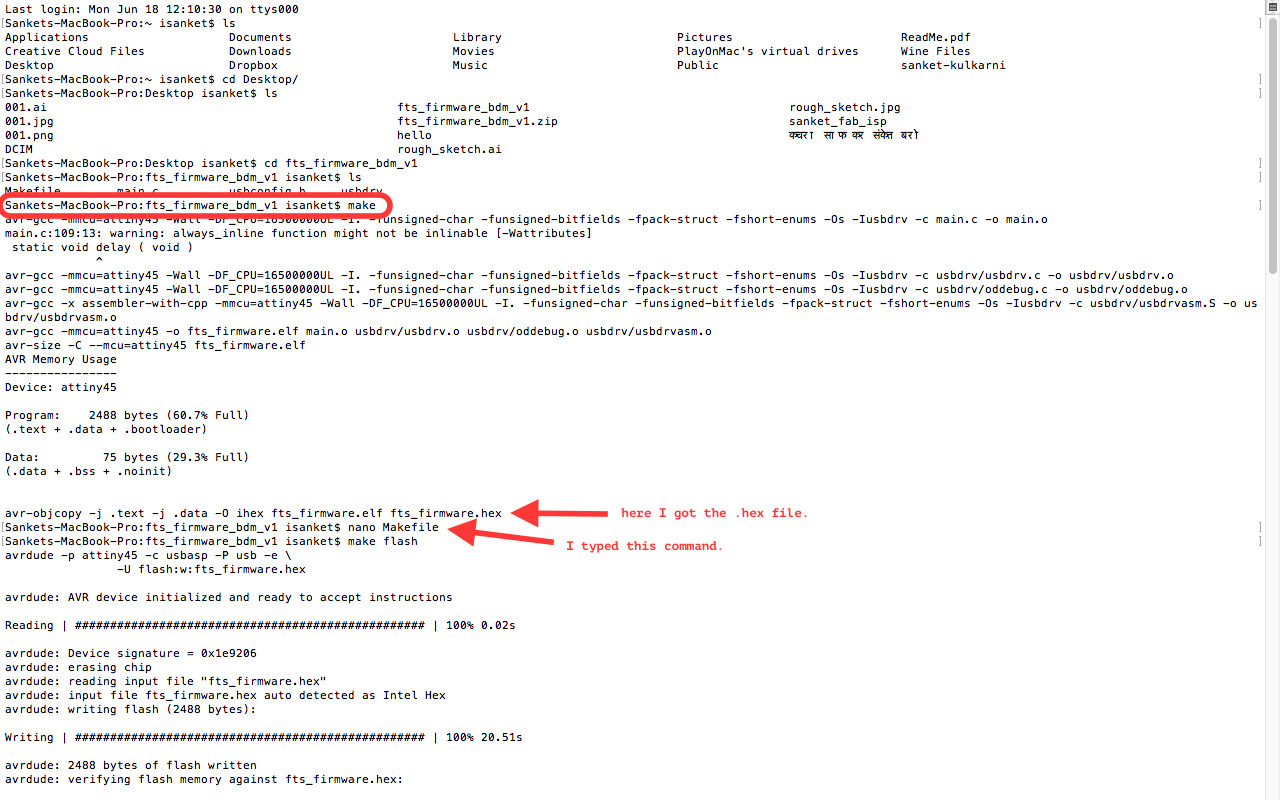
Then I updated Makefile putting "nano Makefile" command becouse I used that type of programmer to program my board. When I entered the "nano Makefile" one coding kind of screen came and as you can see in the image I changed the programmer from usbtiny to usbasp and I exit from there.
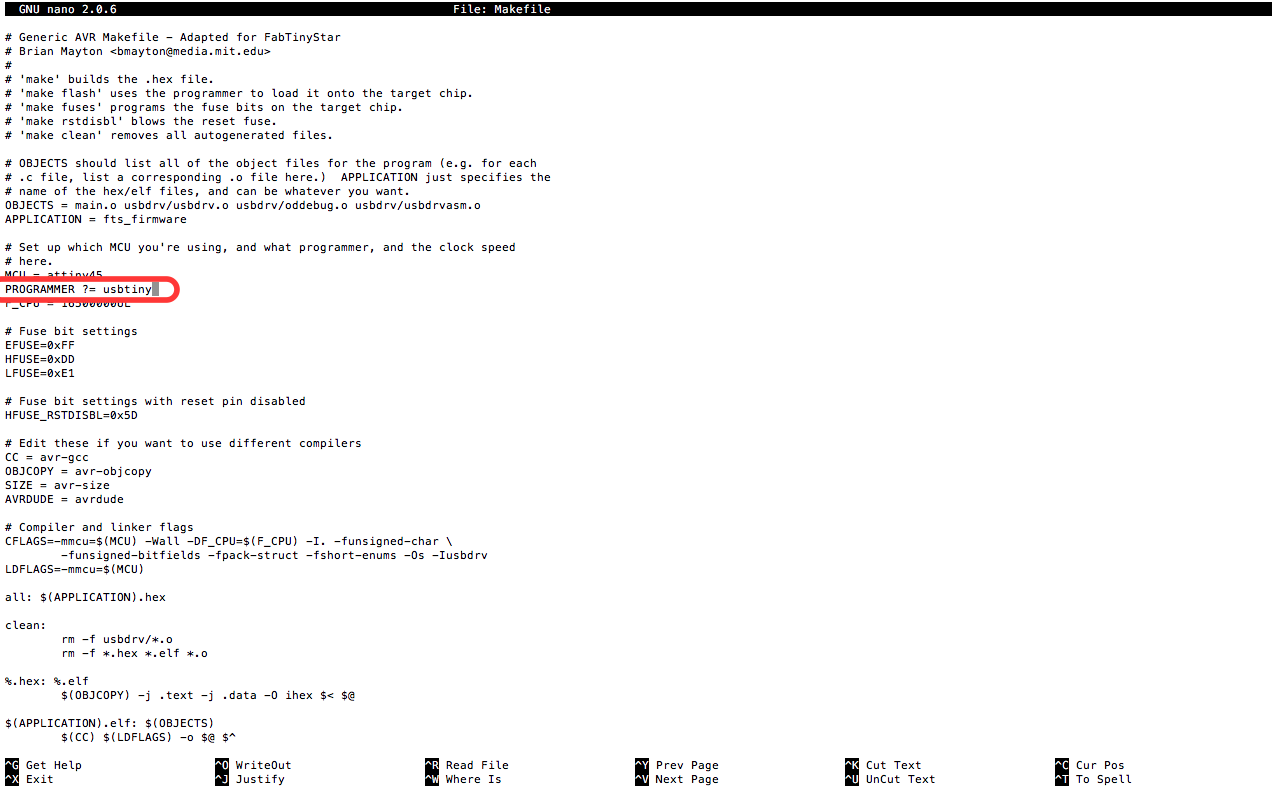
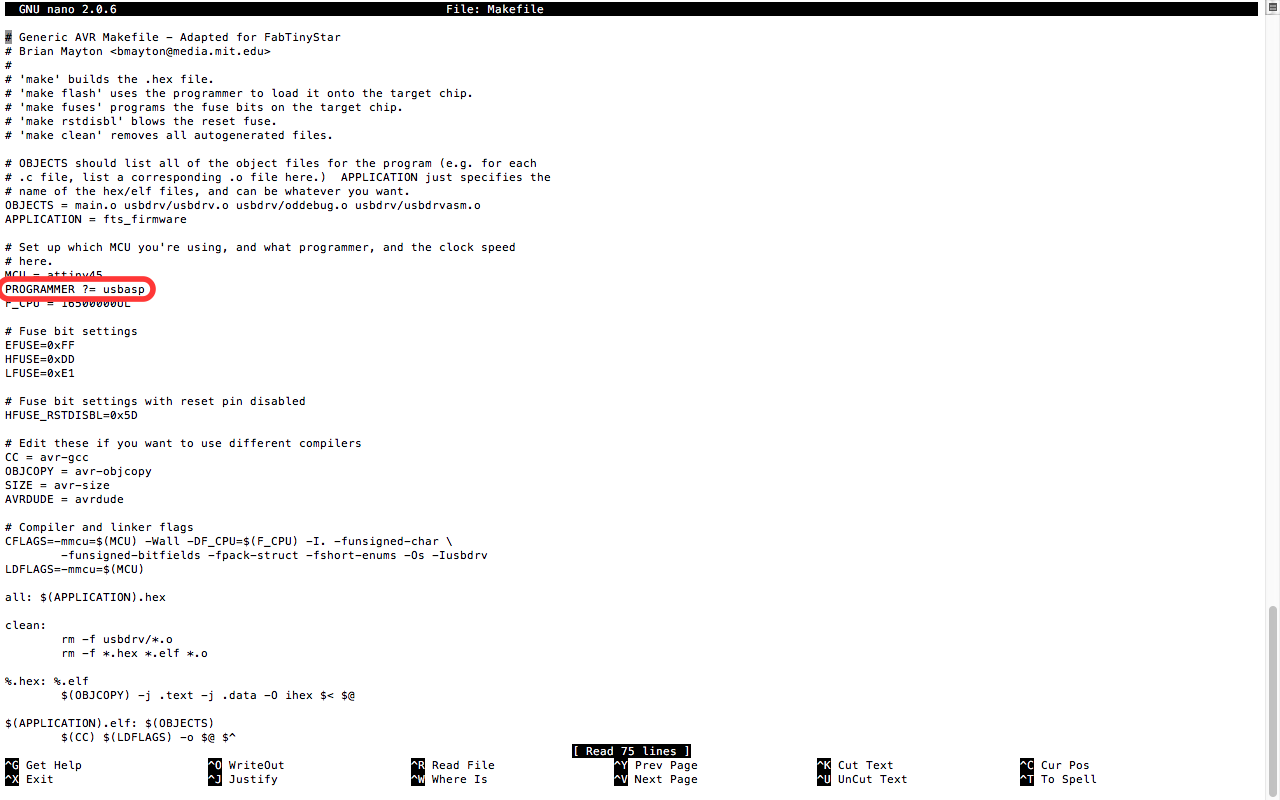
as you can see in the screen I got few result. and then I entered the make fuses command and I got fuses okay.
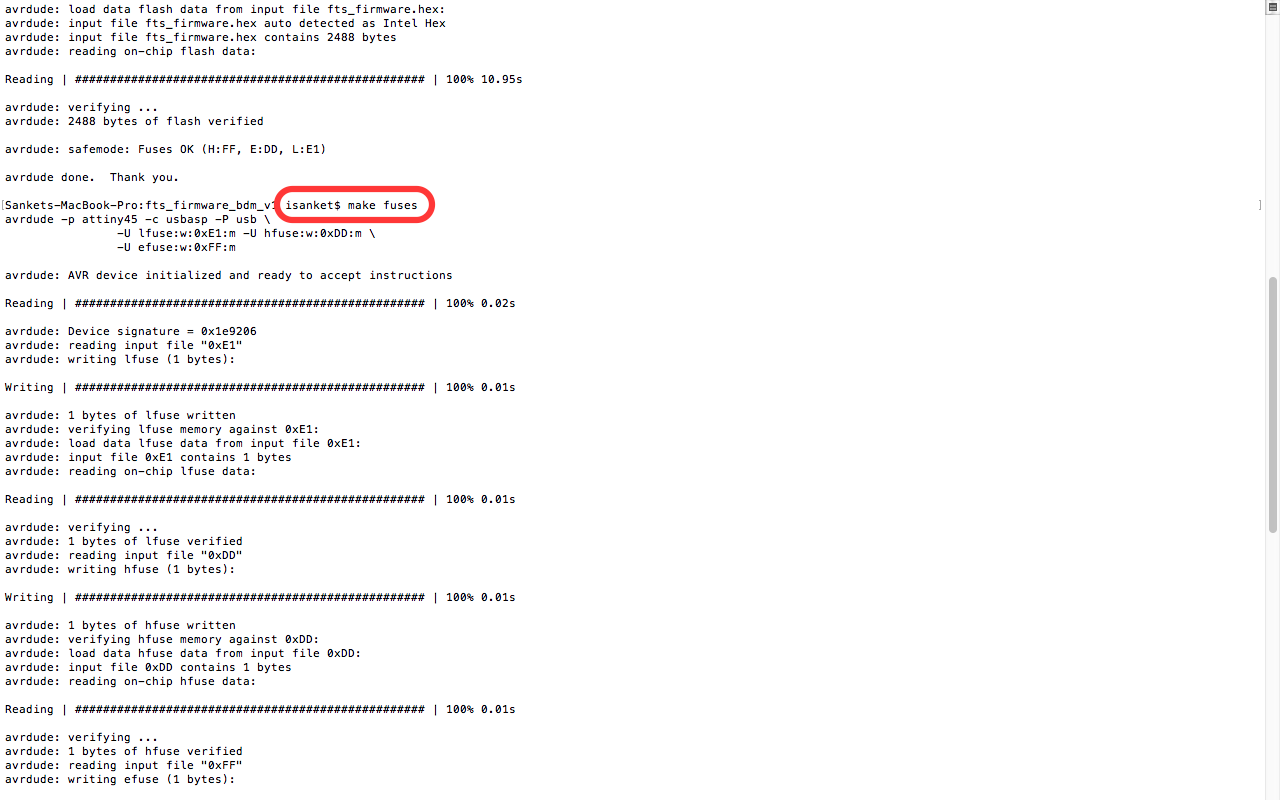
I dissconected the programmer from ISP and conected to laptop. to see the ISP is connected to the laptop I entered the lsusb command. but I could not find anything so I re-entred the same command but this time also nothing happend. And I though about changing the port and Bingo it worked.
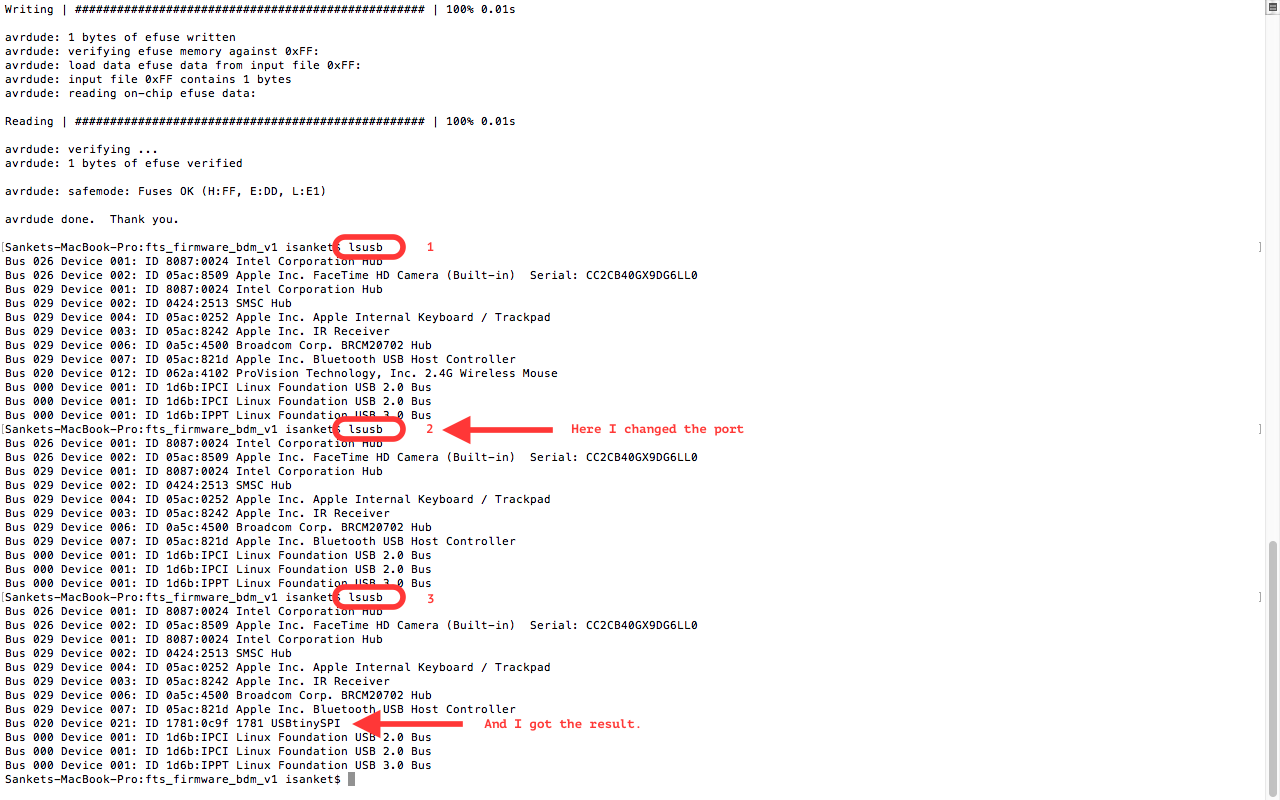

Learning Outcomes:
I learnt about ISP and about it's programming by myself. I was anable to programm the ISP so I decided to use one of my friends ubuntu laptop. But I wanted to do this on my laptop so I waited for somemore time and I tried and tried. So I followd all the steps from this to tutorialprogramm my ISP. I was very frustrated becouse it was not getting programming properly. so I waited and did all the step from starting and I got the result.