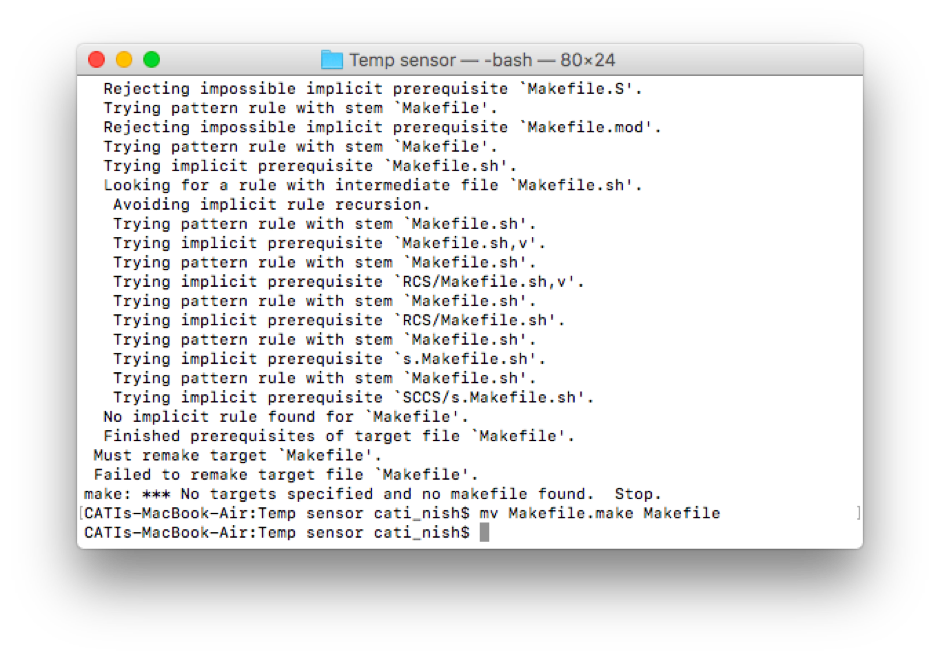1. Group assignment: measure the analog levels and digital signals in an input device
A little milestone - I could solder the components without any mistakes in the first try. Felt accomplished. Figuring out the Python code and making it work was also not that difficult. Getting over the feeling of being overwhelmed by electronics. Looking forward to learning more...
1. Group assignment: measure the analog levels and digital signals in an input device
2. PCB production
3. PCB programming
I made a temperature sensing board. Neil had explained two types of temperature sensors - NTC (Negative Temperature Coefficient) and RTD (Resistance Temperature Detector). This page summarizes the differences between the two types of temperature sensors.
I tried making the NTC thermistor board, which, according to Neil, is preferred for lower temperature applications. I referred to Neil's board to design my board using Eagle.
Download the design files for the PCB here:
Schematic
Board
Traces for milling
Outline for cutting
Setting up Python3 and installing the required modules in the right place in my Mac was a bit of a job. But felt good when it was done.
Download the programme files here:
Makefile
C file
hex file to be flashed into the ATtiny45
Python3 file to visualize the sensor output on PC (GUI)
Python3 file to visualize the sensor output on PC (IF-ELSE)