Interface and Application Programming
Work to be done
- Interpret and implement design and programming protocols to create a Graphic User Interface(GUI)
Objective
In this assignment I wanted to make an interface which displays the level of magnet sensed by the hall effect sensor.
As the hall effect sensor is used in different applications like:
- Position tracking,
- Speed tracking, ...
I though it could be better to track also the level of magnetic field sensed which can also help.
I will be displaying the level of the magnetism on a web page.
Designing PCB
I started by designing the PCB I wanted to use in this assignment.
My circuit was made of ESP8266 as the microcontroller of the system and a hall effect sensor which measures the level of magnetism.
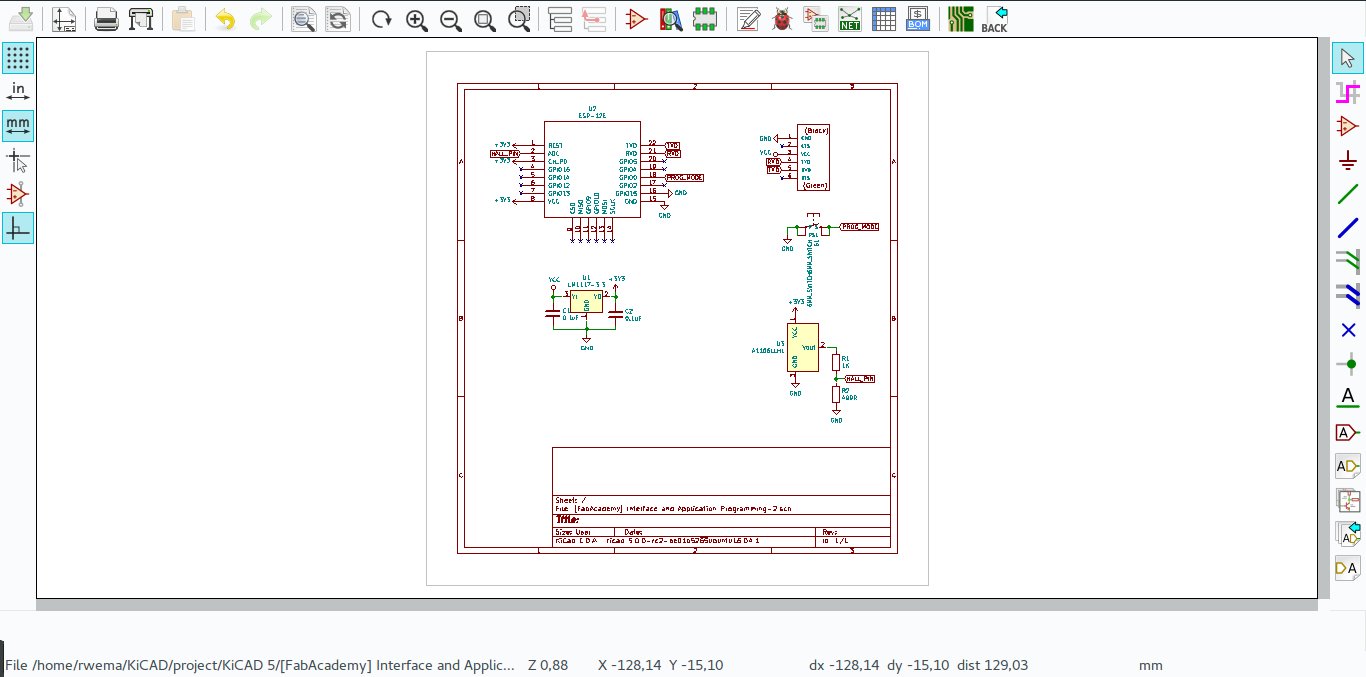
From the circuit schematic I designed a PCB board.
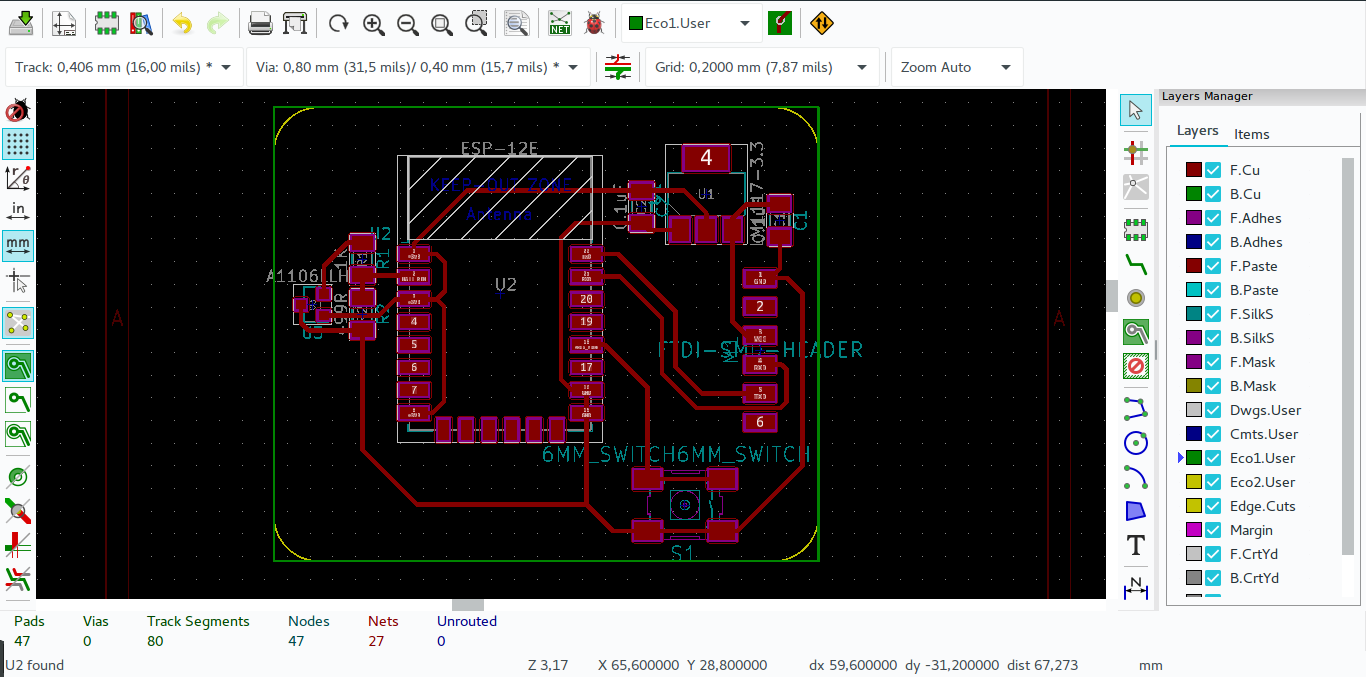
Since I was using KiCAD in designing and it enables me to see a 3D render board which look nearly to the final board I will get.
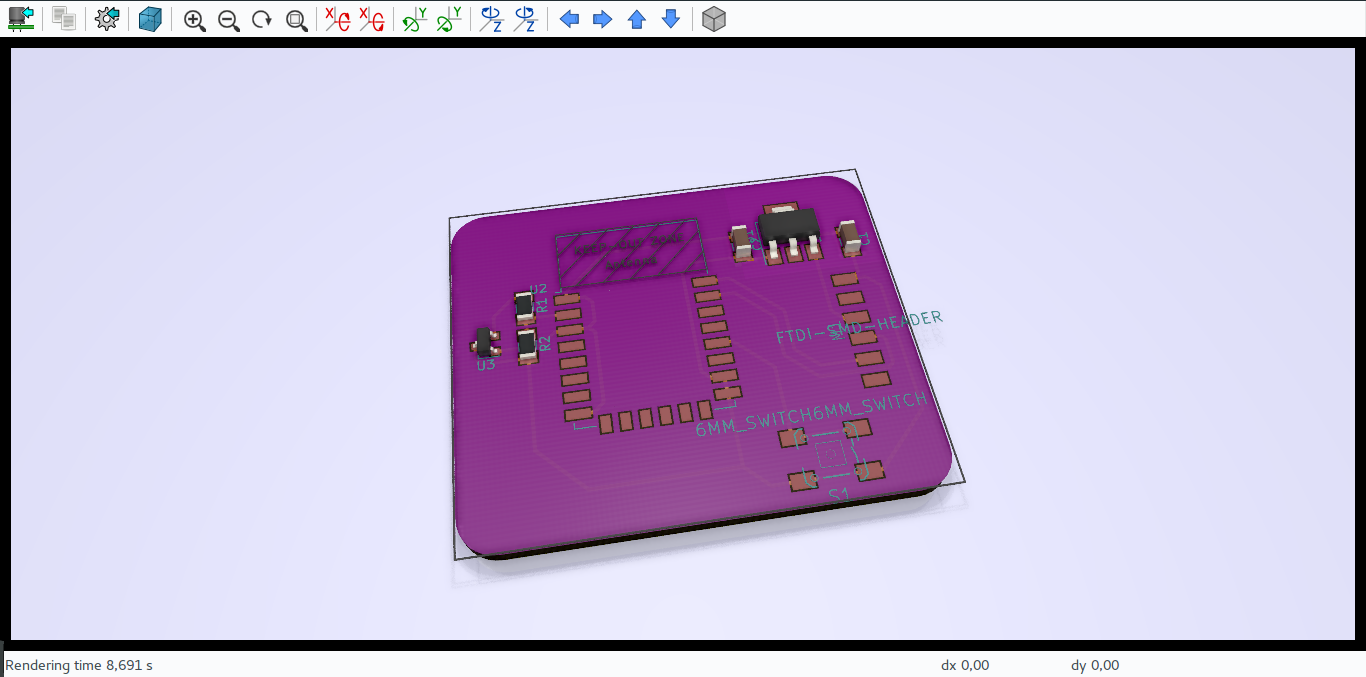
After designing I export the board design as an image with an SVG format which is the one KiCAD provides, after that I had to convert to PNG which I can use with fabmodules to generate an RML file to use in Roland machine while milling.
I imported the SVG file in GIMP, increased its resolution.
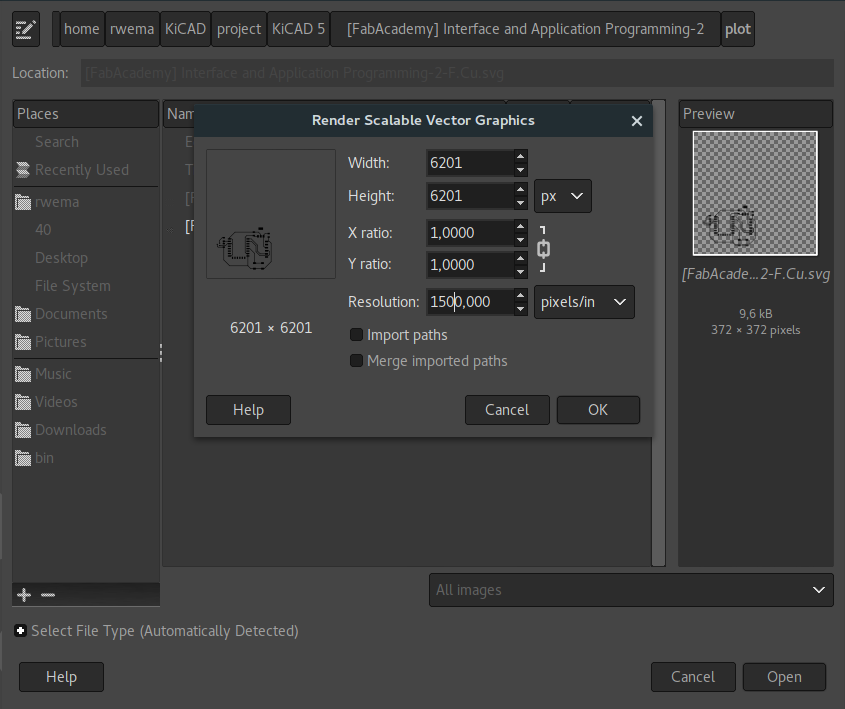
This is how the trace SVG image looks after importing it in GIMP.
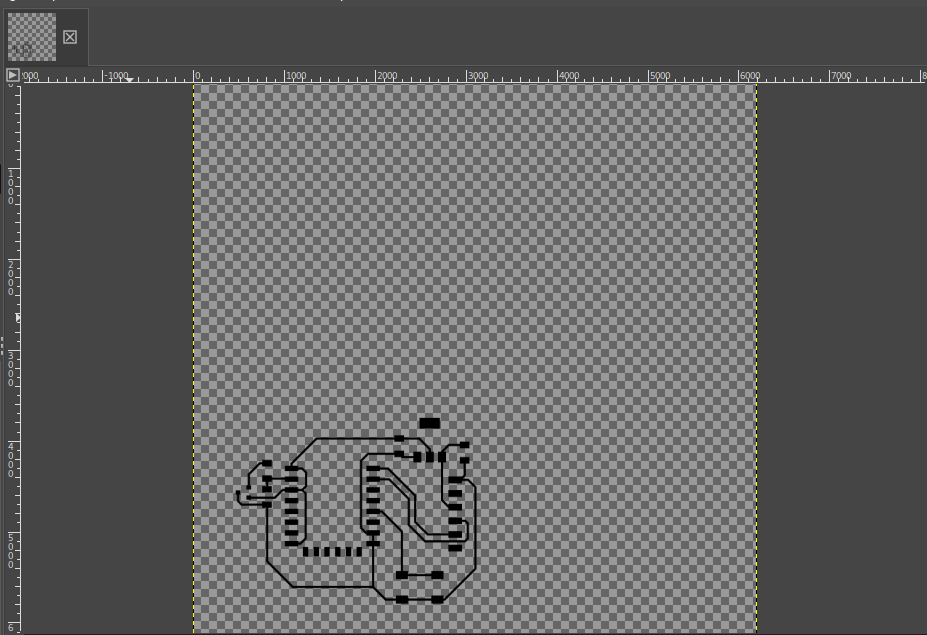
I filled the background of the image with a white color and saved it as a PNG.
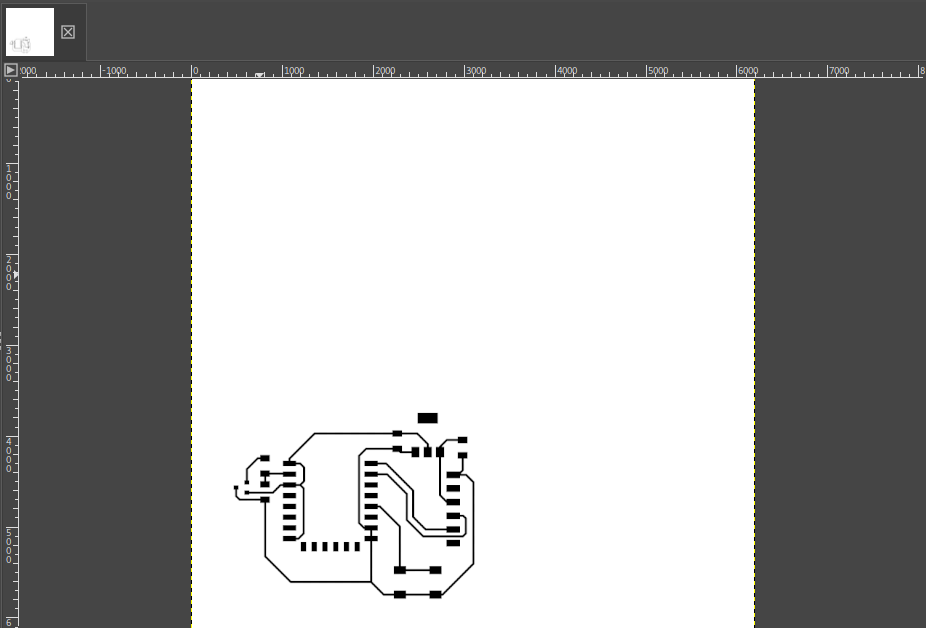
I also imported the layout image and you can see it is only a single line which make the layout.
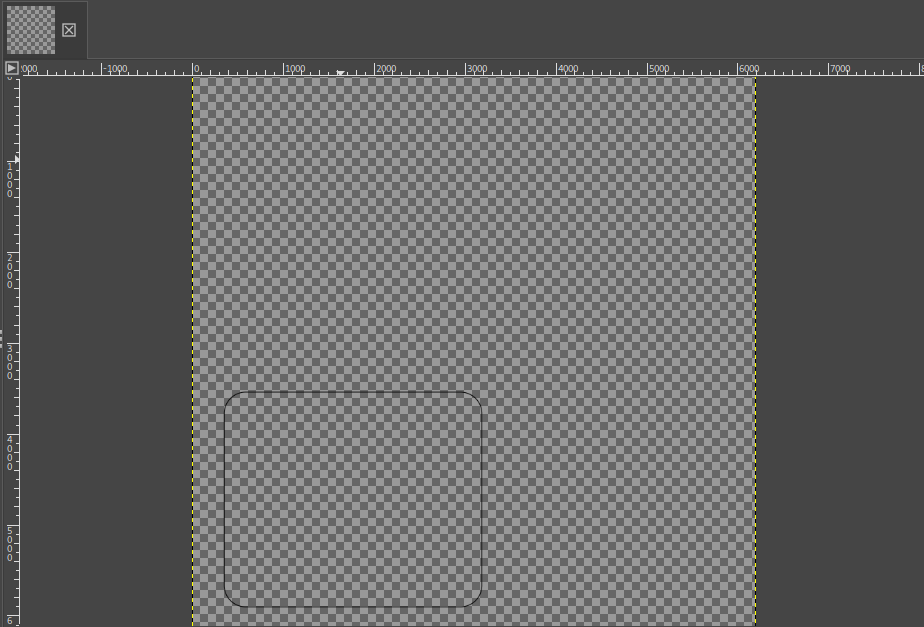
I filled the outer background of the image with a white color and the inner background with a black color and saved it as PNG.
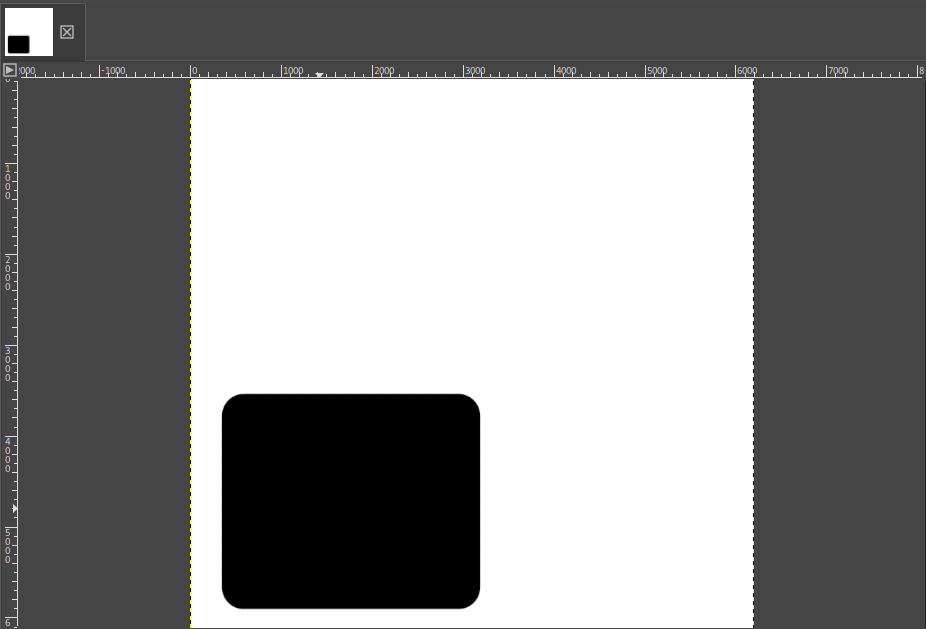
I imported the images in fabmodules to convert them but first I had to invert the image so the milling will be done in the right place.
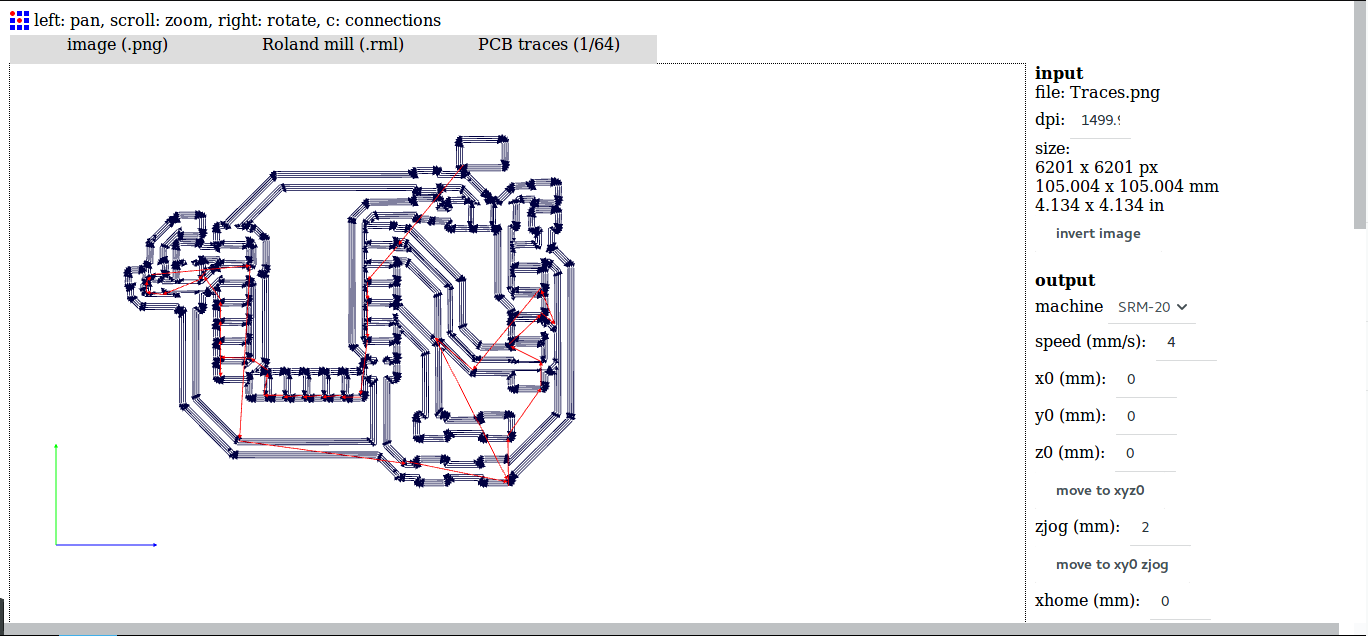
I did the same for the layout image which I imported and inverted the image color generated the RML file for.
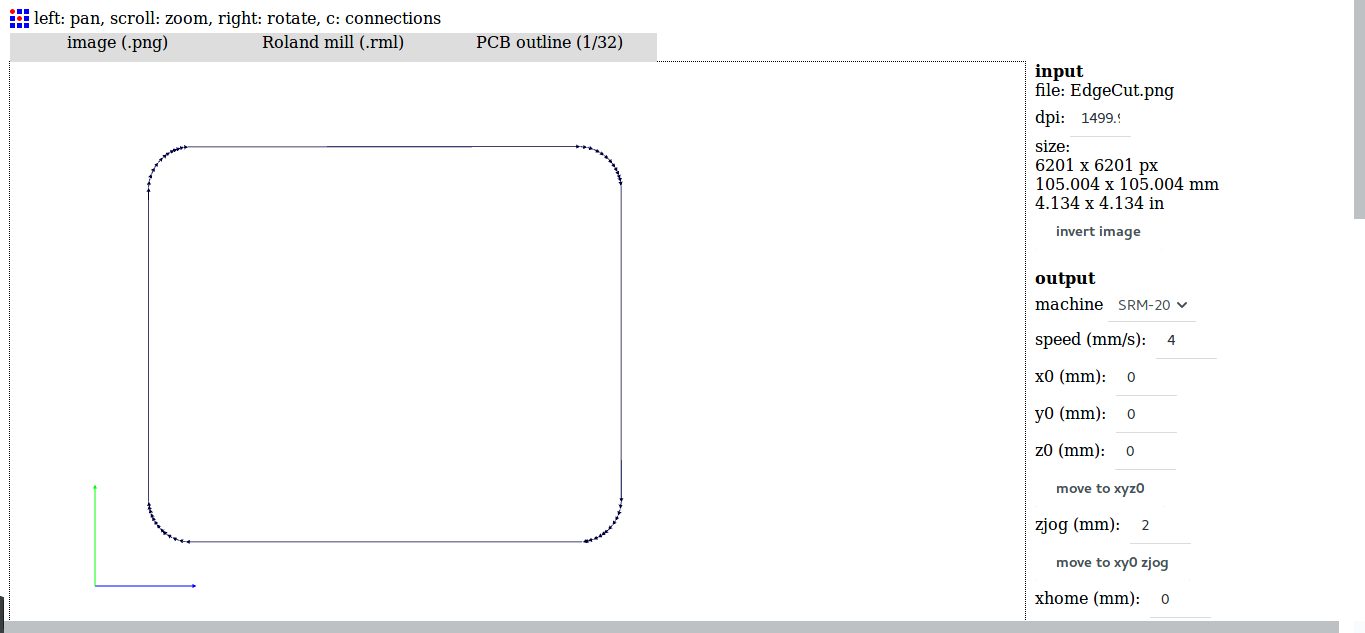
I went on and milled the board with the Roland machine, and this is my board after milling it.

I soldered all component on the board.

Designing Interface
As discribed above I want to display the level of magnetism on the web page, I used ESP8266 to do that.
I have first tested the program of the web page I wanted to create in my computer. I wrote an html program and tested it.
<DOCTYPE html>
<html>
<head>
<title>Interface and Application programming</title>
</head>
<body>
<h1>Magnet plotter</h1>
<div>
<svg width="100%" heigth="100">
<rect x="100" y="10" width="1000" heigth="70" fill="red">
</rect>
<rect x="100" y="10" width="200" heigth="70" fill="blue">
</rect>
</svg>
</div>
</body>
</html>
This is the program I wrote using gedit text editor.
In this program I created two SVG squares the blue one obove the red one. The way I used to show the magnitude of the part I measuring, was to vary the size of the blue rectangle depending on the value read from the hall effect sensor.
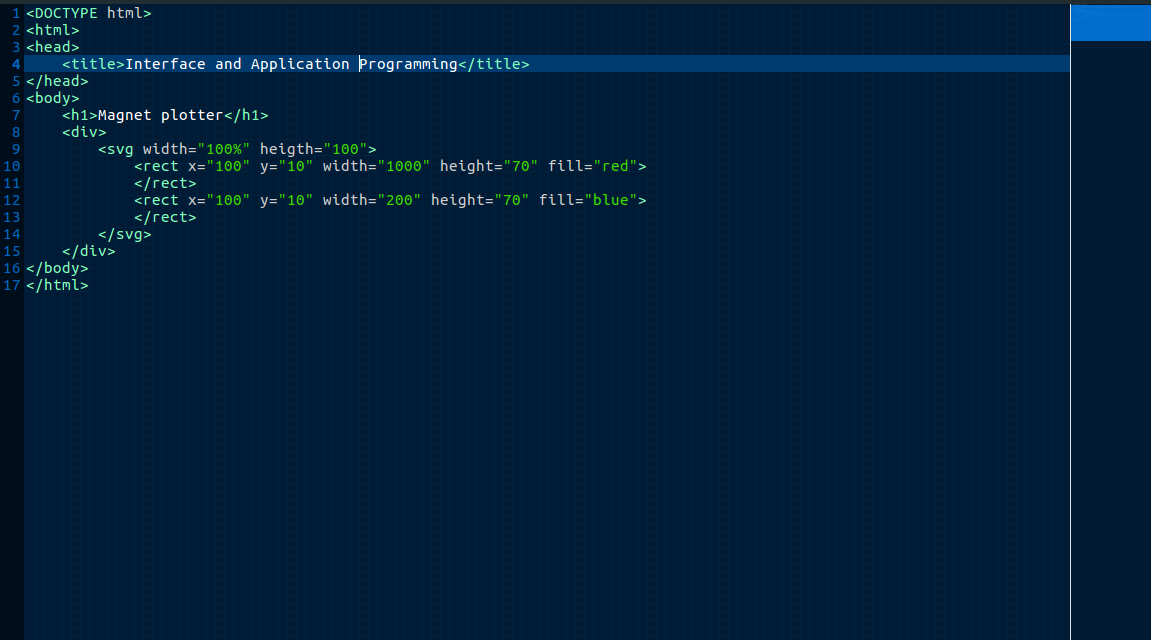
Here is the result of the program above.
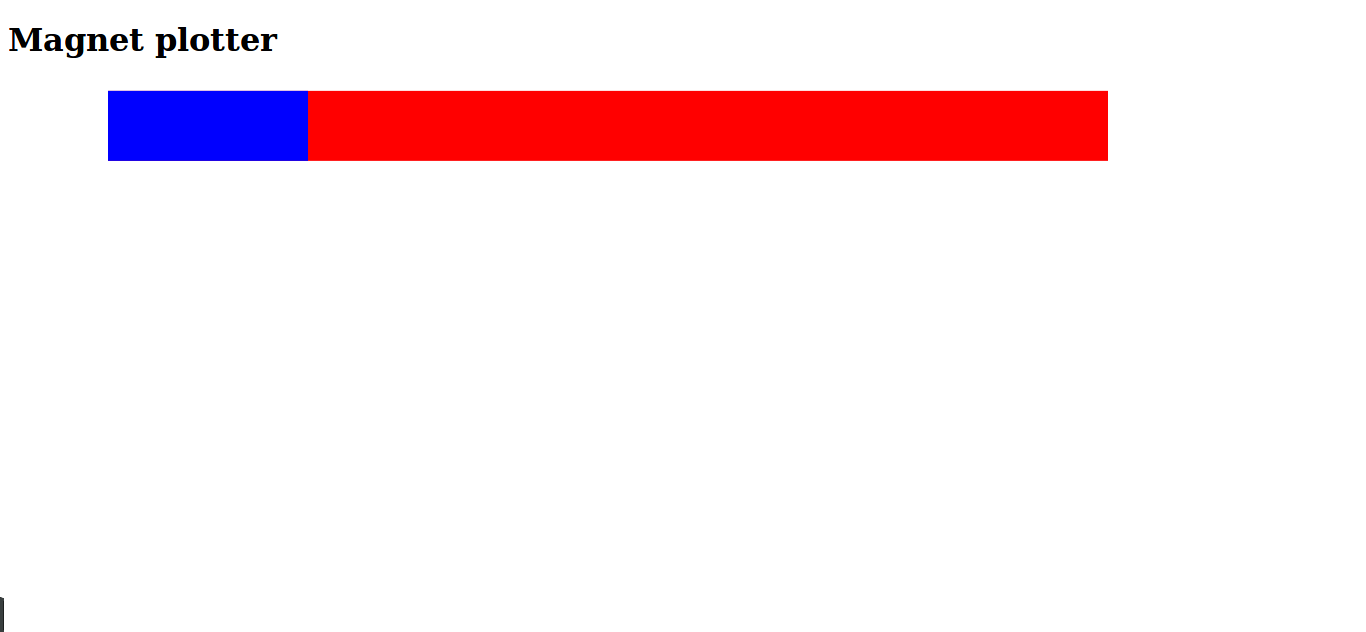
Programming board
#include <ESP8266WiFi.h>
#include <WiFiClient.h>
#include <ESP8266WebServer.h>
#include <ESP8266mDNS.h>
const char* ssid = "----------";
const char* password = "--------";
ESP8266WebServer server(80);
/********************
* Function to handle root/main page of the program
* which is [IP address]/
*********************/
void handleRoot(){
int magRead = analogRead(A0);
Serial.println(magRead);
String draw = ""; // This variable will hold the html code.
draw += "<DOCTYPE html><html><head><meta http-equiv='refresh' content='1'/>";
draw += "<title>Interface application and Programming</title></head>";
draw += "<body><h1>Magnet plotter</h1><div><svg width=\"100%\" heigth=\"100\">";
draw += "<rect x=\"100\" y=\"10\" width=\"1000\" height=\"70\" fill=\"red\"></rect>";
draw += "<rect x=\"100\" y=\"10\" width=\"" + String(magRead) + "\"";
draw += "height=\"70\" fill=\"blue\"></rect>";
draw += "</svg></div></body></html>";
server.send(200, "text/html", draw); // Send the html code when this statement is called
}
/***************************
* This function generate the 404 message
* when the user is looking for unknown page
***************************/
void handleNotFound(){
digitalWrite(led, 1);
String message = "File Not Found\n\n";
message += "URI: ";
message += server.uri();
message += "\nMethod: ";
message += (server.method() == HTTP_GET)?"GET":"POST";
message += "\nArguments: ";
message += server.args();
message += "\n";
for (uint8_t i=0; i<server.args(); i++){
message += " " + server.argName(i) + ": " + server.arg(i) + "\n";
}
server.send(404, "text/plain", message);
digitalWrite(led, 0);
}
/**************************
* This function initialize some peripheral
* of the chip
**************************/
void setup(void){
pinMode(led, OUTPUT);
digitalWrite(led, 0);
Serial.begin(115200);
WiFi.mode(WIFI_STA);
WiFi.begin(ssid, password);
Serial.println("");
// Wait for connection
while (WiFi.status() != WL_CONNECTED) {
delay(500);
Serial.print(".");
}
Serial.println("");
Serial.print("Connected to ");
Serial.println(ssid);
Serial.print("IP address: ");
Serial.println(WiFi.localIP());
if (MDNS.begin("esp8266")) {
Serial.println("MDNS responder started");
}
server.on("/", handleRoot);
server.on("/inline", [](){
server.send(200, "text/plain", "this works as well");
});
server.onNotFound(handleNotFound);
server.begin();
Serial.println("HTTP server started");
}
/*************************
* This is the main function of the program
* it checks for the user/client request and
* generate the appropriate page deppending on the request made
*************************/
void loop(void){
server.handleClient();
}
Video of the system working