Week - 8 Computer controlled Machining
About CNC Router Machine
Machine with a tool-holding head whose movements are controlled by a computer. Laser cutters, water jets, and CNC routers are all CNC machines
The ShopBot PRS Alpha 96,48 inchis a CNC machine that allows users to cut, drill, carve and machine
24,000 RPM, 3 horsepower Colombo spindle.
wood, plastic, MDF , Plastic and other materials along 3 axes, X, Y, & Z
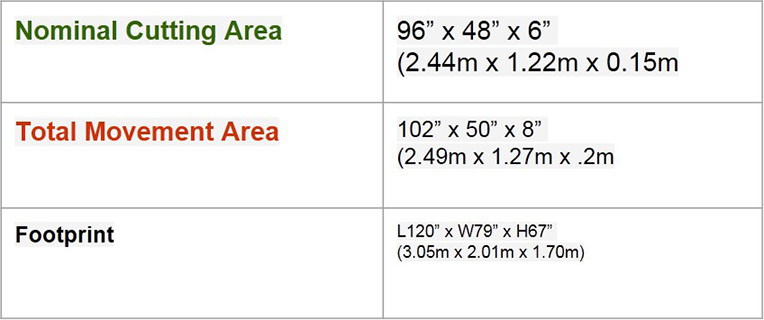

Shopbot PRSalpha
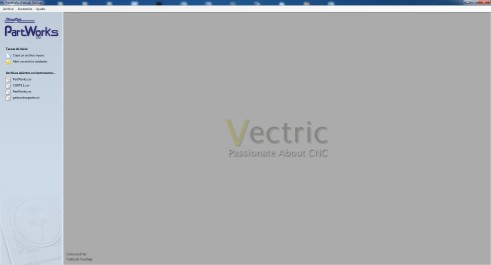
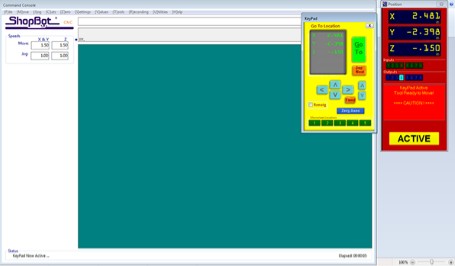

Software Used
- Partworks 2d and 3d
2. ShopBot
Difference between 2D , 2.5D and 3D CNC
when the Z axis of some CNCs moved only when X and Y were not moving, or only had a single up and down position. These earlier CNCs were thus not capable of 3D carving and were referred to as 2 or 2.5D tools
What is 2d CNC
If all we have is a flat outline of something we want to cut out, that would be considered 2D
What is 2.5d CNC
If we then added straight up and down movements of the cutter into and out of the material, we might now consider the project as 2.5D,cut features like grooves or flat pockets,where you are pocketing areas (e.g. around letters in a sign)All such cutting can be done in one or more different cutting planes after plunging to a cutting dept, V-carving as a 2.5D design process.
What is 3d CNC
this capability is technically described as 3-axis interpolation, which means that moves are made smoothly in 3D space using diagonals and curves. In 3D, your CNC cutter tip follows paths at 3D angles or in 3D curves in order to mill or carve complex shapes into the material

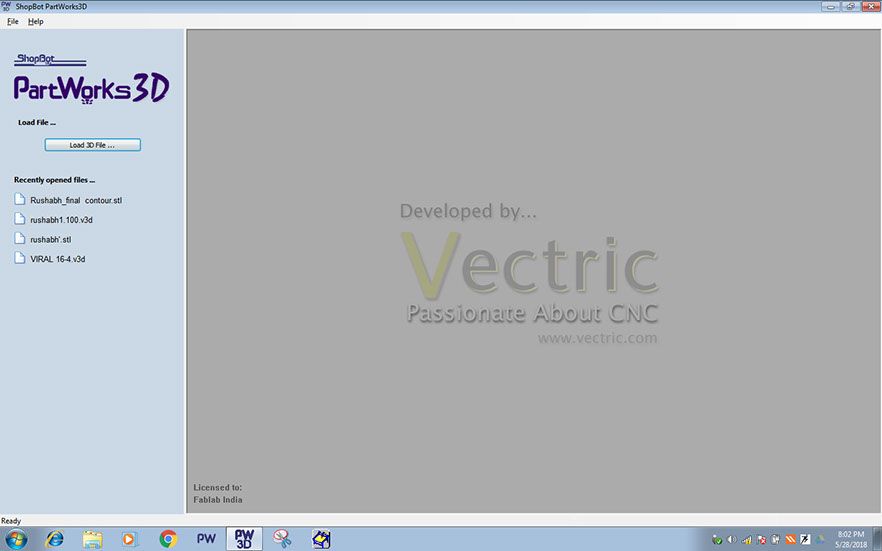
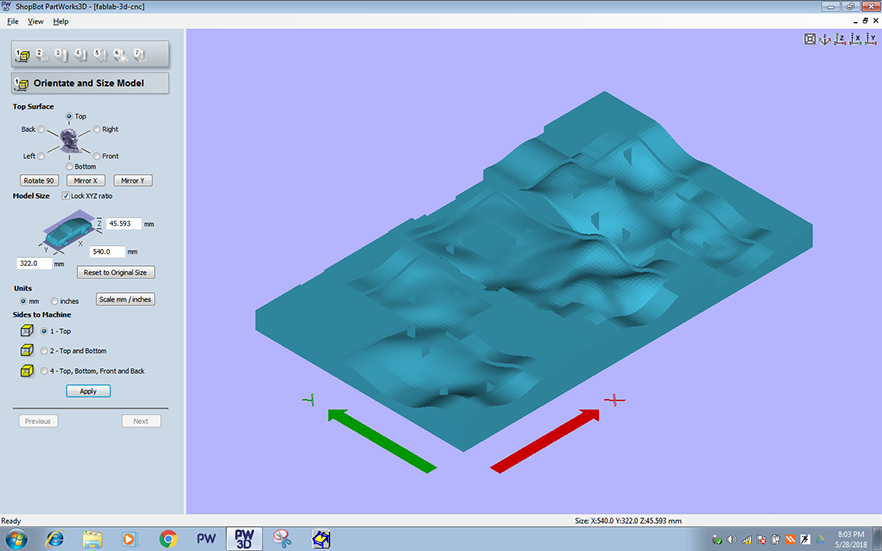
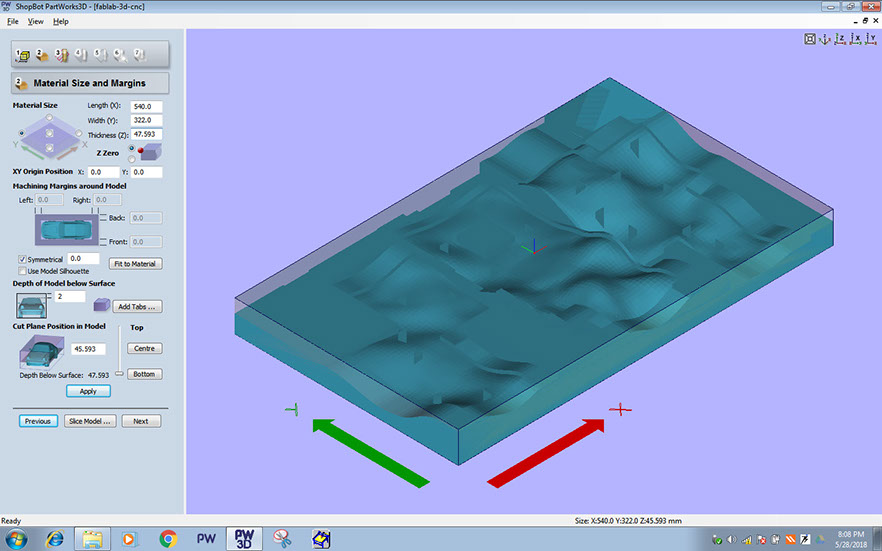
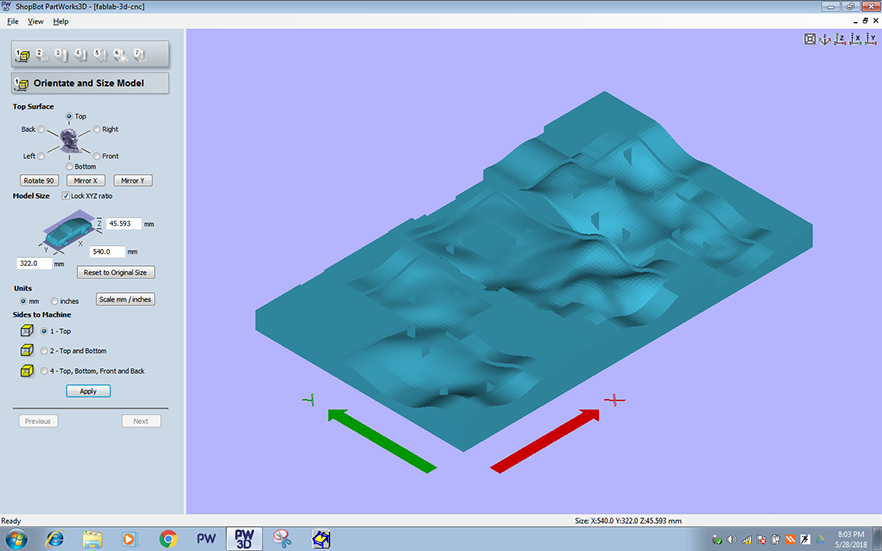
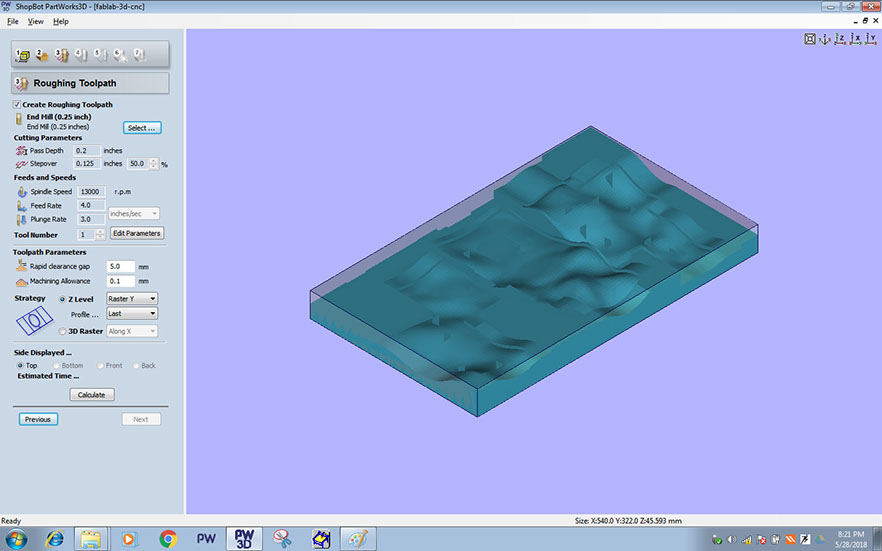
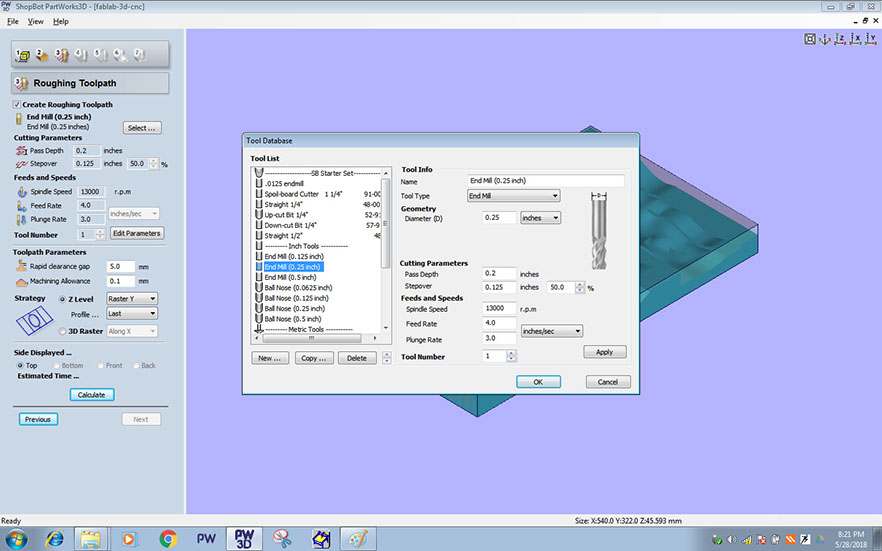
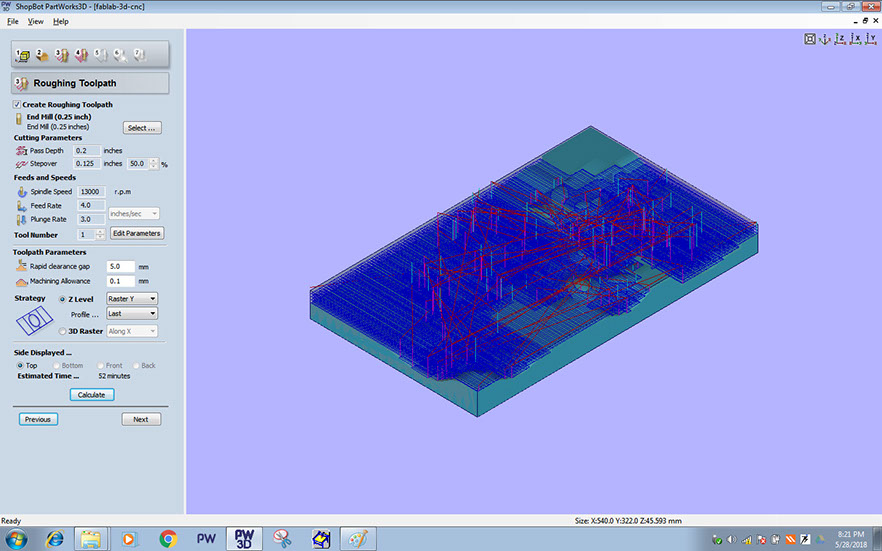
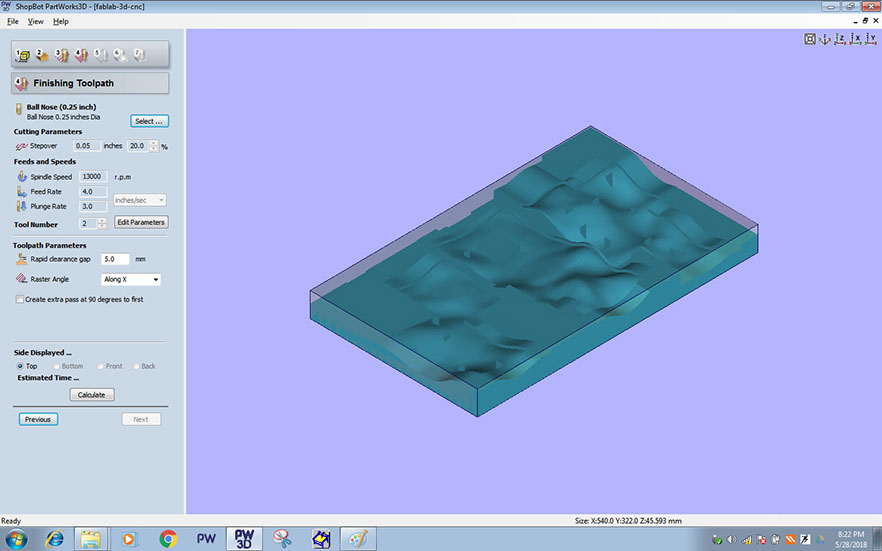
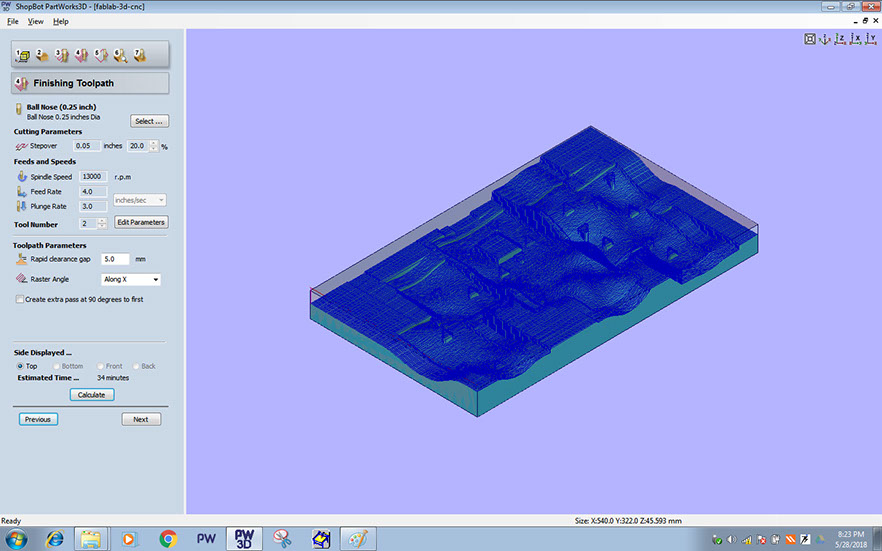
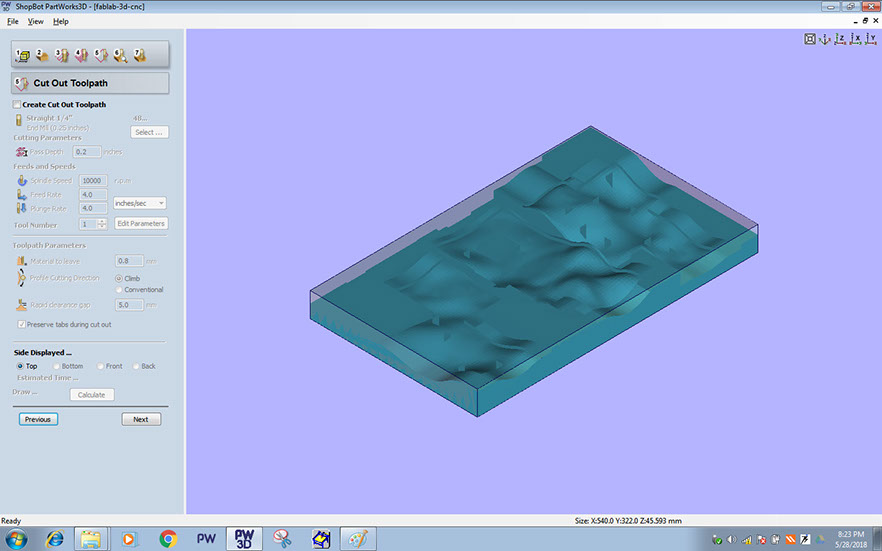
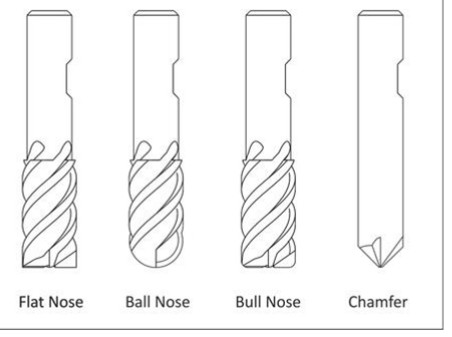
3D CNC -Working on Partworks 3d software:
Load 3d file in PartWorks 3d software
Orientation and size model
Roughing toolpath
Material size and margin
Finishing toolpath
Cut toolpath
Preview machining
Post processor
Working on Shopbot CNC machine guideline:
Step 1 Mounting material and tool on machine:
- Check your material is straight and stiff
- Make sure your material don't have any nail/screw/bolt or any metal object. This will break the tool and damage the machine.
- Mount the material on machine bed by screwing it from sides and corners
- Make sure material is straight and tightly fitted with sacrificial board
- Mount the tool by removing collect nut and dust collector sleeve
Step 2 Getting started with machine
- Turn ON main power switch
- Make sure computer is connected with CNC machine
- Turn ON the red switch near control box
- Insert the Key and turn it on
- Press reset button (Green) on Dongle box
- Turn on Shopbot 3 software
- Warm Up spindle routine toolpath and wait for 9 minutes
Zeroing the table:
- Use Keypad dialog box on Shopbot 3 software to navigate and move spindle at origin
- Set X, Y and Z zero by moving tool at material origin point
- Move spindle up once Z zero gets completed
Starting a job:
- Import .sbp toolpath file in Shopbot 3
- Hit green Start tab
- Read dialog box carefully and follow instructions
- Turn on spindle
- Click Ok to start cutting
Emergency stop:
There are three emergency stop buttons that one can use,
- You can press space bar on the keyboard to pause operations
- Hit red stop button from yellow dongle which is on your hand
- Hit Emergency switch located on machine left side
For more detail refer
http://mindworks.shoutwiki.com/wiki/Cutter_Types_(Mill)
Material use with Shopbot CNC
They are capable of cutting 2D and 3D shapes in wood, foam, plastic, some non-ferrous metals, and a variety of other materials
Allowed
1 MDF
2 Plywood
3 foam
4 cardboard
NOT Allowed
1 Metal
Safety Measures
•always wear safety glasses when closely observing cutting tools
•always wear safety glasses and hearing protection when operating CNC machines.
•always wear safety boots or other suitable footwear.
•always keep long hair covered when operating CNC machines.
•always keep hands clear of moving parts during machining operations.
•always avoid contact with cutting edges when handling tools or changing tools by hand.
Exploring 2d CNC
We plan a exercise for Testing The T- bone, outside and inside cutting , we are doing this test on 12 mm plywood
Steps for this
A. Design the fine in autocad


B. Tool path generation in part-works
- Opening the part-works software g1
- Assign the dimension of your sheet , here we keep the bed size of 2400*1200 mm and selecting top point as origin
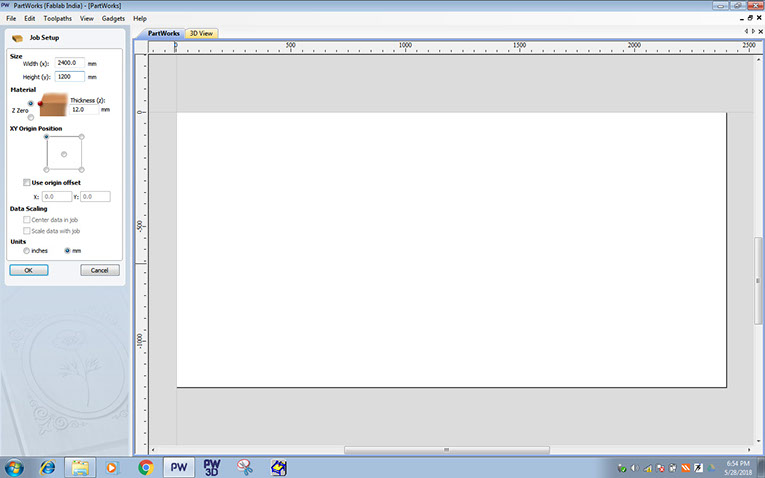
3 importing that file in partworks
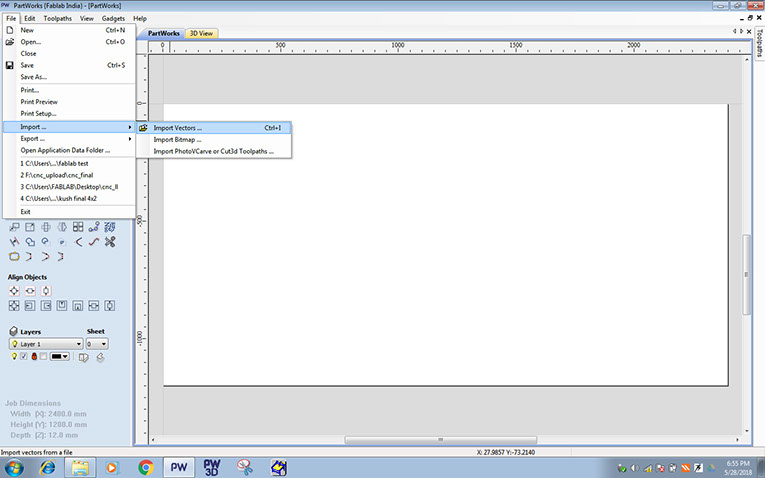
4. Selecting the profile and creating the fillets
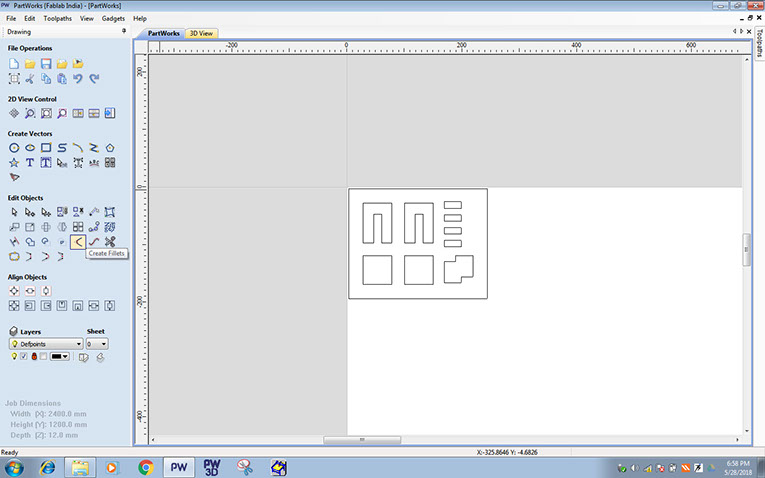
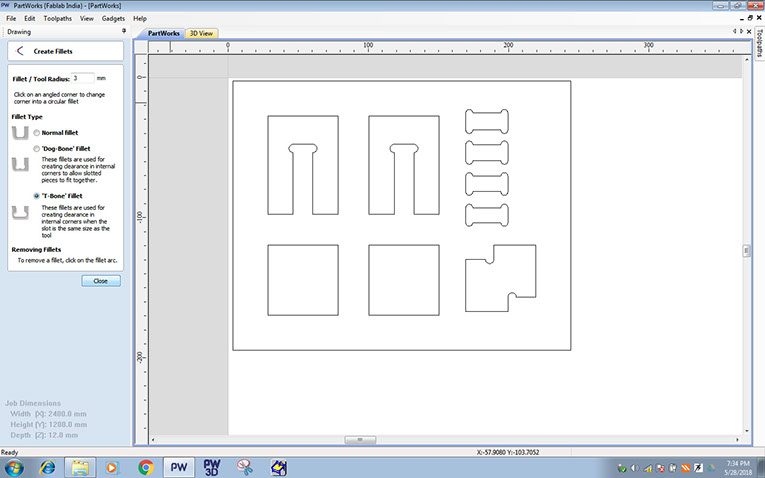
5. Creating the inside tool path selecting the tool for milling the tool selection is based on material and its thickness also on the size of your cut
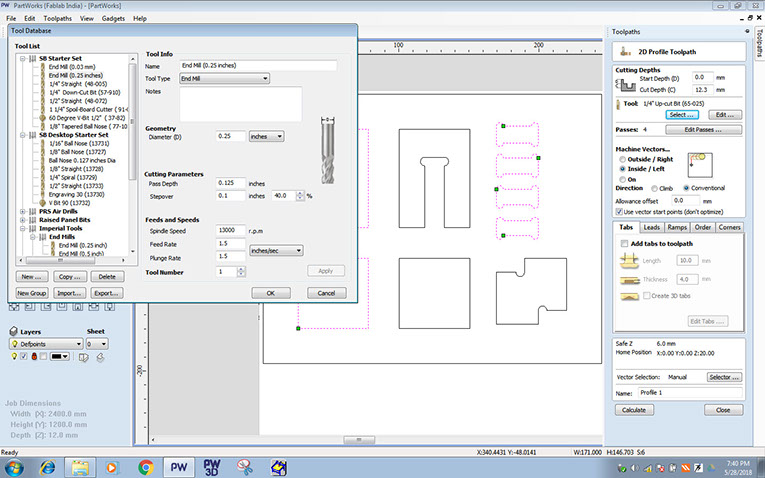
6. Once you set all this parameters you are done with tool path now just select the calculate to generate the tool path
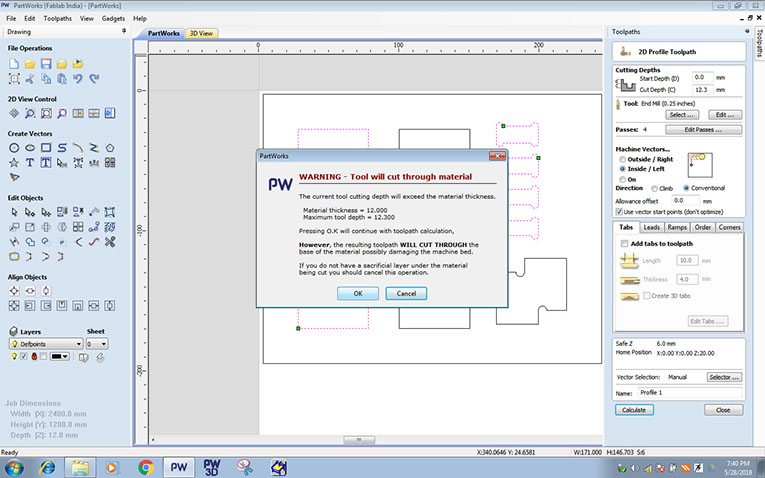
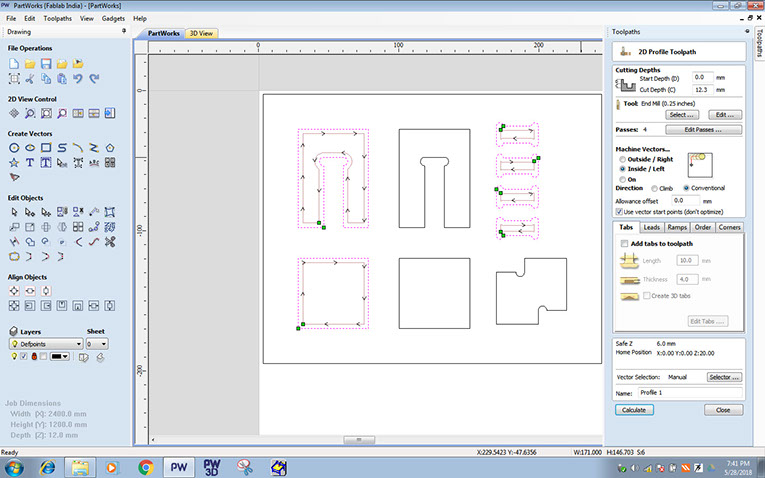
7. Creating the outside tool path similarly as inside tool-path
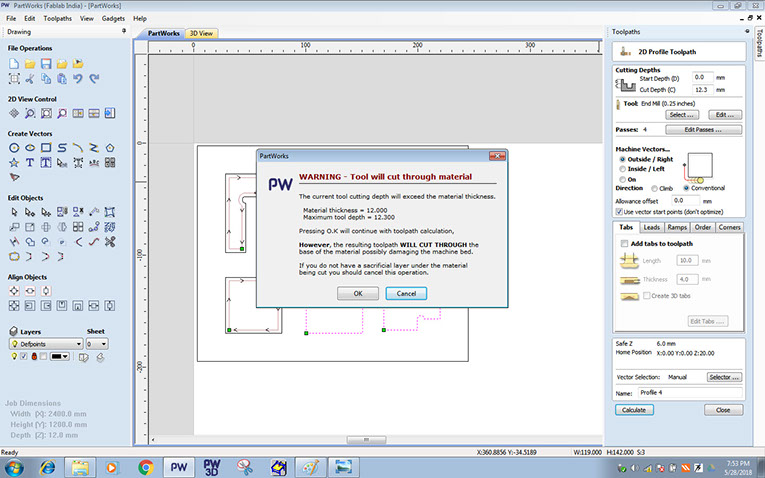
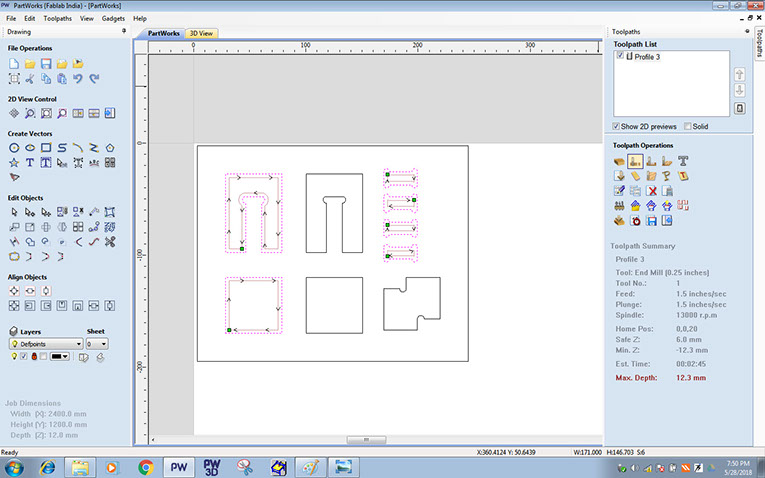
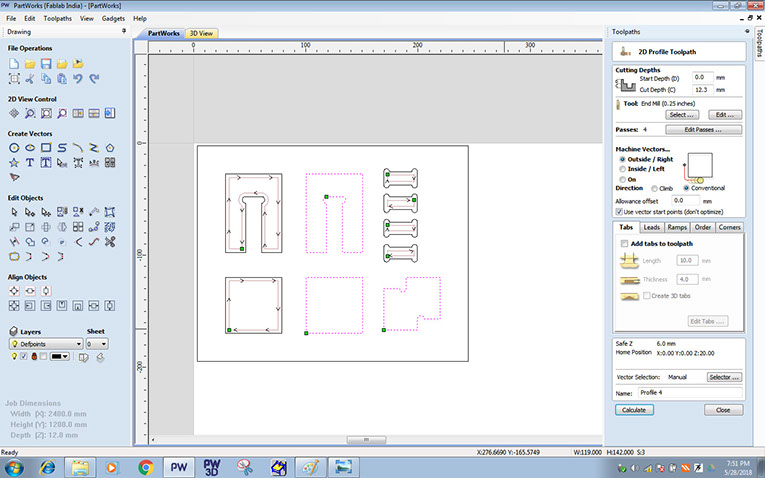
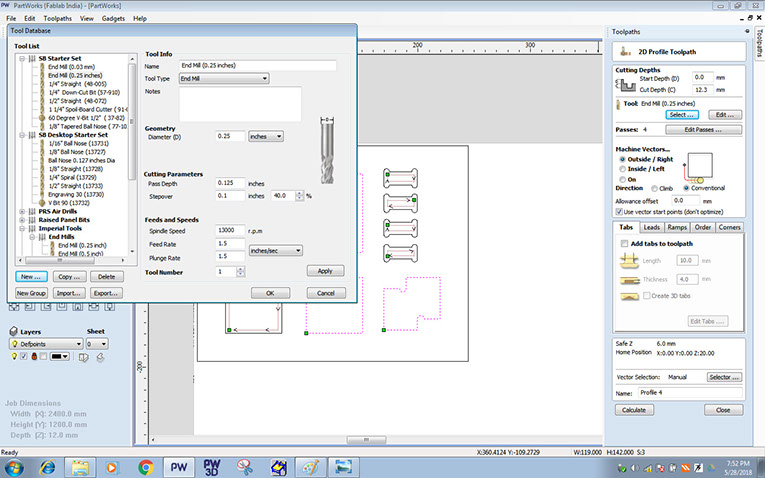
8. Save tool path
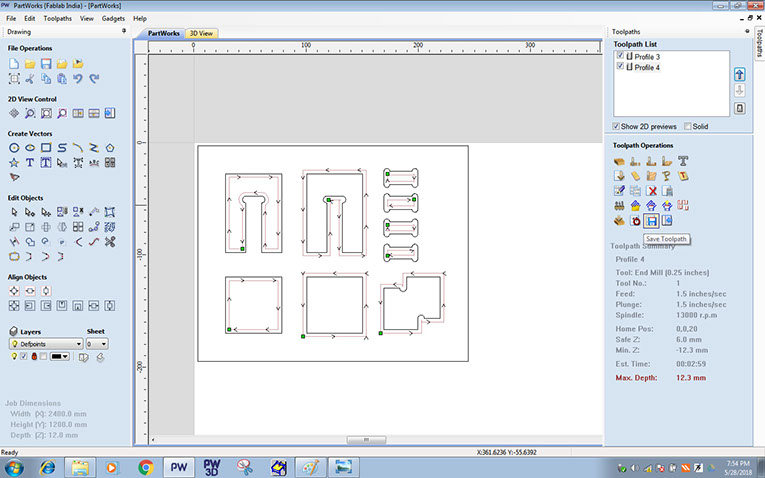
C using shop-bot software for operating machine
Setting the origin and give spindle warm-up which is From c5 command and load file for cut path before
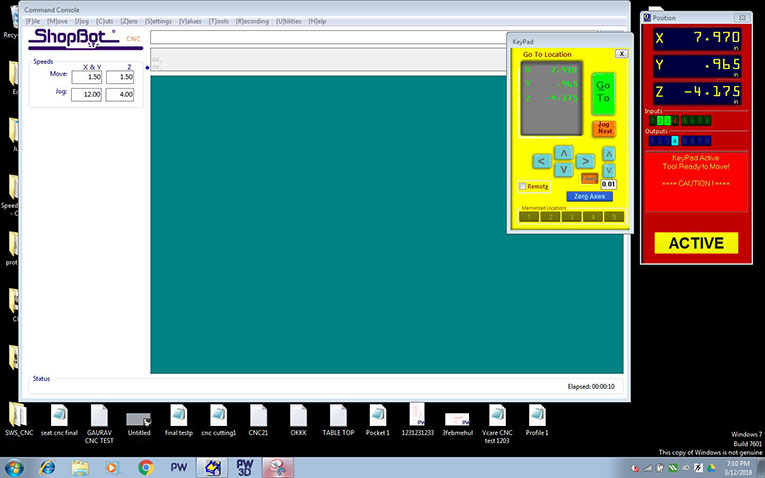
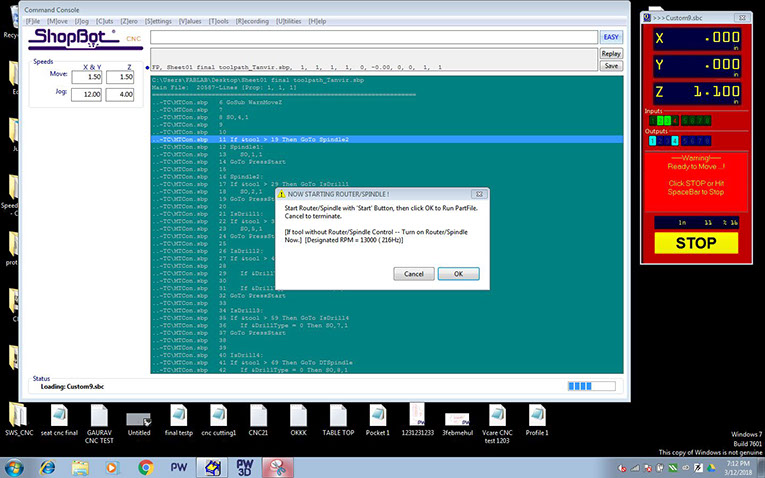
Images of final outcome


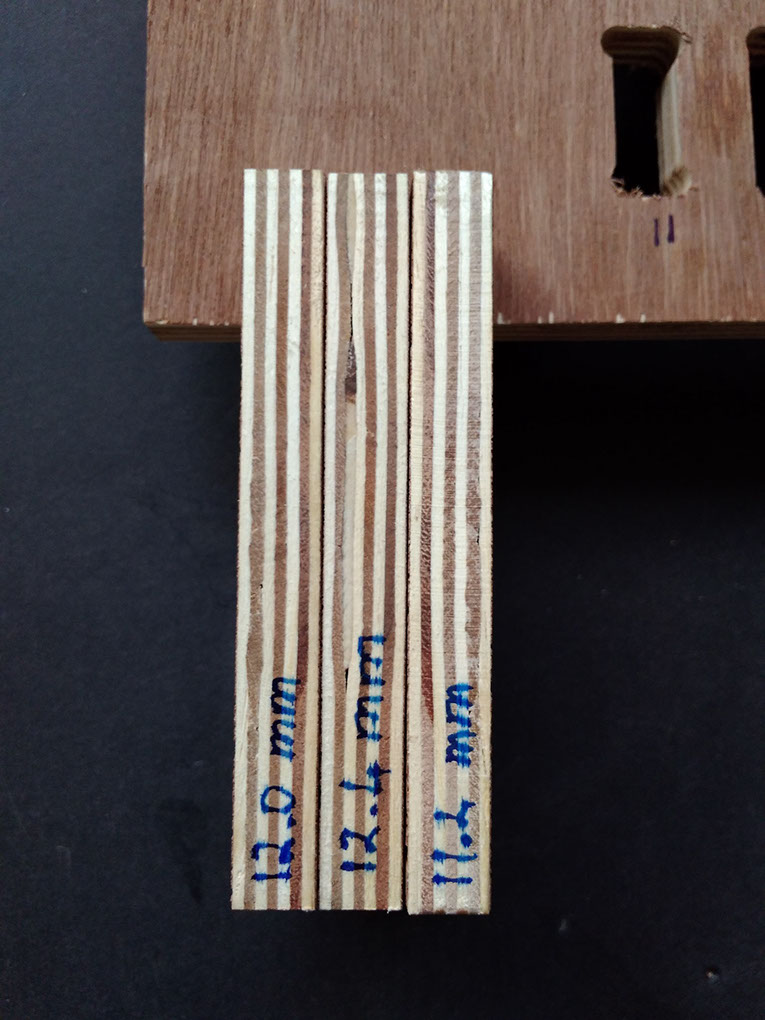
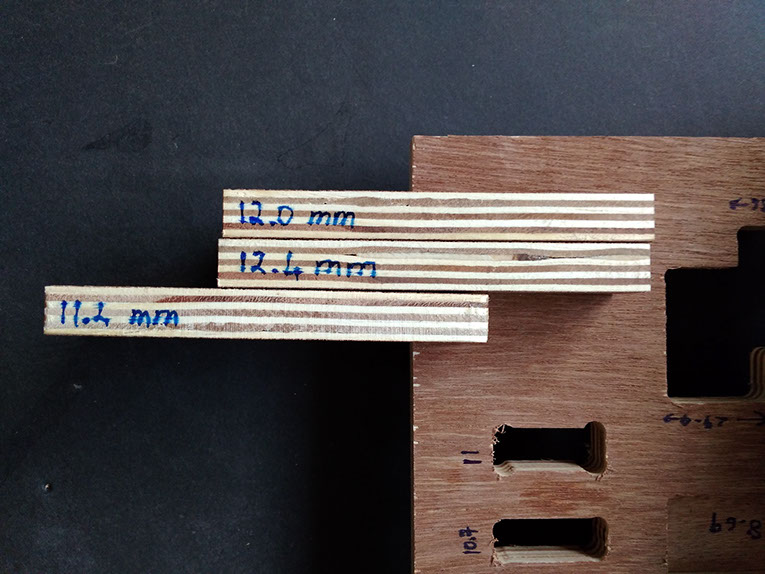
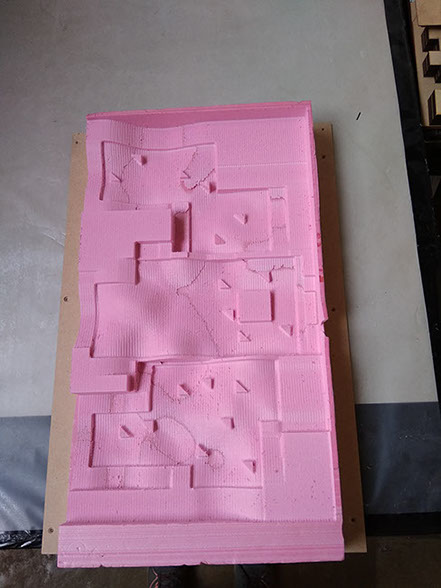

Conclusion
- For designing the press fit t bone fillet is good option
- On measuring the outside and inside diameter of parts after cutting we get to know that there is different tolerance of cutting for both inside and outside cut this is depend upon your tool diameter
- If you want inside part of exact dimension than give it under outside boundary selection in tool path generation as tool will move outside so you get exact dimension
- If you want outside part of exact dimension to cut than give it under inside boundary selection in tool path generation as tool will move inside so you get exact dimension
Original Files
- All the original design files can be downloaded from here