Last year I built my website with HTML and CSS all from scratch. I have been introduced to other ground up services (aka not a premade template) like Jeckyll and different languages like Markdown, but I have decided to rebuild my website this year, gaining a deeper and broader understanding of HTML, both aesthetically and functionally.
Using HTML language to create a website is relatively simple once you get your head around the basics. There is a lot of detail you can go into, but for my purposes it was a case of sifting through all the information and picking out what I needed. HTML is the architecture, the structure of the website and CSS encodes our style or how the website will look, the colours and detailed layout etc..
Having said that my first play left something to be desired...(2017)
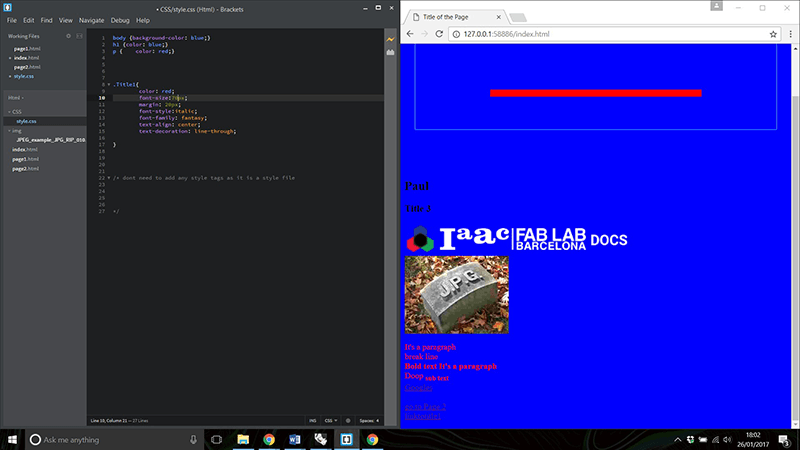
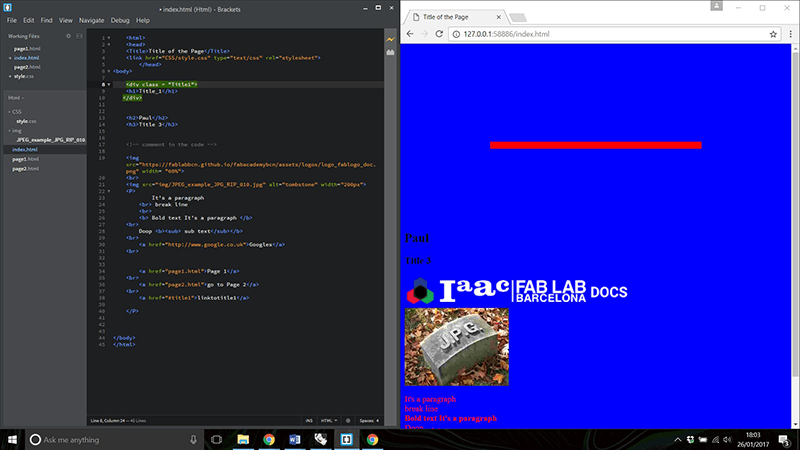
I used Brackets to the write the code. I have found it intuitive to work in and it allows me to view a live preview of my website as I change the code.
A fantastic resource for HTML is w3schools
It is interesting to know you can look at the code on any webpage by right clicking on the mouse and selecting inspect
. (You can do this for my page right now!). I had only ever come across this before with a rogue cat wandering across the keyboard.
I was initially taken with the many templates you can download with lots of interactive features. I took some from these websites;
I didn't want to just change the info on these templates, but I wanted to understand how my website is working. I tried to reverse engineer some of the templates, but they were very complicated and many of the features used Javascript and other coding languages that I could not understand. Back to the drawing board of building a website from scratch. I did at least take some inspiration on layouts and features from the templates.
I found some great tutorials on creating a responsive page that changes depending on what size screen you are looking at. I hope to find more features like this and add to my website as the week goes on.
Some interesting html/css features;
- Ctrl + k when hovering over code in Brackets this opens up
Quick Docs
which gives information on the variables - Colours! using RGB instead of HEX or other color format allows you to add a degree of transparency with the last value. E.g. background-color: rgba(38, 133, 216, 0.32);
- Class setting classes allows us to separate our code and reference sections directly in the CSS document.
- Class:hover {} in the CSS, allows me to say what happens when we hover over a certain part of code.
- Google fonts Just a quick link in the
head
section allows us to choose any font we like from this resource (along with specifying text in css).
My first attempts at the website requires some aesthetic and navigational improvement (Home button!), but I am getting to grips with html and CSS.
To complete this week I have to write a bit about myself and also describe a potential final project. For this I created my landing page and final project proposal page
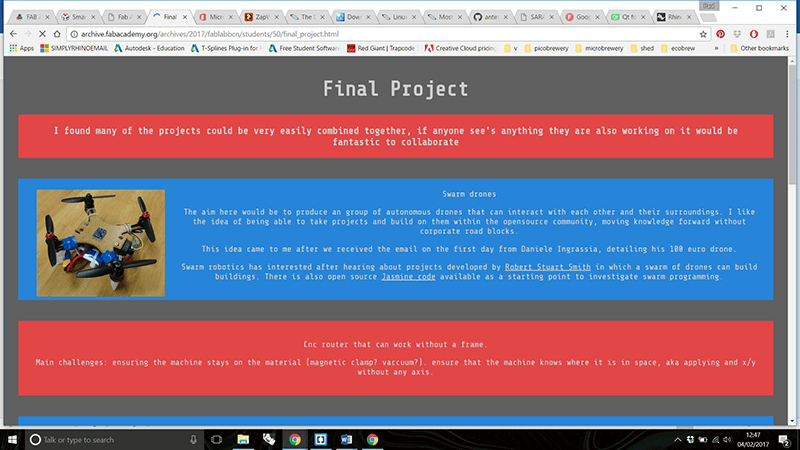
It is all good and well creating a website, but it is necessary to get this up on the web for our tutors, colleagues and the whole world to see. For this we used GIT;
What is GIT?
GIT is a widely available, compatible, secure and open source version control system. It is widely used for exactly these reasons and can allow multiple people to work on a single project and "push" updates to a common server. GIT also saves all previous versions so the history of a project can be seen and retrieved should an error occur.
Its performance and flexibility means it is used in a lot of open source projects, so learing it now will potentially be extremely useful for future projects.
2018 seemed to be a slightly different process than the last, or similar, but with a different interface.
First I had to create an account on the GitLab Fabcloud.
I had git installed from last year, but if not I could get it from the Git homepage. I also downloaded Git BASH which provides an emulation to run Git from the command line in windows.
Typing Git in the command line will confirm whether or not I have Git installed
First I had to generate a Secure Shell, SSH Key
, which is my private key
that allows a secure communication channel between my computer and GitLab.
I did not so I went onto generate a new SSH key;
myemail@gmail.comI am prompted to add a location for the key and a password. To show my key I enter:
The key is then copied and added to my Git account.
To update my website on the archive
To do this I first have to clone the Git repository onto my computer, for this I navigated to the location where I wanted the repository and typed;
I also need to make sure I have a runner, which basically tells my git to run a certain type of language. For this I need to create a .gitlab-ci.yml file telling Git to run the code in the repository as an HTML.
I had a working website folder on my computer containing my html and CSS. When I am ready to update the online version, I copy the contents of the working folder to my folder in the FabLab archive on my computer, replacing anything in there. I then run the following commands in GitBash:
cdmeans "change directory")
Then I pull the undated archive to my computer
I add my new files to the repository The next command checks to see if there are any differences between my new files and those on the archive
I add my new files to the archive
I confirm my changes and add a reference e.g. date or iteration number
commit messagefinally I push any changes back to the online archive, updating my website.