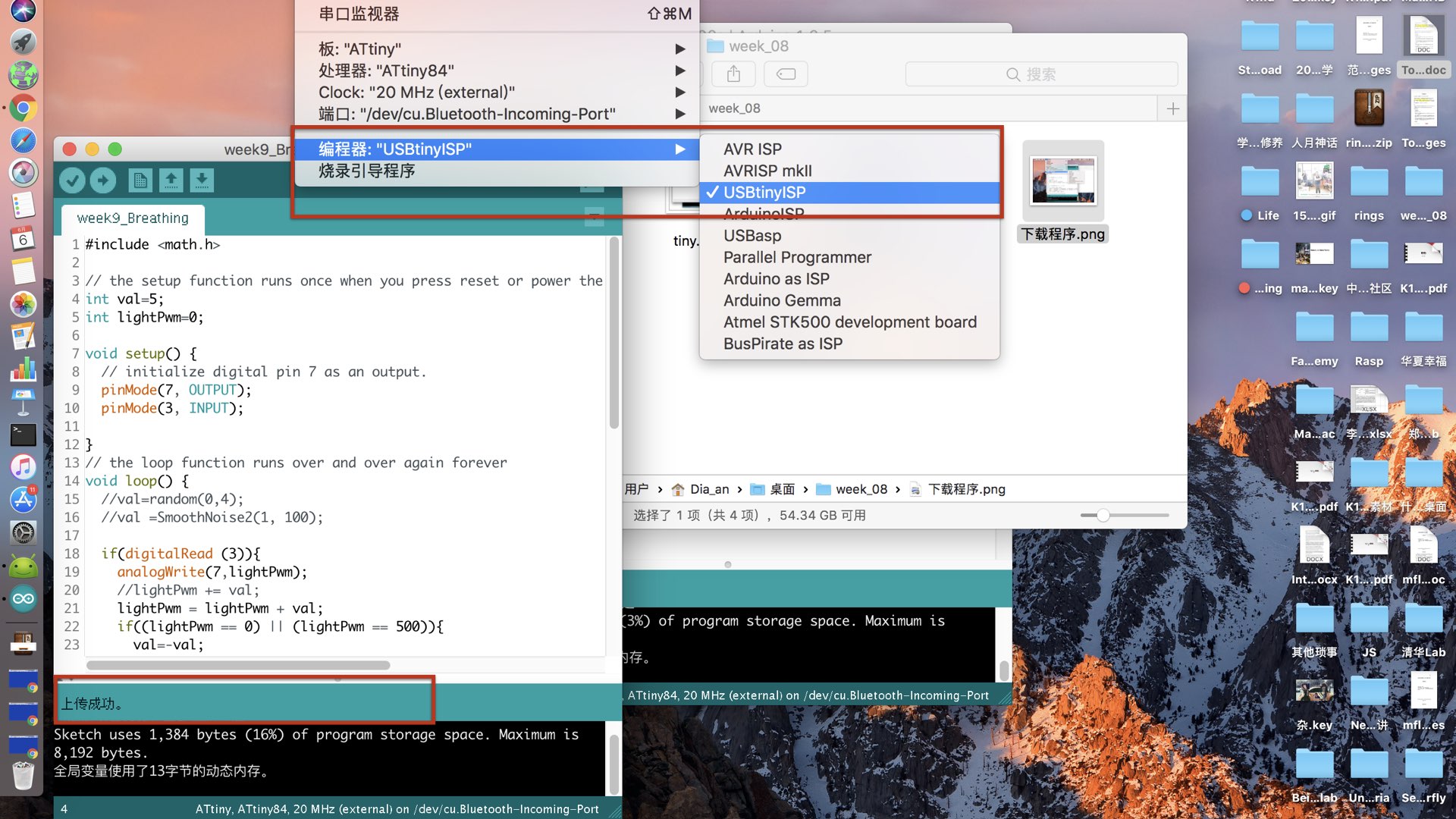Embedded Programming
read a microcontroller data sheet program your board to do something,with as many different programming languages and programming environments as possible
Compare the performance and development workflows for other architectures

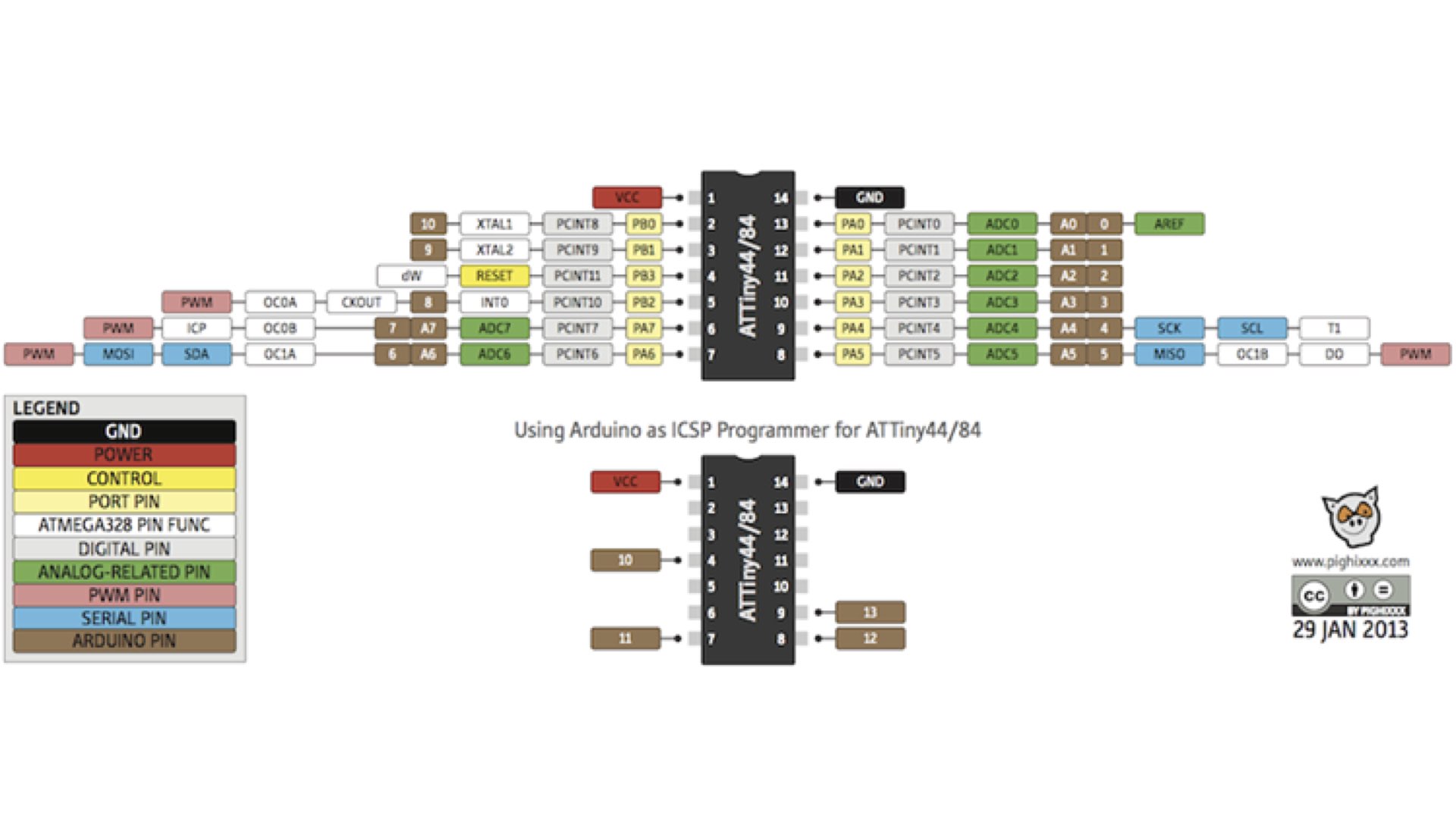
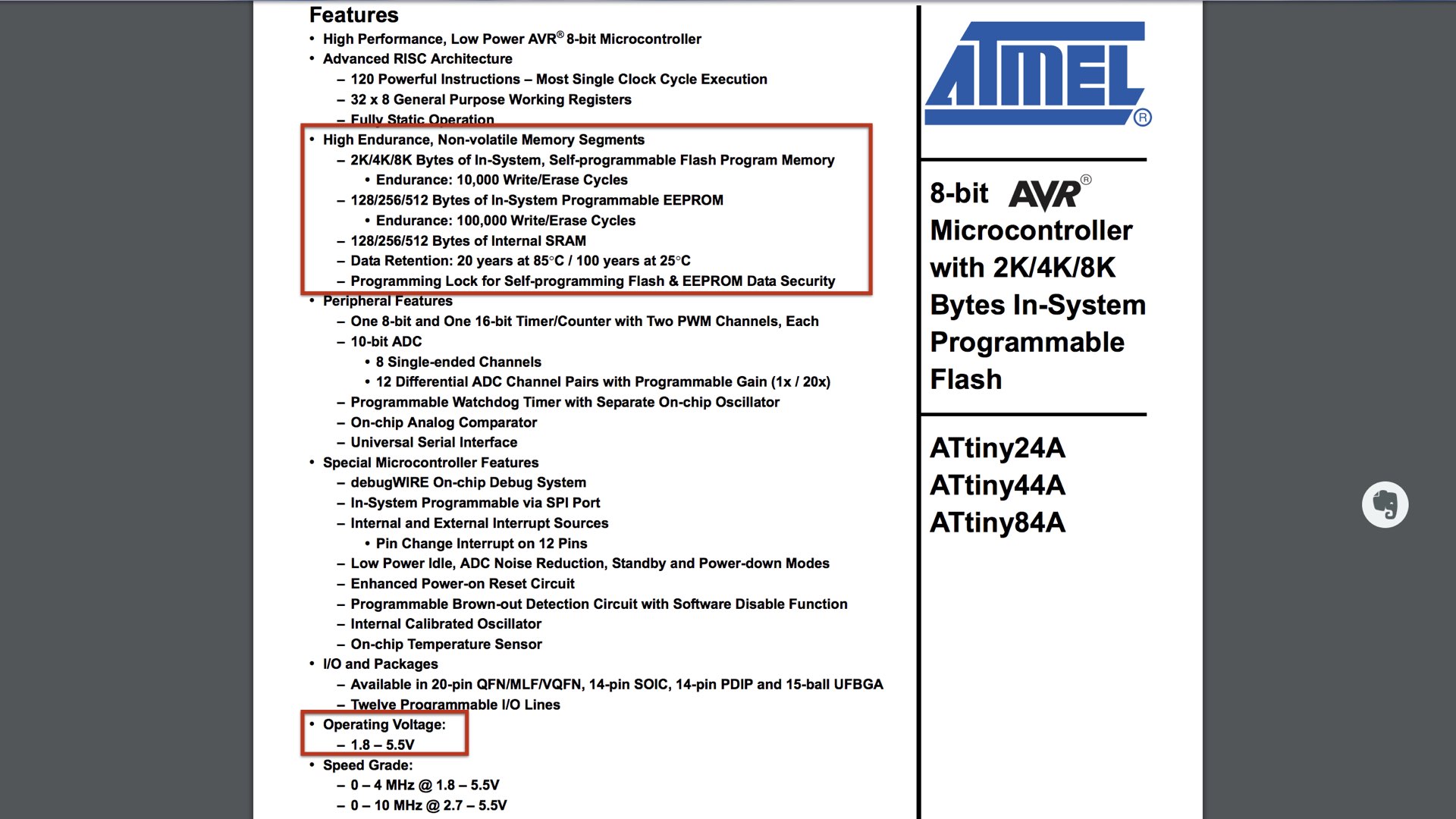
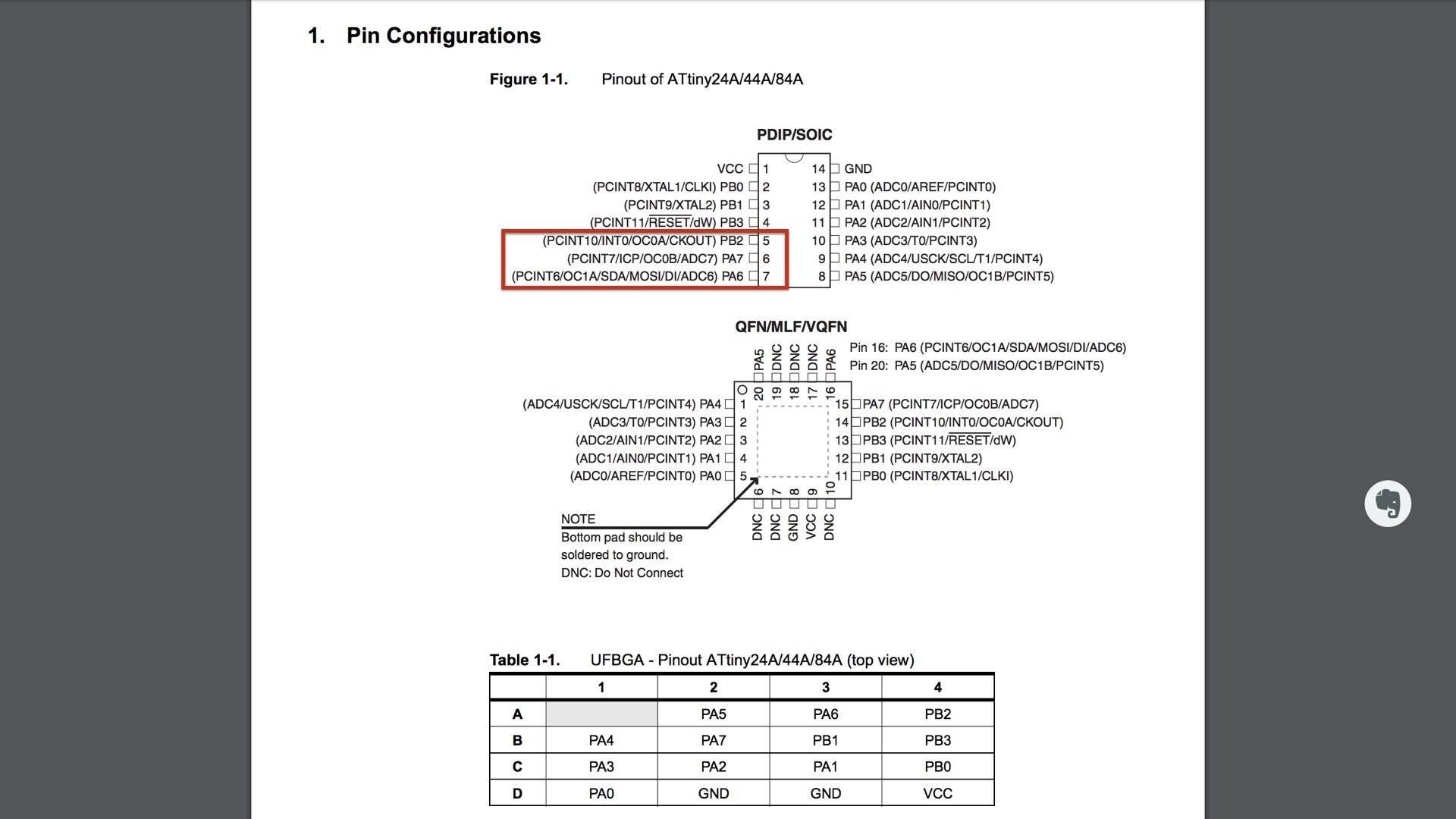
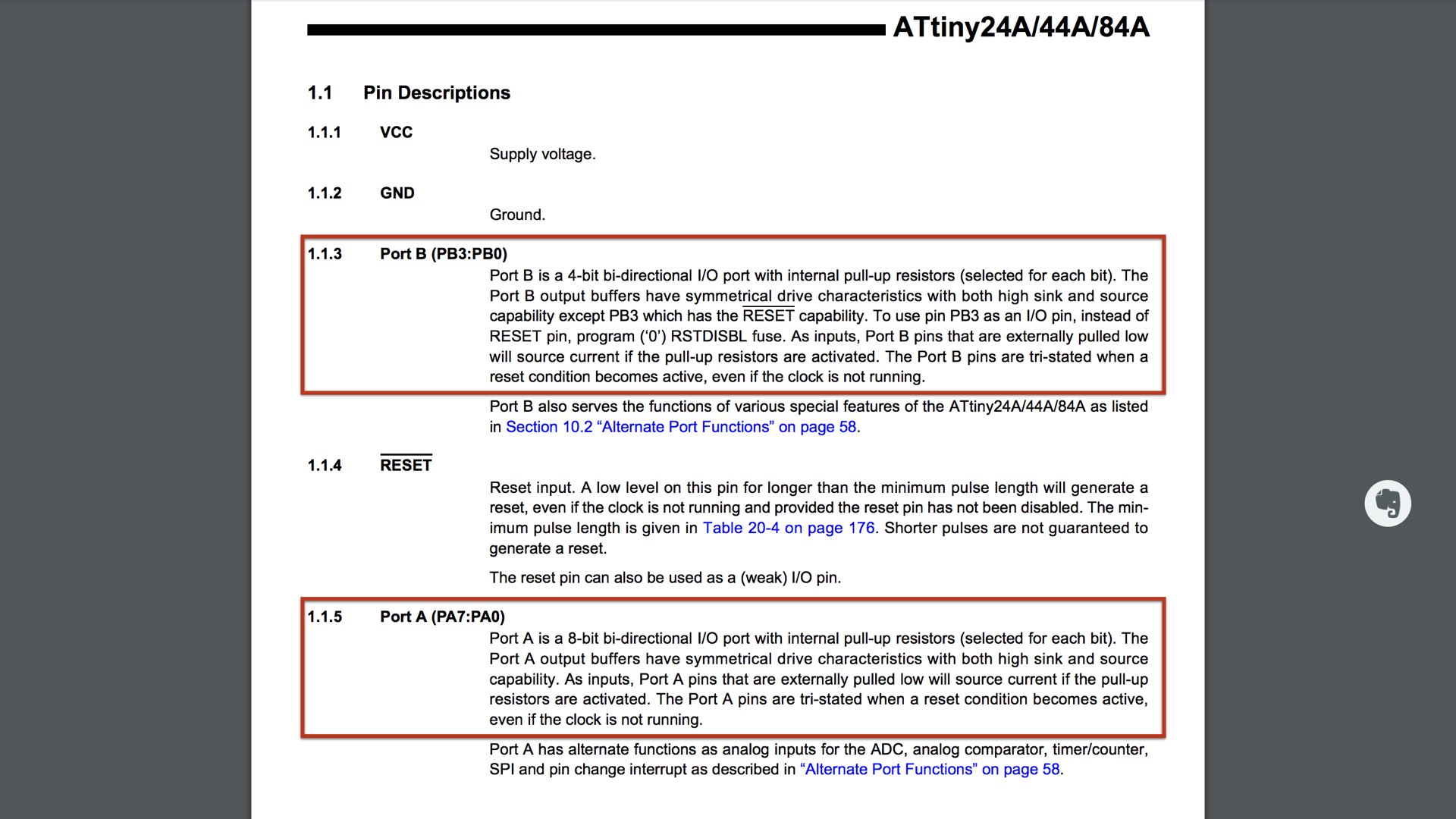
The blog I refer to this week is daisuke-doyo , he give me a lot of help. I check the board I made in week 06 & conect it with my computer then open Arduino IDE.
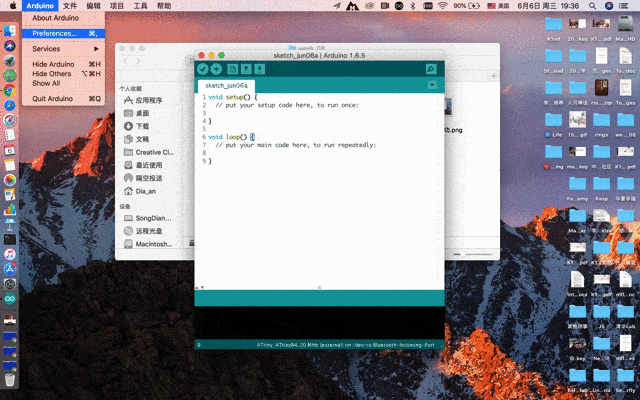
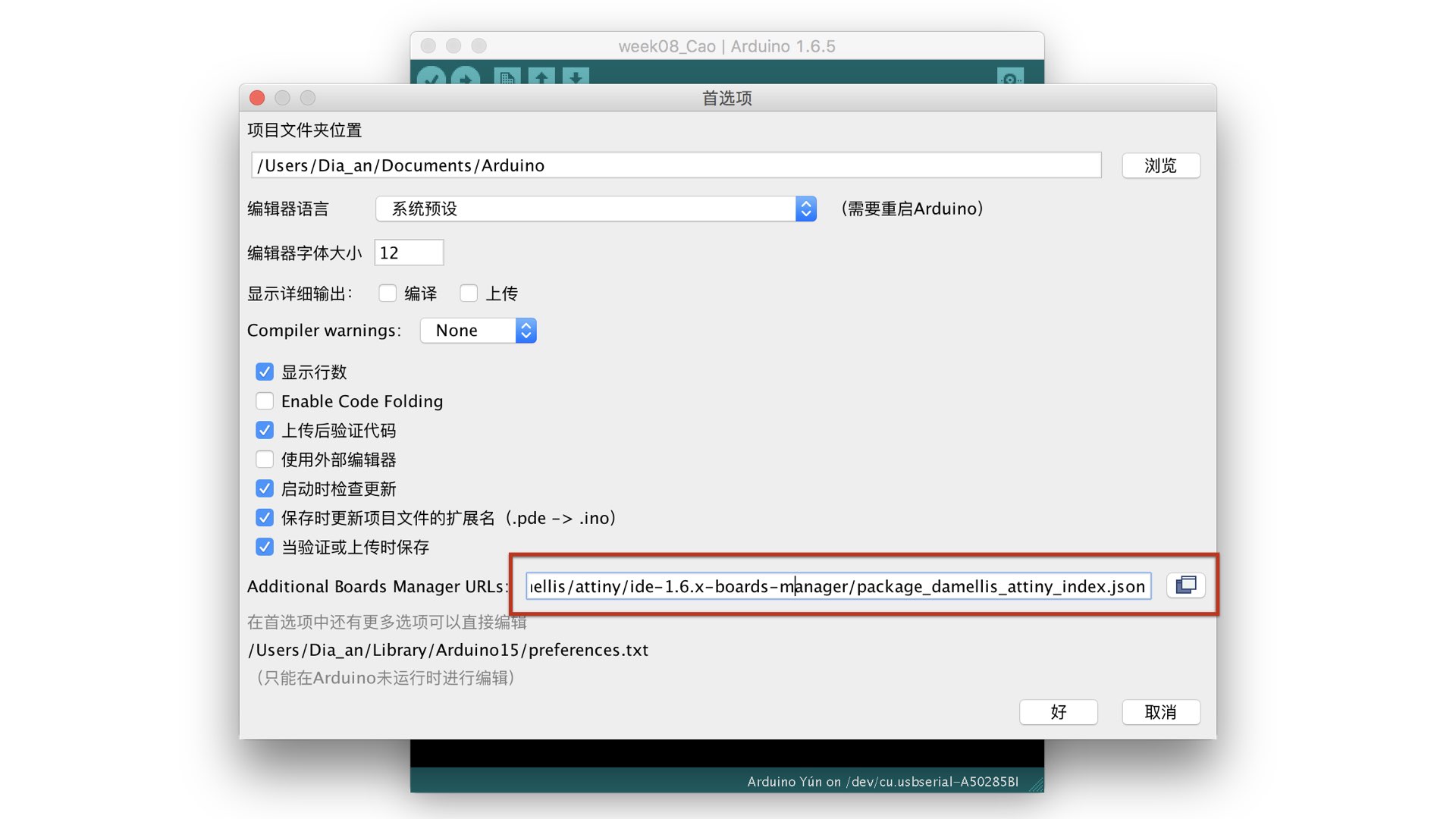
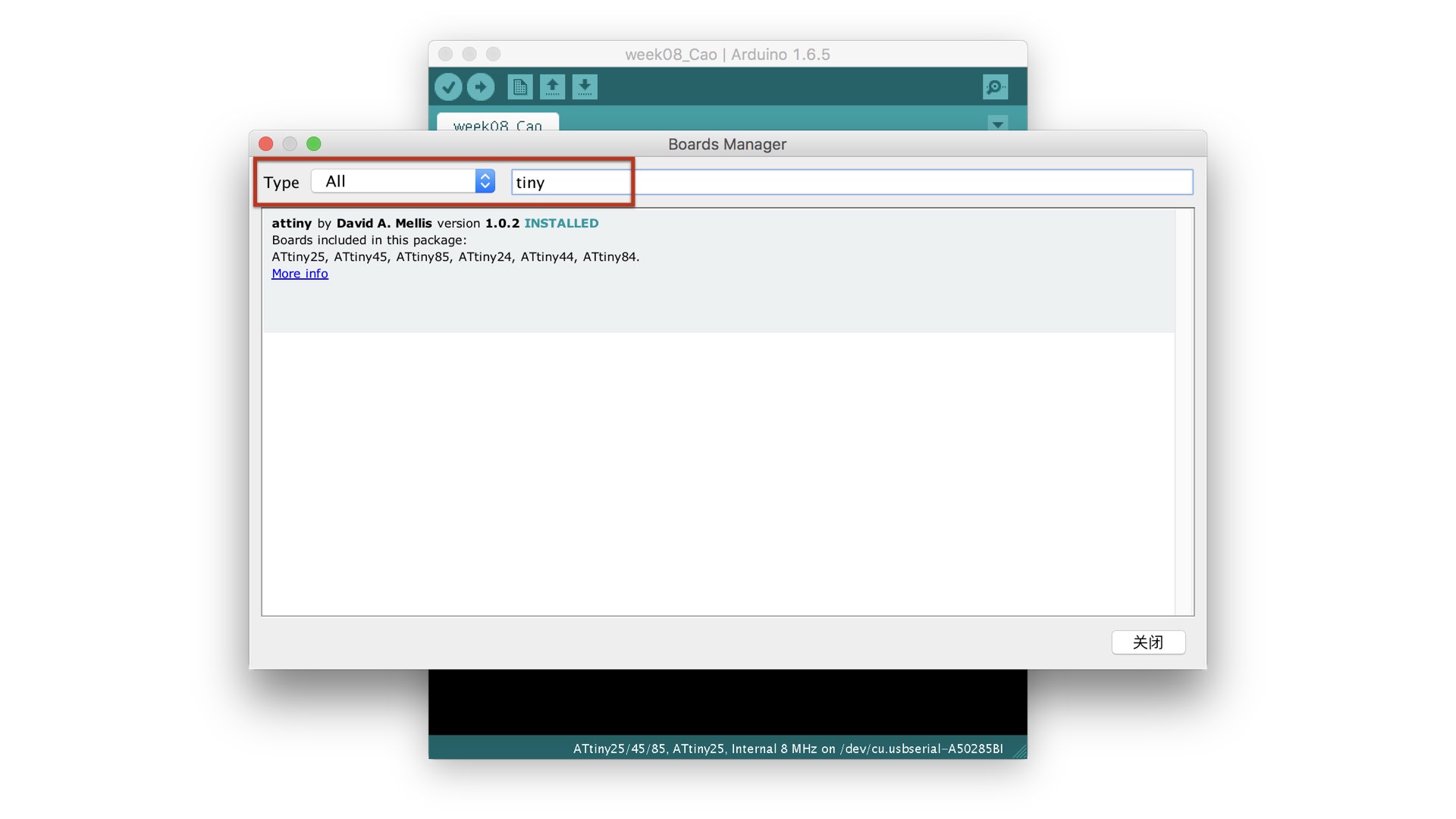
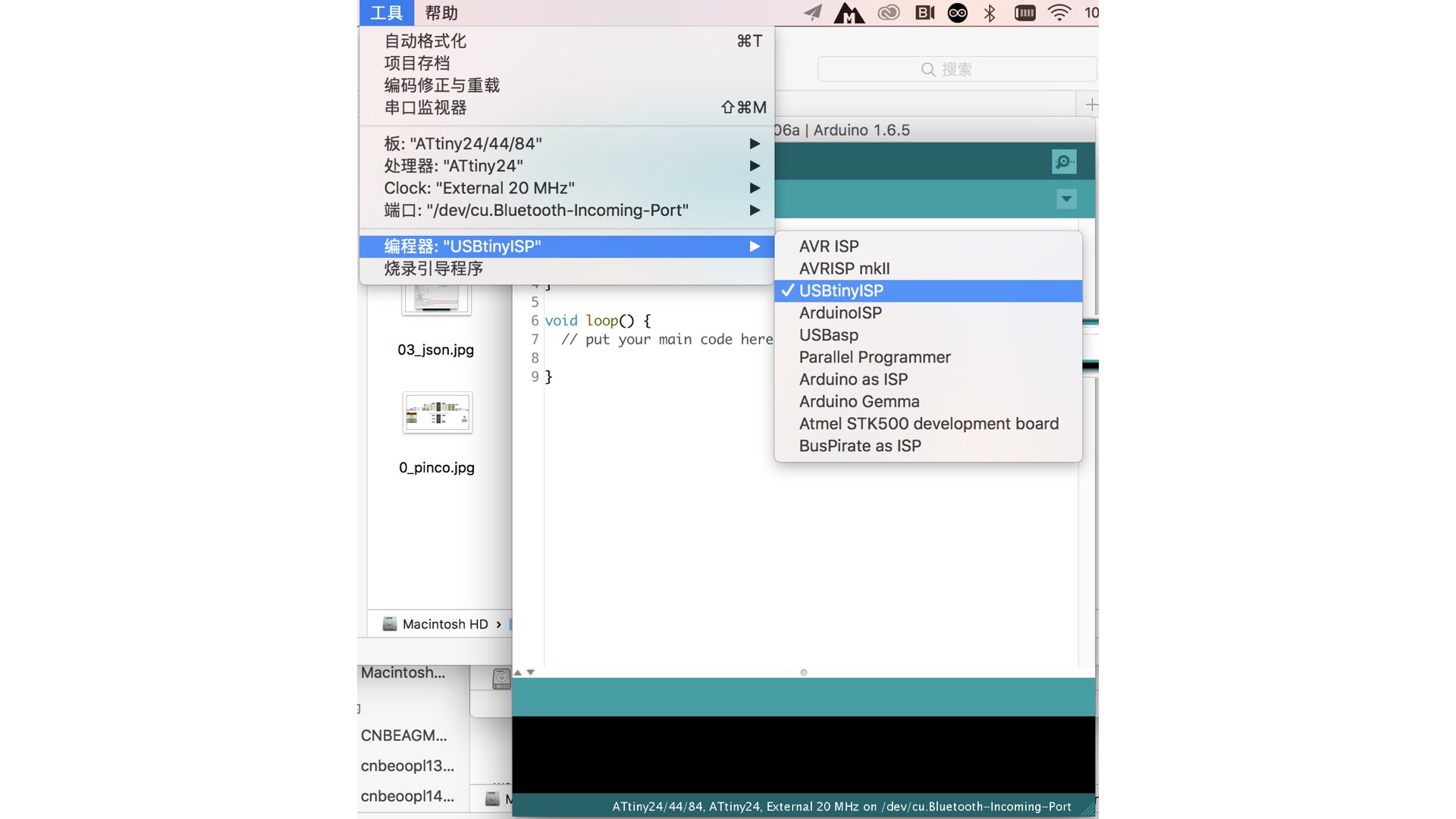
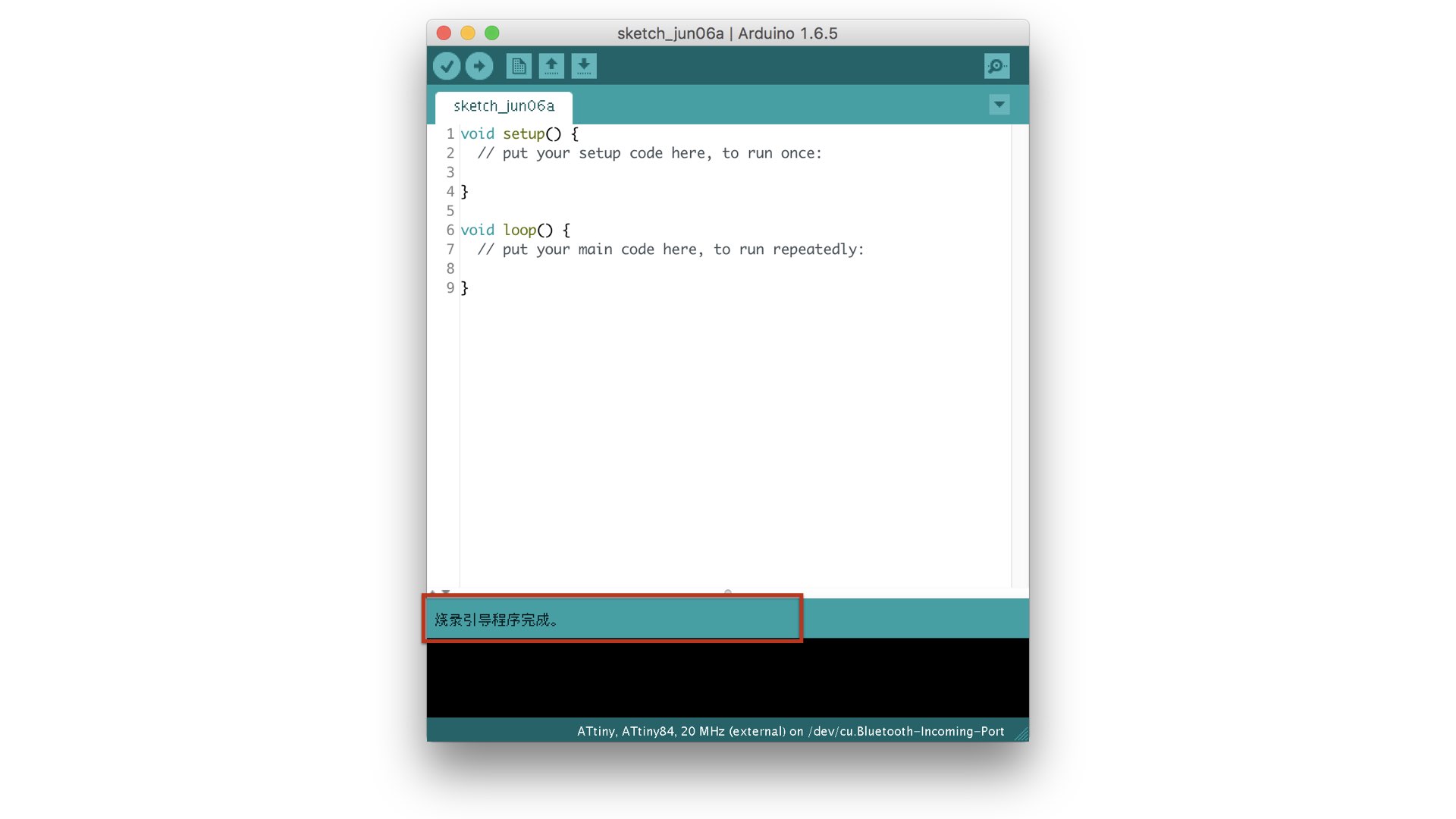
Renmber the Pin number of ATtiny84 used in Arduino, the key was connected button to Pin3 and the LED connect to Pin7. The programming logic is: Normal state,the LED is bright like a breath light, when pressed the button,the LED will flashing. Here is the program.