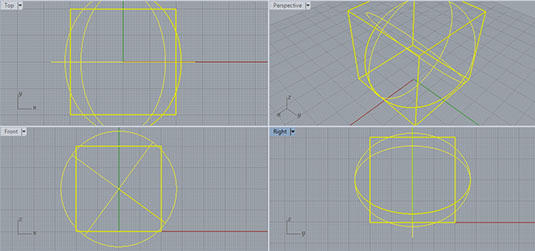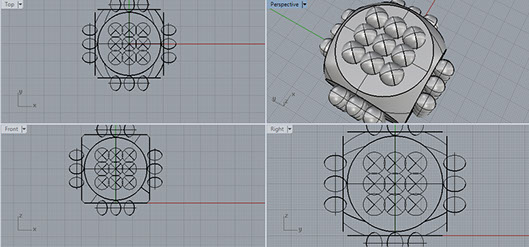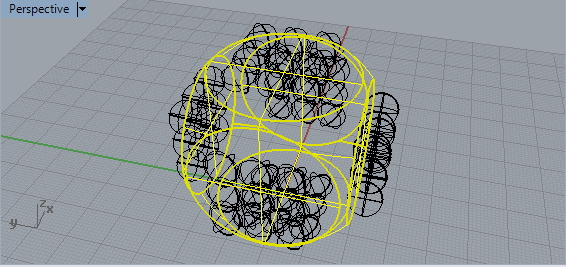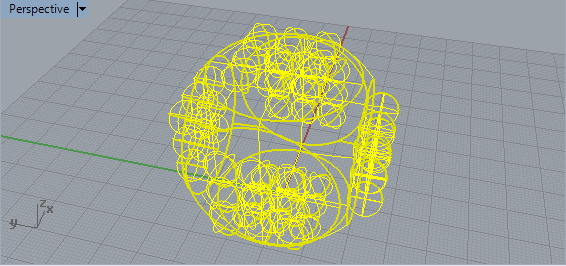Week 2: computer-aided design (Feb 4)
assignment for this week
model (draw, render, animate, simulate, ...) a possible final project, and post it on your class page
Due to the fact that I never seriously worked with 3D software in the pas I had to start all from zero.
First of all I investiged and tried all kind of open source and closed source 3D modelling software, like Blender, Rhino 3D, 123D and Solid Works.
Rhino
Right after installing it couldn't start on my laptop, first I didn't know why and I was annoyed and immediately I removed it from my mahine.
Blender:
Blnder looks as a very professional opens source piece of software but for a beginner like me it is so overwhelming that are playing for a while with I came to the conclusion that this will not work for me at this moment. Too many options and a very very steep learning curve. So after one day I searched on for a less complicated 3D modelling program.
Solid Works
Solid came up to me to, looks very user friendly but it is not open source and the user interface I could get easaliy familiar with. I dropped because I discovered an even more user friendly piece of software, 123D
123D design
This 3D modelling software is quite user friendly and I've a couple of designs with it, but in my eyes it is not that professional and sometimes very slow in behave. A downside of the software is that you only have one perspective. My search went on, my fellow students all seem to use Rhino on their Apple laptops, so I decide to give it a second change and see if I could overcome the installation issues
Rhino, second change.
Again I installed Rhino, and again it would not start on my machine. I decided to send the crashreport to the maker and to my surprise they gave me response about what was wrong.
They concluded there was a open GL error on my video card, so I updated the lates driver from the manufactures of my laptop and to surprise Rhino started!
So in the end I was able to learn a bit of Rhino, the program looks en feels very professional. The downside of it is that is not open source. On my Windows machine you can use trial for only 60 days and you should have a license. On the mac the program is still in beta and that is why up till now users have a unlimited license.
Rhino 3D on Windows will cost about 995 euro for a license, so I will use the trial for the days I can use it.
The assignment:
At this moment I don't really have an idea what my final project will be, so that feels more like rolling a dice what to choose to 3D model something.
So I came up with the ida to model a rolling dice..:-) and get as much as possible familiair with Rhino 3D
The good news is that there are numerous helping video's on youtube, of course I looked on that too and was a great help for me.
Modelling a dice
For a beginner this is not so simple but in the end after 4 or 5 hours I had mine and was satisfied with result. I already made use of commands like Boolean intersection and Boolean difference.
Here I describe how I did it (with some illustrative images):
1. create a box
2. create a sfere (slighty smaller than the box)
3. Boolean intersection on box and sfere
Result is a dice without the number holes
4. On top view: create 9 sferes on one side of the dice (make use of the alt keyboard key)
5. In front view: move the 9 sferes to make the holes less deep
6. In top view: select all 9 sferes
7. In Front view: choose transform, rotate, center of rotation in the middle,copy is yes, second referenct point of other 3 sides
Result: 4 sides of the dice have 9 sferes on either side
8. on right view: do the same on the two left sides
Result: 9 sferes on all 6 sides of the cube
9. delete small sferes that are nescessary: 6 opposite to 1, 2 opposite to 5, 3 opposite to 4
10. on perspective view: choose boolean difference, select only dice wireframe (image 5)
11. select surfaces of polysurfaces to subtract from: select complete wireframe