3D CAD: 3D Modeling Tools for Beginners
3D Tin

3D Tin (online - no download)
http://www.3dtin.com/3D Tin Tutorial
Pages 90-95 (PDF), "Chapter 8: Designing for the MakerBot", Getting Started with MakerBot
TinkerCAD

TinkerCAD (online - no download)
http://www.tinkercad.com/Make sure to create an Academic Account using the link I sent you.
TinkerCAD Tutorial
Pages 96-110 (PDF) "Chapter 8: Designing for the MakerBot", Getting Started with MakerBot
Autodesk 123D Design

Download Autodesk 123D Design
http://www.123dapp.com/design123D Make Tutorial
Pages 110-117 (PDF) "Chapter 8: Designing for the MakerBot", Getting Started with MakerBot 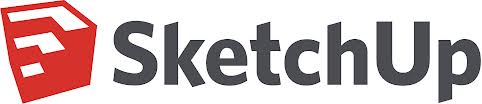
SketchUp
Download Google SketchUp
http://sketchup.google.com/Google SketchUp Tutorial
Pages 110-117 (PDF) "Chapter 8: Designing for the MakerBot", Getting Started with MakerBot
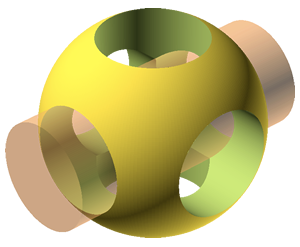
OpenSCAD
Download OpenSCAD
http://www.openscad.org/OpenSCAD Modeling Tutorial
Read "Parametric Modeling with Solid Geometries", Getting Started with MakerBot, Chapter 8: Desinging for the MakerBot, pages 193-204OpenSCAD DXF Extrusion & Exporting from Inkscape
DXF Extrusion can be tricky. This is completely optional.Read "Parametric Modeling with Solid Geometries", Getting Started with MakerBot, Chapter 8: Desinging for the MakerBot, pages 204-212
Take Note:
There are several places in the text where the command line code could not fit on one line.When you see something like this in the text:
sudo cp ~/Desktop/Inkscape-OpenSCAD-DXF-Export/* \
/usr/share/inkscape/extensions/
You should ignore the "\" at the end of the first line and paste the first line in, followed by a space. Then pase the second line of code.
For example - this code:
sudo cp ~/Desktop/Inkscape-OpenSCAD-DXF-Export/* \ /usr/share/inkscape/extensions/Should look like this when you paste it into the terminal:
sudo cp ~/Desktop/Inkscape-OpenSCAD-DXF-Export/* /usr/share/inkscape/extensions/
