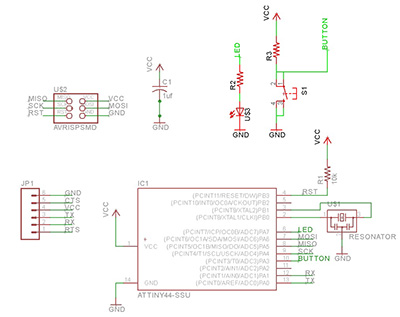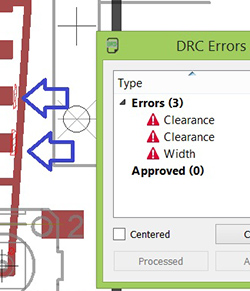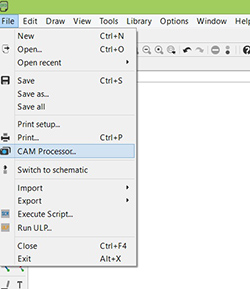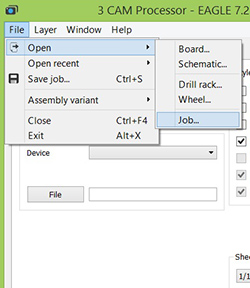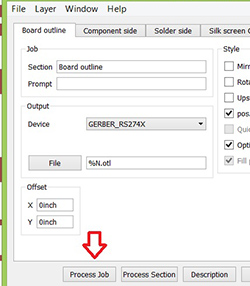This is my first time working on eagle cad. I learnt a fair bit from this site.
http://academy.cba.mit.edu/content/tutorials/akf/electronics_design_eagle.html
Below is the schematic that I modified. I added in the push button and LED. That was enough to keep me busy with Eagle CAD.
Eagle CAD was quite intuitive. I got the hang of it right away. What I like too are the libraries that the FABlab created. That makes it a whole lot easier in selecting the components that we need for this assignment.