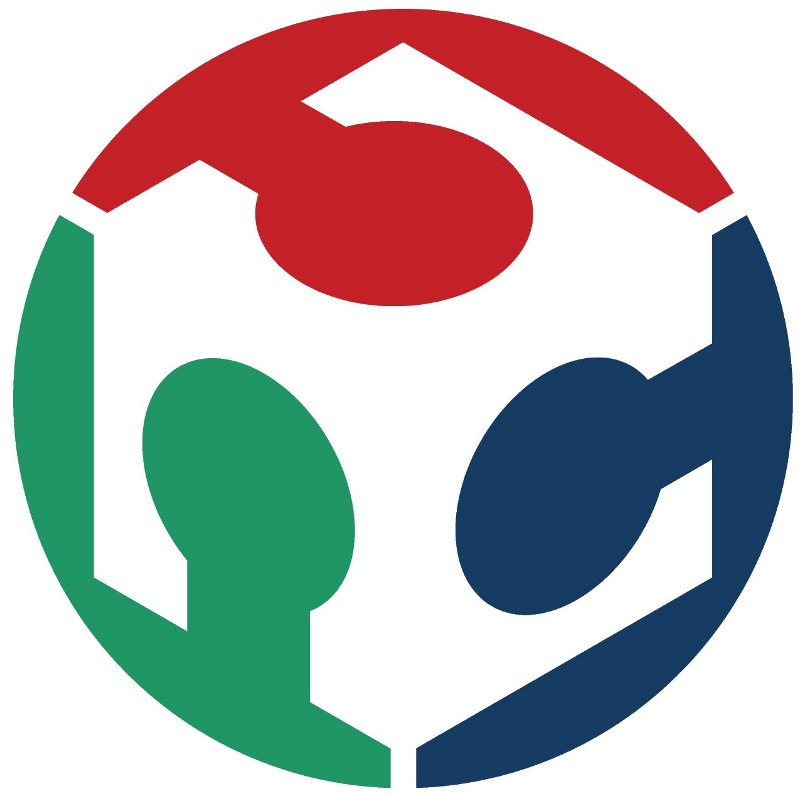Academy 2013
hello.reflect.45
hello.txrx
I made a board called hello.txrx, which is a step response. First thing I did was connecting the board to an AVR microcontroller (I tried the boards out on the AVR first because it gives me a green light if it is connecting or not). When I saw that the boards where working fine I used my Fab ISP.I downloaded the make file and the python file and put them in a folder I made on my desktop
Next I opened the Terminal and found the folder there. Now I plugged both the AVR microcontroller and the hello.txrx to my computer in the USB ports.
To send the program to the board I had to run the .make file. I did that by writing:
sudo make -f hello.txrx.45.make
sudo make -f hello.txrx.45.make program-avrisp2
If you're using an FabISP instead of AVR microcontroller write: sudo make -f hello.txrx.45.make program-usbtiny
After that you can unplug the microcontroller but keep the board connected too an USB port through an ftdi cable. The ftdi cable is used for electricity, not for sending files.
Now I had to figure out the name of the USB port I was using. I did that by writing ls /dev in the Terminal, unplug the cable and write it again. By doing this I could search the which port was in use when the ftdi cable was in the computer. This time it was called ttyUSB0.
Here you can see the ttyUSB0 marked
with red color
When I had the name of the port I could run the python file by writing:
python hello.txrx.45.py /dev/ttyUSB0
Now a window opened up with a bar that ether went up or down if the electrical conductivity changes. To see any changes I cut out four pieces of copper sticker, solder them to four different wires and put them on the board to see the bar move
Here is my hello.txrx connected to the Fab ISP
I made few weeks ago
Here are the copper stickers connected to the hello.txrx board.
By making them touch each other the bar on my computer went up or down
Here is the Terminal running the
hello.txrx
hello.reflect
Next board I made was a hello.reflect. The reflect board is a light sensor with a LED light and a phototransistor that catches the reflection from the LED light. The programming works just like on the hello.txrx but after I did that nothing happened. I got the bar window open but it didn't change at all. I had no idea what was wrong until I found this picture of Neils board. There I saw that the phototransistor was facing the other way on his board. After I changed that the LED light went on and my board was working great.here is the hello.reflect working
properly
hello.temp
After the reflect I kept making more inputs. Next up was a hello.temp which is a temperature sensor. The codes are mostly the same as on the other boards so I am going to put a picture of the Terminal with the codes and the bar window.hello.button
Hello.button is a board with a button. After the board has been programed and you press the button there should appear two letters on the Terminal, d and u, for down and up.sudo make -f hello.button.45.make
sudo make -f hello.button.45.make program-usbtiny
Here is the python file running
and when I pressed the button I got the letters d
and u
After I saw that the board was working fine I wanted to write something else than d and u so I opened the .c file by writing:
gedit hello.button.45.c
Now there should open up a text editor with the codes for the switch. I wanted to make the button write my first name if I pressed it down and my middle name when I released it. I saw this code and decided to change it:
;put_char(&serial_port, serial_pin_out, 'd')I changed the "d" to "bjartur" but the program always answered with an error when I tried to run it.
Then tried to write all that code again for every letter so this is what it looked like:
while (0 != pin_test(input_pins,input_pin))
;put_char(&serial_port, serial_pin_out, 'b')
;put_char(&serial_port, serial_pin_out, 'j')
;put_char(&serial_port, serial_pin_out, 'a')
;put_char(&serial_port, serial_pin_out, 'r')
;put_char(&serial_port, serial_pin_out, 't')
;put_char(&serial_port, serial_pin_out, 'u')
;put_char(&serial_port, serial_pin_out, 'r')
;
//
I did the same thing with the code where the "u" was
and wrote down my middle name "tyr". Now I ran the
program and it was working just like I wanted to.
When I pressed it down it said "bjartur" and when I
released it I got "tyr" on the screen. Here is the button saying
bjartur tyr