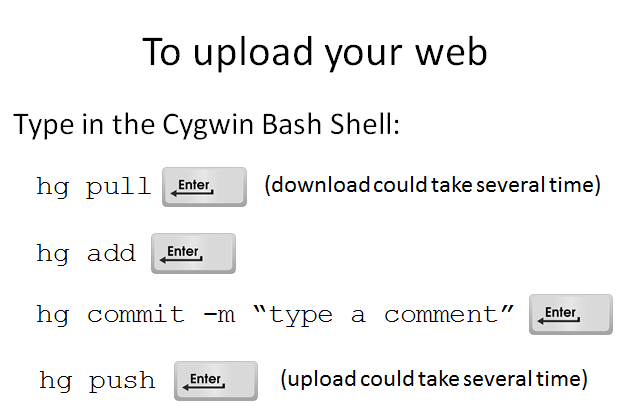How to Install Mercurial in Windows
This is an installation manual for mercurial in windows, based in the one created by Toshiro Tabuchi, member of Fablab Lima for XP or 7. sea este XP o 7. Here we come:
Sequency Sumary
- Install Cygwin (download) and package installation
- Configure SSH
- Clone repository with Mercurial
- Upload to the Fab Acadmy Web
Step 1:Install Cygwin from here execute the setup.exe then click on "next" button
Choose "Install from Internet" Then click on "Next" button
Choose the directory where you want to run the cygwin (default in "c:\cygwin" then click on "Next" button
Choose your internet connection type (direct connection) then click on "Next" button.
Choose a download site (you can choose anyone) then click on "Next" button
Now you have to select the necessary packages to do the clone with Hg, then click on "Next" button
Now in the package list, without clicking in "Next" button, write in search mercurial, open python branch and click in skip, obtaining the image 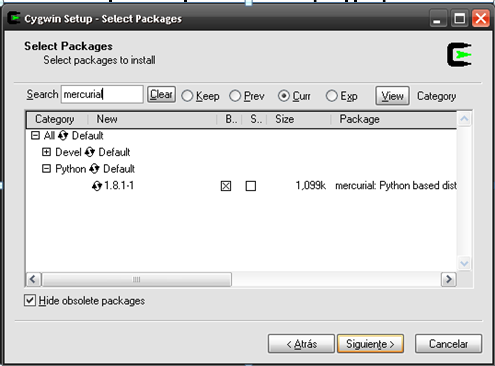
so continuosly we write in search "openssh" without quotes, open Net Branch and click in skip
Now install Text Editor "nano", click in Editor default and click in skip.
Now yes click en "Next", appears a "Resolving the dependencies" menu, then "Next" until finish the process
Step 2:SSH Configuration
Go to "Propierties", este menú se encuentra en "Inicio" ---- "Equipo" click derecho "Properties"
Go to "Advanced"
Click on "Envirorment Variables" button, then click "New" button
Write in variable name "CYGWIN", write in variable value: "ntsec", then click on "ok" button
Scroll and look for "Path" variable, after find it add at the end ";c:\cygwin\bin" then click on "ok" button
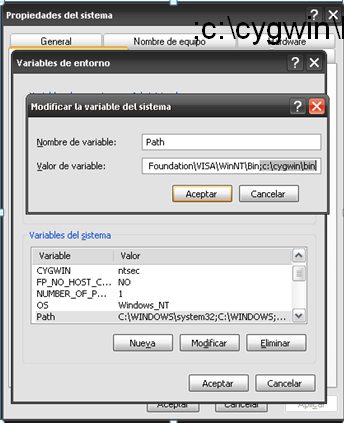
That´s the end of SSH configuration, again click on "ok" button
Step 3:Clone with Mercurial
Open Cygwin, create folder .ssh con "mkdir .ssh"
open .ssh with "cd .ssh" inside in .ssh create "mkdir keys" in folder "keys" paste the files "academy", "academy.pub", next we give the file premissions with the command "chmod" y hacemos: chmod 600 academy, chmod 644 academy.pub, . Luego abrimos "nano" y escribimos:
host fab.cba.mit.edu
port 846
To exit Nano press "Ctrl + X" then to save the file press: "Y" save with name: "config" then we give the permitions "chmod 644 config"
type "cd ../ ../ .." these command go back one fold for each ".." finally will return to home folder (where i want to place my clone repository)
type: hg clone –e "ssh –p 846 –i ~/.ssh/keys/academy"
ssh://hg@fab.cba.mit.edu/academy.2012 FabLab
Wait to the end of the download
Finished the download type cd Fablab/ .hg
in .hg type nano hgrc
add what appears in the image 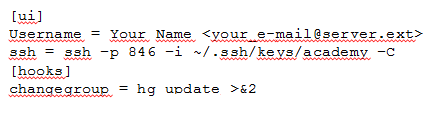
To exit Nano press "Ctrl + X", That´s all, the repository was cloned, Then to save the file press : "Y"
For uploading your files, you must follow always what appears in the image